A guide to choosing Between 2-Bay and 4-Bay Desktop Storage
 Getting the most from your storage is important and for most users, second only to price, is the power, ability and storage space of their Data Storage solution. Good RAID storage enclosures come in many forms but the most popular for home and small business owners is straight forward Desktop / Tower based 2 or 4 Bay enclosure. Of all the many reasons for this, the obvious is simply a case of familiarity and space. However it is often the case that once you have decided to buy a good NAS or DAS, you have to decide whether you should go for a 2-Bay Enclosure or spend the extra on a 4-Bay enclosure. Today we want to help you chose between them and hopefully help you find out which one is right for you?
Getting the most from your storage is important and for most users, second only to price, is the power, ability and storage space of their Data Storage solution. Good RAID storage enclosures come in many forms but the most popular for home and small business owners is straight forward Desktop / Tower based 2 or 4 Bay enclosure. Of all the many reasons for this, the obvious is simply a case of familiarity and space. However it is often the case that once you have decided to buy a good NAS or DAS, you have to decide whether you should go for a 2-Bay Enclosure or spend the extra on a 4-Bay enclosure. Today we want to help you chose between them and hopefully help you find out which one is right for you? 
1. Storage space on your NAS and DAS
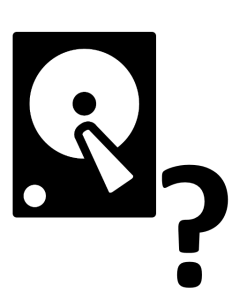 When it comes down to it, it’s all about capacity! Having Super fast SSD and task specialised Hard Drives is all well and good, but it all counts for nothing if you do not have the available space to store all your precious data. In recent years to maximum available storage space has really grown and in a popular two bay NAS such as the QNAP TS-253A or the WD My Book, once you fill both bays with Hard Drives like the WD Red 8TB WD80EFZX or the Seagate 8TB Archive drive ST8000AS0002, you will have upto 16TB of available storage space and that in itself is something truly awesome to behold. However for many, and especially those with multiple user groups, partitions or RAID considerations (will cover later), 16TB can actually start to look a little small and this is where the need for additional storage bays can make all the difference. Notwithstanding that if you fill a 4 Bay NAS or DAS device with 8TB Drives, that you will have 32TB of raw storage space, but also gives you better options when setting different storage containers for different purposes. However you should never overlook the importance of a consistent Backup and RAID configuration.
When it comes down to it, it’s all about capacity! Having Super fast SSD and task specialised Hard Drives is all well and good, but it all counts for nothing if you do not have the available space to store all your precious data. In recent years to maximum available storage space has really grown and in a popular two bay NAS such as the QNAP TS-253A or the WD My Book, once you fill both bays with Hard Drives like the WD Red 8TB WD80EFZX or the Seagate 8TB Archive drive ST8000AS0002, you will have upto 16TB of available storage space and that in itself is something truly awesome to behold. However for many, and especially those with multiple user groups, partitions or RAID considerations (will cover later), 16TB can actually start to look a little small and this is where the need for additional storage bays can make all the difference. Notwithstanding that if you fill a 4 Bay NAS or DAS device with 8TB Drives, that you will have 32TB of raw storage space, but also gives you better options when setting different storage containers for different purposes. However you should never overlook the importance of a consistent Backup and RAID configuration.
2. Which has better RAID options?
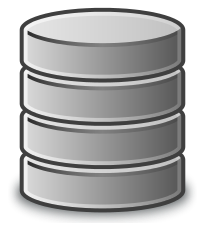 Which brings me to RAID. Next to increased capacity, the other main reason that many make the jump to a 4-Bay when buying or upgrading their NAS. Most popular 2-Bay NAS and DAS devices will include the RAID options JBOD (Just a Bunch Of Drives where each drive has its own directory and path), RAID 0 (where all available data is pooled into one single drive volume) and RAID 1 (where the total available capacity is effectively halved, but all data is 100% identical on each drive). Now those options are, on balance, probably all the RAID options that Home users and small NAS / DAS users will need. But for those that want the kind of safety net that RAID gives you in the event of hardware failure, but are disappointed at the 50% capacity loss – Then that is where your larger 4-Bay NAS of DAS brother comes in. A large number of 4-Bay DAS and NAS devices, especially from the big brands, arrive with the ability to utilise RAID 5, RAID 6 and RAID 10. For those who are a little new to RAID, do check out our videos and blog posts on it, but in short RAID 5 gives you the ability to only lose 1 drive worth of capacity across the 4 drives, but still maintain the ability to keep your data safe if a drive dies/corrupts. RAID 6 will gives you TWICE the level of protection level but costs you TWO drives of capacity. Finally RAID 10 will give you great read and write speeds, but will half your available capacity (yes, like RAID 1) but affords you theoretically up to 2 drives failure and still retain your data – this is a popular choice with video editors who require both big capacity but also wish to retain high read and write speeds. It is enhanced RAID options like this that make a number of people make the leap to larger 4-Bay Direct Attached and Network Attached storage units.
Which brings me to RAID. Next to increased capacity, the other main reason that many make the jump to a 4-Bay when buying or upgrading their NAS. Most popular 2-Bay NAS and DAS devices will include the RAID options JBOD (Just a Bunch Of Drives where each drive has its own directory and path), RAID 0 (where all available data is pooled into one single drive volume) and RAID 1 (where the total available capacity is effectively halved, but all data is 100% identical on each drive). Now those options are, on balance, probably all the RAID options that Home users and small NAS / DAS users will need. But for those that want the kind of safety net that RAID gives you in the event of hardware failure, but are disappointed at the 50% capacity loss – Then that is where your larger 4-Bay NAS of DAS brother comes in. A large number of 4-Bay DAS and NAS devices, especially from the big brands, arrive with the ability to utilise RAID 5, RAID 6 and RAID 10. For those who are a little new to RAID, do check out our videos and blog posts on it, but in short RAID 5 gives you the ability to only lose 1 drive worth of capacity across the 4 drives, but still maintain the ability to keep your data safe if a drive dies/corrupts. RAID 6 will gives you TWICE the level of protection level but costs you TWO drives of capacity. Finally RAID 10 will give you great read and write speeds, but will half your available capacity (yes, like RAID 1) but affords you theoretically up to 2 drives failure and still retain your data – this is a popular choice with video editors who require both big capacity but also wish to retain high read and write speeds. It is enhanced RAID options like this that make a number of people make the leap to larger 4-Bay Direct Attached and Network Attached storage units.
3. Which has better scalability options?
 Often overlooked and definitely a factor for those who are buying their first NAS or DAS device but know they will be upgrading at a later date, you will most certainly see the advantages of buying a 4 Bay NAS or DAS and just popping 1 or 2 Drives inside. Just because it is a four Bay device, doesn’t mean it NEEDS 4 drives to operate. Additionally once you add new drives, you will be able to upgrade your RAID array incorporate the storage as you go – thereby easily increasing capacity as your needs and budget allow, as well as limiting fuss. Just remember that you can upgrade your RAID levels RAID 1 -> 5 -> 6, but not the other way around.
Often overlooked and definitely a factor for those who are buying their first NAS or DAS device but know they will be upgrading at a later date, you will most certainly see the advantages of buying a 4 Bay NAS or DAS and just popping 1 or 2 Drives inside. Just because it is a four Bay device, doesn’t mean it NEEDS 4 drives to operate. Additionally once you add new drives, you will be able to upgrade your RAID array incorporate the storage as you go – thereby easily increasing capacity as your needs and budget allow, as well as limiting fuss. Just remember that you can upgrade your RAID levels RAID 1 -> 5 -> 6, but not the other way around.
4. Never overlook that it can work out cheaper to buy smaller drives in larger numbers than fewer larger drives after RAIDs
 Strange but true. Once you start taking factors like larger Hard Drives and RAID set ups into consideration, it can all too often be the case that you are paying more for less. An example can be as follows:
Strange but true. Once you start taking factors like larger Hard Drives and RAID set ups into consideration, it can all too often be the case that you are paying more for less. An example can be as follows:
A 2 Bay NAS at £250, populated with 2 8TB NAS Hard Drives (very new and, of course, very expensive at £250 each). Once installed and a RAID 1 setup (to protect your data) will give you a total of 8TB of storage and will set you back £750
A 4 Bay NAS in the same range at £350, Add 4 3TB NAS drives (in a RAID 5 configuration) at £80 a drive, will give you 9TB of available storage will cost you £670 – £80 cheaper and with an extra Terabyte!
Of course this price disparity is caused by newer drives costing more, but the margins are very close across the field even with lower sized drives and definitely worth bearing in mind.
5. Which has better external access to your data?
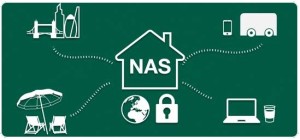 It shouldn’t come as an enormous shock, but the bigger the unit, the more space a manufacturer has to play with. When we compare the 2 bay and 4 bay units across a vendors range there are many ways in which they max capitalised on that larger power supply unit and the space in the chassis. In most cases, especially in NAS, you will find more USB ports for connecting those external drives. More Gigabit LAN ports – where generally the maximum to be found on 2 bays is two ports, you are more likely to find upto 4x on the 4 Bays. On top of this you will find more enhanced physical features such as dual rear fans to keep the device cool, Front mounted LCD panels for device monitoring (when you will mostly find LEDs to monitor drive progress), better ventilation around the device to dissipate heat outward and even include upgradable parts like PCIe slots to upgrade to 10Gbe ports or USB USB 3.1 Gen 2 – both current and future options that you cannot find in a two bay device.📧 SUBSCRIBE TO OUR NEWSLETTER 🔔
It shouldn’t come as an enormous shock, but the bigger the unit, the more space a manufacturer has to play with. When we compare the 2 bay and 4 bay units across a vendors range there are many ways in which they max capitalised on that larger power supply unit and the space in the chassis. In most cases, especially in NAS, you will find more USB ports for connecting those external drives. More Gigabit LAN ports – where generally the maximum to be found on 2 bays is two ports, you are more likely to find upto 4x on the 4 Bays. On top of this you will find more enhanced physical features such as dual rear fans to keep the device cool, Front mounted LCD panels for device monitoring (when you will mostly find LEDs to monitor drive progress), better ventilation around the device to dissipate heat outward and even include upgradable parts like PCIe slots to upgrade to 10Gbe ports or USB USB 3.1 Gen 2 – both current and future options that you cannot find in a two bay device.📧 SUBSCRIBE TO OUR NEWSLETTER 🔔
🔒 Join Inner Circle
Get an alert every time something gets added to this specific article!
This description contains links to Amazon. These links will take you to some of the products mentioned in today's content. As an Amazon Associate, I earn from qualifying purchases. Visit the NASCompares Deal Finder to find the best place to buy this device in your region, based on Service, Support and Reputation - Just Search for your NAS Drive in the Box Below
Need Advice on Data Storage from an Expert?
Finally, for free advice about your setup, just leave a message in the comments below here at NASCompares.com and we will get back to you. Need Help?
Where possible (and where appropriate) please provide as much information about your requirements, as then I can arrange the best answer and solution to your needs. Do not worry about your e-mail address being required, it will NOT be used in a mailing list and will NOT be used in any way other than to respond to your enquiry.
Need Help?
Where possible (and where appropriate) please provide as much information about your requirements, as then I can arrange the best answer and solution to your needs. Do not worry about your e-mail address being required, it will NOT be used in a mailing list and will NOT be used in any way other than to respond to your enquiry.

|
 |






DISCUSS with others your opinion about this subject.
ASK questions to NAS community
SHARE more details what you have found on this subject
CONTRIBUTE with your own article or review. Click HERE
IMPROVE this niche ecosystem, let us know what to change/fix on this site
EARN KO-FI Share your knowledge with others and get paid for it! Click HERE