Review of the QNAP TS-873A Ryzen Desktop NAS Drive – Worth your Data?
If you are a fan of NAS storage or are in the market for a solid piece of desktop data storage hardware, then there is a good chance that you have been looking at 8-Bay solutions. Arguably, at this capacity of storage (both in network-accessible and/or direct accessible varieties) that things get series. Serious considerations for surveillance, virtualization, expandability and upgradability all become dealbreakers for buyers and although this is not the first 8 HDD system that QNAP has released, it has to be said that this is potentially one of the most mature releases I have seen from the brand in quite a few years. In the past we have typically found solutions that were incredibly powerful, hardware heavy but expensive or solutions that were affordable but underpowered, leading to early disappointment. The new TS-873A is very much a different beast, as it promises a much better middle ground than solutions that came before, as well as still managing to provide hardware options that are simply not available on rival solutions. So, is this new 8-Bay solution just another NAS system that gets lost in the noise, or is it something that genuinely breaks the mould? Perhaps somewhere in between? Let’s find out if the QNAP TS-873A NAS deserves your data?
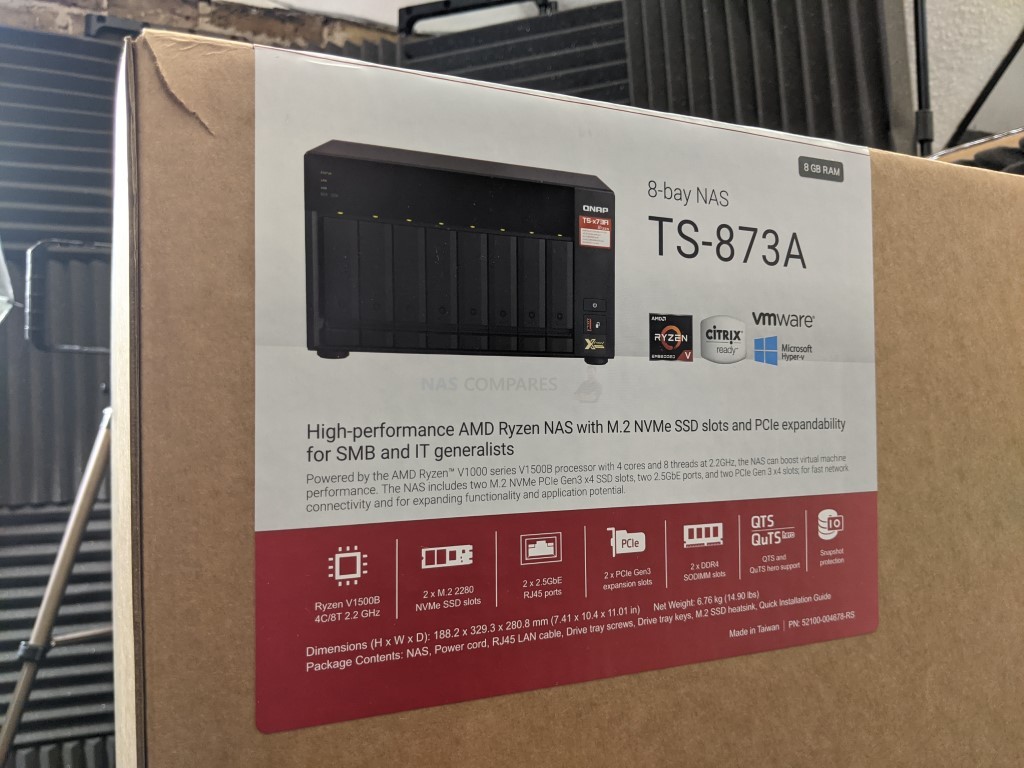
QNAP TS-873A Rackmount NAS Review – Quick Conclusion
I know I have said this like 10x in the review, but I genuinely respect how mature and focused the TS-873A is, especially when compared with a number of more ‘throw as much hardware as possible at it’ based 8-Bay devices are available from QNAP in their portfolio. A much better balance of internal and external hardware result in a system that feels significantly more capable of business that most devices that the brand have produced in the last 12 months. Add to this that the TS-873A arrives with the QNAP QuTS Hero ZFS platform and you have a system that will tick ALOT of boxes for both novice NAS buyers and more worldly data storage experts. Seemingly taking a leaf out of the books of Synology and their DS1821+ in terms of keeping it straight forward, this solutions sits very well in the portfolio. It would have been easy for the brand to try to squeeze more in, make at the risk of eliminating consumer flexibility down the line and ramping the price up at day 1, but it would seem like QNAP has learned from the odd bit of overstretching in systems like the TVS-872N and TS-1635AX, this time producing a solution that gives the business buyer what they need in 2021, but then allowing them to scale the solution in line with the storage of 2022 and beyond. This is by no means a sexy or exciting solution, for you, I would recommend the TVS-872XT or TVS-1288X. But what you have here is just business, nothing personal.
QNAP TS-873A NAS Review – Retail Kit and Packaging
The retail packaging that the QNAP TS-873A arrives with is pretty standard, at least as far as their SMB solutions go anyway. It’s a shipping box that is almost twice the volume of the unit itself, with a good degree of effort being made towards protection from shock/motion damage in transit inside. At this tier of storage, you are far less likely to see this unit on a shelf of your local IT store and therefore this is pretty much exclusively an eShop purchase. So, although there are clear efforts to highlight the unit’s hardware, software and more – it’s all more of a standard brown box design in the retail stakes. That said, it is still a nice business class design and although it is hardly ‘Mac’ like in its branding, it still makes a clear and bold impact. Numerous times in this review, I will compare the TS-873A from QNAP with the recently released Synology DS1821+ NAS (almost certainly the clearest competitor that a buyer will draw comparisons of this unit against) and whereas the Synology offering is a little more understated in its packaging design, QNAP shouts a bit louder!

Opening up that main box shows us immediately that rugged packing foam, surrounding the chassis inside. I know this is a very minor point, but I ALWAYS take note of how much effort a brand takes in protecting their hardware in transit. The damage that shock and motion have on hardware (especially devices that hinge on 24×7 use like NAS) can often not been seen/recognized on day 1 of use and often will gradually overtime slowdown/break your hardware. Adding all this additional foam and protection will hardly protect your solution from a poorly judged forklift truck arm, or getting run over by a lorry at a courier hub, but it WILL do an incredibly rugged and robust job of protection whilst in transit from motion and physical pressure in a packed DPD/FedEx lorry! So, I will always be a fan of this much protection on my hardware (sorry Captain Planet).

Once you get the protection removed and clear, you are left with the unit itself and a box of accessories. As this system is sold unpopulated, the full amount of accessories available is going to be a bit limited. Though the accessory kit DOES include a mains power connector, screws for 2.5”/3.5” media, keys for locking the media bays, 2 RJ45 LAN cables (Cat 5e), heatsink pads for the m.2 SSD bays, first-time setup instructions (rather light on info and directs you to the QNAP site) and information on your 3yr warranty (as well as info on how to extend it to 5yrs).
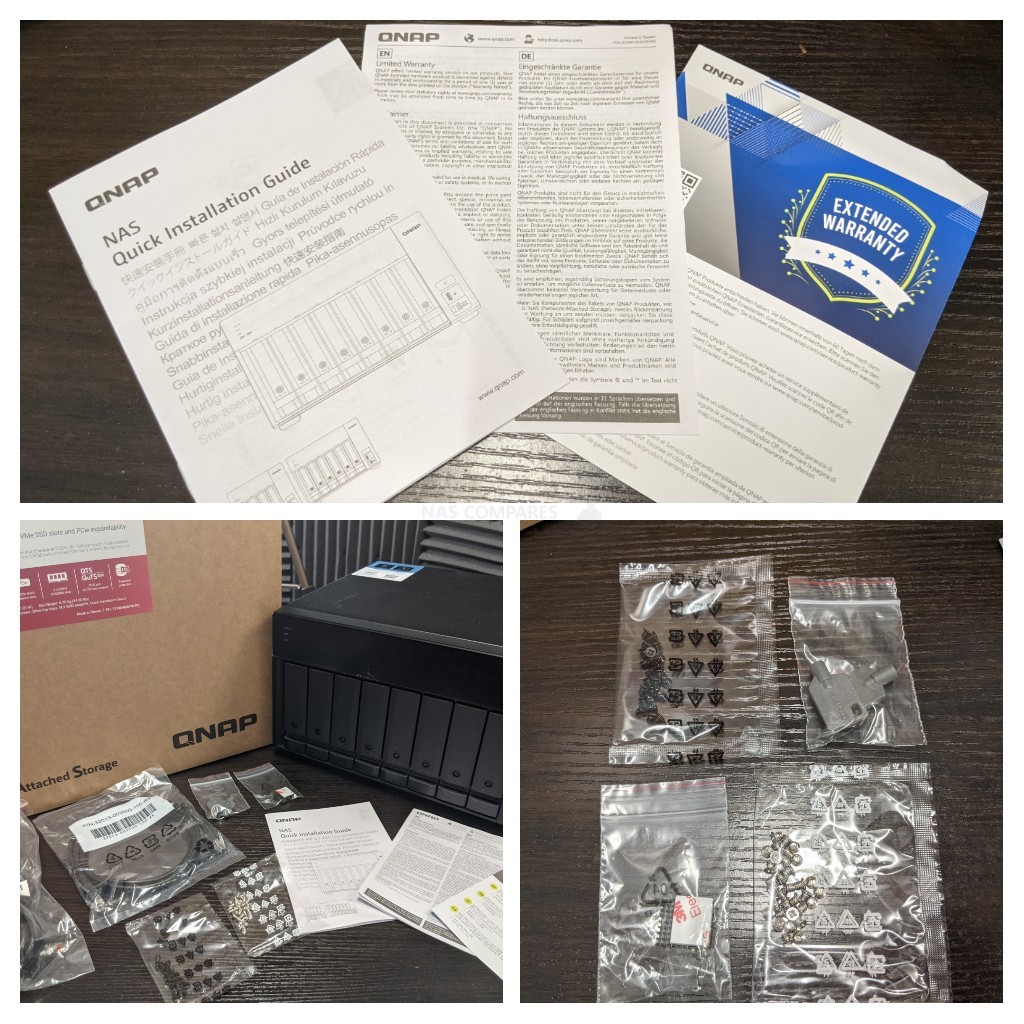
Those accessories are all pretty standard and what I would have expected. I quite like the inclusion of the M.2 Heatsink pads (a small but nice inclusion that some brands will overlook) as well as the ethernet cables too (something that some brands are starting to cease including for cost/environmental reasons). Ultimately, barring HDD/SSD media, you have everything here you are going to need to set up the TS-873A in your home or office easily. Let’s talk a little about the design and the hardware inside.

QNAP TS-873A NAS Review – Chassis Design
The chassis that the TS-873A uses is a familiar one in the QNAP portfolio, very similar to other 8-Bay that has come before it. That is not really a bad thing, as although it is remarkably rugged and metal (which will translate to a little more ambient noise in operation), it is a lovely mix of local information displays, typical heat dissipation and a compact desktop frame.

The front of the chassis is pretty well spaced out, with a couple of ways in which the end-user (or, realistically, their in-house IT guy) can garner information about the TS-873A storage system at a glance. One very ‘QNAP’ feature that is oddly absent is the LCD panel, which provides real-time information about the system identity, IP address, defining alerts, warning messages, internal temp and more – as well as a couple of control buttons to cycle through information as needed. I am a tad disappointed that this small indicator is not present, but most will be able to live without it. There is also the more familiar LEDs featured across the system that denote drive access, activity, system status and network access. Obviously, you will get a great deal more information when accessing the system via a desktop/mobile client device, but these methods of info-at-a-glance are still always helpful and appreciated.

Another very ‘QNAP’ feature is the USB Front-mounted copy button on the TS-873A. Having a local backup targetted USB port on the front of a NAS with a physical action button is not new (and certainly not kicked off by QNAP), however, they are the only brand that is providing this with USB 3.2 Gen 2, so 10Gb/s (1,000MB/s) connectivity. For those of you who utilize a USB backup in your 2-3 tier strategy, then the advantages of faster connectivity in backup times are clear. Add to that the fact that this port can be used for everything from faster peripherals and accessories, to QNAP expansion and DAS devices and you find that this is a neat little inclusion and worth highlighting

The main eight storage bays are all SATA interface and support upto 18TB per bay (with 20TB drives on the horizon from Seagate Ironwolf and WD Red Pro by spring/summer 2021). These bays can be used altogether with your storage media in numerous RAID configurations, or you can populate the system with as little as a single HDD. Each tray has a locking mechanism (keys included in the accessory pack) which is largely designed to stop accidental removal of an HDD when the system is in use, but nowhere near secure enough to prevent a more aggressive intruder from accessing the drive media and your data. The system has software options to prevent that from happening. Additionally, these are plastic, non-spring loaded trays.
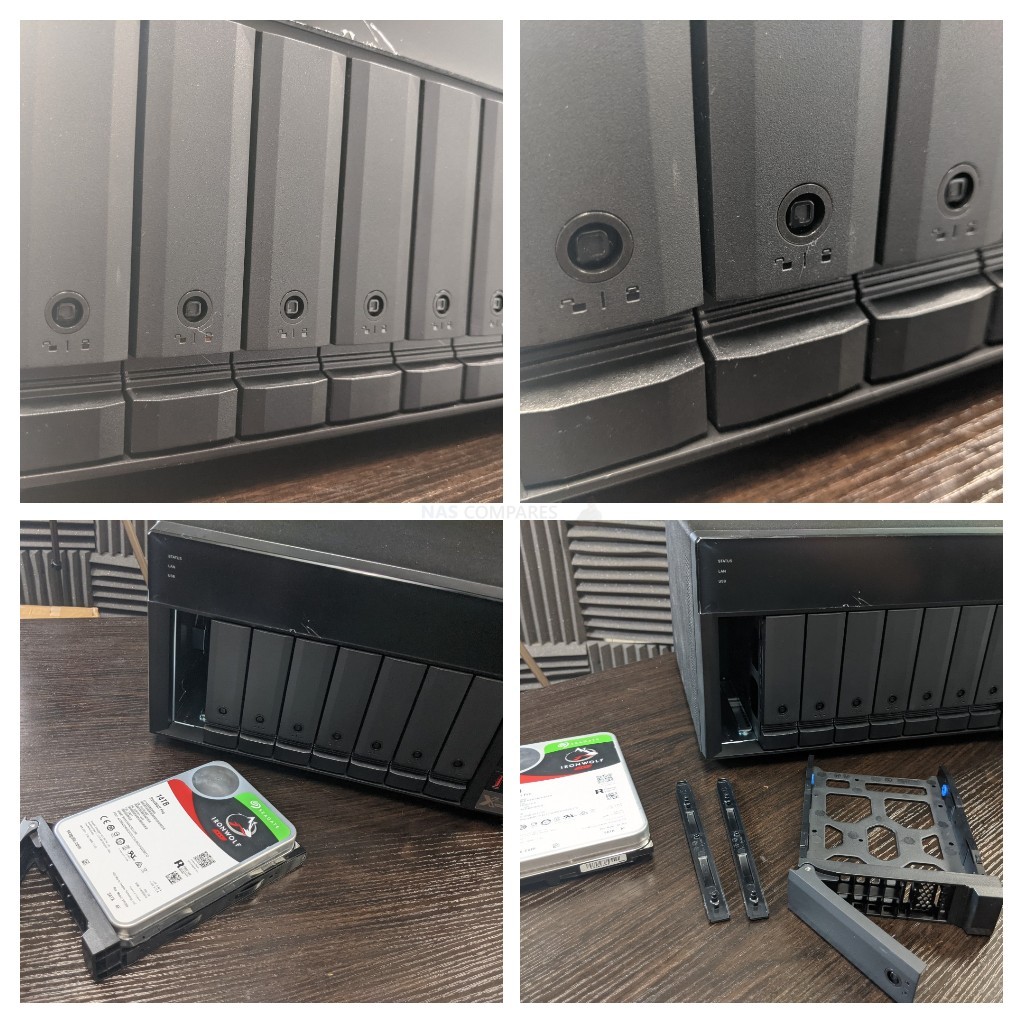
The trays themselves are click and load in design. This means that you will not need a screwdriver to install all hard drives, simply needing to remove the side clips and a drive will be easily secured in seconds. For users looking at fully or partially populating the system with SSD, there are screw holes for installing 2.5” media. Given the largely metallic chassis of the QNAP TS-873A, I am a tiny bit surprised by the use of plastic trays. They might actually lessen vibration and ambient noise a pinch, but some classically business users prefer metal trays. If you remove all 8 trays, you find a clear backplane of SATA connectors. There are no loose additional SATA power connectors and the metal internal framework is clear and well-ventilated.

If you look at the sides of the main TS-873A chassis, there is minimal ventilation visible there and the system does not feature the branded ventilated logo seemingly available on some other QNAP and Synology hardware. The system does feature a decent percentage of passive cooling vents, but these are more available on the base and rear of the system. That said, the metal chassis will act as heat dissipation for when the system is in heavy use. Just remember that a metal chassis always generate a tad more noise.

Taking a look at the base of the device reveals further ventilation for all 8 SATA storage bays. As these systems are designed to be on for days, weeks and months at a time, passive ventilation in conjunction with active cooling systems is vital to maintain system efficiency. All the while, ensuring that the system limits dust issues and noise. Overall, I think there is a decent amount of ventilation here, though I would have preferred more airflow on either side of the enclosure. So, that largely covers the design of the QNAP TS-873A. Next, we need to discuss the connectivity that it features, as this will largely dictate how the system can be integrated into your home or business environment.

QNAP TS-873A NAS Review – Ports & Connections
I mentioned at the start of this review that I thought the QNAP TS-873A is one of the most mature NAS solutions that the brand has produced in a while. One reason for this is apparent in even a casual glance at the rear connections on this chassis. Compared with more showy and aggressive connectivity featured on the other 8 Hard Drive solutions in their portfolio, the TS-873A features just the necessary connections and doubles down on every one of them. Alongside this are dual cooling systems (across 3 fans) and plenty of ventilation throughout.

The system is powered by an internal 250W PSU (so no external power brick) that has it’s own cooling fan onboard. When in operation and fully populated with HDD media, QNAP report power consumption at 54.06W / 25.6W (Active/Idle respectively). This is pretty normal for an 8-Bay NAS solution, though you can see this rising when taking advantage of PCIe upgrades and those M.2 NVMe slots.

The Active cooling is pretty impressive here, with the two large 120mm fans on the rear of the device. The RPM of these fans on the TS-873A can be adjusted of course, so that ambient noise can be controlled a tad. However, it is recommended that you keep the active cooling set to automatic so that the system can adjust the internal cooling as needed to maintain peak performance and efficiency. When set to automatic, QNAP reported ambient noise levels of 23db(A) whilst in operation.

There is also an additional 60mm cooling fan visible on the rear of the TS-873A that delivers further cooling on a number of key internal hardware components (CPU Heatsink, Memory and M.2 slots), which is a nice extra touch to help maintain perfect internal temps.
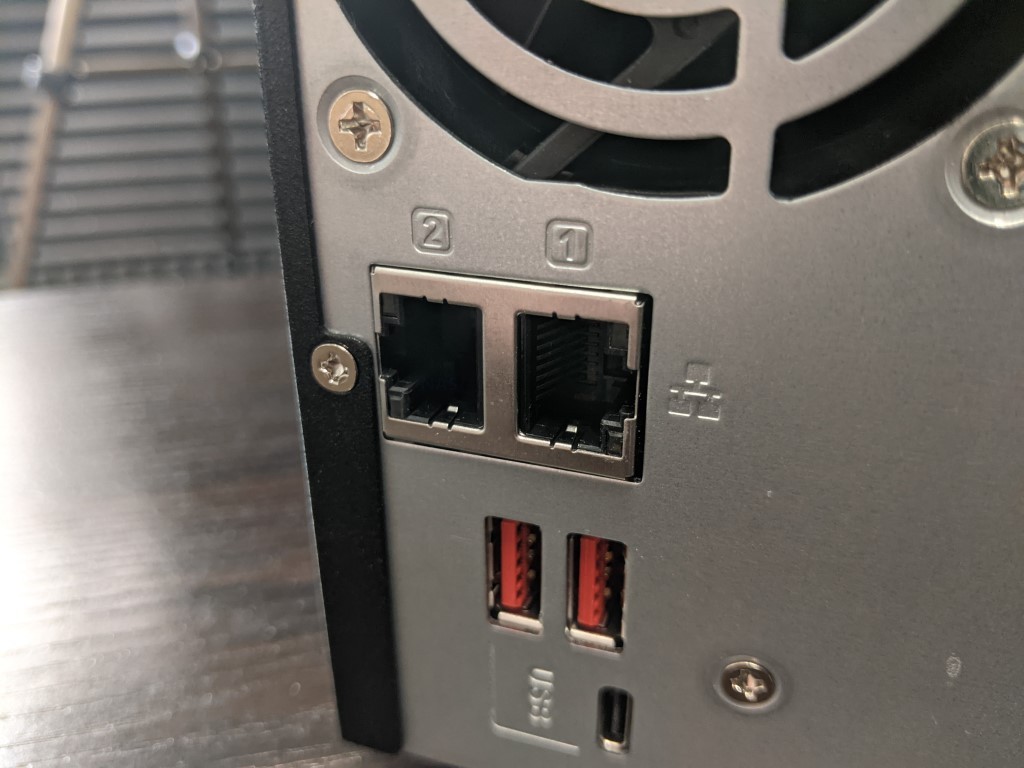
Another more forward-thinking point on the external connectivity of the TS-873A, especially compared with the Synology DS1821+ and QNAP x73 series before it is the inclusion of two 2.5GBASE-T ports. Both Copper-based 2.5Gbe connections, allowing upto 2.5x the usual bandwidth than traditional 1Gbe LAN (when using supported hardware externally). Alongside this, two ports mean that you can take advantage of failover, load balancing and (most popularly) Link Aggregation/Port Trunking, which allows upto 5Gbe (500MB/s) external connectivity. QNAP have been including 2.5Gbe and 5Gbe on a number of their solutions in 2020/2021 and generally at no additional cost over 1Gbe solutions. Although the integration of 2.5Gbe is not as heavily implemented as 10Gbe, it is better to have this greater connectivity at the same price as 1Gbe, than to not have it at all.

In terms of upgradability, alongside the ability to increase the memory, you can also go ahead and install upto two PCIe upgrade cards in the TS-873A NAS. Each slot is PCIe Gen 3 x4, so allow upto 4,000MB/s throughput between card and host NAS controller board. QNAP say this system supports the full range of QM2 upgrade cards for 10Gbe and/or NVMe slots, the Fibre Channel upgrade card series, the WiFi 6 network upgrades, as well as a range of 3rd party cards from Intel and Mellanox. You can even install a small range of graphics cards for use in Virtualization, however, bare in mind that there is no additional power cable from the PSU for these cards, as well as the slot only being PCIe Gen 3 x4 (bottlenecking more powerful cards). The flexibility of 2 slots is very convenient, as it allows better harnessing of their respective bandwidth, rather than 1 large PCIe Gen 3 x8 Card and 8000MB/s you will struggle to saturate in an 8-Bay over storage pools.
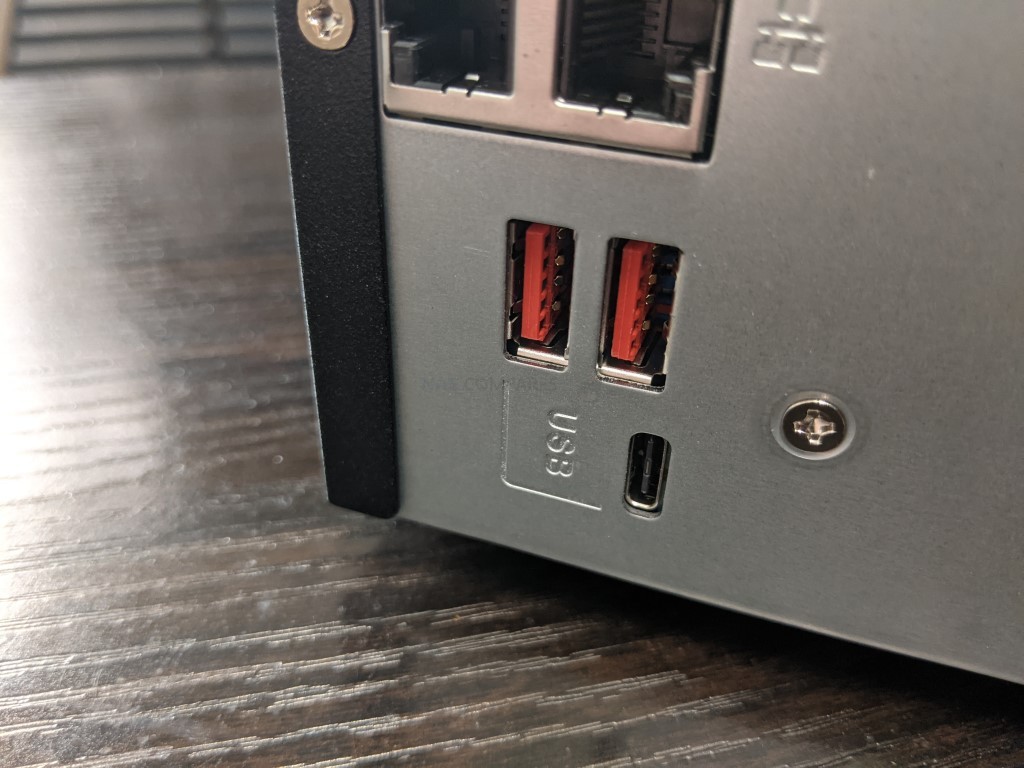
Finally, we find the TS-873A NAS has more USB ports to add to the one found on the front, with 2 more USB 3.2 Gen 2 ports (10Gb/s) and a USB 3.2 Gen 1 (5Gb/s). Weirdly, the USB-C port is the 5Gb/s one, but nevertheless, it’s still good to have this amount of connectivity for supported external drives, expansions and peripherals. So, as mentioned, this is a sensible and business savvy range of connections on the TS-873A that, although lack the visual accessibility of HDMI or multimedia access of Audio in/out, is much more of a classical business focus.
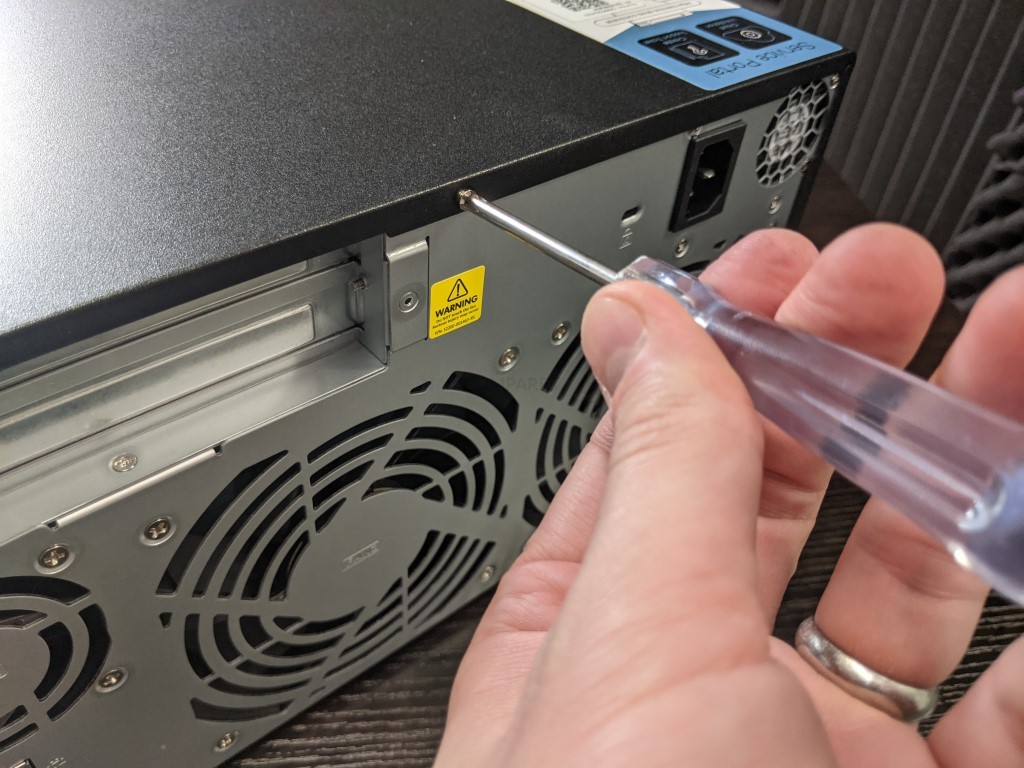
QNAP TS-873A NAS Review – Internal Hardware
The inside of the QNAP TS-873A is a clean and straightforward affair, as one might expect from the slightly more roomy 8-bay chassis. Inside we find the standard arrangement of connected PCBs, dedicated heatsinks and improved internal cooling arrangements. The inclusion of the separate fan to draw air over the CPU, memory and NVMes is also a nice extra touch.

The main controller board features the bulk of the controllers and microprocessors on the same side (with the 2 PCIe slots on the other) and there are a couple of unique layout points in the TS-873A, such as the NVMe slots being separated at the top and bottom, as well as the memory module slots being ticked right at the front.

The main CPU does not feature any kind of active on-chip cooling fan, opting for the larger silver heatsink that you would expect from a NAS system internally, to keep thing efficient and low power. The mainboard that holds the main SATA ports is fed into the main controller board via an additional smaller PCIe slot at the corner.

The Ryzen V1500B processor that the TS-873A utilizes is not the first appearance on a QNAP system to adopt this CPU. In fact, this system architecture has already arrived in several rackmount and desktop systems from both QNAP and Synology in the last 12-months. This quad-core processor can support the full range of applications available in both QTS and QuTS Hero, as well as numerous third-party applications. Although it should be mentioned that this processor does not feature embedded graphics, instead relying on utilising raw system power to handle graphical tasks and it’s larger data requirements. The popularity of this processor in SMB solutions has grown steadily thanks to its utility of the AMD Ryzen architecture in an embedded server form. That means that the processor can maintain peak performance at a surprising degree of power efficiency when compared to both Intel and AMD 64-bit x86 comparative CPUs. This processor also allows the end-user to utilise DDR4 memory, as well as supporting ECC memory (sold separately)

The QNAP TS-873A arrives with 8GB of DDR4 non-ECC memory by default, in a single SODIMM module. Additionally, the system can be upgraded across two slots up to a hugely impressive 64GB, something that is rather unheard of in SMB desktop solutions typically. For those looking at large-scale surveillance or more widely spread virtual machine implementation, that is a whole lot of memory to play with. It should be highlighted however that although the system arrives with ZFS as a file system of choice, some options such as inline data-deduplication among others are not possible or advised without upgrading the system memory to at least 16GB. On balance, I think this is fine to be kept optional, as to increase the baseline memory to 16GB default would increase the cost of this device negatively and although the benefits of ZFS are still widely understood, individual features such as data-deduplication are very industry-specific and a large degree of users will likely not utilise it. Luckily, with enhanced RAID handling, scrubbing, re-silvering and building, inline data-compression and enhanced cache performance are still available at 8GB, which is still twice the memory available in the Synology DS1821+ that this device will be often compared against.

The last notable piece of internal hardware that deserves attention is the two NVMe SSD bays found on either side of the CPU and memory. The inclusion of M2 SSD upgradeability on NAS, especially SMB solutions, is long-established and popular, however, there are a couple of notes to bear in mind with regard to this QNAP NAS system. First, there is the fact that the TS-873A like any QNAP NAS system, allows the end-user to take advantage of this high-performance SSD in both caching and raw storage. The added benefit of super-fast SSD being available as a storage tier alongside the utility of ZFS pools is tremendously advantageous and certainly something in the QNAP TS-873A’s favour. The other factor is that in order for the system to fully support all the services and upgrades with comparatively modest hardware, QNAP has had to limit these bays to PCIe gen 3 x1 in architecture each. This means that these bays will throttle an NVMe SSD to 1000MB/s each, regardless of which variant of PCIe gen 3 NVMe you use. This is not the end of the world however, given the fact that you can still use these SSDs in a RAID environment still opens the door to 1300 to 1400 Megabytes per second potential internal performance, which is still impressive for this system to allow alongside the 8 bays of SATA storage. Next, let’s discuss the software and abilities of the QNAP TS-873A.
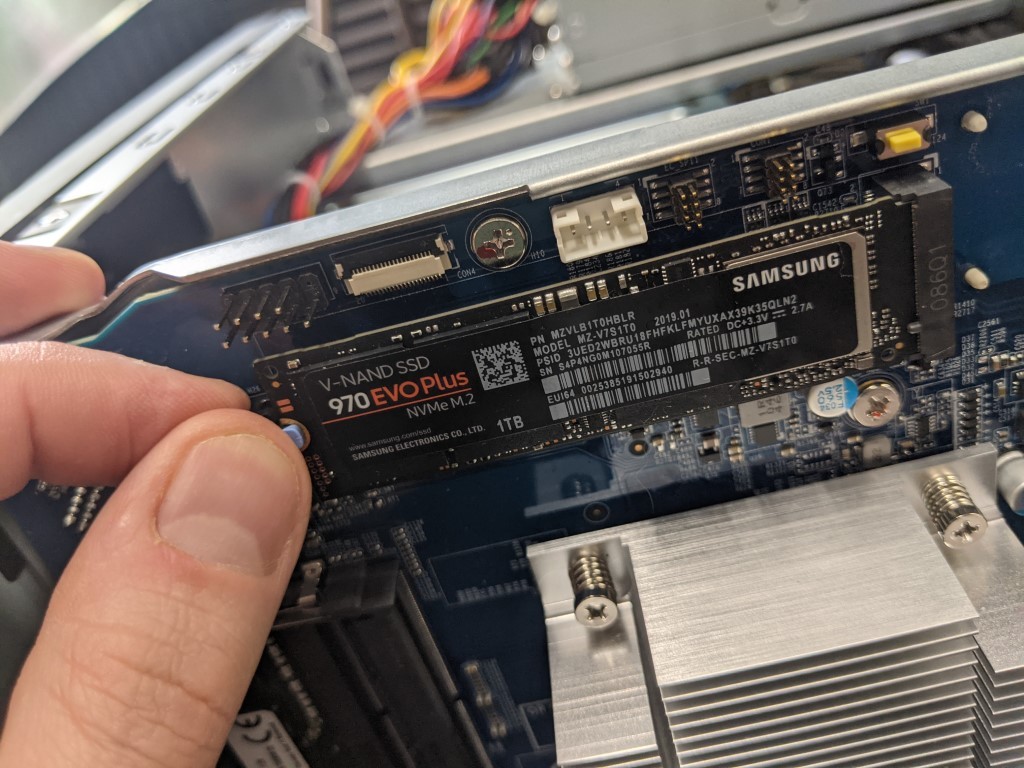
QNAP TS-873A ZFS NAS Review – Software
The software found with the QNAP TS-873A NAS can be broken down into 2 sections. namely those of the advantages that QNAP QTS already bring to a business user, and then the widespread system and storage advantages that QTS hero and ZFS bring as well. For those unfamiliar with the QNAP operating system, it arrives with hundreds of free applications, can be accessed from a web browser or desktop client, arrives with many, many apps for mobile on IOS and Android and is definitely in the top two operating systems you can get for network-attached storage devices. Often compared with their biggest rival Synology NAS and DSM, QNAP QTS GUI is designed in a way that will definitely appeal more to Android and Windows users, giving you everything you will need from a network-attached storage device in 2021 and arrives with constant updates for added features and security.
QNAP File Management Highlights
- File Station – File Browsing and Management Tool
- QSirch -Intelligent and Fast System-wide search tool
- QFiling – Smart and customizable long term storage and archive tool
- SSD Caching Monitor and Advisor – Allowing you to scale your SSD cache as needed, or get recommendations on how much you need
- QTier – The QNP intelligent, multi-layer tiering system that works to optimize your SSD and caching configuration
- Microsoft Active Directory– Support and cross-platform control of Active Directory processes
- Access-Anywhere with myQNAPcloud – Safe and secure remote access over the internet to your storage systems, apps or just file storage
- Qsync for multiple hardware environment backups and Sync – Client applications that can be installed on multiple 3rdparty devices and create a completely customizable and scaled backup network between your devices
- QuDeDupe / Deduplication tools – Allowing you to conduct backups between multiple devices and directories, but allows same-data in numerous locations to be only held once (but recorded in all locations) to allow smaller backups and lesser bandwidth consumption. Once again, remember that you will need to upgrade to 16GB of memory in order to take advantage of these more advanced ZFS utilities in practice.
Then you have KEY applications that are used on the QNAP NAS system that moves into tailored data access and use, such as:
- Hybrid Backup Sync 3 – Allows you to Backup and Sync with Amazon Glacier, Amazon S3, Azure Storage, Google Cloud Storage, HKT Object Storage, OpenStack Swift, WebDAV, Alibaba Cloud, Amazon Drive, Amazon S3, BackBlaze B2, Box, Dropbox, OneDrive, Google Drive, HiDrive, hubiC, OneDrive, OneDrive For Business, ShareFile and Yandex Disk. As well as backup to another NAS over real-time remote replication (RTRR) and USB connected media. All scheduled and all accessible via a single app user interface.
- vJBOD and Hybrid Mount – Gives you the ability to mount cloud storage as a visible drive within the NAS (and the apps access it as if it was local) or mount a % of space from your NAS onto another as a virtual chunk of space to use
- Multimedia Console – one portal access point to manage media access, searching, indexing and transcoding on your NAS device.
- Photo, Video and Music Station – Multiple file type tailored applications to access data in the best possible way that is suited to their output – along with smart searching, playlists and sharing
- Virtualization Station – Used to create virtual computers that can be accessed anywhere over the network/internet with the correct credentials. Supporting Windows, Linux, Android and more. You can import an existing VM image to the NAS, or you can even download Linux and Windows VMs directly to the NAS for trials for free
- Container Station – much like the VM app, Container station lets you mount and access smaller virtual tools and GUIs, then access them over the network or internet.
- Linux Station – Handy application to deploy multiple Linux based Ubuntu VMs from the NAS, all easily and within a few clicks
- QVR Pro and Surveillance Station – Surveillance applications that allow you to connect multiple IP cameras and IP speaks to your network and manage them with the applications. Arriving with 4 camera licenses for Surveillance Station and 8 licenses for QVR Pro (the better one IMO), QNAP is constantly updating this enterprise-level surveillance application – adding newer security hardware and software tools for 2020 (see QVR Face and QVR Door)
- QuMagie – Facial and Thing recognition application to help you retrieve, tag and catalogue photos by its use of AI to actually ‘view’ all your years of photos and let you search by the contents of them, not the file names.
- Download Station – A download management tool that can handle HTTP, BT, FTP and NZB files in bulk to be downloaded to your NAS drive and keep safe. As well as keeping an eye on your RSS feeds and keeping your podcast downloads automatically updated with every episode
- Malware Removers and Security Councillor – Along with Anti Virus software trials on the app centre, QNAP also provide numerous anti-intrusion tools and even a whole app interface to monitor in/outgoing transmissions with your NAS. It can make recommendations to beef up your security and keep you safe
Above are a few of my software overviews that cover the general GUI and system of QuTS Hero on the TS-h886, as well as RAID rebuild and storage management overviews of the system to give you some idea of what the TS-x73A range can and cannot do:
Space Saving Efficiency – Inline data deduplication, compression, and compaction reduce file size to conserve storage capacity and optimize performance.
Intelligent Memory Cache – Main memory read cache (L1 ARC), SSD second-level read cache (L2 ARC), and ZFS Intent Log (ZIL) for synchronous transactions with power fail protection are simultaneously supported to boost performance and security
RAID Z – Multiple RAID levels allow flexible capacity utilization. RAID Triple Parity and Triple Mirror deliver higher levels of data protection.
App Center – Apps for backup/sync, virtual machines/containers, content management, productivity, and more features can be used to expand the application potential of the TS-h972AX.
All in all, the fact that the QNAP TS-473A, TS-673A and TS-873A arrive with the option of the ZFS or EXT4 versions of the QNAP Software and GUI is a large part of what makes these NAS appealing.
QNAP TS-873A NAS Review – Conclusion
I know I have said this like 10x in the review, but I genuinely respect how mature and focused the TS-873A is, especially when compared with a number of more ‘throw as much hardware as possible at it’ based 8-Bay devices are available from QNAP in their portfolio. A much better balance of internal and external hardware result in a system that feels significantly more capable of business that most devices that the brand have produced in the last 12 months. Add to this that the TS-873A arrives with the QNAP QuTS Hero ZFS platform and you have a system that will tick ALOT of boxes for both novice NAS buyers and more worldly data storage experts. Seemingly taking a leaf out of the books of Synology and their DS1821+ in terms of keeping it straight forward, this solutions sits very well in the portfolio.

It would have been easy for the brand to try to squeeze more in, make at the risk of eliminating consumer flexibility down the line and ramping the price up at day 1, but it would seem like QNAP has learned from the odd bit of overstretching in systems like the TVS-872N and TS-1635AX, this time producing a solution that gives the business buyer what they need in 2021, but then allowing them to scale the solution in line with the storage of 2022 and beyond. This is by no means a sexy or exciting solution, for you, I would recommend the TVS-872XT or TVS-1288X. But what you have here is just business, nothing personal.
| PROS | CONS |
|
|
📧 SUBSCRIBE TO OUR NEWSLETTER 🔔
🔒 Join Inner Circle
Get an alert every time something gets added to this specific article!
This description contains links to Amazon. These links will take you to some of the products mentioned in today's content. As an Amazon Associate, I earn from qualifying purchases. Visit the NASCompares Deal Finder to find the best place to buy this device in your region, based on Service, Support and Reputation - Just Search for your NAS Drive in the Box Below
Need Advice on Data Storage from an Expert?
Finally, for free advice about your setup, just leave a message in the comments below here at NASCompares.com and we will get back to you. Need Help?
Where possible (and where appropriate) please provide as much information about your requirements, as then I can arrange the best answer and solution to your needs. Do not worry about your e-mail address being required, it will NOT be used in a mailing list and will NOT be used in any way other than to respond to your enquiry.
Need Help?
Where possible (and where appropriate) please provide as much information about your requirements, as then I can arrange the best answer and solution to your needs. Do not worry about your e-mail address being required, it will NOT be used in a mailing list and will NOT be used in any way other than to respond to your enquiry.

|
 |












A big thing for me is the ability to start out with something like 3 or 4 drives, and then every year add 1 new drive as we need more space. Since speed isn’t usually the issue, data security is the #1 reason to use a RAID IMHO.
REPLY ON YOUTUBE
It’s on sale for £810 Pound in Canada before tax. Do you think if this is still a good choice? Or I should get ts-664 for £630?
REPLY ON YOUTUBE
Can someone answer a question I have? Qnap says to put the system drive on two ssds on a Nas with only two ssds. Does that mean I can’t have a cache Drive?
REPLY ON YOUTUBE
I’m planning to buy this NAS. Question for you: if the SSD isn’t listed on qnap compatibility matrix, can I still use such unsupported SSD? I’ve noticed that in qnap compatibility matrix, company lists firmware revision of SSD/HDD; if I use supported SSD/HDD disk model, but with newer firmware (that isn’t mentioned specifically by QNAP), will I be able to use that disk in NAS? Thanks in advance for answers. Great video.
REPLY ON YOUTUBE
Doest it makes sense to increase RAM memory ? I am using NAS to store MKV movie files and stream them to different TVs.
REPLY ON YOUTUBE
If I use a Qnap QM2-2P-344 to install 2x additional NVMEs in my TS-873a is it going to work? I have 8x Seagate Exos X20 18tb, 2x Firecuda 530s 1tb each for cache acceleration and a QXG-10G2TB for dual 10Gbe network support to do all my video editing from 2x systems simultaneously. So as I sais I was thinking to add to 2nd pci-ex gen x4 a QM2-2P-344 and buy another 2x NVMEs to set them as Raid0 for fast video editing when dealing with 4k, 6k raw video files. What do you think? Is it going to work? Last I’m a little aware that the expansion card with 2 nvmes will be so close to my QXG-10G2TB regarding heating and temperature! Forgot to mention that I use QuTS Hero and Raid10 for the 8x Exos drives.
REPLY ON YOUTUBE
I was looking at the more expensive 6 and 8 bay units, but prob opting for one of these and keeping the PowerEdge T340 to run ESXi on it. 4 x 4TB Red + 2 x Dell 12TB and 2 x Dell 1.6TB drives is the plan.
REPLY ON YOUTUBE
Thanks Eddie, I had the feeling looking at the images that the 4x slot is open so a 8x card would fit.
Also you mentioned you can update via command line the drivers, do you have an info how it works?
Thank you so much for this review it helped me a lot in my decision. Can you help me with the Expansion Slots a bit. The Slots are electrical GEN3 x4 Slots but you can fit a Gen3 x8 card in it? Because the Qnap website lists the QM2-2P10G1TB (2x NVME and 1x 10GB LAN) as compatible but is by itself a x8 card.
Also you mentioned 3rd party support for cards. I have a Melanox 4L 2x 10GB SFP+ Card from my server would it work in it and do I need additional driver? (You have probably covered it somewhere but I cannot find it.
Thank you so much again
Arthur
Yes, you can use x8 cards in x4 slot. It will simply use 4 lanes instead of 8.
Drivers for a card should be working and could be updated via command line.
I hope this helps.
Would love you see you do a Intel 8 bay comparison. I know this unit doesn’t have built in GPU and no HDMI port & no thunderbolt etc…. But this can still do some transcoding correct? Would love it if you could compare these units side by side. Thanks for the video… New at this so love it if you could do more set up(How to) videos as well. That would be a greate help for beginers. =D
REPLY ON YOUTUBE
Can you add a thunderbolt Pcie card to make it also work like a DAS?
REPLY ON YOUTUBE
我看到你官网说能换cpu 不知道换个cpu能用集成显卡转码吗?
REPLY ON YOUTUBE
我买了个ts 473a 。因为我不喜欢太大的.对我来说够用了.但是我安装了一个丽台t400却无法进行转码.好尴尬的事情.
REPLY ON YOUTUBE
is this still good? QNAP TVS-873-64G-US 8-Bay NAS/iSCSI IP-SAN, AMD R Series Quad-core 2.1GHz, 64GB RAM, 10G-Ready
REPLY ON YOUTUBE
RAID5/6 is NOT ZFS RAID!
REPLY ON YOUTUBE
I got my 673A last week and so far I am very happy with it. Price is much more reasonable than TVS-672XT. The only thing I miss is probably a Thunderbolt 3 port. I have added a MSI 1650 Nvidia to it for my Tensorflow docker project and it runs like a charm. I am running QTS rather than QuTS because I have only 2 disks in it at this moment, and ZFS cannot scale by adding more disks to it.
REPLY ON YOUTUBE
Have the PCI-E Slot 8x lenght? In the compatibilty list i find some x8 cards .. how could they work in x4?
it hangs over the pcie slot. It does not need all x8 length in order to work.
I love my 873 especially because it talks to me which I love. I bought a 4 bay which just beeps, not the same. Great NAS
REPLY ON YOUTUBE
is it possible to upgrade the processor in it?
REPLY ON YOUTUBE
How does it compare next to a much older TVS-1282T3 ?
REPLY ON YOUTUBE
I’ve been really excited by this NAS.. I’ve got £2k set aside for 2 of these, and already have the 10GbE cards sitting on my desk, my next task was to order a gfx card for transcoding – Then I see what you wrote about the NVMe.. Why oh why does QNAP screw the small details up!
I may just opt for a TS-h886 instead :S