Synology DS1823xs+ NAS Review – Worth the Wait?
In all the years that we have covered the NAS solutions of Synology, there has always been something of a glaring gap in their portfolio. A compact desktop profile system, large storage, low impact system with a decent CPU, complete DSM support, long-term expandability with high bandwidth inside & out. Now, many of these attributes are available in a plethora of solutions in their portfolio, but in almost 20 years there has never been one solution that covers ALL of them in one solution. The Synology DS1823xs+ NAS at a glance has the potential to finally, FINALLY be this solution and although it arrives at a £1700-1800 price tag (region, tax and currency dependant of course) might well be one of the most ‘complete’ desktop solutions that Synology have ever released! Big shoes to fill, right? Whether you are considering the DS1823xs+ NAS as your first serious business NAS, a prosumer home user looking to think long-term or an existing Drobo user that has seen the writing on the wall (see here) and looking to make a confident first step into the Synology ecosystem – hopefully this review will help you decide whether the Synology DS1823xs+ NAS deserves to be your next big tech purchase.
Note – Since the DS1823xs+ was first revealed, a decent % of existing/ex-Drobo storage users have contacted me about whether the DS1823xs+ is a good system to migrate to since Drobo appears to be hitting EOL. Therefore you are going to hear a decent about of Drobo comparisons here in the article!

Synology DS1823xs+ NAS Review – Quick Conclusion
If you are looking for a solid and confident move away from expensive long-term cloud subscription services, away from your defunct Drobo system or simply looking for a Synology NAS that has good hardware inside, outside and with DSM all over it – the DS1823xs+ NAS is a very solid choice indeed! With a huge degree of expandability and upgradability open to the end user to scale with later in the system’s life, extensive long-term committed software support and that 5yrs hardware warranty out the box – this is a system that is clearly designed for the long-haul and as soon as you factor in the complete hardware+software nature of this purchase with DSM included, it’s a very tasty box! There are a few odd choices here or there (e.g M.2 NVMe Pools not presented in the way some might like and HDD/SSD compatibility that clearly favours the enterprise tier), this is still easily the most powerful and capable 8-Bay system that Synology has ever produced. Whether you are a small, medium or large business user, this system has a large amount of potential for your data and has the horsepower for multiple VMs, large-scale surveillance, widespread backups, broad multi-user access and all of these running at the same time in a remarkably compact package. That said, the DS1823xs+ NAS has a little bit of an identity crisis when you scale it up with the rest of the larger tiers of the Synology portfolio and, although I genuinely like it, seems to be a system that exists BETWEEN the Synology PLUS and XS series (see my points about the RS2423+) and when you look at it in that context, it sees the tiniest bit more expensive than it should be. If you are looking at the DS1823xs+ NAS and fully intend to scale up the storage, external bandwidth or memory in the next two years, I would recommend skipping this and opting for the DS3622xs+ instead. However, the base model of the DS1823xs+ has alot of ‘umpf’ under the bonnet and short of those hurdles for some on compatibility, the DS1823xs+ seemingly lives up to alot of it’s expectations!
Where to Buy a Product





![]()
![]()

VISIT RETAILER ➤






![]()
![]()

VISIT RETAILER ➤






![]()
![]()

VISIT RETAILER ➤






![]()
![]()

VISIT RETAILER ➤
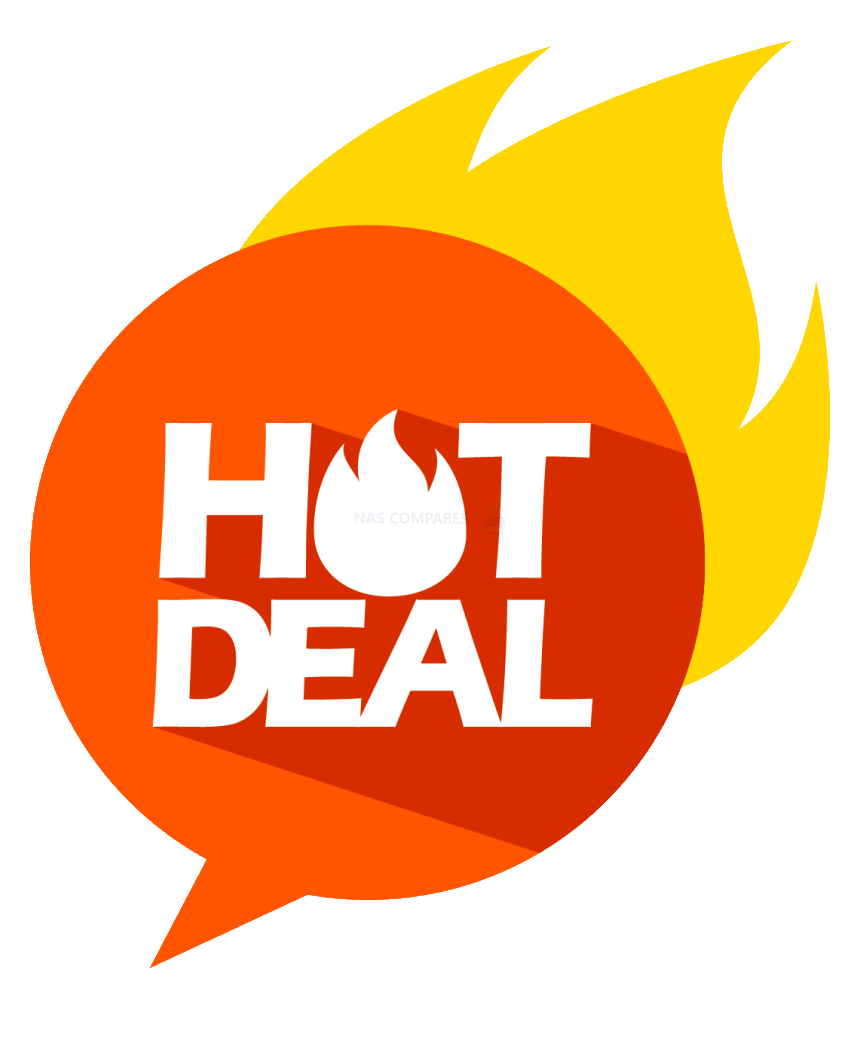 DEAL WATCH – Is It On Offer Right Now? DEAL WATCH – Is It On Offer Right Now?Synology DiskStation DS1823xs+ 8-Bay + 2 x NVMe, 3.5 Diskless, 2xGbE + 1x10GbE, Amazon  USA 11.32 OFF (WAS 2319) [LINK] USA 11.32 OFF (WAS 2319) [LINK] These Offers are Checked Daily
|
Synology DS1823xs+ NAS Review – Packaging
Regardless of whether you are a new or old user of this brand, the first thing that always strikes me about Synology NAS presentation is that they are always just that little bit ‘slicker’ than most of their contemporaries. Stylized in many ways on the ‘Apple’ model of hardware/software banding, the Synology DS1823xs+NAS retail packaging, despite clearly being an enterprise targetted solution, is dripping in branding. It’s the little things, such as the handles of the packaging being Synology branded, the brown box appearing generic/multi-solution use but a closer look shows it is distinct to this model, the slight cloth feeling bag the device arrives in. It’s all incredibly reminiscent of how Drobo solutions are presented (who also knew how to present their solutions to content creators and post-production professionals in the Mac world) and the effect is not lost. All this, when we are talking about a solution that 99.99% of users will buy online and never see till they open up the shipping container. So, Synology clearly know what they are doing to create a first impression about where they see itself in the industry. Arguably this is all frivolous, but then again, there is certainly a common association between Synology and Mac-based content creators, so it all adds up.
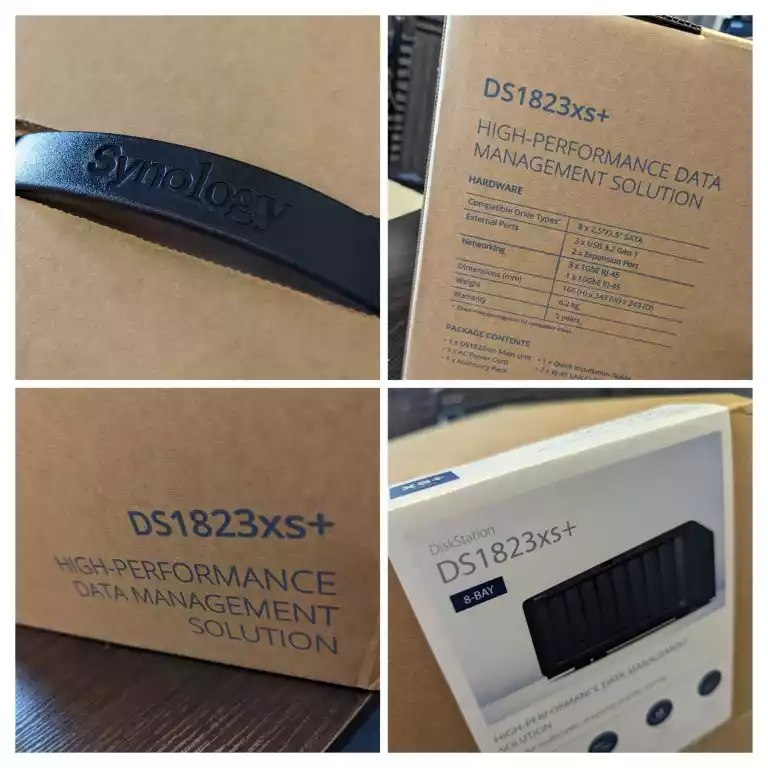
The protection afforded to the DS1823xs+ NAS is also another area that has not been undercut! The system arrives with pretty extensive protection in transit (several tiers higher than you would find in their lower-tier systems in the 2/4-Bay Diskstation ranges). Now, currently, Synology does not provide their solutions pre-populated (well.. there is always the question mark of how/if this will change now they have rolled out the HAT5300, HAT3300, SAT5200 official media), so the level of protection that these systems need is negligible. However, once you factor in silent damage internally that can be caused by motion and pressure in transit that will all to often not manifest itself till later in the system’s life, I am glad that this system has still not had corners cut on protection. I know factors of shipping and protection are of limited interest to most users, but I have heard enough horror stories of NAS system arriving with cracked controller boards and loosened wires to know it’s worth touching on here!

The overall packaging for the DS1823xs+ NAS contains all fairly standard stuff. This includes the system itself, information on the included 5 years hardware warranty (the system’s software support lasts for much, much longer – especially as it is an XS system), first time setup instructions, screws+keys for the storage bays, 2x network cables and a mains power cable. All pretty much what you would expect and aside from media, pretty much what everyone would need to setup this device in your home or office. However, I do have a couple of small-ish complaints to make here…

The first complaint is that the two ethernet cables that the DS1823xs+ NAS arrives with are Cat 5e. Now, the Synology DS1823xs+ has two 1GbE network ports (will go into this more later) so these cables are perfectly fine here. However, it also includes a 10GbE port and in this case, especially if you are going to be factoring in a good amount of distance between it and you/switch, most users would opt for Cat 6. The price difference is extremely small and it seems like a bit of a no-brainer for a 10GbE-equipped system not to add this, especially factoring in the slick branding image of Synology. Again, this is a VERY minor point, but if you are going to include network cables anyway, why not switch them up to Cat 6? Petty I know, but I’m by no means the first to raise this.
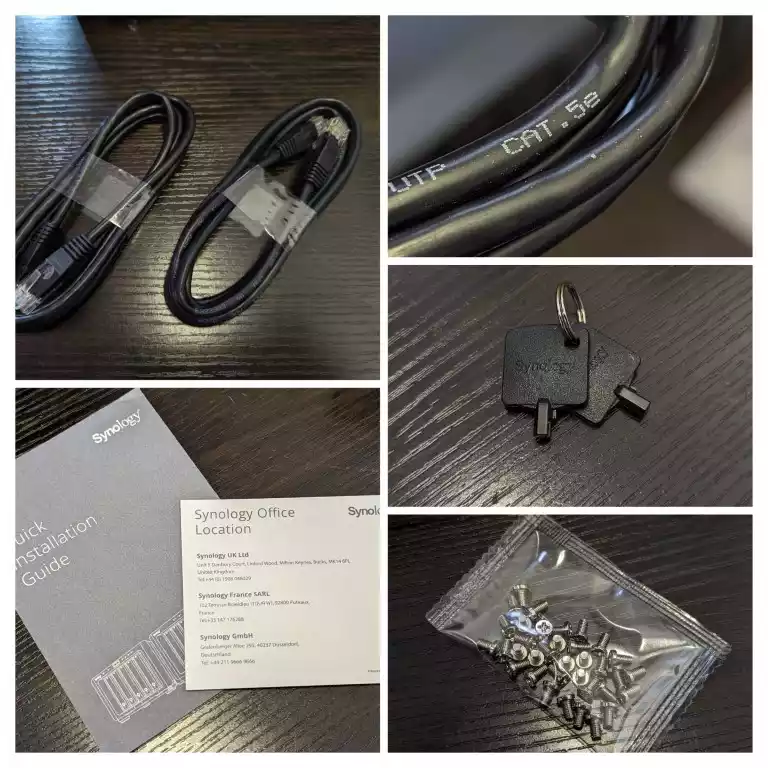
The other point is slightly less oblique. The Synology DS1823xs+ NAS is now the 3rd system in Synology’s portfolio to allow M.2 NVMe SSD bays as storage pools (as well as being around the 15-20th to include their support for SSD caching). Despite this now being a feature of prosumer and premium Synology hardware since 2018, they still do NOT include heatsinks for these bays. They DO factor heatsinks into their SSD caching PCIe cards and do make provisions for SSD overheat/throttling issues in their architecture on both a hardware and software level on a number of their systems. But it has always struck me as odd that they NEVER provide heatsinks for these bays (full 2280 length ones that cost around $10 at retail) or small adhesive-based ones (see image below) that are like $1-2 a pop at retail). Its another very minor point, but unlike the point regarding CAT 6 cables above (which arguably many users might already have many of), most SSDs do not default arrive with heatsinks and heat generated by SSD controllers is a very real concern, especially if these are going to be used as caching on a frequently accessed storage pool/volume.

Overall, the DS1823xs+ packaging and presentation is still very good and exactly what I would have expected from the Synology solution. Lets discuss the design of this NAS and the storage capabilities that it opens up.

Synology DS1823xs+ NAS Review – Design
Now, full disclaimer here, the DS18XX Diskstation chassis from Synology has always been one of my all-time favourite system designs of their whole portfolio since it first appeared back in the early 2010s. 8 bays of storage is always considered the ‘no mans land’ between the Prosumer/SMB users and the road towards Enterprise. 8 bays of storage allows users to comfortably accommodate a RAID 6 (2 disk failure protection) and still play with the idea of a hot spare drive too, multiple sizable pools and create a multiple-tiered storage setup (i.e, Hot, Warm, Cold). In recent years, the 8-Bay Diskstation tier has included the 8 bays of storage and m.2 SSD storage bays (as well as expansion ports) and the Synology DS1823xs+ continues this trend, but also improves upon in a fraction too.

The majority of the system is dominated by those eight SATA storage bays, so the remaining internal hardware needs to keep things economical in terms of space in order to maintain that compact desktop design. This leads to the quest of heat generation and the inevitable noise that the internal cooling systems make to stay on top of this. This is one of the reasons I have always been pretty loud and proud about my thoughts on the 8-Bay DS1823xs+ chassis. Although the system is mostly metal (which can often result in a largely ambient noise generation in operation from the hum/vibration/spin of HDDs), the system is only a pinch noisier than small systems like the DS923+ and DS1621xs+. Passive ventilation is added by branded and mesh-filled side panels to collect dust, but also facilitate airflow. The rear fans, although among the largest in the Synology diskstation portfolio, are still relatively low noise (for the scale!) and this all adds up to the Synology DS1823xs+ being less noisy in operation than most would expect. It is by no means a ‘silent NAS’, especially if you start using larger HDDs above 10TB (which are built with faster rotation, more platters and a more industrious actuator/arm internally), but for the build materials and scale of the DS1823xs+, the design is absolutely SPOT ON!

The system lacks any onboard LCD or information panel, but does feature LEDs on the front of the device to denote the system activity, health and possibly issues being flagged. I do wish Synology would reconsider and add an LCD panel (much like QNAP) or even a proactive LED system such as the Drobo LED chart (eg Capacity denoted in LEDs, small but bloody handy!), but Synology has always been clear that their systems are first and foremost a network system and provide a huge range of client tools for desktop/mobile systems alongside browser access and integrated sys communication tools instead.

The LEDs for each bay are the same three-tone (green for good, amber for issue, red for dead, etc) and will flicker when being accessed, as well as allowing dimming/deactivation. It’s just a bit of a shame that in the event of an alert (alarm etc from the system), diagnostics are not possible without fulling accessing the system (2 step authentication, user-roles, etc). This means that the nature of an issue small or MASSIVE needs to be treated the same, when an onboard LCD panel would not only allow faster/more accurate physical checks, but also add other advantages such as immediate internal temp checks, individual IP identifiers and more.

Each storage bay can be populated with a 3.5″ or 2.5″ SATA storage media drive (HDD or SSD). The system does NOT need to be fully populated and you can run the system on as little as 1-2 drives, then expand the storage pool later (scaling up the configuration from RAID 1 > 5 >6 etc as needed). 8 bays of storage is very good level of Day 1 storage and this is especially potent when you factor in that modern HDDs these days are hitting 18, 20 and 22TB. That means that full population of this system can hit some real dizzying heights of capacity, as well as allowing smarter Price vs Capacity vs Redundancy configuration with the use of smaller HDDs (see video below).
However, as this is a Synology XS system, that means that there are two slightly awkward things we need to discuss. Namely Support of Synology Hybrid RAID (SHR) and 3rd Party HDD/SSDs on the DS1823xs+ NAS. As there is a very popular software feature of Synology that is absent on this system.

Synology Hybrid RAID (SHR) is the brand’s own special RAID configuration that allows you to create a RAID using different capacity HDDs in a single storage pool. In traditional RAID (RAID 5 or RAID 6 for example), you need to use drives of equal capacity, otherwise the smallest capacity drive in the configuration will dictate the max capacity of each drive (eg, 7x 10TB drives and 1x 1TB drive will force the system to see all drives as 1TB ). SHR allows the system to calculate redundancy based on the largest available HDD. The result is that:
- 7x 10TB + 1x 1TB in RAID 5 = 7TB Total Storage
- 7x 10TB + 1x 1TB in SHR = 61TB Total Storage
Those users who are familiar with Drobo will know the advantages of this more flexible RAID system, as they have their own version of this known as BeyondRAID. HOWEVER, unfortunately, SHR is NOT available on the Synology DS1823xs+ NAS. This is because Synology does not allow SHR support on any system deemed ‘High Performance’ such as the XS, SA or UC series. SHR has a small performance penalty compared with traditional RAID and therefore they do not allow this feature. This is a real shame, as aside from the means to mix drives (something very few people would do on day 1), it also means that scaling up your storage in a single pools years down the line and adding bigger HDDs (As prices come down) and keeping your existing Pools, Volumes, Shares, etc will be highly beneficial. Normal RAID groups in the DS1823xs+ can still have their storage expanded, but this can only be done with drives of the same type/cap as the existing drives in the array. Next up, let’s talk about the subject of HDD/SSD Compatibility.
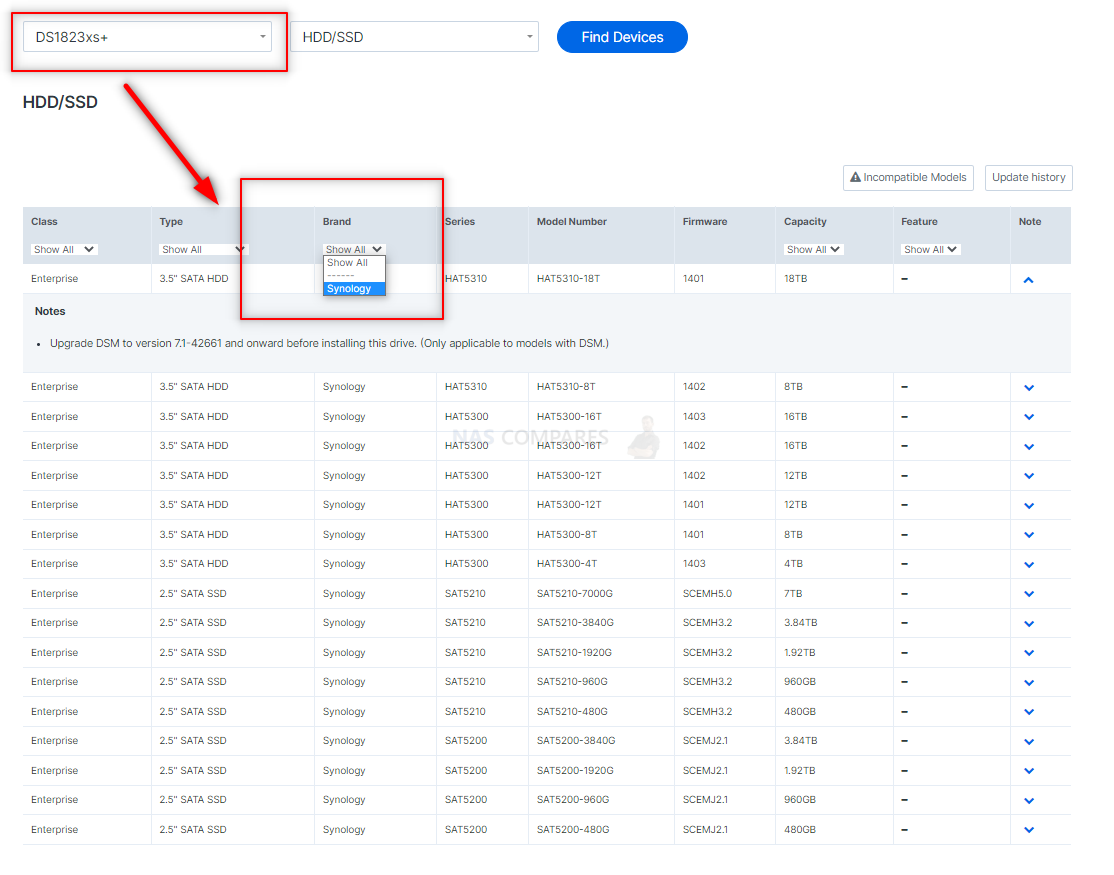
This is another area of Synology’s policy/choices that has ruffled a few feathers, the subject of hard drive and SSD compatibility. Back in 2019/2020, it was revealed that Synology was starting to roll out their own branded storage media. Built on drive from big names in the storage industry, built with their own firmware onboard to make them better suited to their own systems (instead of more general server supported), tested in their own systems and supporting the ability to update HDD/SSD firmware from directly inside the Synology DSM software (quite a significant feature too tbh). However, at the start of 2022, Synology made changes to their platform in DSM 7.1 and in their enterprise/large-scale system that resulted in the compatibility lists for these systems to only feature their own 1st party HDD/SSDs. If you use/used 3rd party drives from Seagate/WD/Toshiba/etc, the system would flag these as ‘unverified’ with a warning and this could potentially undermine your support from Synology down the line (as you are using the system in an unsupported configuration outside of how Synology presented/verified the system). Now, there is the argument that enterprise storage users are much more likely to opt for single-ecosystem upgrades and complete solution systems anyway, so they would quite likely PREFERRED Synology upgrades (see their memory, PCIe cards, media and more). But there is no denying, especially for a desktop 8-Bay that is going to be a potential purchase for small business users, that using Synology only drives is going to work out much more expensive overall. Synology is going to be rolling out their HAT3300 1-8 Bay smaller scale NAS HDDs very soon, which are built on Seagate Ironwolf drives, which might soften the blow a bit, but there is definitely going to be a few users a bit bummed out by a smaller HDD/SSD compatibility list and a lack of SHR on the DS1823xs+ NAS.

Alongside the main 8x storage bays, the system also the two internal M.2 NVMe SSD bays (Gen3) which can be used for Read/Write caching and/or Storage Pools. Once again, for those looking at using the DS1823xs+ as a three-tier storage system (eg with Hot NVMe – Warm SATA SSD – SATA HDD Cold pools), this is going o be tremendously appealing, especially when you factor one or more (PCIe Upgrade) external 10GbE connections to edit Video/Photos directly on the NAS. The DS1823xs+ is now the 3rd system to allow NVMe SSD storage pools in the brand’s portfolio, a long-long demanded feature. However, it’s application here is a little less cut-n-dry than many might like.

The first thing is that internally, the 2x PCIe Gen 3×4 slots in the DS1823xs+ appear to have been throttled down to PCIe Gen 3×1. Now, we are still looking for official confirmation/clarification on this, but the loudest/common reason quoted online for this is down to maintaining good working temperatures on these in such a closed system (remember my points about heatsinks earlier?). However, downgrading these slots from PCIe 3×4 to 3×1 means that the bandwidth afforded to them go from a maximum potential 4,000MB/s to 1,000MB/s. Here is the result of a little digging into the system backend with Putty:
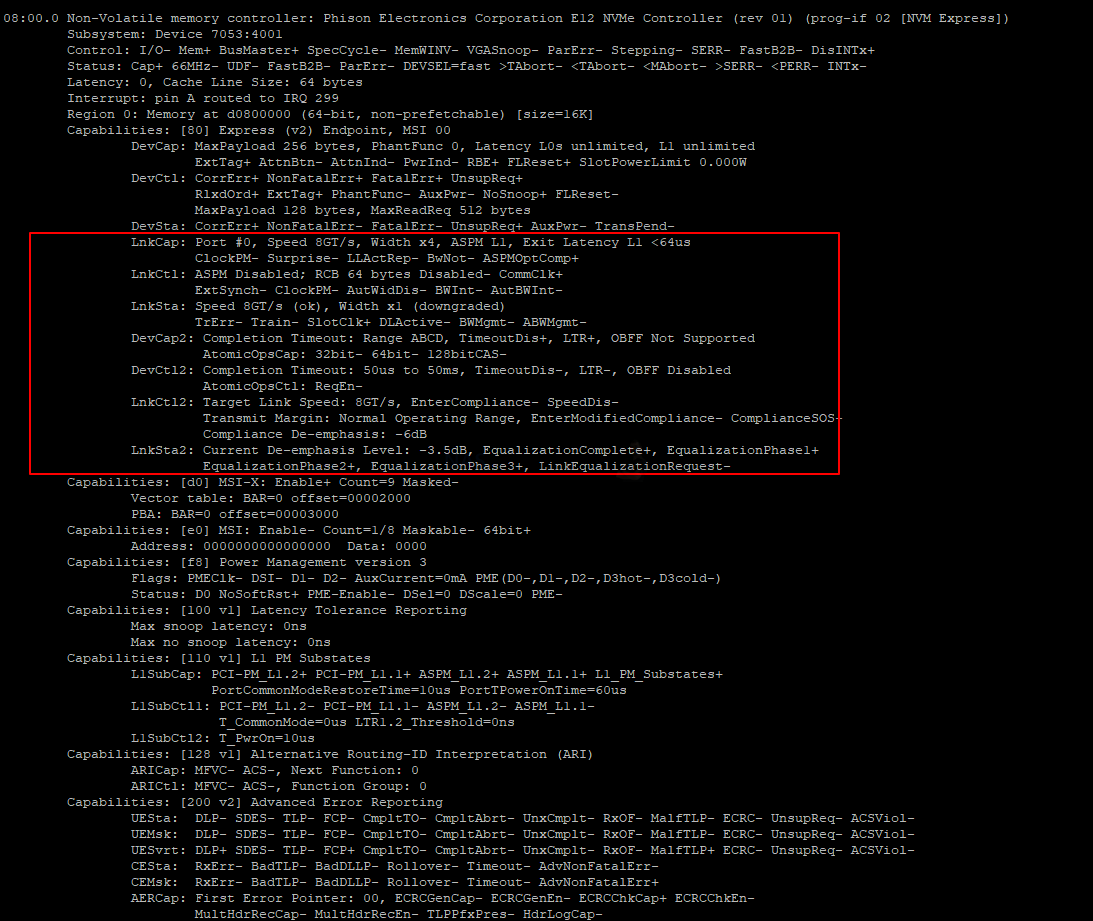
Now, this PCIe downgrading still means that you can get 1,000MB/s out of most Gen 3 SSDs and if you factor an appropriate RAID to the drives installed, you will get speeds around the 1,400-1,600MB/s in a perfect setup. However, this leads up back to that slightly dicey subject of media compatibility. Right now, the only M.2 SSDs that you can use in these slots for Storage Pools are the Synology SNV3400/SNV3410 series. These are available in capacities from 240GB to 7TB (factoring in over-provisioning on an 8TB) and although good drives for caching and endurance, are less perfect for those looking to use them for storage pools and traditional performance. Even if you factor in the PCIe downgrade internally, these SSDs will still have a slower Write rate (as highlighted on their own data sheets) than the likes of a Seagate Ironwolf 525 or WD Red SN700 NAS SSD by comparison). Synology h as been very upfront about the performance of the NVMes in their systems (see performance benchmark below), as well as being very clear/non-ambiguous about their position on compatibility at this storage tier of their portfolio. It’s just a shame that such a great feature has been presented in this slightly hobbled way.
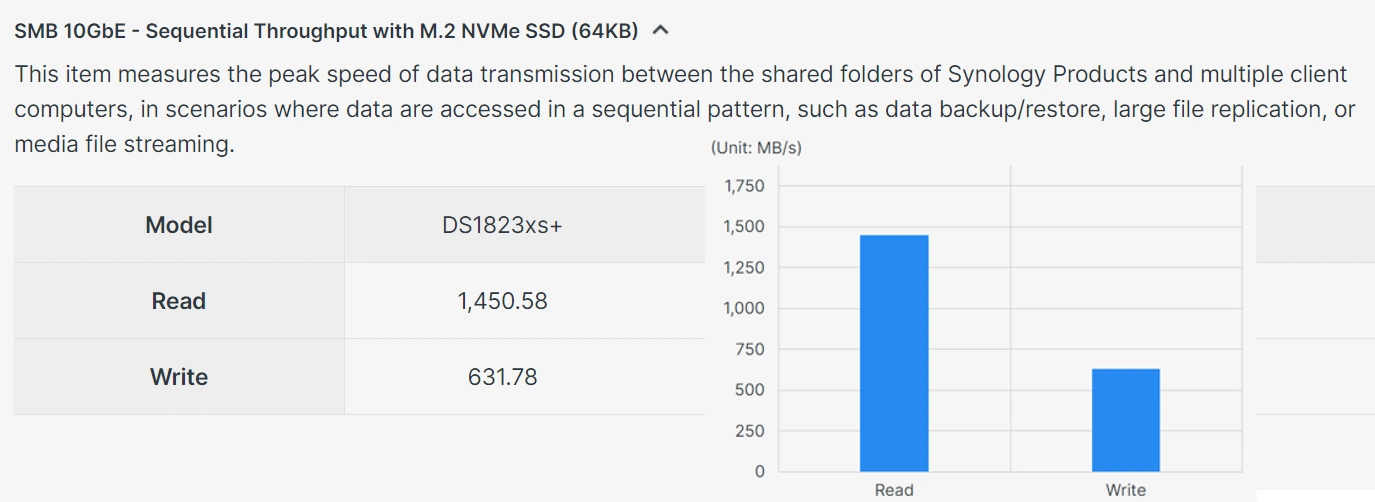
Next up, let’s discuss the ports and connections of the Synology DS1823xs+ NAS and how it compares/improves on the likes of the DS1821+ and DS1621xs+.

Synology DS1823xs+ NAS Review – Ports and Connections
Clearly, one of the big selling points for many users looking at the Synology DS1823xs+ is going to be that it is 10GbE ready, out of the box. Although this is not exactly an exclusive or rare feature, in the portfolio of Synology and in this chassis scale tier – it sort of is! However, there is actually quite a good selection of connections and scalability to talk about here.

The rear of the DS1823xs+ also has the connector for that internal 250W PSU mentioned earlier. This PSU has its own mini fan (that I am slightly surprised is not directly funnelled into a vent – but then I am by no means an expert here) and as it’s an internal PSU, means that any kind of replacement (as PSUs are the 2nd most fragile part of any NAS after the storage media itself) is going be mean getting your screwdriver out!
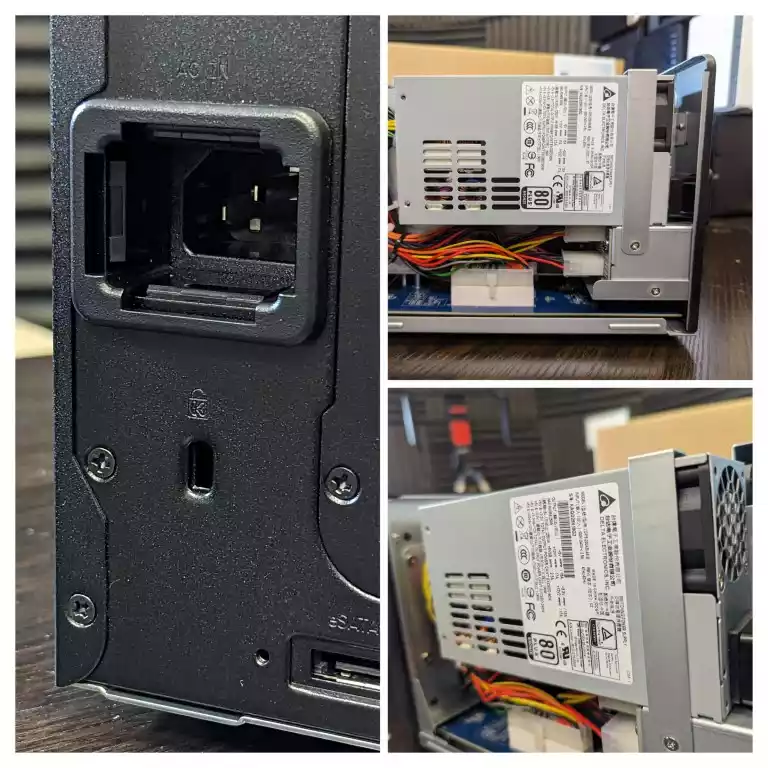
So, let’s immediately get to that 10G port. Arriving as a single, onboard port (no card mounted) and in copper 10GBASE-T, this is going to somewhat answer criticism by many for Synology not adopting 2.5GbE in the last/current generation a tad. That said, with the DS1823xs+ having more of a larger scale business/enterprise user in mind, this is the tie that would immediately jump from 1GbE to 10GbE as needs dictate anyway. The eight bays of storage here, even in more complete RAID configs and Clustered RAID’s will comfortably saturate 1,000MB/s (even with domestic class HDDs) and as good as it is to see an x86 8-Bay from Synology finally roll out with 10GbE, it is perhaps also worth wondering why only 1? Perhaps a CPU/Chipset limitation, perhaps because saturating 20GbE (10G x2) is less of a universal sure thing. But once you factor in possible SATA SSDs in those 8 slots, M.2 NVMe SSD Storage pools and the expandability of storage, 10GbE is going to soon be oversaturated!

The reason I raise the question of multiple 10GbE and saturation is because the DS1823xs+’ price point of around £1800+ is only around a thousand pounds or so less than the DS3622xs+ NAS released a year before (a 12 Bay that could be expanded to 36 drives, 6 Core Xeon Powered, 2x 10GbE and 16GB DDR4 ECC Memory). Yes, you pay more that bigger and higher bandwidth system, but at the same time a £1000+ to a company looking at this kind of solution is not as big a deal as you might think and although the network connectivity on the DS1823xs+ NAS can be upgraded very easily over a PCIe card, there is definitely going to be a small % of users who are going to look at the DS1823xs+ and think ‘wait, just x1 10GbE) – Synology cannot please everyone!
Alongside the 10GBASE-T port is two 1GbE ports. These are all fair and well, though clearly are for connecting your existing internet connection and/or a lower priority switch for cameras and or simpler subnetwork. Again, the absence of 2.5GbE on even 1 of these is a bit of a shame, but I cannot imagine a huge % of buyers of this will feel its absence as clearly as it was on the DS923+/DS723+ recently. These ports provide more than enough bandwidth for general system management and sharing files/information on the local network and overnight backups.
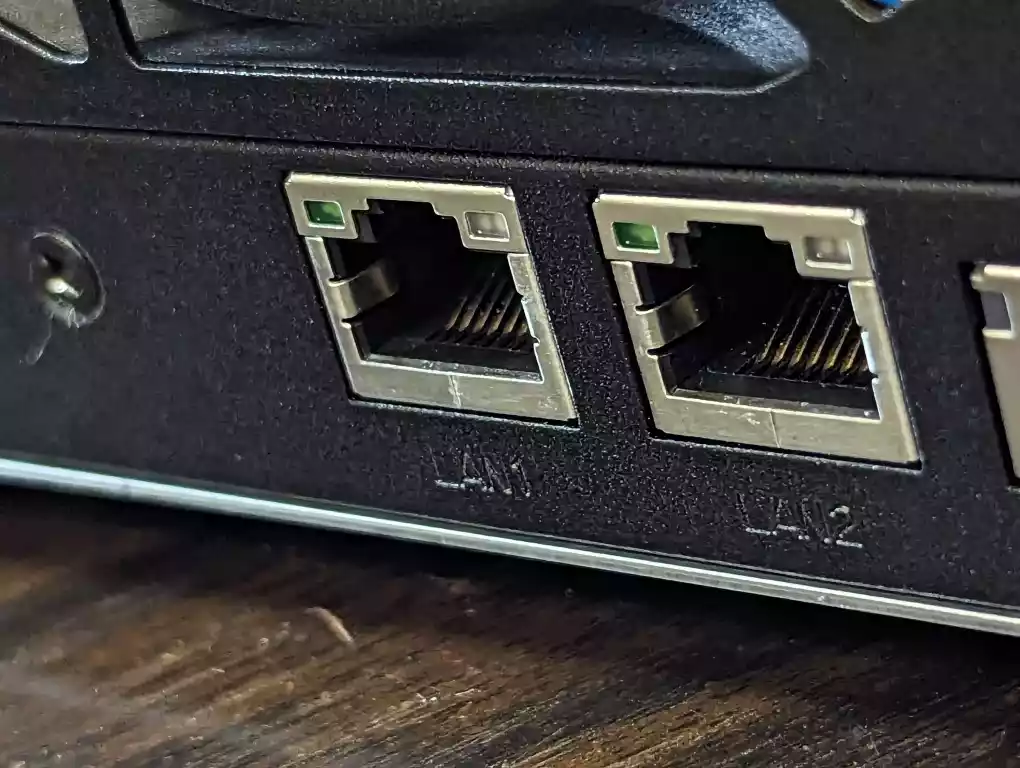
Interestingly, the Synology DS1823xs+ also arrives with a further 100MB/s copper network port, however, this one is a relatively new inclusion to the Synology NAS hardware portfolio and is a much more useful alternative to the coms port usually found on RS/XS/SA series. This additional network port provides a direct maintenance and control access point (with usual security and access control as usual) known as Out of Bands management (OOB). In the event that you have a critical network failure and need to interface with the system directly (even remotely when set up correctly), this is a useful recovery point for those that need to get into the system ‘around’ the existing network protocol in the event of connection difficulties to make repairs internally. Interfacing directly with the NAS directly via an RJ45 point-to-point connection is not new, but not in a way that would simplify the troubleshooting and management of powered-down devices remotely and accessing critical logs through a dedicated interface. It’s going to be a fairly rarely used feature I imagine, but kudos to them for including it as an extra and not expecting you to lose one of the existing ports to this access point.
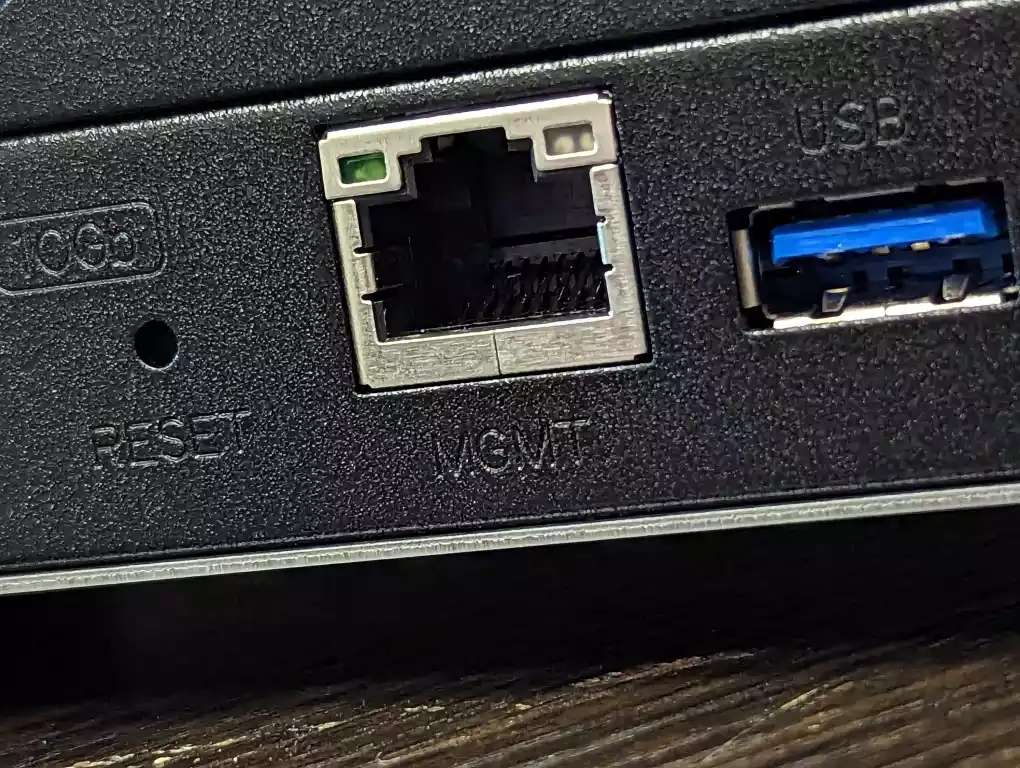
As mentioned earlier, you also have the option of increasing the storage of the DS1823xs+ down the line with the addition of two JBOD expansion devices over eSATA. You cannot use any eSATA JBOD expansion and instead need to use the Synology DX517 5-Bay expansions (around £350-400 each). eSATA provides 6Gb/s (600MB/s cap) which is reasonable for a 5-bay expansion, though the support of the DX1222 12-Bay 2Gb/s HD miniSAS (as found in the DS3622xs+) would have been nice. Once again, this is likely down to a combination of Synology wanting to keep their profile tiers definite, but also impossible without stretching the available PCIe lanes that bit too much. Still, the option to add an additional 10 more bays of storage down the line to the 8 Bay on day one will be welcome, though (sorry to keep repeating myself) with two expansions costing £700-800 down the line, I would still personally opt to spend £1000+ on day 1 and go for the 12 Bay DS3622xs+.

Moving towards more areas of scalability and upgradability, there is the subject of the PCIe upgrade slot. Now, much like the HDD/SSD discussion of support and compatibility, the range of supported cards available to you on the DS1823xs+ is mostly ‘Synology Only’. However, fair play to Synology, their range of cards has expanded hugely in the last 2-3 years and you have the option of 1-2 Port 10GbE cards, as well as dual port 25Gb FC cards too.
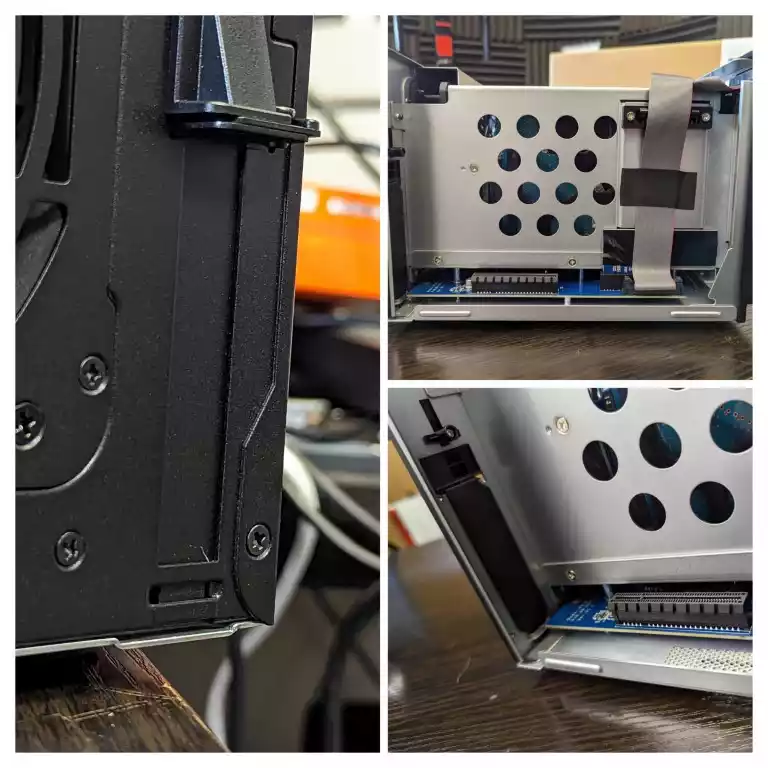
That said (sorry to go all negative again…but); you cannot install either of the Synology M.2 NVMe Upgrade cards (M2D20 and E10G20-T1 Combo card). Now, on the face of it, you might be wondering why that’s a big deal? The DS1823xs+ already has two m.2 NVMe SSD bays. However, it would be nice to be able to add more, either for caching or storage pools. It seems such a conscious choice by the brand to eliminate these cards to be used in this system and one that I think (as use of M.2s for storage in the Synology platform grows) is going to be annoyingly limiting. Again, this is a minor gripe and one that will affect a very small % of users, but something worth toughing on,
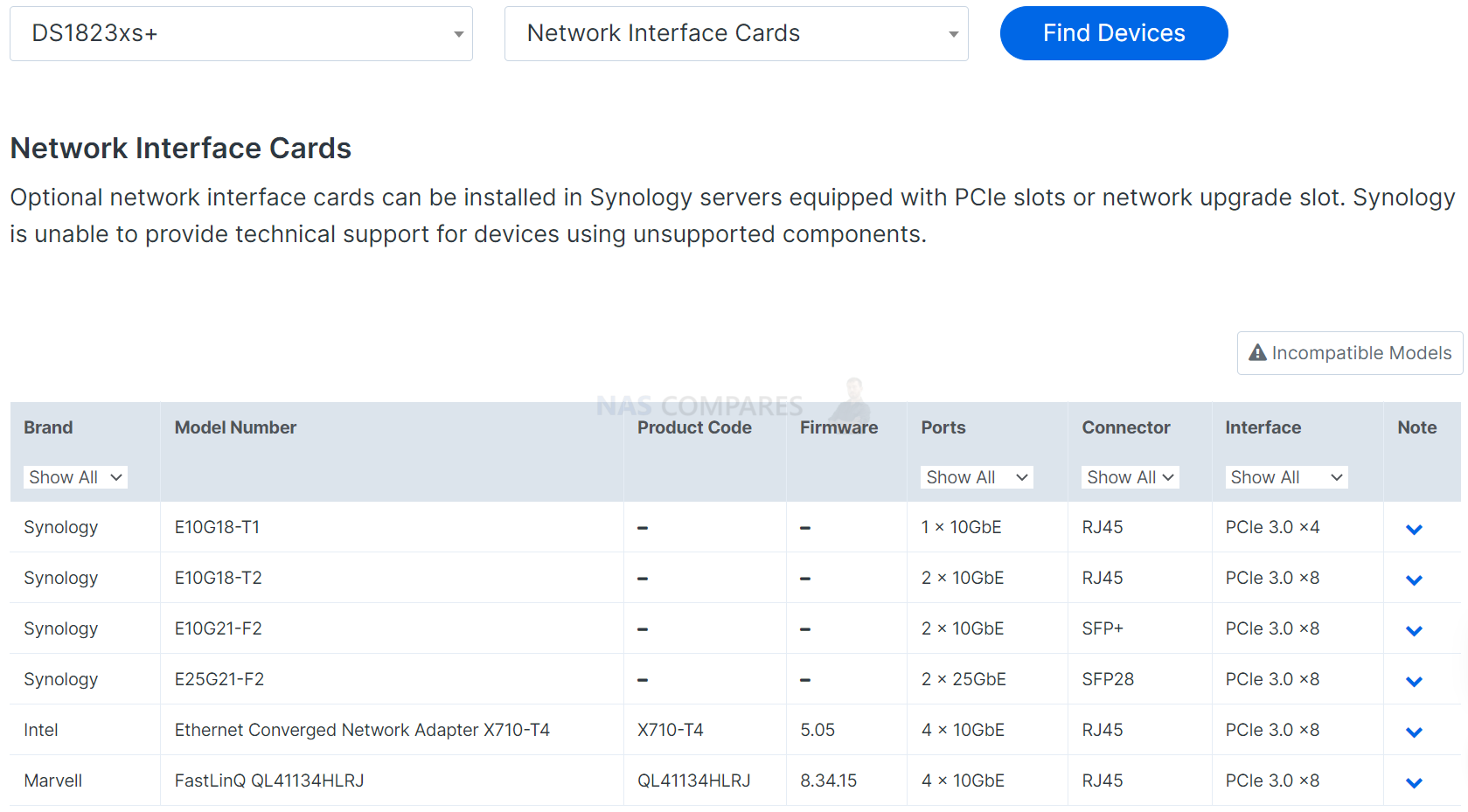
The last connection worth discussing is the USB ports. The DS1823xs+ has three USB Ports (one on the front and two on the rear) and it is here that we should touch on another thing about the device that I am a little less blown away by. The USB ports here are USB 3.2 Gen 1, so 5Gb/s (500-500MB/s max bandwidth). Much like the 2.5G vs 1Gb complaints I made earlier, most other NAS brands at this hardware tier have rolled in USB 3.2 Gen 2 (10G / 1,000+ MB) ports, as well as USB-C in some cases. With the ease with which a user can add a USB tier to their 3-2-1 backup strategy (allowing them to be a little more financially creative with a network/remote/cloud backup tier as well), the slightly old skool USB ports here are a little underwhelming. With significantly more affordable RAID-enabled USB solutions in the market and/or M.2 NVMe external USB drives arriving affordable to comfortably provide faster external storage for backups, this seems like a bit of a misstep by Synology to ignore. Also, DSM 7 and DSM 7.1 (with DSM 7.2 coming soon enough) have reduced the range of use of the USB ports of Synology NAS systems (removing many network adapters, DTV tuners, wireless dongles, office accessories such as printers, scanners and optical drives), and limiting them largely to storage, UPS’ and assigning them to VMs. When asked about this, Synology has highlighted that reducing the range of supported USB peripherals and the extent of use of these ports stems from security reasons. I am sure Synology has done the market research and observed reduced utilization of USB on their systems to dictate this decision, but it seems to be another move by the brand to prioritize network/remote access only with their systems.
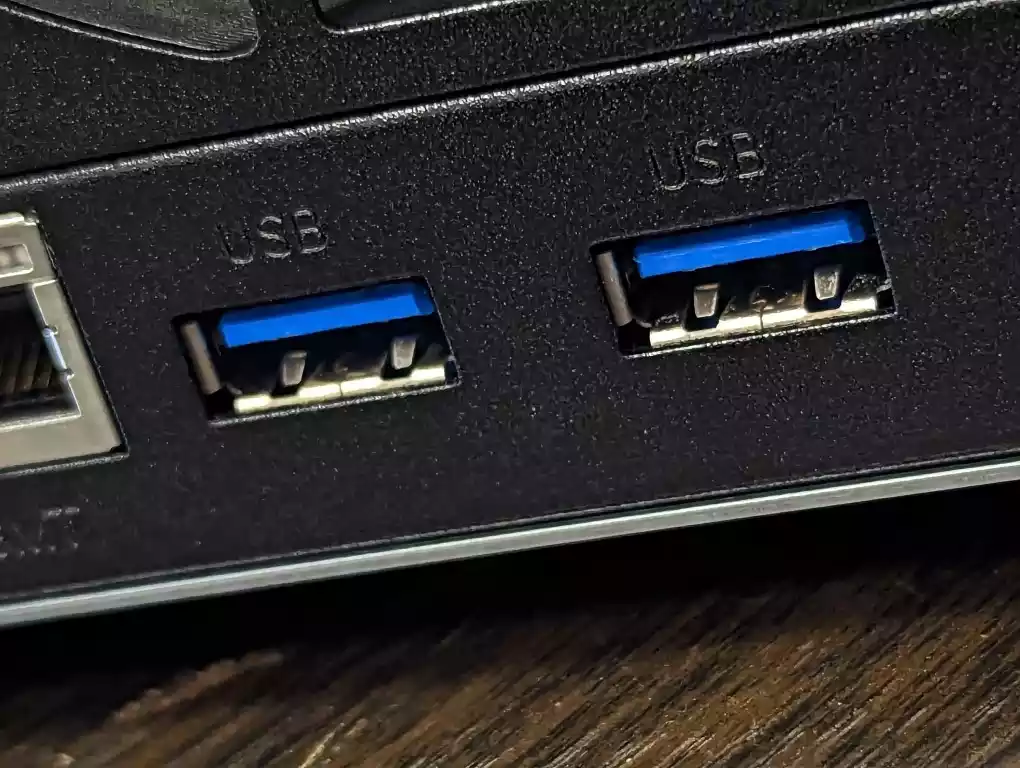
The ports and connections of the Synology DS1823xs+ NAS are quite good (with arguably the odd bit of glass ceiling for especially ambitious NAS users) with a decent degree of expandability and upgradability factored in. Let’s discuss the internal hardware on offer here.

Synology DS1823xs+ NAS Review – Internal Hardware
As mentioned earlier, the bulk of the DS1823xs+ space is occupied by those eight SATA storage bays and everything else is cleverly wrapped around it, maintaining a surprisingly compact chassis) in all three dimensions in fact). The internal hardware is accessible by the removal of five rear screws and inside you find that big HDD cage, the PSU slid into one side, the PCIe upgrade card cavity on the other, and the main single board that has the CPU+Memory+ports horizontally placed at the base of the device. It’s a neat bit of design!

With regard to the main processor, the first surprise for many users (myself included) when the DS1823xs+ was initially revealed is that this is one of the first Synology XS series devices to jump from the use of an intel Xeon, in favour of an AMD processor, the AMD Embedded Ryzen V1780B, a quad-core (8 thread) x86 CPU that has a 3.35Ghz clock speed that can be burst to 3.6Ghz when needed. Alongside this, the DS1823xs+ also arrives with 8GB of ECC SODIMM DDR4 Mmeory that can be upgraded to 32GB over two slots, using Synology branded memory. Synology has been increasing the range of solutions in its portfolio that support ECC memory and as this is an XS class NAS, it was largely inevitable that it would have this high-data-integrity long-term protecting memory in place! 8GB by default seems a little small, given the potentially high price point that the DS1823xs+ NAS will arrive at, but that is more about the cost of Synology official Memory right now vs 3rd party and/or non-ECC memory by comparison (which is not officially supported).

Now, it is still less clear if the DS1823xs+ is a completely new NAS range (the last Synology 10GbE 8-Bay diskstation as the ARM-powered DS1817 5+ Years ago), serving as a 10GbE equivalent of the DS1821+, or a refresh of the 2020 released DS1621xs+ (as right now both the DS1821+ and DS1621xs+ remain on the official Synology product pages). Whichever way you look at it, Synology choosing the AMD V1750B processor is actually not too bad an idea for those looking for something powerful yet less hungry than a Xeon! For a start, if you look at how it compares below with the current V1500B embedded Ryzen in the DS1821+, it largely massively improves upon it (whilst still remaining in the ZEN CPU family and allowing Synology to maintain the existing hardware construction on the board/installation). Alongside an increased clock speed and supporting faster memory, this means that those looking to take advantage of fast internal AND external throughout will see some great performance here. See below:
| MODEL | Synology DS1823xs+ NAS CPU
AMD RYZEN™ EMBEDDED V1780B |
Synology DS1821+ NAS CPU
AMD RYZEN™ EMBEDDED V1500B |
|---|---|---|
| PRODUCT TYPE | SOC | SOC |
| FAMILY | AMD Ryzen™ Embedded V-series Processors | AMD Ryzen™ Embedded V-series Processors |
| LINE | V-Series V1000 | V-Series V1000 |
| OPN | YE1780C3T4MFB | YE1500C4T4MFB |
| TDP | 35-54W | 12-25W |
| CPU TYPE | Zen | Zen |
| CPU BASE FREQ. | 3.35GHz | 2.2GHz |
| # OF CPU CORES | 4 | 4 |
| # OF THREADS | 8 | 8 |
| SECURITY PROCESSOR | Yes | Yes |
| TOTAL L2 CACHE | 2MB | 2MB |
| TOTAL L3 CACHE | 4MB | 4MB |
| SYSTEM MEMORY TYPE | DDR4@3200 MHz | DDR4@2400 MHz |
| MEMORY CONTROLLER | Dual Channel w/ECC | Dual Channel w/ECC |
| ETHERNET | 2x 10GbE | 2x 10GbE |
| USB | 1x USB 2.0, 1x USB 3.1 Gen1, 4x USB 3.1 Gen2 | 1x USB 2.0, 1x USB 3.1 Gen1, 4x USB 3.1 Gen2 |
| SATA | 2 | 2 |
| LOW-SPEED INTERFACES | AZ, EMMC, eSPI, GPIO, I2C, LPC, SD, SMBus, SPI, UART | AZ, EMMC, eSPI, GPIO, I2C, LPC, SD, SMBus, SPI, UART |
| PCIE LANES | 16L Gen3 | 16L Gen3 |
Likewise, if you compare the AMD embedded Ryzen V1780B in the DS1823xs+ against the DS1621xs+’ Intel Xeon D1527, the AMD comes out much better overall. Yes, the DS1823xs+ is potentially being delivered as an upgrade/refresh of the DS1621xs+ (still TBC), with Synology increasing the range of their systems that are switching from Intel to AMD processors (an AMD EPYC processor in the latest generation SA series, and the DS923+/DS723+ arriving with a dual-core R1600 Embedded Ryzen), it’s not hugely surprising that they have opted for this slightly higher tier V1000 series processor for the DS1823xs+. Additionally, the DS1823xs+ isn’t even the first Synology NAS to arrive with support of this CPU – with the 2022 released FS2500 being the first to feature it.
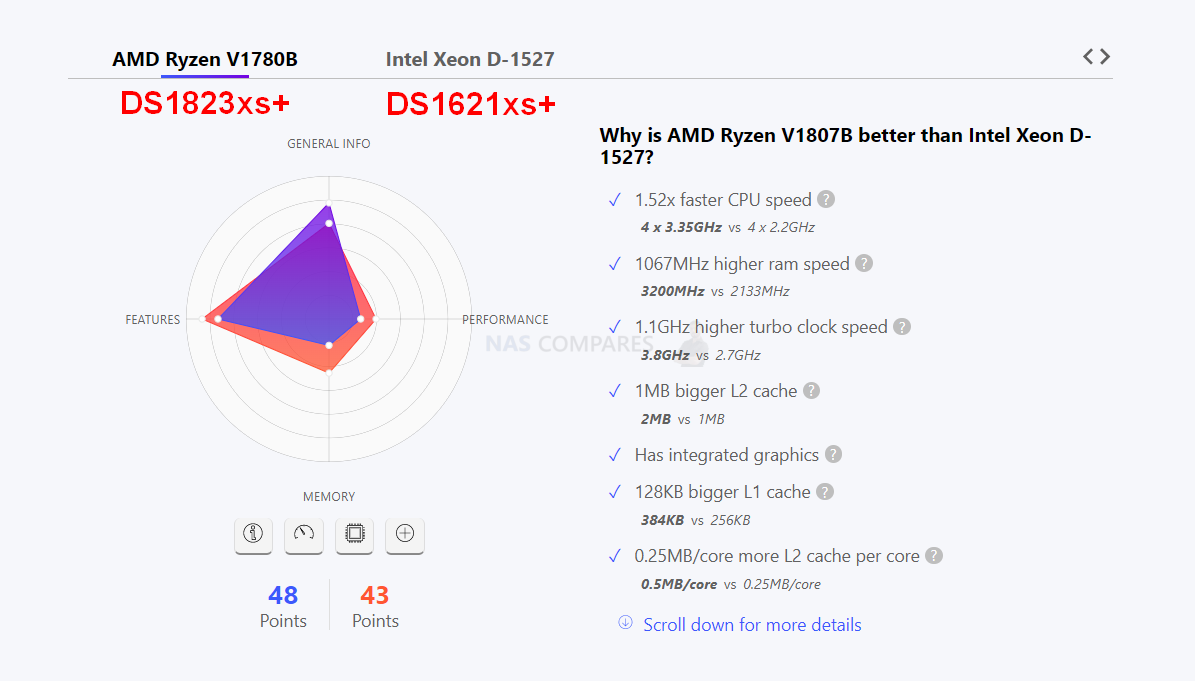
All this said, there is no avoiding that in order for the V1780B CPU in the DS1823xs+ NAS to be as high performance/broad in ability as it is, this results in a noted increase in TDP (i.e how this translates into typical CPU power use) compared to both the older Xeon D1527 and AMD V1500B. In most conventional computer use, the impact of this is generally relative to ‘you use it, fine, you switch it off, no hassle’. But in the case of a high-performance, 24×7 NAS solution, a higher TDP will likely mean higher power use/bills in the long run. This is all going to be relative to the amount you use it and the weight of those processes – but given this device’s status as an 8xSATA, 2xNVMe, 10GbE, 1xPCIe Upgrade and Max 250W PSU NAS in the Enterprise tier – it is largely tailored towards 24×7 heavier use! All this said, there is still the question of this CPU also very recently appearing in the RS2423+/RS2423RP+ NAS (released 2-3 weeks after the DS1823xs+). Not only does this PLUS series rackmount have the same CPU as the XS desktop, but it also has default 8GB DDR4 ECC memory and 10GbE onboard too! It does not undercut that this is a good CPU, but for users who would have expected/wanted a Xeon or EPYC processor in the DS1823xs+, having most of this 8-Bay’s selling points available on a rackmount 12-Bay system for a not dissimilar price point in the PLUS series is going to be a little confusing.
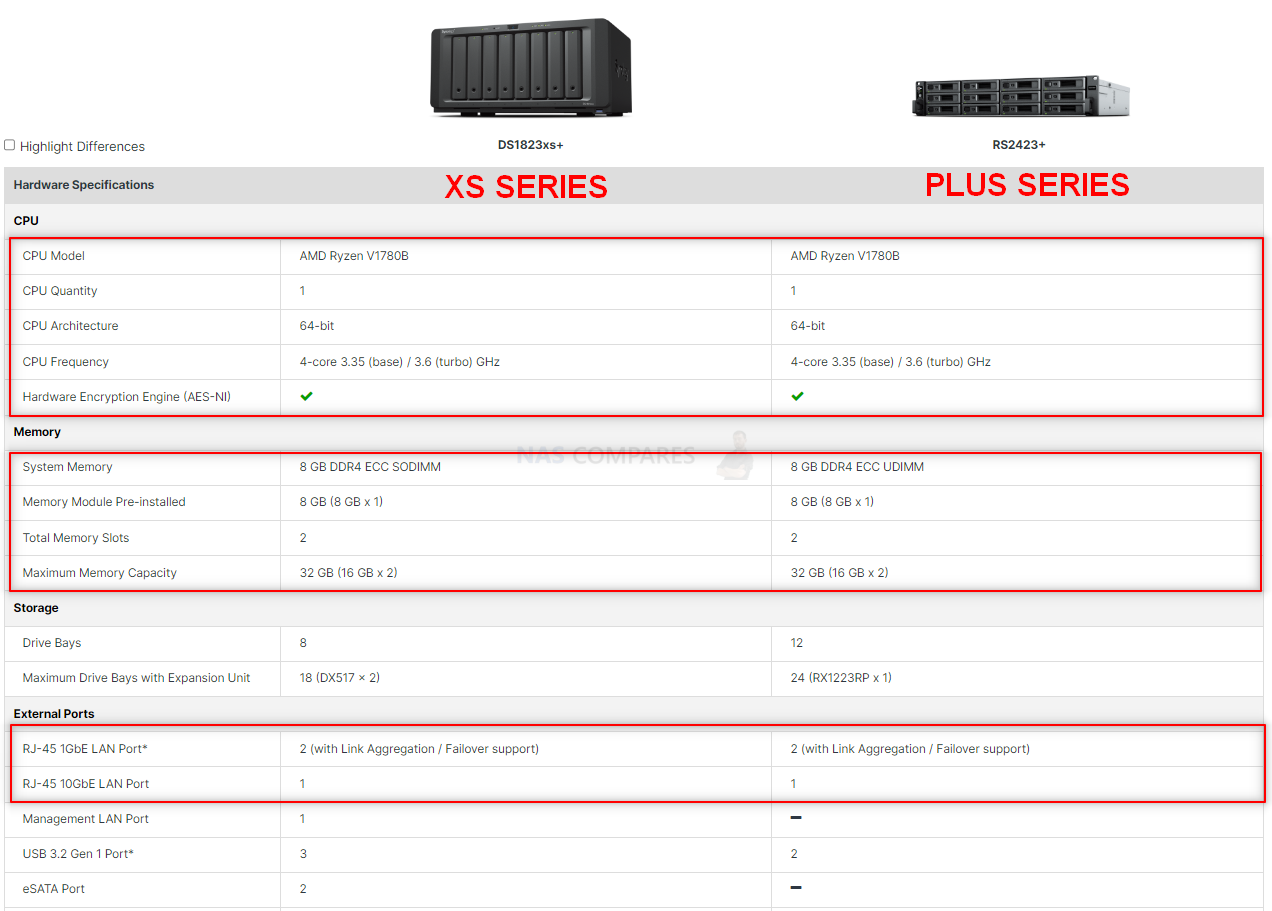
All that said, those observations are a little bit ‘inside-baseball’ and most buyers are not really going to notice/care about these more brand-specific question marks. What you have inside the DS1823xs+ is still a fantastic base of hardware to push your data fast, as well as maintain internal data integrity at multiple layers and a broad scope of hardware to support a large selection of processes and users at the same time! So, now, let’s talk about the software itself, DSM, and why it is, for many users, worth the price of admission on its own!
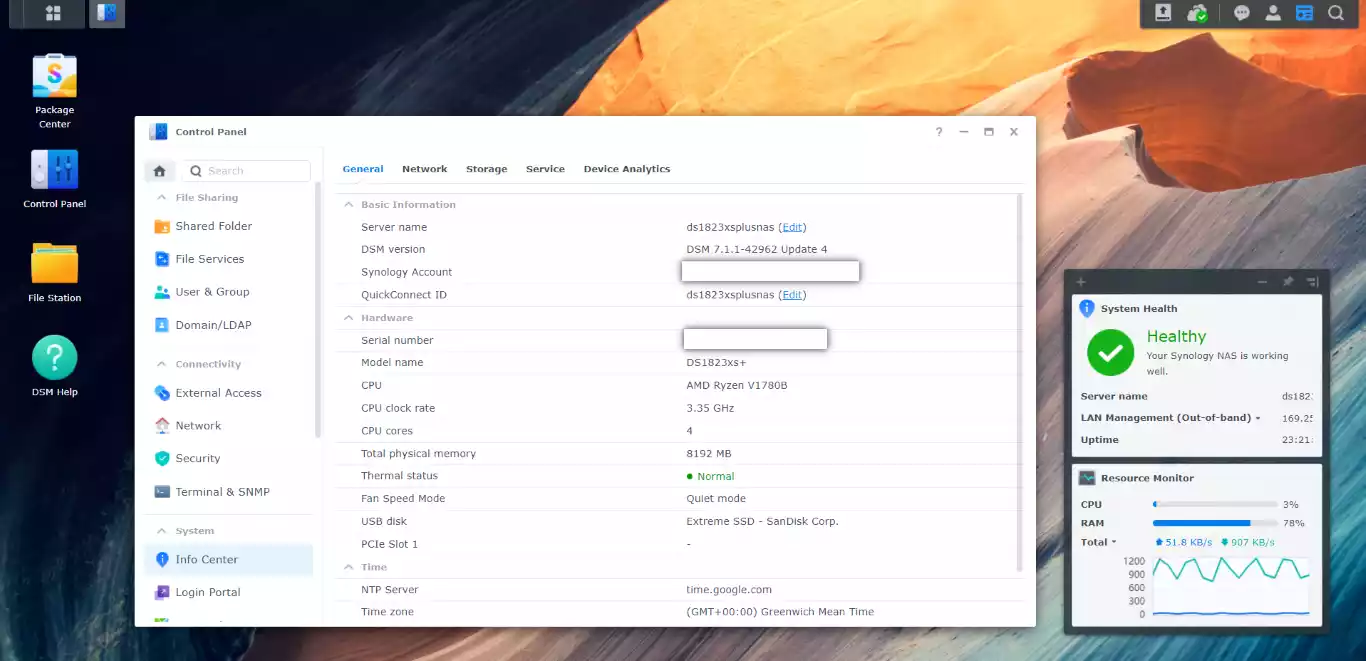
Synology DS1823xs+ NAS Review – Software and Services
Note – 10GbE Performance Tests, VM Tests, Surveillance tests and More are currently being conducted over on the NASCompares YouTube Channel and should be live in the next week or so. You can find the Synology DS1823xs+ hardware and DSM review HERE in the meantime.
Now, to cover the WHOLE Synology software and services that are included with the DS1823xs+ NAS would result in a review that is twice as long as this review so far! Synology’s Diskstation Manager software that comes with this device provides a massive arrangement of services, applications (first and third-party supported) and a huge number of client applications for Desktop clients, Mobile, Windows, Mac and Linux (as well as a bunch of other more home-based tools). These allow management and access to the data on the DS1823xs+ in very tailored ways, as well as the web browser-based access that has the appearance, intuitive design and responsiveness of a local operating system. The DSM interface can be accessed by hundreds of users at the same time (with each user having tailored access, rights and privileges). DSM is available with ALL Synology NAS and the depth and abilities of DSM on any NAS are dependent on the hardware architecture of the NAS itself. In the case of the Synology DS1823xs+, it supports practically EVERYTHING (with the exception of SHR, as previously mentioned). If you want to learn about the latest version of DSM 7 and the software and services that are included with the DS1823xs+ NAS, watch my FULL review below (alternatively, you can read the DSM 7 Full Review HERE):
Needless to say, the Synology DS1823xs+ NAS will support the bulk of DSM applications, features and services. Longtime followers of Synology (and NASCompres) will be familiar with the huge range of first-party applications and features of DSM, but for those less familiar, here are some highlights:
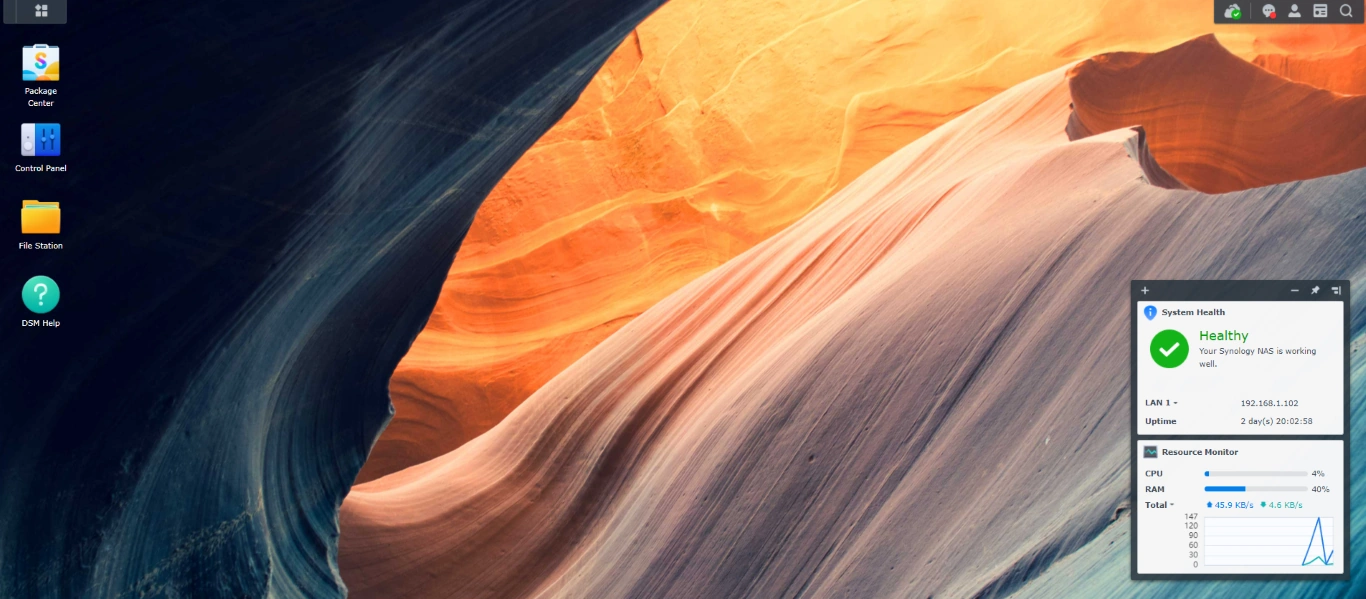
Synology Office – Create documents, spreadsheets, and slides in a multi-user environment. Real-time synchronization and saving make collaboration a breeze.
Synology Chat – Aimed at businesses, Synology Chat is an IM service that transforms the way users collaborate and communicate.
Synology Drive – Host your own private cloud behind the safety of your NAS with 100% data ownership and no subscription fees. Drive has become one of the premier applications of DSM and allows uses to create intelligent shared team folders that support versioning, file streaming+pinning, encryption, Windows AD support (soon) and native file system support with Windows and macOS.
Synology Photos – Manage your photos and videos with deep-learning algorithms that automatically group photos with similar faces, subjects, and places. Designed after the merger of Synology Photo Station and Moments, it also includes tailored folder, sharing and categorization features to help photographers manage their photos and share them with clients for feedback or business development.
Synology Calendar – Stay on track, share calendars, and schedule meetings, while ensuring sensitive information remains safely stored on company premises.
Synology Active Backup for Business (ABB) – Consolidate backup tasks for virtualized environments, physical servers, and personal computers, and rapidly restore files, entire machines, or VMs – license-free. This software also arrives as a specialised Microsoft Office 365 and Google Workspace platform to sync with those platforms and allow a bare metal tier to your cloud office services
Synology Hyper Backup – Backup your NAS safely and efficiently to multiple destinations with deduplication, integrity checks, compression, and versioning.
Synology Surveillance Station – Safeguard your business, home, and other valuable assets with reliable video surveillance tools. With improved AI services being accessible thanks to Synology BC500 and TC500 Cameras arriving in 2023. Additionally, you can connect this platform with Synology’s cloud platform to use ‘C2 Surveillance’ and bolster the odds of recordings being maintained in the event of accidental/malicious damage to your surveillance system.
Synology Virtual Machine Manager (VMM) – An intuitive hypervisor that supports Windows, Linux, and Virtual DSM virtual machines. Its powerful disaster recovery tools help users achieve maximum service uptime.
Synology High Availability – Synology High Availability (SHA) combines two Synology NAS servers into one active-passive high-availability cluster, alleviating service disruptions while mirroring data.
Synology Central Management System (CMS) – Synology CMS allows you to manage multiple Synology NAS servers quickly and conveniently from a single location.
Synology Video Station – Manage all your movies, TV shows, and home videos. Stream them to multiple devices or share them with friends and family.
Synology Audio Station – Manage your music collection, create personal playlists, stream them to your own devices, or share with family or friends.
Synology File Station – Manage your Synology NAS files remotely through web browsers or mobile devices. This tool allows complete file management and contains all the features and services of your own native file management platform (archiving, extracting, Copy, Cut, Paste, Sharing, native file format opening, integration with the rest of the Synology applications, property/metadata access, etc)
You cannot really fault the software and services that are included with the Synology DS1823xs+ NAS, as you are going to get the very best experience available on the platform, thanks to the hardware and architecture of this NAS. DSM 7 is an ever-evolving platform, so if you are reading this now at the time of publishing or years later, there is always going to be something in DSM for everyone.
Synology DS1823xs+ NAS Review – Conclusion & Verdict

If you are looking for a solid and confident move away from expensive long-term cloud subscription services, away from your defunct Drobo system or simply looking for a Synology NAS that has good hardware inside, outside and with DSM all over it – the DS1823xs+ NAS is a very solid choice indeed! With a huge degree of expandability and upgradability open to the end user to scale with later in the system’s life, extensive long-term committed software support and that 5yrs hardware warranty out the box – this is a system that is clearly designed for the long-haul and as soon as you factor in the complete hardware+software nature of this purchase with DSM included, it’s a very tasty box! There are a few odd choices here or there (e.g M.2 NVMe Pools not presented in the way some might like and HDD/SSD compatibility that clearly favours the enterprise tier), this is still easily the most powerful and capable 8-Bay system that Synology has ever produced. Whether you are a small, medium or large business user, this system has a large amount of potential for your data and has the horsepower for multiple VMs, large-scale surveillance, widespread backups, broad multi-user access and all of these running at the same time in a remarkably compact package. That said, the DS1823xs+ NAS has a little bit of an identity crisis when you scale it up with the rest of the larger tiers of the Synology portfolio and, although I genuinely like it, seems to be a system that exists BETWEEN the Synology PLUS and XS series (see my points about the RS2423+) and when you look at it in that context, it sees the tiniest bit more expensive than it should be. If you are looking at the DS1823xs+ NAS and fully intend to scale up the storage, external bandwidth or memory in the next two years, I would recommend skipping this and opting for the DS3622xs+ instead. However, the base model of the DS1823xs+ has alot of ‘umpf’ under the bonnet and short of those hurdles for some on compatibility, the DS1823xs+ seemingly lives up to alot of it’s expectations!
| Synology DS1823xs+ PROS | Synology DS1823xs+ CONS |
| Supports ALL of the Synology App Suite Huge Amount of Expandability High Capacity / Low Impact 10/10 Chassis Design M.2 NVMe SSD Storage Pools Balanced/Powerful CPU 5yr H/W Warranty & Long S/W Support Tier Storage Ready ECC Memory and 8GB Day 1 Hugely User-Friendly GUI 10GbE x86 8-Bay Expandable Synology……FINALLY! |
HDD/SSD Compatibility is going to Annoy some M.2 NVMe SSD Lane Limits Lack of SHR DS3622xs+ is £1000+ more, but significantly upscaled on almost everything |
Need More Help Choosing the right NAS?
Choosing the right data storage solution for your needs can be very intimidating and it’s never too late to ask for help. With options ranging from NAS to DAS, Thunderbolt to SAS and connecting everything up so you can access all your lovely data at the touch of a button can be a lot simpler than you think. If you want some tips, guidance or help with everything from compatibility to suitability of a solution for you, why not drop me a message below and I will get back to you as soon as possible with what you should go for, its suitability and the best place to get it. This service is designed without profit in mind and in order to help you with your data storage needs, so I will try to answer your questions as soon as possible.
📧 SUBSCRIBE TO OUR NEWSLETTER 🔔 This description contains links to Amazon. These links will take you to some of the products mentioned in today's content. As an Amazon Associate, I earn from qualifying purchases. Visit the NASCompares Deal Finder to find the best place to buy this device in your region, based on Service, Support and Reputation - Just Search for your NAS Drive in the Box Below
🔒 Join Inner Circle
Get an alert every time something gets added to this specific article!
Need Advice on Data Storage from an Expert?
Finally, for free advice about your setup, just leave a message in the comments below here at NASCompares.com and we will get back to you.
 Need Help?
Where possible (and where appropriate) please provide as much information about your requirements, as then I can arrange the best answer and solution to your needs. Do not worry about your e-mail address being required, it will NOT be used in a mailing list and will NOT be used in any way other than to respond to your enquiry.
Need Help?
Where possible (and where appropriate) please provide as much information about your requirements, as then I can arrange the best answer and solution to your needs. Do not worry about your e-mail address being required, it will NOT be used in a mailing list and will NOT be used in any way other than to respond to your enquiry.
TRY CHAT
Terms and Conditions











Im still using the orginal drobo????
REPLY ON YOUTUBE
Is it possible to set up my NAS to copy over from a HDD to SSD and paste back on shutdown? Or just work in parallel with the SSD as a main refference and buffer stack any writes that the HDD can’t keep up. I preordered myself a 6bay + 2 m.2 Ugreen NAS. I worry that the biggest size SSDs are 8TB, but I could add two and have 16TB, somehow copy that to a HDD. And any less important data on normal HDDS
REPLY ON YOUTUBE
He’s math aint mathing you used 3 6TB’s when you need 4, 2 6TBs for 12TBs and need 2 6TBs for the extra 12TBs for redundancy.
So here’s the math you mess up on 1 6TB=158 1 12TB=258 right so 4 6TB=632 and 2 12TB=516 so you are spending 116$ more and I guess you didn’t see you have 1 lass drive when you’re doing this or YOU are trying to miss lead people on what you are doing here.
People double extra check you’re math when you are calculating.
REPLY ON YOUTUBE
This isn’t strictly relevant to this specific video but I’m asking advice I’ve been given the task of assembling a moderately large NAS for a small company.
I’ve decided I am going to include cache but it’s the type to get I’m confused by.
It happens to be a Synology NAS I’ve gone for, and I noticed that specific types of M.2 Sara or nvme are recommended. It basically narrowed it down to WD Red, FireCuda 520 and Synolgy’s own 400 or 800Gb Nvme.
My initial reflex was that it was probably a good idea to go for Synology as it’s the same make as the enclosure but 400Gb of Synology SNV3410 Cache is about twice as expensive as 1Tb of WD Red nvme.
Why is this and is there anything that justifies this price difference?
REPLY ON YOUTUBE
This is sort of a strange take imo… it isolates an issue that cannot really be isolated like that in reality. There are too many variables to take every factor in a generalistic way and have it be useful.
So in a way you have to establish a sort of brake point – above X cost the value of data isn’t enough to justify the cost of keeping it. What I mean is that in principle you should have a NAS by a different vendor using different drives in a different location, to your primary. Realistically most peoples data is not “worth” that kind of solution run privately. So the most important thing really is to determine what data is worth enough effort to really make sure it isn’t lost. Back that up across several solutions. Like USB sticks etc. The rest? Yolo 😉
If you want to mess with this stuff as a hobby, all the power to you, but do back the important stuff up some other way too. Preferably “off site” however you prefer to do that.
REPLY ON YOUTUBE
I wont buy a new Synology system as I have a lot of existing drives that I spent thousands of dollars on and if I cannot just move them over I am not buying the unit
REPLY ON YOUTUBE
Toshiba 16TB drives have been cheap for some time. Now the weet spot seems 18TB, but ymmv
REPLY ON YOUTUBE
Bigger drives are better. But if the data is important to you, the cheapest way (if it is not for professional needs), get the biggest drive vs price you need, and have an extra one as backup you dont use except for backup. Keep that backup away from power in some storage shelves or so. Hdd you dont use last very long. Had a drive from 10 years ago that I almost never used and put it in ‘cold’ storage, so unplugged in a shelves, and worked like a Sharm.
REPLY ON YOUTUBE
I’ll put this out there for anyone to answer – I contacted MSI to ask them and the reply was basically “No Idea – let us know how you get on”. I have an MSI Tomahawk Max II Mobo, running a 5600X and 32GB DDR4 3200mhz. Because I have a 4x Nvme 2TB boot, I only have 4 SATA drives available (I don’t bother with a DVD). I have added a 7 port USB 3.2 card. So I’m running about 72-76TB of drives. I want to expand that a lot. The internals are only 500GB – I want to take them to 18TB. Will my chipset support that? Even MSI said “Meh – Dunno”. Has anyone here done it? Its a very expensive experiment if it fails….
REPLY ON YOUTUBE
too long, waste of time and doesn’t answer the question
what is it better? 2 units of ssd 2T or 1 unit of SSD 4T?
of course when it comes to performance
and of course same brand and type, like sandisk ultra 3D
REPLY ON YOUTUBE
I realize that bigger ‘pro’ drive would be more reliable, NAS class/designed to be better, that’s why their also more expensive to the identical desktop version… BUT to make these lager capacity cheaper, one way *would* be to make them in desktop class and loose that extra reliability you only pay on ‘pro’
Plus, to limit higher capacity to RED drives etc, manufactures get more money, and users don;t have a choice if its not there.
REPLY ON YOUTUBE
Per gig is cheap now-a-days. However, i don’t think i should admit i still use Barracuda desktop drives in my NAS…
Their cheap, compared to RED drives and IronWolf.. Besides,from past experiences, they ‘whine’ allot in idle mode… Could of just been bad drive, but i doubt. These were 4TB drives
Also, power-saving can make up the difference between buying big drives… The presumption your making is NAS’s are designed to be on all the time and active all the time, which is not always true. There is always going sections of ‘idle’, time, (particularly after midnight),. If you have Scheduled backups going on a QNAP, your gonna allow a few hour either way before the next starts to prevent possible increased failure. In that time space, the dives will spin down after 30 mins (usually) thus saving power. If you work that over a given year, that’s still a bit of energy saved right there.
REPLY ON YOUTUBE
When I first got a NAS for mass storage I got a 4 bay NAS and filled it with 4TB drives, it was nearly full after 4 years and I upgraded the drives inside it with 4 10TB drives.
I back up the most important data off on the NAS over the movies.
REPLY ON YOUTUBE
Honestly I just have a bunch of 4tb red drives (every seagate I have ever bought failed within a year.. all of them..) My reasoning is its easier to replace a 4tb drive than an 18tb drive. Both in cost and in time. If I fail on a rebuild then I only loose 4tb of data. (I use unraid) I only backup what I can’t get back (pictures, home movies, etc. I can always re rip my dvds and such. 3-2-1 can get expensive otherwise. Especially with larger drives.
The little nas boxes seem pretty neat but frankly an old pc with an hba card is all you need. Buy unraid once (or use truenas, openmediavault, linux, whatever you prefer) works. I prefer unraid because of the way it works. Even if you fail on a rebuild you only loose whats on the failed drive. With raid you loose the whole pool. With nas boxes your upgrade path is kinda expensive. With other options you can just use your old pc when you upgrade.
My 2 cents worth. A lot of options. Depends on risk, time, and finances. Everyone’s mileage will vary.
REPLY ON YOUTUBE
would this NAS be capable of 2 editor users simultaneously ?
REPLY ON YOUTUBE
I enjoyed this video very much! Very informative!!! What I would have like to see is a graph that shows where the flipping point is to decide on more or larger drives, including the NAS itself.
REPLY ON YOUTUBE
Well, if you follow technology you would know that ceramic glass memory has been proven to be a much smaller, cooler and vastly larger in size capability that the current SSD and HDDs. The Ceramic Memory Drives will be integrating over the next 5-10 years and the HDD will be as useless as the VHS and 8track tapes. So… no need to currently buy anything bigger than 200% of your needs, as you will be replacing them before you fill them.
REPLY ON YOUTUBE
i went with 24 14tb refurbished drives for my nas
REPLY ON YOUTUBE
It depends. If your nas it is just for fileserver and a few clients go foe bigger disk. If youf nas contains db’s and lot of clients, better more disk..
REPLY ON YOUTUBE
8 20 Terabyte drives run in Raid in my new computer in a Themaltake case is where I am headed..
REPLY ON YOUTUBE
you start with saying smaller drives are cheaper, and while they are cheaper as singles, if I were to buy a skyhawk 4tb its 21.5 per tb, a 20tb is 17.2 per tb.
an exos is bigger disparity, in favor of larger drives.
REPLY ON YOUTUBE
The answer is simple: the best is to have lots of big drives!
Crib the storage perspective, of course, not the noise/power consumption.
Of course, with larger drives one should be very sure of the backups. And preferably use 2-disk redundancy to boot. It may be also result in higher ram usage.
REPLY ON YOUTUBE
I am searching for a replacement of my years-old ReadyNAS. Thanks for this video and your clear words. It saves me for spending much money on the wrong product. Still, in Jan 2024 there are just Synology-HDDs on the compatibility list. A 18TB-Synology-HD will cost 700EUR, a WD 18TB will cost around 310EUR.???? There is no way for me to spend my money on Synology, regardless how good the other features are. ????
REPLY ON YOUTUBE
I bought a DS1823xs+ because my DS1815+ no longer works so that I can continue to use their disks directly. Now it turned out that the NAS disks (WD 6TB RED) are apparently no longer compatible with the new DS1823xs+ !!!????
This is important because I would not have bought a Synology if I had known that they are only compatible with their own disks!
REPLY ON YOUTUBE
Thanks for the review. This seemed very promising for what I wanted but the drive issue is a jaw dropping show stopper. Most of my drives are (and will likely continue to be) exos drives. Zero chance I am paying for hardware that requires me to buy only their branded (they don’t make them), overpriced drives.
REPLY ON YOUTUBE
What if we go with a mixed approach? i.e. we get a large NAS, but start with as little large drives as we can and expand from there if necessary
REPLY ON YOUTUBE
Select drives based on workload and never mix workloads.
If you’re recording surveillance 24/7 don’t mix that with other data. The surveillance activity is going to wear out drives faster. Putting other data into that mix is putting that data a risk.
So you might need bigger drives for surveillance and maybe smaller drives for your other stuff. Create separate arrays to separate the workloads and buy drives that make sense for each workload.
REPLY ON YOUTUBE
I like it hard and big.
REPLY ON YOUTUBE
You talk about the possible more possible points of failure.. but you miss the big point with Raid 5 vs Raid 1… raid 1, if one drive dies.. you take it out.. order a new one.. re-raid it when you get it.. with raid 5.. when one fails.. you have to get another drive and rebuild it.. b ut while that is going on.. the entire raid is OFFLINE.. so I normally recommend.. if you RAID 5.. order a spare to minimize the downtime…
REPLY ON YOUTUBE
would be nice to compare RADIx vs throughput comparison to see in which case yo can utilize 1/2.5/5/10 Gbps….
REPLY ON YOUTUBE
Here is how I do it: get the price divided by total capacity to get $/TB. That is the true cost of your storage. Then you can compare apple to apple on all of your drive options and pick the cheapest one.
Just note that there is a trade off. The more drives you have, the more power it is going to draw and the more points of failures there are in your system.
REPLY ON YOUTUBE
It’s pronounced ‘Rie-Zin’…Not Rie-ZON’ 🙂 (Almost as bad as your previous “Sa-LAIR-on’ debacle! 🙂
REPLY ON YOUTUBE
I mean, who wouldn’t want to spend an extra ~$270 each (at just $600 each on Amazon!)on Synology branded 16 TB drives (x8, totaling just an extra $2160 more if stuffing it full of Synology drives instead of primitive WD Golds, etc… This policy should massively affect sales for home/pro-sumer use. (O(r pro-schumer as Brits and Aussies sometimes pronounce it!)
REPLY ON YOUTUBE
I wait for special CPU with lots of PCIe lanes and very little CPU power consumption. They would need a verys special design, so i guess i will have to wait forever before i can get a Raspberry Pie like system with 128 PCIe lanes (remember, they don’t need to be active all at once, but you can’t reconnect them dynamically as they are point to point, not a bus).
REPLY ON YOUTUBE
I choose both!
REPLY ON YOUTUBE
Get as big as possible because they get full faster than you think and with small disks you run out of SATA-ports.
REPLY ON YOUTUBE
I feel like power consumption… isn’t a factor. You’re going to consume more power. You should expect that.
Also noise… isn’t a factor. HDDs make noise. If you don’t want noise, don’t get HDDs.
Here are my take-aways:
1. Don’t just get 2 drives. Because you’ll end up using one for parity only and waste the space you could use.
2. Get 4-5 smaller drives at once so you can benefit from the performance boost. This also ensures you can have more useable space over all.
Unless you have the cash to fill out 4-5 18TB drives in your NAS, just get smaller drives. Then you can have better performance and more redundancy.
If you didn’t want high power consumption and lots of noise, you shouldn’t be buying a NAS and filling it full of HDDs.
REPLY ON YOUTUBE
More small HDD is better, when you have many HDD bays. When you have HP Microserver with 4 HDD bays, you have to buy large HDD or additional microservers.
REPLY ON YOUTUBE
We use Synology for ABB mainly. And design is pretty compact and well designed with small footprint.
REPLY ON YOUTUBE
I’d always lean towards getting a bigger NAS and smaller drives rather than bigger drives and smaller NAS. There’s more options in terms of backup and space options.
REPLY ON YOUTUBE
More hard drives or bigger hard drives?
**MORE BIGGER HARD DRIVES!**
REPLY ON YOUTUBE
More. That was easy. 😉
REPLY ON YOUTUBE
You know what, I have been researching to having a solution for iCloud and Google One Drive because I am really struggling saving my image RAW files and videos. Then all on a sudden a photographer Tony Northrup brought the light of a NAS! I did not know what NAS is until couple of weeks ago! Then I started to do my own research and found you. I know you dont have smooth voice and attraction catching vocal gestures, but I find myself in you, I would want to express my research so that people can decide what’s best for them. I have found the same agony in you. You are like a tech big brother who wants to advice whats best for us instead biased brand marketing. I like your videos. Just wanted to pay my gratitude because I know, a small wish can boost up the moral energy a lot cause you have done so much research, night and day sleepless time. I know for the video but I know it’s for the people whom you want to help so desperately. Thank you so so much.
REPLY ON YOUTUBE
More bays: allows expansion, means you can postphone an upgrade. Clarifying your data increase is also important. Duplicate finder is alao a good way to save money here.
REPLY ON YOUTUBE
since when does England use dollars? WTF?
REPLY ON YOUTUBE
More bigger HDs????
REPLY ON YOUTUBE
More bigger HDs????
REPLY ON YOUTUBE
muchas gracias hermano!
REPLY ON YOUTUBE
Do you consult?
REPLY ON YOUTUBE
I was really interested in this until i heard no shr and only synology hdds….what a pitty.
REPLY ON YOUTUBE
hdd hum is something that drives me mad, I can stand the ticking etc but the hum goes right through me and i can hear it from one end of the house to the other.
So for now I’m just doing manual backups and using local storage, no networking.( I really dont trust networking much when it comes to viruses etc ).
REPLY ON YOUTUBE
Only compatible with they own VERY expensive hard drives (made by toshiba and not that good). If you buy another HD brand will get NO support from Synology and the system will fill up of warnings. Can’t believe that Synology is making this decision! After 15 years buying synology NAS, its time to try QNAP’s.
REPLY ON YOUTUBE
No compatibility with 3rd party HDD. Synology’s HD costs more than twice than Seagate Ironwolf PRO. Can’t believe they did that….
REPLY ON YOUTUBE
Cheaper more drives but what about power consumption? More watts consumed or is the same? Let’s say will last 6 years and had to pay more electricity ⚡️ during those 6 years that also impact
REPLY ON YOUTUBE
HORRIBLE HEAD BEATING FOR 20 minutes?? No thanks.
REPLY ON YOUTUBE
Would it be a good idea to have the redundancy drive twice as big as the primary drive so that when the primary drive fills up, the redundancy drive can become the primary drive and then get another redundancy drive twice as big as the new primarry drive and the original primary drive can be put in another location for storage?
REPLY ON YOUTUBE
What about both, more big harddisc X3
REPLY ON YOUTUBE
I bought DS423+ after comparison reviews from your channel, and watched this video while still waiting for it to arrive. Great job! Is someone at the door? it’s my NAS arrived!
REPLY ON YOUTUBE
Having not watched the video… both have their benefits and drawbacks.
Benefits:
More means higher throughput can be achieved and higher levels of redundancy can be gained making the setup more resilient when it comes to disk failure.
Bigger means less power draw, less vibrations and less potential heat, less physical space used and more capacity.
Drawbacks:
More disks is more power draw, more vibrations more heat production and more physical space used. With the added redundancy comes less capacity as the redundancy means disks are there just to cover the situation where one or potentially more disks fail protecting you from data loss in those cases.
Bigger disks means less options for redundancy as you have less individual disks, less theoretical throughput and often higher cost because even though the cost per GB drops the amount of GB’s per disk is significantly higher.
In the end it does not matter much which one you pick as long as you first take some time and think about what your goal is with the setup maximum redundancy and not to concerned about max capacity well more disks is better. Maximum capacity and not to concerned about the data’s longevity less big disks is the best option. If your chosen NAS enclosure allows for more disks than you are currently using then less but bigger might also be a good option as it will allow you to grow the storage capacity over time.
REPLY ON YOUTUBE
“I hate seagulls” <— ????
REPLY ON YOUTUBE
OK Typed up a long post and then lost it all… So here is a short version.
Check the manufacturers HCL (hardware compatibility list) before buying drives. And if you don’t find a drive of the capacity you want then consider if it’s worth the risk. RAID controllers can be real finicky about drives.
You may feel SATA and SAS is mature tech and there should be no compatibility problems, but there are and there will be more. I’ve worked with (from memory) Adaptec, Areca, Raidcore, 3Ware and LSI. Sometimes the compatibility problems are blatantly obvious, but sometimes they are a creeping problem that takes time to develop, and they don’t get better with time. Sometimes a firmware upgrade of the drives or the controller can help, but there’s no guarantee that either is coming if you start out with incompatible hardware.
Also stress test the arrays before your start using them. Run every storage test you can think of on them, and then try some more. Check the RAID logs and take note of any warnings. You don’t want warnings! Not even the non critical kind. Make sure there’s as little vibrations as possible. Vibrations can play havoc with RAID arrays even if they are not strong enough to cause a head crash.
Also don’t use Shingled magnetic hard drives. They are a pain when used for RAID.
Temperature! A interesting paper published by a storage company probably a decade ago showed that the ideal running temp for HDD’s seems to be between 35 and 45 °C. Higher or lower temperatures showed increased failure rate. But don’t take this as gospel. However we do know that high temperatures are bad in general, and 40°C is a quite easy target for HDD’s.
REPLY ON YOUTUBE
I don’t have that much data, so I end up just refreshing 2.5″ hdd every few years, and use the surviving older one as redundancy backup. as time goes on, newer drive will be cheaper with more tb, so if I don’t need those 16tb at once right now, I can just buy 4, 5, 5, 6 over the years whenever I need one. Currently have 500gb, 750gb, 1tb (dead), 2tb, 4tb, 4tb, 5tb, 1tb sata ssd, 2tb nvme
Sure multiple points of failure, but at the same time it’s not all eggs in one basket. I did once have 1tb hdd when it was huge in 2009, backup all my files, then trip on the power cable, making the drive dead, with all the 1tb data I just sorted. So nowI list down list of file I have in an excel sheet in gdrive. so if one broke down, I know exactly what data it stored. Especially if I have 1 hdd for 1 tipe of stuff. that one is for x, this one for y, this one for z. so I won’t need to find z in x.
Personal use 20tb should be more than suffice. which is probably 4x5tb or 5×4 tb. 450-500 usd probably. All my photos from 2010 is only around 400gb jpg. and since current hdds are 4-5tb or so, yea I can manage to save more copies in more drives.
REPLY ON YOUTUBE
I’m only 7.11 into your review and something that hit me was your concern over no front access to USB port, my question would simply be :who says that has to be the front facing “face”, why do you need to be seeing that ; just turn it 180′ and have the ‘back’ as the front where you can get to all the ports……. I will now continue to watch your complete review.
REPLY ON YOUTUBE
This is one of the most stupid videos I have seen .. you can’t compare a mirrored pair at one point and then say a stripped set is cheaper .. pointless
REPLY ON YOUTUBE
If you have seriously important data don’t use a NAS use a SAN, lots of drives only generally gives a performance increase only for reading not writing, RAID on NAS devices usually has some restrictions based on implementation of the standards of the supplier vs on board raid provided by server manufacturers. NAS providers are great at vendor lock-in. Also make sure you buy drives compatible with the NAS as they don’t cover warranty issues otherwise. Generally pro series drives offer 5year warranty non pro are 2-3 years
REPLY ON YOUTUBE
huge enterprise drives can go 300mb/s sequential while a 4 or 6tb drive usually cant even hit 200mb/s especially if they’re 5400rpm so fewer disks can be as fast depending on the size difference. Also, the power use is substantial when using more disks. disk power usage can be more than the rest of the entire system combined when talking about 10+ disks
REPLY ON YOUTUBE
More mechanical parts are wearing down using smaller drives vs few less drives same as a car with three small gas engines vs one larger most likely one of three water pumps will fail before warranty
REPLY ON YOUTUBE
is this true that I can’t use WD or Seagate drives with this unit and I am only forced to use only the Synology drives? Thx
REPLY ON YOUTUBE
This is absolutely through and incredible information. You just saved me HOURS of research
REPLY ON YOUTUBE
This is absolutely through and incredible information. You just saved me HOURS of research
REPLY ON YOUTUBE
clip starts after 1 minute intro. In 1 minute I explain the easy facts 😉
More drives: good for raid level 5 or higher. Where raid5 needs at least 3 disks. In case you need a specific raid level, you need the least amount of disks.
More drives: eventually more cache if you use drive cache. Depends on drives.
More drives: more performance if your controller is still not on its limit.
More drives: can increase performance, if the blocks you need are on different drives.
More TB: less power consumption compared to the same storage with more drives.
More TB: higher density = faster access (compared 1 disk with 1 disk, not the raid in summary)
More TB: overall costs could decrease (smaller NAS, maybe more TB per $$)
REPLY ON YOUTUBE
I use 8 x 8tb as standard in my 8 bay nas’s, JBOD. Reason is, I use a 2nd and 3rd nas as backups, and if a drive fails I just copy the data onto its replacement, that way I just keep 1 nas running, otherwise 2 would be on all the time, I do a backup using goodsync once or twice a month, I tried synolgys drive sync, too automatic. I like the control of goodsync.
REPLY ON YOUTUBE
Very short version… go for more drives. More smaller drives usually work faster AND they make less noise. My advise would be never to buy drive bigger than 8TB, larger drives come with a big drawback of noise. Also using more smaller drives and a drive failes its cheaper to replace and faster to rebuild.
REPLY ON YOUTUBE
As of this month(August 2022) it’s actually cheaper per gigabyte to buy high capacity drives.
REPLY ON YOUTUBE
To what extent can you mix and match drives in something like a Synology, QNAP or Asustor system? I have only WD Reds because my original NAS was a WD. I was wondering whether I can use Seagates if one fails. I was also wondering a switch to a bigger drive would work. Say I have four 8TB drives and I replace one with a 12 or a 14. Does that work? What impact is it likely to have on performance?
REPLY ON YOUTUBE
I had a slightly different experience from what is expressed here, though I’m not casting any doubt on the validity of the information. I have a Nimbustor 4, populated with 4x8TB, for 24TB of storage.
I went for 8TB because, at the time, it represented the best bang-for-buck and gave me a total capacity (24TB in RAID 5) that I was unlikely to exceed for quite a while.
The NAS itself represented the best box I could justify. Being four bay, it also gave me the opportunity to spread my expenses over a longer period.
When I originally set it up, it had two drives in it. It was kind of noisy but no more than I expected. When I added a third drive, the noise and amount of disc access was much greater than it had been.
Recently I upgraded to 8GB of RAM and added a fourth drive. The first thing I noticed was that the overall noise is far less than it was with three drives and almost certainly lower than it was with two drives. In fact, it’s got to the point where I rarely hear it.
This probably won’t be most people’s experience but it seems to me that either by luck or design, I ended up in a sweet spot. I can’t explain it but I can hazard a guess that this is the kind of setup the designers envisioned…?
REPLY ON YOUTUBE
Had this on in the background over a couple of days. This is the comment you requested — I made it to the end! =D
It’s definitely not in the budget for me yet, but I’m dreaming about a NAS in my setup in the future!
REPLY ON YOUTUBE
It’s amazing to think that for about $5,000 today, you can get the storage and performance that outclasses the datacenters of all major banks from fifteen to twenty years ago.
REPLY ON YOUTUBE
this cpu in a 2 bay that would be great for a home nas
REPLY ON YOUTUBE
I used to work in Enterprise Storage, EMC, Hitachi, NetApp, as well as many others who appeared and disappeared. I spent years of my life working in these areas. This video and your content (I stumbled across one of your blogs for the DS1821), is beyond epic, it’s a gift. This video covered everything I wanted to know. Thanks so much for your efforts.
REPLY ON YOUTUBE
I think its worth including hot and cold spares into the discussion too
REPLY ON YOUTUBE
More bigger hard drives
REPLY ON YOUTUBE
can we mix different sizes of HD, like 12tb and add a few 4tbs? thank you
REPLY ON YOUTUBE
I dont think we should only look at size vs number but also failure rate. I would rather go with a disk that doesn’t fail on me that often then the one i need to buy a new disk every few years and rebuild the RAID.
REPLY ON YOUTUBE
Instead of buying a simple 3 TB it’s much more fun to buy a bunch of 100 x 30 GB.
REPLY ON YOUTUBE
If you have two large capacity drives and one of them fails…that’s a HUGE SLOG to replace in one hit. If you have lots of small drives and one fails it’s not going to hit you as hard when you suddenly have to get the replacement.
REPLY ON YOUTUBE
currently my Media collection is currently under 3TB so I do not need a very big set up yet. Currently using 3 2TB reds in a raid 5. About to upgrade to 3 3TB drives in a raid 5 Then have a single 10TB HDD as a Back up.
REPLY ON YOUTUBE
Would not want one with Helium because it would eventually leak out then it will fail.
REPLY ON YOUTUBE
Is the ten gige port actually multi-gige 2.5/5/10? The other pci card they sell is multi gige.. this would save $ not buying for other model.????
REPLY ON YOUTUBE
I am looking to go for this nas. The problem is that in my home I don’t hame a 10gb network. I can buy I 10gbe switch but the cabling I already have going through my walls is very difficult to change. Is the cabling going to be a huge bottleneck for the 10gbe. Is there a reason for me to change to a 10gbe switch without changing the cables? Am I going to get any benefits by doing so, even if I would not be able to reach 10gbe?
REPLY ON YOUTUBE
Does it work with remote access?
REPLY ON YOUTUBE
I say buy bigger drives, but don’t fill up your NAS day one, then you can more easily grow by adding drives as they become more affordable
REPLY ON YOUTUBE
What about online video conversion performance ?
REPLY ON YOUTUBE
Both.
REPLY ON YOUTUBE
I just built my own NAS after going through a 2-bay NAS and then added a 4-bay NAS. I built one with 18 HDs and it is much more expandable. I am using UNRAID and it has been great so far. It is much faster and I have so much more capacity. When I need more, I will replace some of my 6 TB drives for 12 TB drives.
REPLY ON YOUTUBE
How many ads in this video? Annoying
REPLY ON YOUTUBE
one point , is when one of your drives will die , is easer and faster to recover one 4tb drive than a 12tb drive , and you don t lose all your data just lose a part of your data , and you can come up much easer with 70 euro than 300 when you get a surpize dive falure ,
REPLY ON YOUTUBE
So if I have an SHR partition on my current system, can I buy this and swap my drives or will it not be able to read off my current SHR raid setup?
REPLY ON YOUTUBE
What about the best of both worlds: lots of big drives?
REPLY ON YOUTUBE
Thanks!
REPLY ON YOUTUBE
May be u can combine them and connect the usb 3.2 gen 1 ports 10gbs to wifi or Bluetooth. As a separate way of communication with host and the comport, maybe for a.i.
REPLY ON YOUTUBE
If you don’t need the speed consider using 5400 rpm drives. They are cheaper and tend to be more robust.
REPLY ON YOUTUBE
At this point, I’ve settled on the EXOS drives going forward for the capacity, cache, price, and warranty.
REPLY ON YOUTUBE
Bought it with the link, hope this helps. thanks for all the content.
REPLY ON YOUTUBE
Or, Dell T630 LFF server £350.
Used 2GB cache RAID controller £110
6x used 8TB HC520 drives, £70 each.
Needed a server as well as a lot of storage, so leaving out CPU & SSD upgrades.
REPLY ON YOUTUBE
So… 800€ more than the ds1821+, no SHR, higher TDP CPU with minor processing improvements, still no gpu, short hardware compatibility list and 2x more expensive Synology drives. 10Gbe interface which can be replicated on the ds1821+ for 50 bucks (compatible Intel card).
REPLY ON YOUTUBE
As an Arch Linux user, I was torn between buying an expensive (new) tiny RAID machine with 4 x new HDD’s or using an old (but free) monstrous 12 bay Supermicro server with 12 (free) smaller HDD’s.
Decided to go the Supermicro route. Have to admit, I’m way in above my head on this and have been dragging my feet for nearly two years now. In the end, I’ve decided that any form of RAID like setup is not for me. Don’t want to pay electricity (UK prices) on a server running 24/7. The beast can sit in the corner and be booted up once a week, whereupon I’ll do identical rsync (ext4) backups to two of the four nodes. Then following month do the same to the other two nodes. If I have a week when something of critical importance is created, I’ll rsync immediately. Also like the idea of each backup being completely isolated from the others.
I know my PC HDD will one day fail. However, given a choice between losing a few days of data or paying 24/7 electricity for RAID… I’m prepared to accept the former.
Thing is, I’ve never heard of anyone doing this with a four node machine, so maybe there’s a good reason not to. I like the idea of the sever being extremely heavy, as it’s less likely a drug addled thief would be able to move it, or even realize the drive bays are removable. Always thought those tiny RAID machines were too easy to tuck under your arm and walk away with. In fact, I might even bolt the thing down, as right now it sits on a table.
Could’ve gone with 4 x HDD’s and backing up via USB. However, that’s back to the hassle of pulling them out from a hiding place and connecting all those wires up. Plus, I’d need to buy large expensive HDD’s. Yep, I just like having four sets of backups.
Yes, fire/flood is a possibility, but still have a cloud backup for all essential documents. Like I said, I ain’t no expert or computer geek. Maybe it’s a daft thing to even consider doing…
REPLY ON YOUTUBE
In 2004 I had 9 Seagate hard drives fail in a 2 week period and they were sequential serial numbers. When I contacted them about a possible issue with that batch they spewed out the corporate boiler plate response saying that wasn’t the case and that their hard drives were of very high quality blah blah blah. I asked for new replacements rather than refurbished ones but they wouldn’t do that either. I’ve never sold another Seagate drive since. I doubt the few thousand drives I’ve sold over the years that weren’t Seagate are missed by them but I also never recommend Seagate because of their piss poor customer service.
REPLY ON YOUTUBE
The time to rebuild an array with 1 of several smaller failed drives verses the time it takes to rebuild an array with 1 of two large drives is important to me as a home user.
REPLY ON YOUTUBE
I’ve had 7X 4TB Hitachi Ultrastar drives for my NAS since 2015, and still haven’t had one go bad on me. I’ve run it in both a RAID 6 and RAID 10 with a hot spare, and in both hardware and software (WSS) RAID modes, and recently bought another drive to make it 8 and did away with the hot spare, making it the storage for my backups. Still pretty reliable, but I wanted to replace it with SSDs. I’m a believer in minimum 6 drive arrays for NAS, for both performance and redundancy.
REPLY ON YOUTUBE
I built two TrueNAS (was FreeNAS) using six 4TB drives each (4+2 ZFS2), back in the days.
I’ve been considering upgrading to six 8TB drives (4+2), but have also been thinking about four 16TB drives (2+2) instead.
Both get me about the same usable space (~32TB). Note less than 2 parity drives is NOT an option.
I’ve been thinking about it for a long time, but haven’t reached a conclusion. It’s a tough choice.
REPLY ON YOUTUBE
Glad I can across the video, I was about to make the purchase.
REPLY ON YOUTUBE
Is that means we can not use any harddisk except Synology brand?
REPLY ON YOUTUBE
Nice video. Thanks. R.
REPLY ON YOUTUBE
IF I “HAVE TO” BUY A BRANDED NAS BOX, I’d spend my money on the biggest NAS with the max # of BAYS possible. Cuz you can always buy cheap smaller drives at first, but if you get a small NAS and used up all your bays from the begining it won’t grow more bays in the future and expanding more capacity means you have to discard your smaller drives, and that is a drive doing nothing loosing it’s value as redundancy.
The question of more hdd or Bigger hdd its a wrong question. Why? because the purpose of a hdd is to hold data. So data security always comes first.
Product like 2 bays NAS are pointless, you can achieve that with any old computer or laptop laying around your house, hook it up to you network and you have a raid 1 (minimum) NAS, the rest is just SOFTWARE, heck if you like Synology that much you can use XPenology which is a hacked version DSM 6.2 and the new DSM 7.0 that can be installed in any computer. And if you think well my old computer consume a lot of WATT to be an Always on NAS, then find out the socket of your motherboard and buy the most efficient CPU on ebay. Like, I have an old i7 90W cpu, then get an i5 35W chip for $20 and it will be almost as fast as the fastest Synology box.
Then what is the appropiate rule to build a NAS. It’s pretty simple actually… you build it with the capacity you’ll need. A good rule of thumb is aggregate all your current storage cap in your house and multiply by 2 (chances are it took you years to fill them up). Most people without NAS, they won’t reach 14TB.
And this is how data centers are built, they buy by capacity and not expandability.
Second thing you’ll need to do is calculate how many disk you are willing to distribuite those “14TB”, always remember the more the better, cuz you will have more redundancy.
In my case I would go for used SAS drives on ebay, for one they are all 100% enterprise drives, and are 1/2 the price of SATA drives with the same Capacity, but that also means you need to build your NAS with a SAS backplane and a SAS HBA in mind. ie I bought 3 Dells R730 XD with 24 2.5″ bays, 24 cores, 256Gb ram ECC and it includes 24x 2.5″ inch 600GB 10k rpm sas drives. For only $900 ea. I bet you can get waaaay lower price if you go for r620
Now you can also get a r730 same specs but with 12x 3.5″ bays, there is one that comes with 12x 3TBs SAS drives a total of 36TB for $1400. Synology 12 bays costs $3000 and it doesn’t come with disks. Booooo
If you go to ebay, you can see SAS 3TB goes for as low as $15 ea and buy in bulk I found a 5x 3TB for $30 total LOL. Oh! and it’s free return, couple years more 6TB will be at the same price point.
And almost forgot, you can switch to SATA drive when you like. Cuz SAS hba with SAS backplane can take SAS drives AND Sata drives. Unlike most Synology NAS only accept SATA drives.
Of course power consumption is a problem but it’s like $25/mo I would gladly pay (cancelled Netflix and Disney Plus LoL), cuz you are dealing with a real server not only you learn new skills, and all the parts are super cheap. And you can always expand your server capabilities. Synology is moving to 2.5Gb and 10Gb as PREMIUM stuff… heck I’ve been running 10Gb like a decade ago. I moved to 100Gbps, not long ago, that’s 10GB/s!!! The cards costs like $150 ea and the switch costs around $600 for 32x ports of 100Gps, yes 32 ports. I moved all my nvme to boost the server storage, and all my terminals are all diskless because booting from network is almost as fast as having a local Gen3 nvme, and not to mention all the VMs and Dockers you can run.
REPLY ON YOUTUBE
If I store 1440p or 4K video on a DS1823xs+, is it possible to view or preview the videos on the NAS?
REPLY ON YOUTUBE
Just pray you don’t end up with a bricked unit like my old DS2415+ with the flashing ‘alert’ and power LEDs. Fixed I’m sure for this newer unit but the customer support to fix is a nightmare. My unit lasted 6 years. Learned the lesson that you need a backup to your backup. Sheesh.
REPLY ON YOUTUBE
What’s the best HardDrive for HomeUsers (for Data, Video, and Surveilance)? …maby a Seagate Exos x16 (with 14TB) in a QNAP Turbo Station TS-464 8GB …….what do you think?
REPLY ON YOUTUBE
Ryz*E*n, noy Ryzon.
REPLY ON YOUTUBE
I buy bunches of drives from broken computers. Dirt cheap, better for the environment and a failure doesn’t matter when you’re using RAID.
REPLY ON YOUTUBE
Noise is really a bummer for me now. I went from 4x3TB red to 3x8TB iron wolf, and the noise is more than double, and far more annoying in character. Heat and power also way higher. For next upgrade I want 14TB plus disks, and they are all horribly loud. I want high capacity, but low noise, low speed, low energy, since I can have multi TB of NVMe cache.
REPLY ON YOUTUBE
Very informative videos. You give info that is very relevant without beating around the bush. You make a good point about balancing out between the cost of NAS system and the actual storage. One option for anyone starting out could be to go for a smaller storage and then buy more/bigger HDD as the data grows and HDDs become more affordable in future, while investing in a NAS with more bays for future-proofing if really necessary. That also means hopefully sticking with the NAS with more bays for a longer time, given the initial cost.
REPLY ON YOUTUBE
Thanks mate for the great info. I have a 5 yr. old TS-653A with 5 WD60EFRX and I’m stuck with 1gbps connectivity. I’d like to get at least 2.5gbps upgrade so I’m going to get another NAS with faster networking and use it as a staging NAS. I’ll add a 6th drive to my 653A and move it to my in-laws house and work out syncing between the 2 NAS.
REPLY ON YOUTUBE
Nice Dreamcast sticker.
REPLY ON YOUTUBE
A NAS that you can’t put hardrives in = useless.
REPLY ON YOUTUBE
I think the mistake people make with NAS and especially raid5/6 is they think its a backup and its not. Any important data still needs a backup, RAID5/6 yes can increase read/write speeds but its really about redundancy (meaning uptime), businesses need to maintain uptime but not home PC users unless Home users are hosting web, file, plex servers for others offsite to access.
REPLY ON YOUTUBE
I currently have a DS1019+ which in which I have 5 drives installed. 3-10TB, 1-12TB, 1-14TB.. I know this is using SHR and that the xs+ line does not allow you to “create” SHR volumes, however I have been told I can move my SHR volume to the DS1823XS+. My question relates to Plex, how does the 1823xs+ work with PLEX? I currently use the NVIDIA shield as the client to view MPEG movies I have stored on my NAS. Will it still work on the 1823xs+ and how would performance compare to the DS1019+.
REPLY ON YOUTUBE
I have adopted this rule now; Any HDD capacity less than 1.5x what you can get for $200 on the SSD side, is to be considered obsolete.
Currently you can get 4TB SSDs for just north of $200, that means 6TB (1.5 x 4) drives are now the smallest HDD that is worth getting. 6TB HDDs are now $90, while 4TB HDDs are $60. Up to each and everyone to put their cutoffs though!
REPLY ON YOUTUBE
Still not clear which is best ????????, so I bought a QNAP TS-1232PXU-RP-4G 12bay ($1475) and put in 12 x 20TB drives (Ironwolf Pro $329 each). After RAID 6 have 185TB available ????????2 x 10gbe, 2 x 2.5gbe network connection. Bought 13 drives to have a spare. Total cost before tax: $5752.
REPLY ON YOUTUBE
my first NAS was a Drobo, it had a volume limit of 16 TB , when 4TB+ disks arrived it quickly became outdated. now so many synology products, even 12 bay ones have 108 volume limit. now with 18TB + and higher disks its really becoming a bottleneck
REPLY ON YOUTUBE
will it only have 108 volume limit? seems nobody talks about it but its becoming a bigger problem
REPLY ON YOUTUBE
So what will actually happen when I install WD drives into the NAS? Will it refuse to work or simply warn me about incompatible drives?
REPLY ON YOUTUBE
I don’t buy Seagate – ever – crooks they are, different drives sold with the same SKU – some are from a modern Thailand factory, others are pieces of shit from an ancient Chinese plant…
Hitachi, Kioxia are decent companies, making excellent products
WD, well, Seagate bought them out – your mileage may vary, depending whatever they actually bother to ship you…
REPLY ON YOUTUBE
Why did it take them this long to make this? Is it really that hard for a big company that does that for a living? And why is it lacking one of its main functionality that everyone mentiones? Did they forgot? Are they incompetent? Is it on purpose?
REPLY ON YOUTUBE
16, 18, 20, 22TB>>>>Talk about putting your eggs in 1 basket!!!
Sad this guy doesn’t even talk about the difference from smaller drives vs larger drives platter technology and the difference in drive life expectancy and likelihood of drive crash.
REPLY ON YOUTUBE
Smaller. Failed 2TB drive can take days to get the data back. Imagine the damage if you have to deal with big 12TB drive that failed. Don’t keep all your eggs in one basket. But if you can – get more and bigger drives. Spread the information around.
REPLY ON YOUTUBE
In the near future we will need to buy their electricity to run their products. Just to make sure we get the best experience offcourse.
REPLY ON YOUTUBE
i did watch the whole video
REPLY ON YOUTUBE
Given its a summary of the earlier video, I suspect I’ll stop here.
Unfortunate re the hard drive limitations and lack of SHR.
Ideally we could retrofit the 1823xs+ motherboard into a 1821+ while retaining freedom re drive selection and SHR.
REPLY ON YOUTUBE
RAID 10 with 4 hard drives seems like a good idea.
REPLY ON YOUTUBE
I’m so happy I purchased my 1821+ before this one was released when the price was $900. Now you can’t find it for less than $1.5K. What the DS1823+ will look like?
REPLY ON YOUTUBE
I’m so happy I purchased my 1821+ before this one was released when the price was $900. Now you can’t find it for less than $1.5K. What the DS1823+ will look like?
REPLY ON YOUTUBE
COM port reasons ? UPS systems connection for serial port.. mostly. Other stuff would be negligible.
REPLY ON YOUTUBE
I’m so frustrated how they have basically no options for 6+ bay that are good for transcoding. I like to use mine for a multitude of functions but transcoding large video files is one of them and Synology falls flat on all their offerings unless you want a 4 bay. Qnapp it is which sucks since I have purchased many add ons, software and know their OS well. Come on, Synology!
REPLY ON YOUTUBE
please please please do nvme benchmarking in next video…
REPLY ON YOUTUBE
Still wondering if and when there will be a DS1823+ ? I would be happy with a DS1821+ and a 10GBe network card, but I would prefer a DS1823+ if there will be one… It’s already end of March 2023. What’s Synology’s past history when they came out with new versions of their NAS?
REPLY ON YOUTUBE
Still wondering if and when there will be a DS1823+ ? I would be happy with a DS1821+ and a 10GBe network card, but I would prefer a DS1823+ if there will be one… It’s already end of March 2023. What’s Synology’s past history when they came out with new versions of their NAS?
REPLY ON YOUTUBE
I’d love to hear comparision between ds1821 and this one…
REPLY ON YOUTUBE
Answer is simple, more bigger hard drives
REPLY ON YOUTUBE
So another overpriced BS product with close to zero flexibility, running on a 4+ yo CPU, with even less oomph than 10+ yo i7, indeed “server-grade”, huh. Delusional behavior from Synology continues.
REPLY ON YOUTUBE
What annoys me is, that with Xeon – to – AMD switch , max memory size is limited to 32GB. Its just not enough, especially for such expensive device like XS series.
I was waiting for some really usable solution for virtualization with fast VMM package, powerful processor and memory enough. Unfortunately, its mission impossible on Synology. VMM is just old and slow package itself and 32GB max memory is another killer. So for virtualization i still need standard dedicated server or QNAP NAS. No solution from Synology, that’s really annoying me.
REPLY ON YOUTUBE
voltage is not equal to power consumption. watts is. you messed up the whole power comparison there. but i guess we get the point.
REPLY ON YOUTUBE
It would be cheaper to get a bay expander for my 1522+ and a NUC dedicated to plex/VMs to make up for CPU performance.
REPLY ON YOUTUBE
26 minutes? Is there a short video where the question in the title is answered within 3 minutes?
REPLY ON YOUTUBE
No shr, only Synology Hdds supported. No thank you.
REPLY ON YOUTUBE
At $2000 that seems like a good price point to consider building your own… $2000 seems super-overpriced for what this is
REPLY ON YOUTUBE
At $2000 that seems like a good price point to consider building your own… $2000 seems super-overpriced for what this is
REPLY ON YOUTUBE
At $2000 that seems like a good price point to consider building your own… $2000 seems super-overpriced for what this is
REPLY ON YOUTUBE
At $2000 that seems like a good price point to consider building your own… $2000 seems super-overpriced for what this is
REPLY ON YOUTUBE
At $2000 that seems like a good price point to consider building your own… $2000 seems super-overpriced for what this is
REPLY ON YOUTUBE
This is a nice unit but I would stay with a + system for my needs. I already have two Synology DS216J’s and really want to use my current drives in the new unit for later upgrades to higher capacity drives down the road. Thanks for this, you are a great NAS salesman. No matter which brand.
REPLY ON YOUTUBE
I regret buying a QNAP TS-873A and been casting my eye over the Synology range more and more again.
REPLY ON YOUTUBE
Well this nas is out of the question…. Shame really
REPLY ON YOUTUBE
Can you test this and see if WD Red Pros work with it? Also will non Synology ssds work and which ones?
REPLY ON YOUTUBE
Can you put a 40gbs Network card in the DS1823xs+?
REPLY ON YOUTUBE
Really suppressing ssd caching on none synology m.2 ssds ? ????
Right of repair should extend to this. We do pay happily a premium for the dsm software. So give us a red light but don’t prevent us to use other m.2 ssds. Getting ssd cache is the killer feature for most users so don’t degrade your competitive advantage.
REPLY ON YOUTUBE
Hi, i need some help from you.
I’m thinking of replacing my Qnap-NAS with the Synology DS1621xs+. However, i have a hardware related question you might be able to help me with: I’m thinking of putting Samsung PM893 SATA-SSDs (8TB) in it since there is a special deal here at the moment. I would be very glad, if you could tell me, if they make sense in this NAS (also for Raid F1)? …and if you see any problem with using the Samsungs over Ironwolfs and WD Reds (i don’t really need that many TBWs for my use case –> mosly Plex Server and for Backups)?
Thank you in advance!
REPLY ON YOUTUBE
Funny. I was looking at this very unit this week thinking the title of the video verbatim.
REPLY ON YOUTUBE
only hdd from syno? no thanks
REPLY ON YOUTUBE
More spindles, faster, faster rebuilds, etc.
My 12 spinning disk array does 5gb a second. Monster.
With enterprise hardware
REPLY ON YOUTUBE
Waiting for DS1623+ ????
REPLY ON YOUTUBE
Waaaaayyyyy toooo EXPENSIVE!!
REPLY ON YOUTUBE
I hate that synology sets these bonkers restrictions on their devices and also the restrictions can seriously vary from device to device. They are shooting themselves in the foot because of this dumb decision
REPLY ON YOUTUBE
Synology are lost – Compatibility is a disaster.
REPLY ON YOUTUBE
Thanks for the great content!
REPLY ON YOUTUBE
The only thing I use a Synology for is photo backup at home (in addition to the cloud). Is a system like this more than needed? Already have a 1819+. Thanks.
REPLY ON YOUTUBE
he speed difference between more drives or not is one I have debater. I have an 1819+ and a newer 920+. The 920 CPU is about 50% faster, but the 1819+ had 6x HDDs, and i used the other 2 bays to run normal SATA SSDs as a RAID 0 cache, since the add on card for the 1819+ is really pricey for what it is. I ran PLEX on both and initially it felt like the 920+ was slower and stuttered more with larger files, however now there doesnt seem to be much of a difference. Hardly a scientific test but this is an interesting question. Not sure how to test it scientifically.
REPLY ON YOUTUBE
I’m in disbelief that this new NAS does not support SHR (Synology Hybrid Raid). I was excited to buy this new model DS1823xs+ but then discovering it does does not include all drive formats, as simplistic as SHR. It should be compatible for all formatted drives. So migrating my system from an old NAS with SHR to this one is not possible? I have to completely rebuild from a new NAS? That’s inexcusable for Synology. I can live with the shift to only supporting their own HDD and even SATA only, but how many older Synology NAS owners that want a seamless migration to a new NAS is Synology alienating with this move? I hope it comes on a future update, because that is ridiculous.
REPLY ON YOUTUBE
Is there a way to access the download log of Synology Photos when an album is shared? Has this feature been removed altogether or move to the general log application? This very handy feature existed in DS Photo and I have not been able to find something equivalent in DSM 7.
REPLY ON YOUTUBE
this nas is mouth watering to me
REPLY ON YOUTUBE
Thks & again !DS1823+ or Bust!
REPLY ON YOUTUBE
I bought the DS1821+ just because this nonsense HDD locked. I’m using 4x 4tb ssd reds. Bummer there’s no F1.
REPLY ON YOUTUBE
My god. Synology I pay for C2. Bought the SV3400 to use with the DS3018XS and E10M20-T1. I can’t use it. Only the 3500. Makes no sense they are restricting and forgot they own NVME. I was able to use a sabrant. LOL. I’m on the 4th sonolenta. But it’s becoming bitter. I’m happily paying for their services but looking to leaving just because the hardware is aways underpowered and now become restricted.
REPLY ON YOUTUBE
No SHR and won’t use my drives = no buy. It’s really shitty of Synology to do this.
REPLY ON YOUTUBE
I like this video but it never answered the question posted in the title. It laid out a lot of considerations, which is helpful, but never came to a conclusion. I still do not know if it is better to get a 2, 3 or 5-bay NAS. Near as I can tell it is a wash.
REPLY ON YOUTUBE
Drobo was so easy. I have the 8 bay N. And an 8 bay D. And two 5 bay Drobo.
One of the 5 bays died and I’m confident I can get the info off it using the one that is working. So I’m trying to find an 8 bay to start moving away from Drobo.
This looked great. It’s just barely affordable for me until I looked at the prices of the synology drives. And if I’m understanding raid correctly I’ve got to have all the drives up front.
I guess the 1812+ is what I need. I just didn’t want to buy something 2 years old.
REPLY ON YOUTUBE
Aside from the cost compared with a simple + model, it seems like the two major objections to this device are lack of SHR support and it not accepting a wide variety of drives. However, a little searching, it seems like both these restrictions are trivial to get around.
The drive whitelist seems to be editable, see this reddit post:
https://www.reddit.com/r/synology/comments/r6oa6i/howto_bypass_whitelist_drives_in_new_fsrsxs_nas/
and the SHR feature is similarrly easy to enable:
https://www.doyler.net/security-not-included/enable-shr-on-synology-ds3615xs
Can anyone confirm these work on the 1823xs+? With these tweeks, is there any reason to wait or want something different?
Yes, this should work.
You missed one point. Kinda. It falls in line with the performance aspect. the larger the drive the longer the rebuild takes on a failed drive. So a 4 or 6TB drive, depending on how full the prior drive was may take 3-8 hours depending on the speed of your system / controller. But a 20TB drive could very well take 24+ hours which in turn leaves your array in a vulnerable state for a second failure. BTW this is why NO ONE should be using RAID5 anymore. The happy medium for me is somewhere between 10TB-16TB drives. They offer larger storage, but with a reasonable rebuild time.
REPLY ON YOUTUBE
Very nice video. Boo on you tube broken recommendation. This channel would be bigger and help more people
REPLY ON YOUTUBE
Very nice video. Boo on you tube broken recommendation. This channel would be bigger and help more people
REPLY ON YOUTUBE
Will E10M20-T1 work with this NAS? If yes, can I utilize that two m.2. SSDs as a nvme pool or part of a nvme pool?
REPLY ON YOUTUBE
Do they force you into their enterprise drives for this model?
REPLY ON YOUTUBE
Great video! I am thinking of getting a nas for editing and video work and would love to be able to hook up 10g to both my mac and pc. Is there a way to format/setup the raid so that I can access the same video files with both mac and pc? I tried searching but and a little lost of what the best option would be. Thanks!!!
REPLY ON YOUTUBE
Not Intel. So no transcoding. It’s almost the primary reason I have a NAS. I’ll keep my old Synology for files, but will one day get a new QNAP for my media.
REPLY ON YOUTUBE
A no go for me…
REPLY ON YOUTUBE
If XS series, should have had an infiniband expansion connection, not eSata…
REPLY ON YOUTUBE
No combo pcie card also?’ Rip off…
REPLY ON YOUTUBE
No SHR?!?! Wow
REPLY ON YOUTUBE
And expensive to boot!! ????
REPLY ON YOUTUBE
Wished I’d not purchased the QNAP TS-873A tbh.
Had it two months and might ditch it for a Synology unit. Not this unit due to the drive limitations.
REPLY ON YOUTUBE
I just want to say thank you so much I have watched many videos of you in the recent time and decided to get a second hand DS918+, it’s user friendly, cheap, has integrated graphics and is plenty powerful for my usecase. Keep up the good work you help a lot of people with your knowledge and tips and tricks.
REPLY ON YOUTUBE
I wonder if Synology, going the AMD route, will ever throw a Threadripper in their high end lineup.
It would probably be too expensive for be ”just a NAS”.
REPLY ON YOUTUBE
Could’ve been, But forces you to use synology drives so its a no-no, back to purchasing another 1621xs+.
REPLY ON YOUTUBE
There’s irony insofar that Syno’s SSD-10GbE combo card itself acts as a heatsink for drives put on it… that are then nerfed out of use because… Synology doing Synology things.
REPLY ON YOUTUBE
Great work keep it up.
The lagging of the OS and subsequent apologising about it really irritated me. Just like lagging does on my own PC. Next time maybe have a few VM’s disabled for the rest of the demos.
REPLY ON YOUTUBE
Can’t find one to order online in the U.S. Anyone find one in the U.S.?
Rob, keep up the good work! Your reviews are great!
REPLY ON YOUTUBE
I agree, the chassis is solid. I recently purchased my first Synology, a DS1821+ using the same chassis and it is nice to see metal cases still on the market in a world of plastic housings.
REPLY ON YOUTUBE
OK, I personally work for Syno, so I know this system couple months:) but man you’re talking about NAS servers with such passion, that I really enjoyed this review.
REPLY ON YOUTUBE
Robbie loves his 10GbE ! ❤????????????????????
REPLY ON YOUTUBE
Synology really has devalued their brand by releasing NAS systems that lock out or give the impression that standard NAS drives from the major drive manufacturers are not compatible. Of course we know they are compatible but they push warnings and have in the past locked out some feature.
They are pushing their own rebranded drives at a premium cost.
Yes, so childish to call WD and Seagate Pro drives incompatible. Those drives are better and include extras like free data recovery.
End of the they these brands have been in the market for decades and have the experience. Synology is not even a HDD manufacturer.
Can’t you upgrade it to DSM 6?
REPLY ON YOUTUBE
Great video as always. I suspect the reason the add-on PCIe card doesn’t support 10 GBe + SSD is a lack of available PCIe lanes. That’s probably also the reason that the internal SSDs are limited to 1000MB/s.
REPLY ON YOUTUBE
Question: how do NASs perform in write-heavy environments like being used as an NVR for a surveillance system?
REPLY ON YOUTUBE
No shr and only Synology “approved” hard disks. Too bad.
REPLY ON YOUTUBE
I agree: the 6bay wasn’t truly big enough for RAID6 and consider a hot spare if the support individual is off-site. 8bay has the capacity to still be respectable after set-up.
REPLY ON YOUTUBE
Re : the missing SHR. I can see a new service / sale opportunity for you to provide Robbie. Selling sets of drives that you have setup with SHR that you can populate DS1823xs+ ‘s with when you sell them. Configure the drives with ShR in another Synology NAS and migrate them before shipping.
REPLY ON YOUTUBE
❤️ your videos, might want to try stop saying again so much though
REPLY ON YOUTUBE
Blimey i just ordered the 821+ for £999. so need to know is this better ?? And wnat a mix of drives 4x18tb and 4×12
( comjng from drobo 8d)
REPLY ON YOUTUBE
I was looking at this as a replacement for my DS1817+, but no SHR? No 3rd party HDD? No thanks. I’ll hope the upgrade to the currently selling DS1821+ comes before the end of the year and with a decent processor. The 1821+ could barely be called an “upgrade” to my 1817 as it is now.
REPLY ON YOUTUBE
does this system transcode ? if this is a no then its a fail
REPLY ON YOUTUBE
Instead of buying one DS1823xs for ~1800$, it might be better to buy two DS923+ with two 10gb cards for a total of 1500$.
It gives a total of 4 NVME SSDs, additional redundancy, less cost and same ability to add 2 drive expansions.
Speaking about expansions which costs 500$, does not includes CPU, memory and so on, again it might be resonable to buy a whole new additional DS923+ for a 600$ (only 100$ more).
REPLY ON YOUTUBE
In order to watch this long of video, I would have to be assured there are seagull sounds somewhere in the presentation. ????
REPLY ON YOUTUBE
Thank you for the incredibly in-depth review.
REPLY ON YOUTUBE
Well done Rob, shame it doesn’t have a SFP+ 10G eh?
REPLY ON YOUTUBE
I still rock my DS1517+. I’m due for an update since it cannot andle 4k transcoding. Wonder if they will eventually released a DS1523+ not AMD base so I can transcode.
REPLY ON YOUTUBE
As a Drobo 5D3 user. I am going to suggest that a NAS is not exactly a “replacement”
Additionally neither is the Thunderbay 8 that OWC produces.
What I have ended up doing as a stop-gap measure is purchase a basment level NAS from Synology 220j ($115) and pop a pair of 18TB drives in it for my Video’s.
and I went for the Ugreen 5 bay RAID box ($120) and reused my 5 10TB drives I had in my Drobo.
Neither one is a speed demon but it allows me to not have to buy all new Hard Drives and gives me the reliability I had with Drobo
(My drobo has survived for 10 years and I am hopeful Drobo will at some point return to the market)
REPLY ON YOUTUBE
Thank you very much Rob for doing a great job. Thank you very much for treating these really well thought through videos. Appreciate your opinion. Love, Greg
REPLY ON YOUTUBE
Thank you for a great review and it is very nice but a couple of tiers over my humble needs. Cheers
REPLY ON YOUTUBE
the 108TB Volume limit is a big bummer for the price, and they have no 20TB or 22TB drives… Sad day
REPLY ON YOUTUBE
waiting for the cheaper DS1823+????
REPLY ON YOUTUBE
bad prozessor 🙁
REPLY ON YOUTUBE
*Note* – A couple of bits of housekeeping. First up, I know this is a LOOOOOOONG video. The much, MUCH shorter ‘Before You Buy’ video will be live next week, but I wanted to get the massive Hardware and Software review live first. In the 2-3 weeks I will be publishing the 10GbE performance testing, VM testing, Plex Tests and more, but rather than make this video even longer and make you guys wait, I have moved these to their own videos as usual. Last thing, I had a rotten cold when I was filming the software portion of this video and you can DEFINITELY tell. Apologies for sounding ‘flurgy’ at points. Have a fantastic weekend and the written review of the DS1823xs+ NAS will be live on NASCompares later today.
REPLY ON YOUTUBE
You REALLY don’t want to run raid 5 with just 3 drives. You risk data loss when rebuilding the array.
REPLY ON YOUTUBE
Another option is 8TB SSD drives. They are much faster, silent, don’t vibrate, use little power and are very reliable.
I’m not up on linux file systems or RAID wrt redundancy, but maybe 2 x 8TB and a 4 for error correcting, giving you 16? Just accept the risk given the greater reliability?
REPLY ON YOUTUBE
Binging your content!
REPLY ON YOUTUBE
Great information and I love the presentation. You are definitely not boring, even if some would say the subject isn’t the height of glamour. I bet you could be a stand up comedian too.
A lot of the useful stuff I have learned about NAS technology is from your videos. Nice one, thanks!
REPLY ON YOUTUBE
It takes less time to rebuild the Raid with a smaller HDD. This would be an Argument for more smaller than fewer larger drives.
REPLY ON YOUTUBE
I just bought WD Gold 20TB. Crazy fast Built-in NAND and transfer speed up to 500MB/s !!! and much less noise !! I always love larger drive than small one. Because you will save money to throw away small HDD.
REPLY ON YOUTUBE
I’ve deceided to get a NAS for home use as a media server. I’m checking out a lot of your videos to make up my mind what I actualy want and need, your videos are great, very detailed and very good explanations of the usage and for whom that particular NAS would be of interest. Kepp it up….
REPLY ON YOUTUBE
You don’t touch on the fact more drives you are using less data per drive at any write or read.
If you have 2 large mirrored drives, 100% of the data is processed through each of the drives. If you were to have the same capacity over 8 drives, the actual throughput is divided by 1/8th per drive. If you look at data loads of 300tb per year with an MTBF of 1,000,000 hours, the raid with 8 drives will last 8x longer.
REPLY ON YOUTUBE
some of the bigger nas have addtional features as well that should come into determining the value proposition
REPLY ON YOUTUBE
Great content! Thanks for your time and experience!
REPLY ON YOUTUBE
You should do a video on having multiple drives, vs bigger drives, and the energy costs overall, in difference.
Energy costs factor alot into this too, especially today with electricity prices for people.
Your right to do such a vid to point this stuff out, but you could of shown the energy differences also.
REPLY ON YOUTUBE
I’ve calculated how many GB you get per dollar and looks like the larger sizes give you a much better bang for your buck (14-18TB drives):
SG IW:
1TB – $35 – 29 GB/$
2TB – $65 – 31 GB/$
4TB – $105 – 38 GB/$
6TB – $158 – 38 GB/$
8TB – $177 – 45 GB/$
10TB – $224 – 45 GB/$
12TB – $258 – 47 GB/$
14TB – $271 – 52 GB/$
16TB – $309 – 52 GB/$
18TB – $389 – 46 GB/$
WD RED PRO:
4TB – $140 – 29 GB/$
6TB – $173 – 35 GB/$
8TB – $215 – 37 GB/$
10TB – $245 – 41 GB/$
12TB – $253 – 47 GB/$
14TB – $270 – 52 GB/$
16TB – $298 – 54 GB/$
18TB – $349 – 52 GB/$
20TB – $419 – 48 GB/$
22TB – $551 – 40 GB/$
REPLY ON YOUTUBE
I’ve been toying with getting an expansion unit for my 1019+ to get more drives or upgrading the current ones I have. 2 – 8 TB, 3 – 4 TB, 2 – 500 GB cache.
REPLY ON YOUTUBE
the synology 16t drive is 616.00 in amazon a exos 16t is 339.00 . Synology will not be selling many of these new systems . bullshit
REPLY ON YOUTUBE
I’ve seen reports of using the read-write cache option causing the entire raid volume to crash if an ssd fails, so I’m personally going to be sticking with the read cache only.
REPLY ON YOUTUBE
Actually, I think in most case It depends on how many IO is on your motherboard
such as, if you have 4 SATA ports and you used 2, then you will soon realize if you buy too many low-volume hard disks, you will soon be out of IO to let you upgrade in the future
REPLY ON YOUTUBE
I’ve got this idea recently.. In theory, what about using classic non-NAS type 2,5″ SATA SSD’s? For example four 2TB SSD’s in RAID 5? I know, it’s more expensive. But it’s silent, less power consumption and if I would have money for it? Just for home using, not really too much transfering data and important data will be backed up to external drive too. Is it there some statistics or something? What’s yours opinions guys? I have few data SSD’s in pc for long long time using by daily basis and they are immortal.
REPLY ON YOUTUBE
Wow, you really went into this one eh. I actually like the seagulls!
REPLY ON YOUTUBE
Maybe I’m on drugs or something because no one else is commenting on this, but in regards to the first segement “More HDDs Can Be Cheaper…”, your math seems all wrong. If a 18TB costs $389 and 3 6TB cost $158 each the total is $474. The 1 18TB drive is substantially cheaper. It seems to always be cheaper to buy 1 large drive than it is to buy 2 or more smaller drives to reach the same capacity. The one exception seems to be the 22TB RED drive. While its true that the TB per dollar increases the smaller the drive is, it doesn’t do so nearly fast enough to make buying multiple smaller drives worth it.
REPLY ON YOUTUBE
For most home users, bottom-line .. use RAID 1. What you’re not telling the people is the difficulties in rebuilding a failed multi-disk RAID e.g. 5,6,10.
Multi-disk RAID 5,6,10,etc is when you need large storage capacities exceeding a single disk capacity. For example, large storage banks of video, photography, workgroups, etc.
REPLY ON YOUTUBE
More drives is more performance is quicker to spin down is less power used. More competent nas can run server tasks or wake on lan or….using less power in total than a smaller nas can in your total setup.
Large drives take to long to rebuild to be used in anything less then raid 6
I rather have more points of failure then 2 drives that are the same type and age and then pray for 24 hours that the remaining drive works to rebuild the raid 1 set.
And ofcourse raid isn’t backup, always make back ups because if it goes terrible wrong you can lose all your data no matter what setup you have. A fire or flood doesn’t care about your drive size.
If you don’t put the nas in a place where noise isn’t a problem, use SSD if you use your nas constantly or time it so the drives sleep during the day.
REPLY ON YOUTUBE
Thanks
REPLY ON YOUTUBE
I too am a novice here, and found this incredibly helpful. Thanks so much for this from sunny Sheffield in the UK 🙂 I know you like QNAP, my Hi-Fi specialist suggest QNAP, but judging by security concerns from another of your videos QNAP v Synology, I had cancelled a 2 drive QNAP on Amazon, to rethink, and possibly have a 4 drive Synology. My Hi-fi specialist will only support if I bought a QNAP….. now that is very a difficult decision..!! Oh, and stop using big words.. lol.. ie, nebulous..!!
REPLY ON YOUTUBE
I just received two new WD Red drives from Amazon. Each had ENTIRELY different packaging and different stock numbers. Same size drives.
REPLY ON YOUTUBE
the wd red pro and iron wolf are not enterprise drives. they are consumer nas rated drives. Ultrastars are Wd enterprise drives used to be Gold and Exos Drives are Seagates Enterprise hdd
REPLY ON YOUTUBE
It would clearly help to get a better grip of this topic and your conclusions, if you would visualize e.g. the performance, power consumption etc. of the different SSDs., This way everyone could easyly see the sweetspot of the price and the number of drives. We humans are visually predisposed ????
REPLY ON YOUTUBE
How this doesn’t have more likes is unjust. He covers so much and shows great examples. He also has time marks for reference. Great resource! Keep up the good work, would give you more likes if I could.
REPLY ON YOUTUBE
I’m back to simpler is better. Always did Synology Hybrid raid with 4 (Usually 4TB) drives. With my new 4 bay I decided on two Toshiba MG08 Series 16TB. I like it better.
REPLY ON YOUTUBE
One thing I wish sonology would do especially further backup program is allow you to back up to a networked windows pool drive aka the NAS sync with networked multipooled Windows drive giving you to a form of backup even if you cannot see the data on the Windows pool that be fine if it was just an encrypted image or better yet allow the damn system to read Windows pool drives…. You’re plugging a USB hub with all your USB drives the nas makes its own virtual pool out of those drives and then it backs up just in case there’s nobody has a single 60 terabyte drive …. The fact that most people are coming from multiple hard drives externally to Nas and can’t use those multiple drives as a single pool backup is annoying especially when there’s hard drive crashes or or anything like that at least you’d have a personal backup I didn’t even pay 10-15 dollars per drive one time fee to make a pool for image backup
I literally had to Jerry rig using always-sync to back up the entire NAS drive on a 9 hard drive pool on the Windows side
REPLY ON YOUTUBE
Insert the biggest thing I hate about Synology outside of their “hard drive requirements” (if the damn hard drive says Nas supported then it should just work you shouldn’t need a specific hard drive) is them telling you where to put your media or files for specific programs they own you should be able to tell the programs just like in Plex where the files are where you wanting to put the files and have one way think as an option with no deletion
REPLY ON YOUTUBE
I personally find it difficult still for a novice user especially for making user accounts … Aka having public and private folders for individuals in a group setting (you can’t have both) we’re in the group setting everyone has the rules AKA right and no delete for public folder and the ability for only individual users in that group to only see their private folder and not everyone else’s
Aka private “Jon” public “all” private “Sarah”
John can still see Sarah’s folder
Because I haven’t nested in an outside folder public and an outside folder private where all their names are in the private folder so it’s nice and organized
But everyone can still see everyone’s folder I’d love to have it so that you can easily isolate nested folders
REPLY ON YOUTUBE
One application they should make is a network photo slideshow screen saver picture frame app with dslp and outside network
REPLY ON YOUTUBE
The one and only thing I don’t like about Synology multimedia apps or drive apps…. Is they TELL you where to put your media AND GENERALLY HAVE TWO-WAY SINK AS DEFAULT
Most users are going to have a plexa library that they’ve probably customized and should customize in one bulk “media folder” and then break it down within…. If you do stuff like that for all your multimedia they’re native apps don’t work you have to have it where they want it…. Same with sync you have to have it where they want it and it’s only sync … Me personally I want one-way sink data goes on the NAS … You can delete it off the phone or computer and that won’t transfer over…. They have improved the drive application but I still have to improve video photo and the other ones to be one way and for us to control the locations multiple or single nested location I don’t want to be told or you got to have it in the ” home /user /names/ photo/ to have the photo application work
NO I want to have it in plex media / photos/ cell phone 01/
REPLY ON YOUTUBE
why do I need raid 1 on the ssd cache? It doesn’t matter if the data is gone on the cache if one ssd fails. The data is stored on the HDD after a Data is altered in the read/write cache. or is written again from the HDD when a new SSD is added. So that makes no sense. Raid 0 would be better in this case.
REPLY ON YOUTUBE
Great video dude.
REPLY ON YOUTUBE
I’ve talked about this on my channel more and more and I feel like its a fact that its still now as much known as it should be, I hate seaguls.
REPLY ON YOUTUBE
It depends on what you need… More I/O – IOPS vs. need for more space. You can’t really get both… Great video! I have done a lot of videos on this very topic…
REPLY ON YOUTUBE
more disks = high power bill…
REPLY ON YOUTUBE
It is important to also consider rebuild and restore performance. With a larger number of drives running RAID 5 or 6 there is a significant difference in rebuild time compared to rebuilding a mirrored array. Also there is a difference yet again when you compare something like a RAID 10 to a pool of mirrors instead. In the case of RAID 5, 50, 6, 60 and 10 your backup will be of the entire array. In the event that data loss actually occurs and you must restore from backup you are talking about restoring the entire size of the array that was lost. However, when using pools instead you can elect to restore only the data from the underline RAID 1, 5 or 6 that you lost. These are all important factors to consider when selecting how you want to build out your storage array.
Also I should mention that if you are going with a lot of drives it is also possible to hybrid nest the arrays in such a way as to maximize performance while also minimizing your restore from backup time and risk of inaccessible data. For example you could take two drives and place them in a RAID 0 then take two more drives and place them in a different RAID 0. Then you take those two RAID 0 arrays and Mirror them together. You create sets of 4 drives in this method that you then pool together. The obvious con to this is that you would ideally add sets of 4 drives at a time to your pool.
REPLY ON YOUTUBE
The correct answer is more big hdds
REPLY ON YOUTUBE
The biggest point you’ve missed is that the best way to shop us to first identify your risk tolerance, and then identify the workload needs, and buy either the largest drives you can afford that give you more redundancy than you think you, need or the fastest drives you can afford that give you more iops than you think you need. Your video also completely neglected iops, focusing on sequential io and capacity. Even just adding a small nvme mirrored cache device can turn a large disk pool into a virtualization and game storage powerhouse. Imagine what you could do with all-flash
REPLY ON YOUTUBE
If you are into data and/or storage then you can never have enough space.
Cheaper long term to buy the biggest NAS with biggest hdd’s, Otherwise you will run out of space and cost you more to replace all those smaller hdd’s or smaller NAS.
Not really worth it to buy the expansion unit only to fill it with more smaller drives.
Made that mistake with my first NAS, 5 bay and only filled it with 3x8TB (1 for redundancy) drives adding another 2 later on.
Thought I was being smart and saving money, Filled it after 3 years, I regret not going for 16TB drives at the start and would have lasted twice the time 6 or more years.
REPLY ON YOUTUBE
After an almost critical incident, hot spare makes more sense to me. If not go for dual drive fail safety in synology to stay safe. Avoid buying drives from the same batch, I went as far as buying drives from different stores and different months.
REPLY ON YOUTUBE
I always tend towards the higher end of drive sizes but normally stay a step or 2 below largest capacity so I can have a better price per TB and just know that I can get bigger for cheaper in the future I prefer having expansion bays in my system open as my storage needs grow as that always have and will continue to
REPLY ON YOUTUBE
One idea to consider is the difference in power for say 4 big drives (say 14TB each with 1 parity) versus 12 small drives (say 4TB each with 2 parity).
The comparison of a small size storage ( smaller than 20 TB ) I think was the focus of the video and not larger size storage (35+ TB storage sizes.
Overall the video hit the points I think are important.
REPLY ON YOUTUBE
More drives+ZFS=> Safer !
REPLY ON YOUTUBE
Backing up 10 drives with several computers much faster. You also probably should not use 1 partition unless you want to wait 2 days to complete a back up.
I have heard many never make backups, so imagine the panicked person thinking his hard drive is failing, then waiting two days to see if the new drive got it all?
REPLY ON YOUTUBE
Q – More Hard Drives or BIGGER Hard Drives?
A – YES!
Always more and bigger, what can go wrong?
REPLY ON YOUTUBE
Thank you these great video’s, I highly appreciate them!
If I may ask a request on a video. using QNAP NAS and running Qumagie. How do you backup meta data from Qumagie as they are stored in an Qumagie database and not in the photo or on a separate file.
Ronny
REPLY ON YOUTUBE
The required amount of redundancy depends on how you plan to use the storage. If the NAS is the primary storage, then redundancy is very important. If the NAS is backing up primary storage on other computers, then RAID might be less critical for some people. The other consideration is point in time, or off-line, copies. If you have a fire or a ransomware attack, it might take out the whole NAS. Therefore, you need protected offline copies. That means maybe double or even more storage. How should we provide that? Does that remove the need for redundancy in the NAS?
REPLY ON YOUTUBE
Really interesting video, thanks. Here are a couple of ideas on presentation of the numbers: 1. Produce a line graph of price against drive size. That would make it clear that the price per terabyte drops a lot from 1TB to 20TB drives – $35 from to $21 per TB on pros. 2. Compare prices for some sample configurations with the same amount of usable storage.
REPLY ON YOUTUBE
Recently got an 8 bay QNAP, but getting disk combo nail is more challenging.
Current stack of drives don’t give me what I’m ideal after
3 x 3TB
4 x 4TB
2 x 12TB
Will prob get rid of the 3 and 12TB drives for more 4TB
The 12TB are HGST ultra star drives, as you say noisy too, but that’s not an issue.
Got 2 X 32Gb for cache
REPLY ON YOUTUBE
In the video you stated 5th of Jan 2022.. did you mean 2023 or is this a republish from last year?
REPLY ON YOUTUBE
great content but your videos are just way to long on most subjects, could give the same info in a 10min video
REPLY ON YOUTUBE
This channel is so bad. Here in America I’m getting 12 TB Exos drives for $110 each, 6TB Hitachis are $45, and you can buy a motherboard, cpu, sas card, and a few drive cages for a lot less than the price of those pre-assembled and not expandable NAS cases
REPLY ON YOUTUBE
You were two weeks too late with this video, I just brought 5 16tb drives. I refuse to do the maths to see whether I made the right choice!
REPLY ON YOUTUBE
Appreciate your content but I do think you can benefit from shorter videos that get to the point a lot quicker. I find myself scanning and skipping through your videos a lot because I just don’t have half hour plus to dedicate to something, especially when I can Google and find an answer within 1 minute. Your content is mostly informational so getting to the point quicker is going to be much appreciated by everyone. Maybe start with the conclusion and then continue with the details as to how you reached your conclusion. ????
REPLY ON YOUTUBE
Thks Mr HD 😉
REPLY ON YOUTUBE
Get more drives, put it in your utility room, connected to your core switch, on a UPS.
REPLY ON YOUTUBE
I think the bit you didn’t really focus on when comparing two 18TB drives vs 5 smaller drives was you dropped from a RAID Mirror to a RAID Array. That is often a big performance drop. Also replacing & rebuilding a RAID 1 mirror is faster. And if you lose both, and want to pay someone to do disk plater recovery, the probability of retrieving usage data, drops significantly when they need to reconstruct the data off multiple drives.
When might you lose both RAID 1 drives simultaneously? Domestic: Voltage spike/lightning. Commercial: Some idiot unscrews the wrong thing & drops all disks on the floor.
REPLY ON YOUTUBE
Question is, why use HDDs anymore when NVMes are far better?
REPLY ON YOUTUBE
Unless I missed it, Price per TB is the biggest determiner for most people!
REPLY ON YOUTUBE
Why not “more bigger hard drives?” When I bought my NAS I got four of the biggest HDD I could at the time. Now they make drives that are almost twice as large, so I’m jonesing for an unneeded upgrade.
The noise is a legitimate concern, but I think for most people the best solution is to try and have a wiring closet / server room type setup and put it in there where you won’t really hear it. Of course, the problem with that is that the house basically needs wired for ethernet with a patch panel. I wish I had that.
REPLY ON YOUTUBE
Another excellent, and informative video! I actually looked to see if “Graham Malcolm…or whatever his name is”, entered a comment yet. He probably loves seagulls.
REPLY ON YOUTUBE
There´s a interesting point to consider the multiple disk use. The SATA saturation (or other conector). If you are using the 10 Gb connector and/or VMs and docker applications.You can saturate the data bus with to much IO, exceding the SATA read/write capacity, and depending of biggest caches in SSD. And surprise, more probability of failure via hard/soft or energy. With multiple smaller disks more data can be read and write. The trick is what is the size of storage that you need and what size of NAS (slots) you have (including the extenders).
REPLY ON YOUTUBE
I’m just in the processes of putting together a NAS…SOOOOOO many questions and this was one of them ????
REPLY ON YOUTUBE
5th of January 2022? ????
REPLY ON YOUTUBE
Quality content ,love it
Currently got 8 PCS mg05 8TB which is super noisy when using in regular plastic Nas
Moved into a node 804 they are way less noisy on ticking .
Red 4TB non SMR is just fine, they are way silent compare to the mg05
REPLY ON YOUTUBE
Agree head spinning. (5400?) My current problem is ripped blu rays will not stream via Plex over my network to fire TV. Having to convert down hard. Is it my network speed? (How do I test) is it my internet speed? (Max 33mbs).
REPLY ON YOUTUBE
Ambient noise irrelevant
REPLY ON YOUTUBE
Excellent question
REPLY ON YOUTUBE
As a novice, this makes my head spin. I’m thinking about a NAS to put all my video, music, and photos in one place, with backup, and if I can afford it, allow it to be cloud storage for my kids. I have 25TB of external drives, and while it’s good for storage (I’m afraid of disk failure and data loss). I’m totally lost as what to do.
REPLY ON YOUTUBE
Having just replaced or added HDD’s to both my 4 bay Synology and my 4 bay QNAP, my next NAS purchase to replace one of these will be an 8 bay. And I’ll install 3 larger HDD’s in RAID 5 or Synology Hybrid RAID and add new and larger drives as the need arises and prices fall. The worst thing about smaller NAS is the cost of pulling out perfect good, decent sized HDD’s because you need to replace them with larger drives. This is especially problematic with QNAP as you need to have all drives be the same size. With Synology’s SHR, drive sizes can be mixed ( although even that is not perfect). The extra cost of an 8 bay vs a 4 bay is easily saved by the ability to continue to use my older, smaller HDD’s. Don’t be deterred by up front costs; look at longer term use and future purchases and redundancies.
REPLY ON YOUTUBE
If a drive in a RAID configuration fails, it takes longer to restore a large driver than a smallere. Thus it takes longer time before the redundancy is restored.
We are talking time in the order of days. During that period another disk failure leads to full data loss
REPLY ON YOUTUBE
If your Data is very very very important than use a 4 bay or larger, with larger Harddrives in Raid 1. in a 4 bay for example you have 3 Discs of failure.
REPLY ON YOUTUBE
I would have divided the presentation between Consumer needs/suggestions and business needs/suggestions:
in case of business you need IOPs and you do not care about noise because you have a datacenter (for small that it can be), so smaller disks in higher number give you better performance anche noise means Enterprse disks which have higher number of TB/year. at the same time as enterprise, for small that you can be, you should implement the 3-2-1 backup rules or at least having a backup site. the additional point is having a redundant power supply on your NAS.
for the remaining part, what you said is perfect for a consumer site.
REPLY ON YOUTUBE
Thank you for the thorough video! Perhaps one other aspect to consider is the best way to increase space with a 4-bay NAS that has expansion capability. I have a 918+ with 4x4TB. Shall I replace the drives with 4x8TB drives, or shall I daisy-chain a second 4-bay NAS with another array of 4x4TB?
REPLY ON YOUTUBE
you showed us the pro iron wolf series why when the pricing does not match what you said
REPLY ON YOUTUBE
I’ve mentioned this before, but if you are shopping for Pro drives, the only way to go is enterprise (Exos, Ultrastar). Depending on region they are much cheaper and also better.
REPLY ON YOUTUBE
I have an 8 bay DS1821 with 4x 8TB. The rationalisation was that as my data needs grew I could either add more 8TB or on the basis that over time costs would come down start adding say 12TBs and through SHR move to an all 12TB RAID.
So far so good.
REPLY ON YOUTUBE
Thanks Man! I know you since the days of my first NAS, a trusty old QNAP TS-269 Pro which is really a long time ago. And you are still passionate like day one about all things NAS and beyond, how is this even possible? Always great info, always on Top. Just Wow, yeah, just WOW and thanks for all the Seaguls. I would consider a video from you without “i hate seaguls” as beeing not authentic. yeah, i love this. ????All the best for 2023 and beyond! — Bernd
REPLY ON YOUTUBE
We all know you hate seagulls????
REPLY ON YOUTUBE
Is Synology sponsoring your articles? Or pay you in any way?
REPLY ON YOUTUBE
Can I use RAID at a software level (TrueNAS) with sata pcie expansion cards that are not RAID capable at a hardware level?
I’m building my very first NAS with a PC I’m retiring in a couple of months, and my motherboard does not have enough sata for the number of HDDs I want, there are a lot of sata pcie expansion cards on amazon but many of them say they are non RAID cards, so I’m not sure if I should buy them, if TrueNAS will be able to set the HDDs connected through that card in a RAID configuration.
REPLY ON YOUTUBE
Appreciate the mention that if you buy a number of the same drive from the same vendor you are likely to get drives from the same lot which if that lot has a problem means your risk for trouble is increased.
REPLY ON YOUTUBE
In general, would it be better to go with a 2 Bay NAS with two 14TB WD Red Plus drives (larger capacity but still on the quieter side), or a 4 Bay with smaller drives? This is just for home use for storage and streaming videos.
REPLY ON YOUTUBE
It would be really interesting to me if you could make videos at regular intervals for things like When will the price of hard drive come down and when will we see bigger capacities in the small classes.
REPLY ON YOUTUBE
Nice video!
I always calculate the price per TB. 😉
As that way there is often a HD-size (and above) that the price per TB is higher than the smaller/previous-size one. (price per TB)
We often opt for a wee bit smaller but more drives. As we always have 2x cold standby HD’s (thus unused!) near the NAS.
But more drives also means more power-use as you already indicated and also more heat. (more cooling might be needed)
Business-wide you should replace your HD’s every 3 years (5 years, max) but for the average user at home, you replace when really needed. (or after 10 years?)
To reduce risks, we also opt for multiple NAS. As a NAS may fail (power-supply, firmware-upgrade, bricking)
With larger drives the rebuilding of the RAID also may take longer., when something does go wrong.
BTW, also worth noting, the weight of the NAS might become significantly higher when you are using more drives (noticeable after 8x drives IMHO)
Generally speaking, the 6TB and lower are robusts as rocks (longevity), 8TB to 10TB are often the sweet-spot for pricing in my experiences.
Word of advice: buy as many drives as can fit in your NAS as down the line by the time you want to buy additional drives, the manufacturer may have moved-on to newer models..
REPLY ON YOUTUBE
Fantastic comparison!
REPLY ON YOUTUBE
Factoring in that I had a stack of unused drives already, my first Synology was a 12 bay. I filled it with 1tb-6tb drives and was golden since that meant I didn’t need to buy drives until I needed more space(which happened, again and again ????)
REPLY ON YOUTUBE
I think it really depends where you are and what you can get. In some countries, it’s cheaper to get bigger drives and a two bay NAS, where other places, smaller hard drives and a four bay NAS ended up being the better option. I’ve always tackled it as a your-mileage-may-vary scenario.
Although if you want maximum capacity, a bigger NAS is the way to go.
REPLY ON YOUTUBE
Thank you for this Video!
REPLY ON YOUTUBE
Funny how that Security Advisor isn’t barking at you for having the standard 5000 and 5001 ports in use. Mine’s been yelling at me 24/7 about it.
REPLY ON YOUTUBE
That really is an in-depth and thorough review. I’ve had the DS1621+ for about a year and you’ve helped explain what some of the apps actually do. Thank you.
As a photographer using Lightroom to manage my my photos, I still cannot understand why I need Synology Photos or S Video to manage them?
REPLY ON YOUTUBE
Thank you for the detailed review. I am interestedin buying a new Synology Nas (920+) and i own an old XP 32 bit PC do you think there will be any issues about compatibility from Win XP 32 bit to the DSM 7.1 Synology NAs, in that case does any workaround exist?
REPLY ON YOUTUBE
I’m the one who watched the whole thing! And some bits twice. Very helpful in trying to decide between a Synology DS923+ and Qnap TS464. Synology seems to have the upper hand software-wise which I suspect carries more weight for a home user than the superior hardware of the Qnap? Thank you for providing this extensive review!
REPLY ON YOUTUBE
Awsome information. Now please a similar video on Qnap. I cant make up my mind as I need both photo management and video surveillance. It seems like Qnap and Synology takes 1 point each.
REPLY ON YOUTUBE
Jellyfin?!!! Most channels that review media server software, either only deep-dive their preferred offering, or only give an overview compression of the field. If someone like you, who can give the same enthusiasm creating two videos deep-diving two NASs that only differ by a drive bay, puts that into a spin-off series on a topic that is close to a large chunk of your demographic, that would be a real treat.
REPLY ON YOUTUBE
Thks & I just watched it again & most excellent;
I’m a retired physicist & have no real problem understanding the infinite details.
However my problem is how to keep it simple & stupid (ex: high tier levels of simplicity, brevity, encapsulation, etc).
Oh with my goal is to sociably knit-together all my family, relatives, friends, etc on my synology NAS.
Unfortunately I’m going to be Mr Tech support for them. Sooooo I gots-tos keep-it-simple is an understatement & I will be abused (I says anything for family/friends though ;).
REPLY ON YOUTUBE
I’m also only seeing 360. Can’t make out any screen. text
REPLY ON YOUTUBE
You’re a DSM PhD;
I never hear so dense of a presentation of great DSM info & my head is still spinning, thks.
Next-time, you think about having something good to drink every-once in a-while.
REPLY ON YOUTUBE
47:05 Where, When
REPLY ON YOUTUBE
Still only 360p for me
REPLY ON YOUTUBE
Still just in 360p
Hope it will fix soon.
Thx for all the effort!
REPLY ON YOUTUBE
Watched you video from begin to end! Loved the deep dive into DSM, since I am looking into buying a new Synology. Keep up your amazing videos!
REPLY ON YOUTUBE
Nice video. Does anyone know why my USB printer doesn’t work anymore on my Nas Synology ?
REPLY ON YOUTUBE
Thanks for a great video. Really explains what everything is. Recently got my NAS and been already updating hard drives in it. It will mainly be used as a PLEX Server but already considering what i will do when i start upgrading the smaller drives in it. May consider another NAS and use it as strict data back up and maybe a synology Drive / synology Calendar and Email setup. Move my calendar off Google’s stuff. We will see If i do that at some point. Great job again
REPLY ON YOUTUBE
Thank you for all the work you put into this. Very helpful.
REPLY ON YOUTUBE
My English man!!! What a video! Greetings from Greece! I really appreciate your hard work and that content. I have a DS 1520 + and I am not regretting getting it although the new 1522 is out. You have my admiration. Keep up the professional and good work.
REPLY ON YOUTUBE
Why only 360p is showing ????
REPLY ON YOUTUBE
Would it be too much to expect something similar for QTS?
REPLY ON YOUTUBE
Why 360p? Can’t see it clearly.
REPLY ON YOUTUBE
Wow ! What an episode – a full tutorial for everything ! A one stop shop – Thanx Robbie ‘ol mate !
REPLY ON YOUTUBE
Yes was wondering why its. 360p till saw the comments
REPLY ON YOUTUBE
*Note* – Regarding picture quality, this is a BIG video (so many features to cover in a single video) and YouTue can sometimes be a little slow to process HD and 4K uploads, so if this video is in low-quality for you, maybe come back in an hour or so, as YouTube should have finished processing it and have the 4K, 1080p and 720p versions done. Thanks for watching and hope you enjoy the review of Synology DSM 7.1, featuring the DS923+ NAS.
REPLY ON YOUTUBE
Been with drobo for years. What would you recommend for a DAS that I can use mixed capacity drives like a drobo can ?
Cheers
REPLY ON YOUTUBE
The seagulls were very vocal today.
REPLY ON YOUTUBE
Brilliant analysis of the different things to watch for on the different time frames. Good to see everyone feels the same way when they lose money, everyone thinks they could do this or that with that money which is as good as gone, instead people refuse to seek help from professionals. Daniel Jack set to be different and unique, i made about $180k already from his day tradng, all i did was to copy his daily signals, am done having heart breaks hodling and trading myself lol.
REPLY ON YOUTUBE
Doubled-over 🙂
REPLY ON YOUTUBE
I would love to get a QNAP but it seems hackers target them the most because of the horrible security they have……just absolutely horrible security.
REPLY ON YOUTUBE
All these dang high price premium strategies break down in a truly global economy. Too many players can offer similar or better at the price point.
REPLY ON YOUTUBE
I thought drobo disappeared long ago. Synology hybrid raid does the same thing without the problems.
REPLY ON YOUTUBE
drobo should just do much better hardware and advertise to be a plex media server nas. Synology 2-4bay NAS is awful for plex servers especially when it comes to multiple devices/remote/x265 (the most popular file type). Drobo could become a very good niche product if they could get better hardware than asustor.
REPLY ON YOUTUBE
I ran Drobo years ago, and loved it at first. Eventually moved to Synology because of concerns about Drobo’s proprietary data model, and three recoverability of data. Where other vendors ran standard Linux raid, so recovery was well understood. It’s a pity because Drobo hardware was nice.
REPLY ON YOUTUBE
The only Criminal Record I have was recorded by Rick Wakeman in 1977.
REPLY ON YOUTUBE
SHR can be enabled with a quick terminal command on any Synology unit. Not officially supported, but very easily done.
REPLY ON YOUTUBE
I was in it for the long haul but as soon as you mentioned Synology only allows you to use their hard drives, i am out. Gonna look for alternatives, Thanks for the info.
REPLY ON YOUTUBE
Only Synology Drives? That means, it is not possible to use 12x 20TB HDs from WD or Seagate? Or it ist possible but i have to life with error messages in the OS?
REPLY ON YOUTUBE
I was considering one until I learned about the “Synology Drives only” crap. Too bad.
REPLY ON YOUTUBE
Hi, would you mind sharing the ‘lspci -tvnn’ results for the DS3622xs+ from the terminal interface, I would like to do some research but lack the data. thanks.
REPLY ON YOUTUBE
And I am a Die Hard Apple hater 🙂
REPLY ON YOUTUBE
I am a Die Hard Synology hater
REPLY ON YOUTUBE
Synology HHD are just relabeled Toshiba N300, it’s really bad business to force their drives. They don’t have enough stock of drives out to retailers for this to work. They might get sloppy/lazy and forget to cover the Toshiba stickers! ????????
USB printers are laughable, anyone with a new Synology most likely has a modern network printer. Most of my family/friends who don’t have a NAS have a dumb WiFi printer that loses connection. But us Synology users already ran multiple CAT6 connections to the Disk-Station and out to POE cameras, just 1 more CAT6 for the printer isn’t a problem. I prefer my desktop as a network terminal and it has its own ACP 620 UPS, while the rack and Synology has a CyberPower 1500. That’s a lot of network infrastructure we’ve all done to be using a USB printer.
REPLY ON YOUTUBE
Even though I jumped on Synology train only recently, I’ve been a Die Hard fan ever since!
REPLY ON YOUTUBE
Synology is dead to me. I’m not gonna buy their stupid HDDs.
REPLY ON YOUTUBE
Best Christmas movie – I’d like to be a Die Hard fan of synology
REPLY ON YOUTUBE
I’m not that much of a “Die Hard” Synology fan… prefer Qnap for the hardware but would love to try a synology sometimes 😉
REPLY ON YOUTUBE
Is this really a Die Hard review? I thought you are comparing NAS. Buffled.
REPLY ON YOUTUBE
I’m new to the Synology gang, but I’m becoming a “Die Hard” fan pretty quickly….
REPLY ON YOUTUBE
I’ve always been a die-hard fan, too. ????
REPLY ON YOUTUBE
Love your reviews. Always so detailed. Although this unit is very powerful you pretty much sold me on NOT buying it. Too many insulating and cheap things they did for such a powerful unit. No SHR, limiting hard drive choices, EOL CPU. I counted over 14 items you were not so happy with or did not understand why Synology did it and i agree with all of them. Even being so cheap as to not have something as low cost as a CAT 6 cable, considering it will cost me 3000.00 for this unit was insulting. Don’t get me wrong i do like their products but they went a bit to far on this one for me. Cheers !!
REPLY ON YOUTUBE
what would be the second best 12 hard drive synology for plex i have 6 14tb hard drives in my nas and i dont want to buy just to transfer to synology hard drives
REPLY ON YOUTUBE
I wish you ran these units full of hard drives to hear the noise they can make.
REPLY ON YOUTUBE
I have been a Die Hard Synology fan for years now. They make great products!
REPLY ON YOUTUBE
There’s a lot of nas out there but Synology, by far, is the best! The die hard of equipment and software trustware! Merry Christmas.
REPLY ON YOUTUBE
Beast of a NAS. You’d have to be a real Die Hard fan to use this in a home environment :O
REPLY ON YOUTUBE
I am 73 so I am Home Alone quite a bit. Not a fan of proprietary products but if it help the equipment to Die Hard then it might be worth it.
I like the Synology NAS servers but truthfully a bit expensive for an old dude that lives on Social Security
REPLY ON YOUTUBE
Great review. I’m a Die Hard Home Alone fan!
REPLY ON YOUTUBE
I’m a die hard fan of Synology
REPLY ON YOUTUBE
you have to be a ” die hard ” fan to watch this video all the way 🙂
REPLY ON YOUTUBE
I’m a new Die Hard NasCompares fan. Great job.
REPLY ON YOUTUBE
Contentious I know, but I am in the camp of Die Hard being a movie set at Christmas, rather than a Christmas movie…
REPLY ON YOUTUBE
My understanding you can use non proprietary drives, but they will refuse support.
REPLY ON YOUTUBE
Amazing video/review, as usually!!! Just an observation: on Synology page is written than Western Digital Ultrastar DC HC310 is compatible. More than that, on Specs page, it is written than “It is strongly RECOMMENDED that you only install drives listed on your device’s compatibility list”. Does this means that can be used with other HDD? Maybe, in the future, they will add other compatible HDD, too??? It will be interesting if you can test DS3622xs+ with Seagate or other type of HDD to see if it works.
REPLY ON YOUTUBE
Home Alone
REPLY ON YOUTUBE
I almost died hard when I heard about the lock-in of hardware. Thankfully I wasn’t home alone if anything would’ve happened.
Happy with my new 1821+ with a 970Pro NVMe as system drive for Apps and containers, and maybe some VMs down the line.
REPLY ON YOUTUBE
what am I supposed to do with all the shuck drives if I can’t use it with this NAS?
REPLY ON YOUTUBE
Die Hard Fan of choose you own hard drives. but great review man… thanks for all the hard work…
REPLY ON YOUTUBE
Home alone.
REPLY ON YOUTUBE
I have a Synology DS3617xs Nas with a 12-bay Expansion Unit dx1215 attached with different brand hard drives in raid 6. I installed the synology 10GB port. Are you 100% sure they lock out the other brands for this Nas in your video? That’s HORRIBLE! I see the compatible list from the website but that’s just because they tested those drives and KNOW they work and are 100% compatible. You can still install what you want but they won’t know how well they work. Are you SURE they block other brands? Only problem with my current NAS is the soldered cpu shows it’s age.
REPLY ON YOUTUBE
So if I migrate my 6 WD drives from my 1621, they should work. But what about the 6 additional bays? Will I be able to expand the array using WD or will I have to settle for Syno drives moving forward?
REPLY ON YOUTUBE
Die Hard syno fan here looking to upgrade my DS1621xs+
REPLY ON YOUTUBE
I have a DS3615xs. Same build as this DS3622xs+. I have 10 x WD white label 12TB drives (and 2 x 2TB SATA SSDs) inside. The device is very quiet. I sleep within four feet of the thing. YMMV.
REPLY ON YOUTUBE
While I’m normally a pretty die hard Synology fan, if the idea that only Synology HDDs are accepted were to spread to their entry- and pro-sumer lines, I think it would push me to switch to a custom build with open source software, such as Unraid.
Either way, thank you for these highly detailed videos!!
REPLY ON YOUTUBE
I’m a “Die Hard” Western Digital Gold fan, so i assume the 3622xs+ is going to be a no go for me, let’s hope the 2422+ is not going to force me to stay “Home Alone” by locking out my WD GOLDs or Ultrastars.
REPLY ON YOUTUBE
I have always been a die hard fan supporter of Synology too
REPLY ON YOUTUBE
Die Hard ????
REPLY ON YOUTUBE
Die Hard Fan of all your videos keep up the good work
REPLY ON YOUTUBE
Looking at picking up a NAS sometime soonish, hope my data doesn’t “die hard” before then
REPLY ON YOUTUBE
Yippee ki yay.. I’m a Die-Hard fan of Synology NAS
REPLY ON YOUTUBE
Absolutely brilliant review! By far the BEST channel!
REPLY ON YOUTUBE
Its not Christmas without a little “Die Hard”Nakatomi tower!
REPLY ON YOUTUBE
Die Hard Fan of Synology ????
REPLY ON YOUTUBE
I hope my 920+ doesn’t ‘’Die Hard’ because I need to keep it as a back up for my main NAS which will be a faster cpu equivalent in the next 24 months. Primary purpose is Plex, surveillance and photos/vids.
REPLY ON YOUTUBE
yippee ki yay. I have been looking forward to this product review. I will Die hard trying to find a better review.
REPLY ON YOUTUBE
I’ve always been a Die Hard fan of your channel, particularly when I’m Home Alone.
REPLY ON YOUTUBE
I have always been a die hard fan with synology too
REPLY ON YOUTUBE
Been watching these videos Home Alone but not a Die Hard fan of synology.
REPLY ON YOUTUBE
I’m more of a Die Hard QNAP fan myself.
REPLY ON YOUTUBE
Great review and can’t agree more. The DS1821+ provides best flexibility with built in NVMe and also SHR. Really bugs me that on the high end devices they leave out these features. As a home ProSumer I will never buy (12) 18 TB drives at one time but I’ve rather course of a year I can slowly upgrade a drive at a time and grow my pool. Poor efforts Synology.
REPLY ON YOUTUBE
I seriously doubt Synology MAKES drives! What they do is buy others and sell them for MORE $$$! A chassis with this number of bays makes that unit markup onerous.
REPLY ON YOUTUBE
Silly they lock out other brands of HDD, yet the noise level is done with seagate and power is with WD.
REPLY ON YOUTUBE
I might “die hard” listening to this massive review.
REPLY ON YOUTUBE
Very happy to watch this video as I am a die hard fan of Synology and their NAS systems
REPLY ON YOUTUBE
When too much storage is not enough.
REPLY ON YOUTUBE
I guess this NAS is really designed for Die Hard users!
REPLY ON YOUTUBE
I have been a Die Hard Synology fan for years now. They make great products!
REPLY ON YOUTUBE
Home alone
REPLY ON YOUTUBE
The USB ports are 3.2 Gen 1 due to chipset limitations. The Xeon CPU is a Broadwell part, and 5Gbps is the best you’ll get with Broadwell. That’s the peril of using a CPU launched in 2015. That Xeon does have 32 PCI-E lanes but the internal array and mini-SAS ports may well be using 24 of those. Should be possible to work out that based on max bandwidth.
By the way, out of band (not bounds!) management is all about remote diagnostics and control. For example, you can power the system on (or off) remotely via the OOB connection. Its a common feature on Enterprise-level hardware. Serial console connection fits into the same category, particularly for Enterprise Unix/Linux systems – they’re used for diagnosing when the full system won’t boot. I’ve had occasion to use them a few times over the years, but the OOB feature makes it all but redundant.
This was so nearly a slam dunk for me – I’ve been waiting for the DS3617xs+ replacement for what seems like forever, but the vendor lock-in is a deal-breaker for me. They may well be awesome drives, memory etc., but going down that road is just asking for trouble, whether that’s with price gouging or whatever, so just like Dragons’ Den, I’m out. I’m not at all bothered about lack of SHR (I’ve got that feature on my current NAS but have never used it).
I missed the Home Alone reference (despite watching twice, so thanks to the other commenters) but spotted the presumably unintentional reference to Die Hard. Both Christmas classics.
REPLY ON YOUTUBE
He’s at it again! I swear this guy gets no sleep. Thank you Sir!
REPLY ON YOUTUBE
“Die Hard” fan ????
REPLY ON YOUTUBE
SSD
REPLY ON YOUTUBE
Home Alone
REPLY ON YOUTUBE
Home alone.
REPLY ON YOUTUBE
man locking out other HDD brands is so shit was thinking of maybe getting Synology 12 bay. In my country Synology drives are like double the price of Ultrastars too, so yeah i don’t think so
REPLY ON YOUTUBE
What will it take for Synology to update their desktop NAS products from USB-A 5Gbps to USB-C 20 Gbps?
REPLY ON YOUTUBE
Was going to migrate to new 12 bay. Guess thats not going to happen. Home Alone.
REPLY ON YOUTUBE
So, you’re not supported if you use Ironwolf Pro drives? So,what happens if you need to replace a drive after a failure? Do retailers have stacks of Synology drives sitting around?
REPLY ON YOUTUBE
I’m not sure I’m that “Die Hard” fan of Synology to choose this device 😉
REPLY ON YOUTUBE
Home alone
REPLY ON YOUTUBE
Can I migrate my SHR HDDs from DS-3617xs to DS3622xs+ & retain SHR?
REPLY ON YOUTUBE
Home alone
REPLY ON YOUTUBE
It always perplexes me why top of the line equivalent has features missing that lower spec equipment has. Why not give the end user more flexibility? ????♂️
REPLY ON YOUTUBE
So… If you’d like 18-20 TB drives in this you’re shit outta luck?!? Nevermind, it was a rhetorical question.
REPLY ON YOUTUBE
you have to be a ” die hard ” fan to watch this video all the way 🙂
REPLY ON YOUTUBE
Synology is my dream nas
REPLY ON YOUTUBE
I will never buy a NAS with proprietary hard disks. In fact I stay away from every thing that is proprietary hardware, in 2021 I thought we were done with this shit, but looks is coming back again.
REPLY ON YOUTUBE
Home Alone
REPLY ON YOUTUBE
Home alone
Do you think I should swap out my readynas 104?
REPLY ON YOUTUBE
Home alone
I might think of buying this NAS but not if I am required AKA Forced to use their Drives
REPLY ON YOUTUBE
Home Alone
REPLY ON YOUTUBE
Home Alone
REPLY ON YOUTUBE
Excellent review
REPLY ON YOUTUBE
Home Alone
REPLY ON YOUTUBE
Home Alone
REPLY ON YOUTUBE
Home alone.
REPLY ON YOUTUBE
Is there still no full disk encryption? That’s such a deal breaker
REPLY ON YOUTUBE
Home alone
REPLY ON YOUTUBE
Home Alone!
REPLY ON YOUTUBE
I have a qnap. Thinking now of changing over to Synology
REPLY ON YOUTUBE
Love these videos. I’ve learned so much and even emailed some questions and always received helpful answers very quickly .
REPLY ON YOUTUBE
Was waiting to buy this, but no SHR. Thanks for the heads up.
which one would you recommend for SHR?
REPLY ON YOUTUBE
Was very much looking forward to this review! Great content as always!
REPLY ON YOUTUBE
I am looking for a NAS for a long time. Can’t decide yet.
REPLY ON YOUTUBE