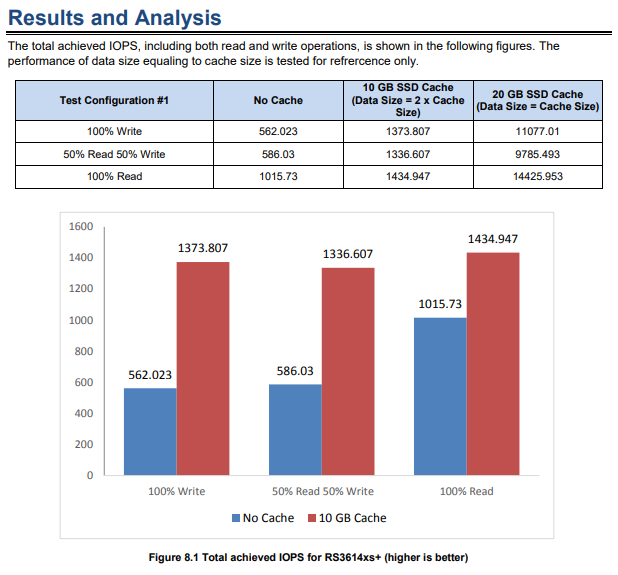Synology DS918+ SSD Cache Install and Is it worth it?
Utilizing SSD Cache
In the previous sections, we recommended SSD over HDD for the former’s higher IOPS performance. Especially for computing environments that commonly use applications (such as email services) that are random I/O sensitive, we further recommend deploying Synology’s all-flash FS-series to boost business productivity. However, if budget constraints do not allow an all-SSD setup, you can utilize Synology SSD Cache technology to reduce I/O latency and improve system performance.
Synology SSD cache can be enabled by mounting an SSD cache to a single storage volume or iSCSI LUN (Block-Level). This also works for an iSCSI LUN (File-Level) created on a volume with SSD cache enabled. What Synology SSD cache does is that it creates a hot data buffer that greatly enhances the system performance of your Synology products. Applications on the system that can benefit from this increased performance include virtual machine deployments, database processing, video editing, file indexing, and Synology packages like Snapshot Replication, Synology MailPlus, and Web Station.
The objective of enabling SSD cache is to increase the performance of random access to a small portion of frequently accessed (hot) data in the storage space. Please keep in mind that other data operations may not benefit from the use of SSD cache. There will not be a significant increase in performance for large sequential read or write operations, such as high-definition video streaming, or data reading that is entirely random and lacks rereading patterns.
Synology products support two types of SSD cache:
- Read-only cache only stores frequently accessed data to increase random read speed. This type of cache requires one or two identical SSDs configured as RAID 0 to provide optimal performance.
- Read-write cache writes data into at least two SSDs simultaneously to speed up data access. This type of cache requires at least two SSDs configured as RAID 1 to ensure data security and integrity.
Depending on the size of the storage volumes or iSCSI LUNs to be accelerated, you can create several SSD caches on the volumes of a Synology NAS/IP SAN. You can refer to the specifications of your Synology products to see if the SSD cache requires 2.5-inch SAS or SATA SSD installed into the system drive trays. Certain Synology products are equipped with M.2 slots or even support an optional M.2 SSD adapter card to facilitate the creation of an SSD cache volume. To see a complete list of Synology products that support SSD cache, please refer to this article.
As a best practice for Synology SSD Cache technology, we recommend using the SSD Cache Advisor feature in Storage Manager. As a properly sized-cache is required to store the most frequently accessed data, you can use SSD Cache Advisor to calculate the total size and number of recently accessed files on a selected volume within a specific period, and then determine a proper cache size for that volume. For more technical information on Synology’s SSD Cache technology, please refer to the white paper on Synology SSD Technology or to our FAQ article.