How to connect your Qnap or Synology NAS to the Internet safely?
Latest Qnap advice to disable internet access to your Qnap NAS have scared so many users. Is it still worth keeping Qnap. Is is safe enough.
Simply because Qnap allows people to configure their NAS in the way they like or need it, this leaves NAS beginners more vulnerable. They don’t know how to configure things to keep their NAS safe. In other hand Synology have disabled so many things by default just to keep users safe. This often results in limitations what they can do. This often frustrates experienced NAS users.
Either way, you can keep your NAS connected to the internet. You just need to make sure it is configured safely.
This includes :
- If you enable port forwarding, make sure you have brute force protection and up to date software
- Connect via Synology or Qnap proxy server
- Use VPN to connect
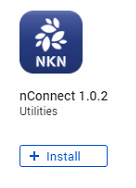
- Go to Qnap App Center and download nConnect
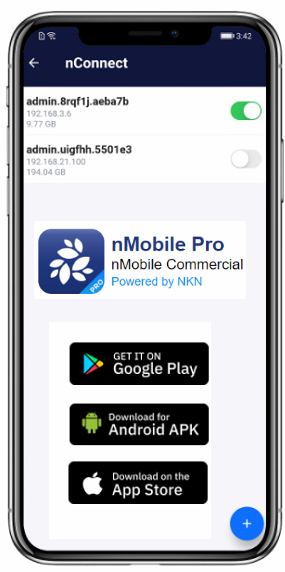
2. Install the Mobile Pro app on your smartphone
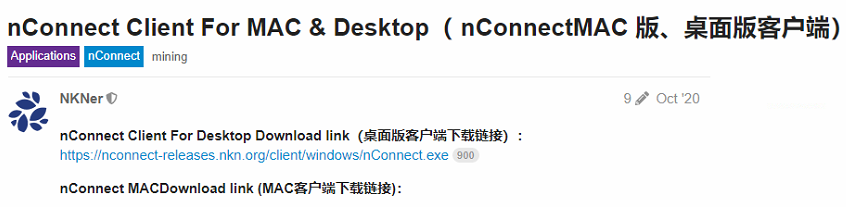
3. Install Client app nConnect on your computer (on Windows it will show a warning. Click advanced options and Run Anyway).
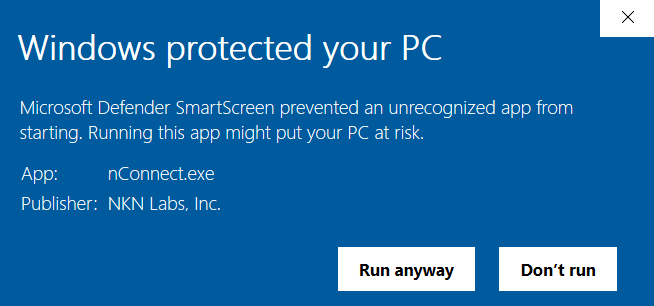
4. Create an account on a mobile app
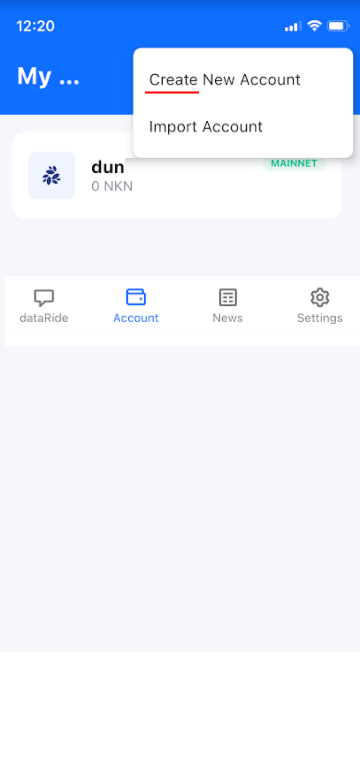
5. Tap on a dataRide tab and then nConnect>

6. Tap on Plus symbol
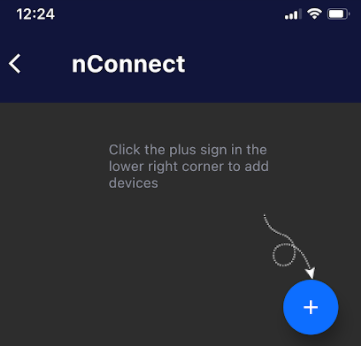
7. Open nConnect app on your Qnap
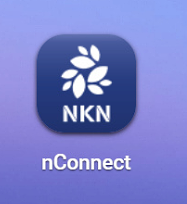
This will open a page with QR code you will need to scan.
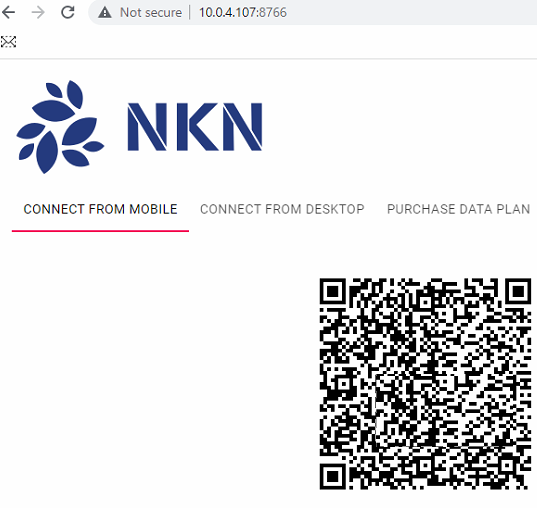
8. On your Phone scan the code
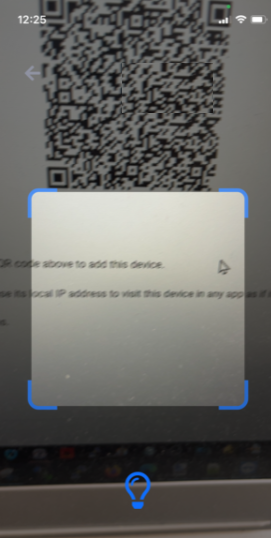
This will create a new link to your Qnap.
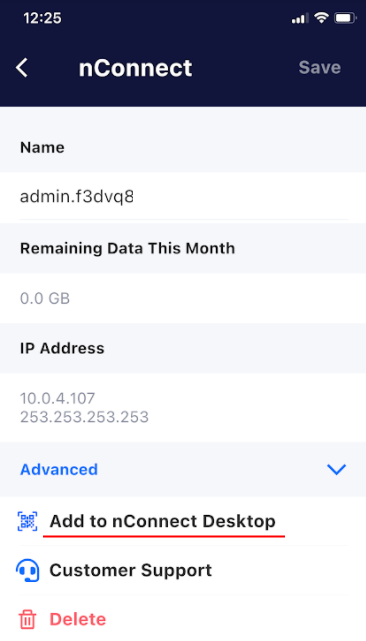
9. Tap on “Add to nConnect Desktop”
10. On your nConnect desktop app click Add Server.
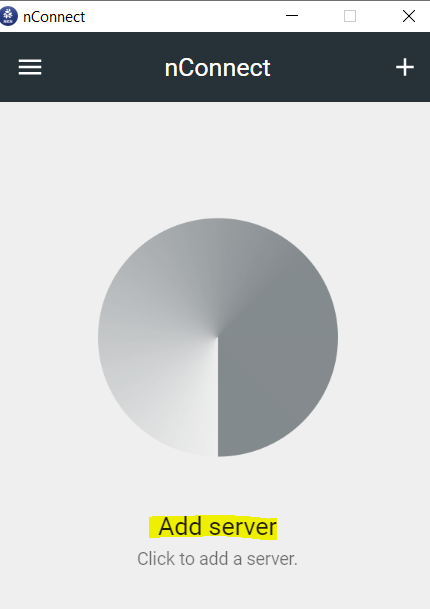
11. Use your smartphone connect app to scan the code.
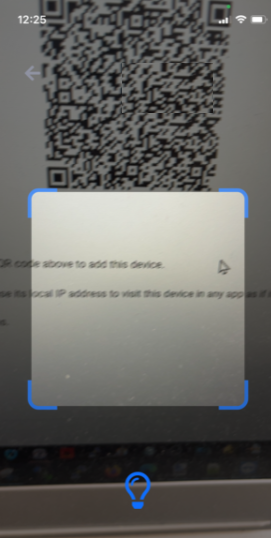
Now you will have a connection config created on your computer app.
12. Click Connect.
You have now created a tunnel connection between your computer and a Qnap server.
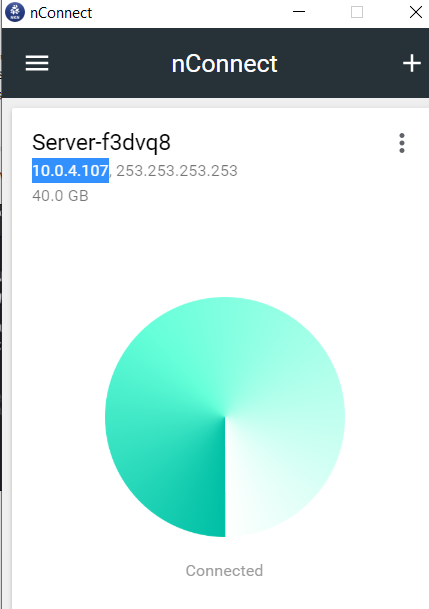
13. You can now map your Qnap shared folder just like you would do it in your local network. (Go to My computer/ Map drive. Copy and IP from the desktop app and use your Qnap username and password)
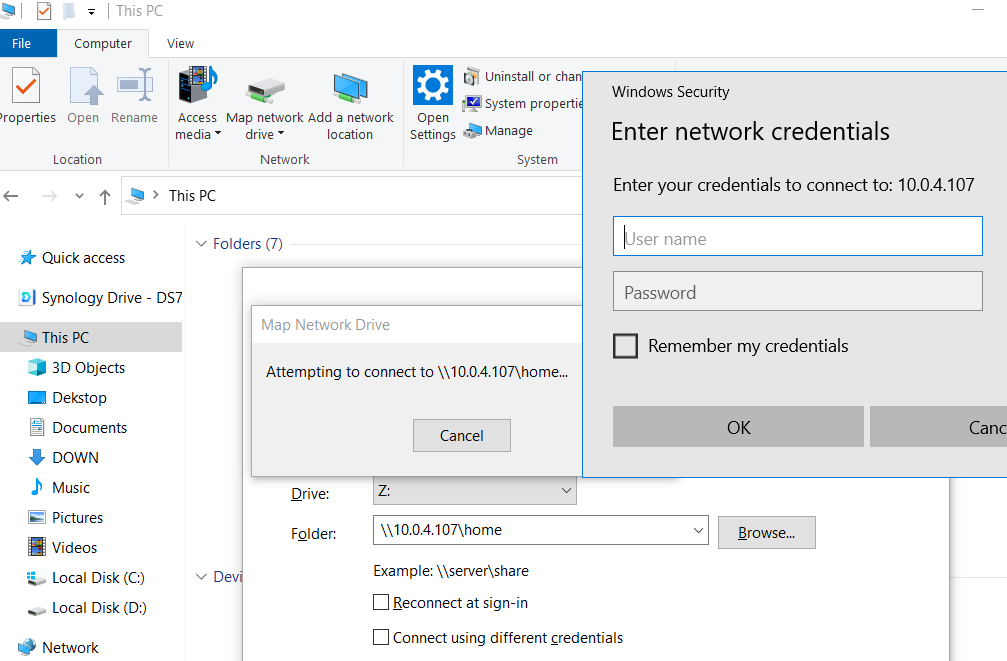
You can not access your shared folder from anywhere with the internet. No need to be local or use WebDav.

Let’s do some speed tests.
First, we will test download speeds.
Qnap is located in a remote location with an Internet upload speed 29Mbit (around 3.6MB /s)
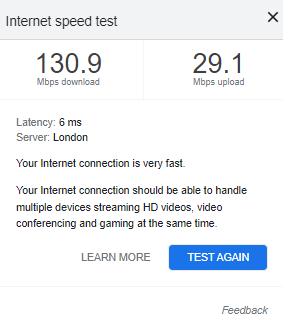

Download speeds seem to maximise the broadband upload bottleneck in this remote location.
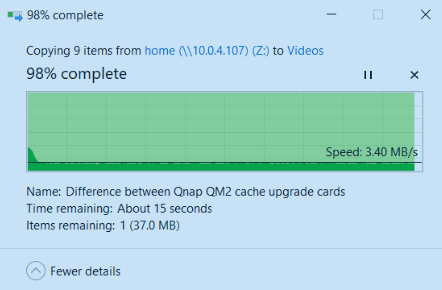
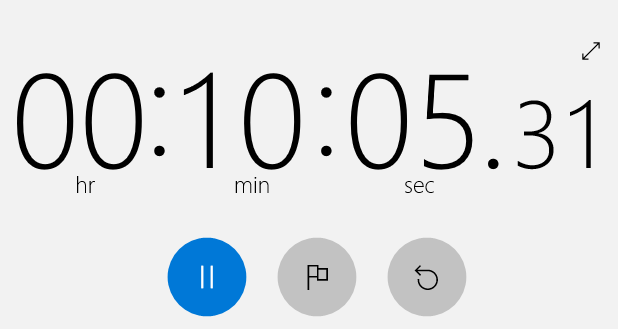
Now we will test upload speeds to this remote location where download bandwidth is around 150Mbit/s. But this time limiting factor will be this location where we upload from which is around 18.3Mbit (2.28MB/s).
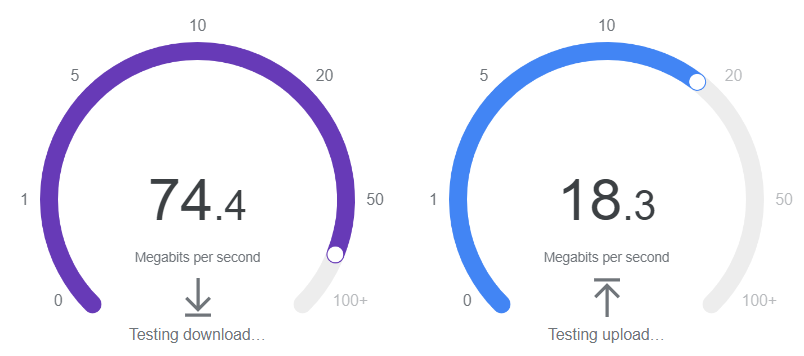

Again we can see that speeds are very relative to this upload bottleneck.
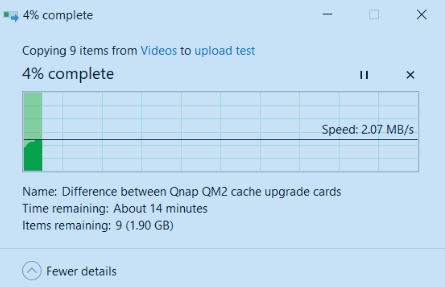
To compare if it is worth using nConnect VPN instead of Qnap own VPN we will run the following test.

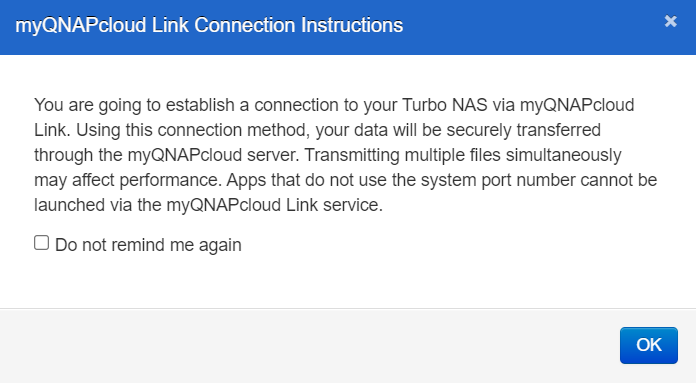
Connect via MyQnapCloud and download same videos (it does zip them into one file though, but total capacity is very similar).
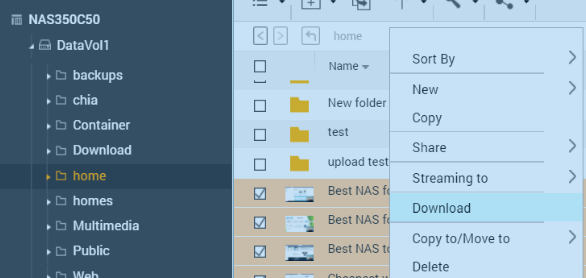
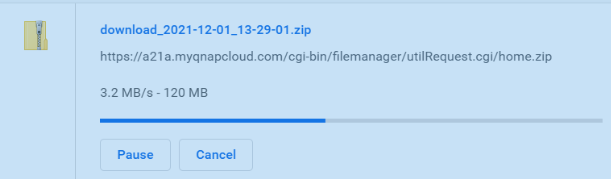
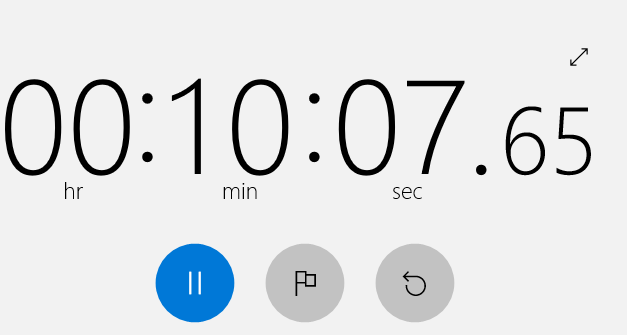
We can see that downloading files using Qnap rely server is again limited to remote location upload speeds.
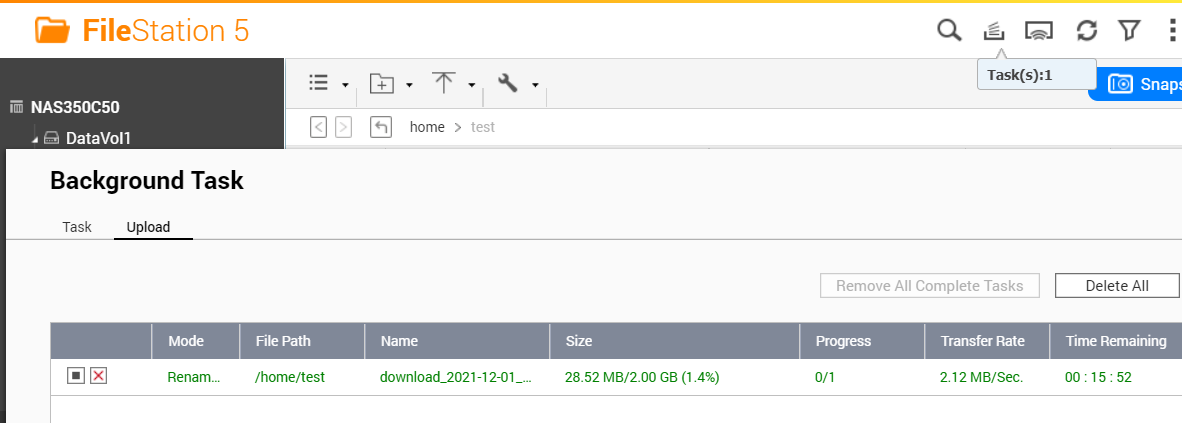
Testing file uploads resulted in the same outcome. Upload speeds here were a limiting factor.
CONCLUSIONS.
For home use, it will be cheaper to use Qnap Cloud Link. If we could get hands-on a broadband with 150Mbit or faster upload speeds we could then truly see the benefits of nConnect peer network. It would probably outperform Qnap Cloud link.
Simply because Qnap use only a few vpn/rely servers. But this app use hundreds of computers around the world to send data over.
People will choose nConnect if they need to have easy folder access to their folder from wherever they are. No need to use web browser to download and upload files. This is a much easier way.
Here are top speed results from users with much faster broadband. It seems like nConnect have no speed limits thanks to its node infrastructure. The only limiting factor is your own broadband speeds. nConnect will ensure you maximise whatever connection you have.
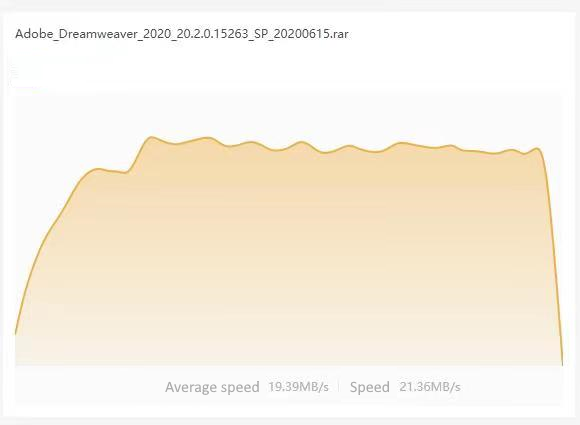
Here are the costs of this service
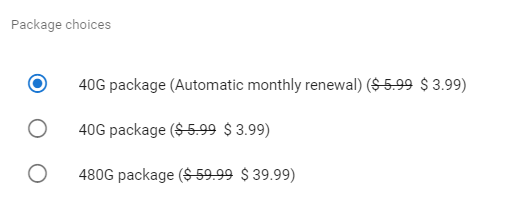
Coupon : NASComparesnConnect 40G package for only 1.99
| Where to Buy a Product | |||
|
|
    
|

|
VISIT RETAILER ➤ |
 |
    
|

|
VISIT RETAILER ➤ |
 |
    
|

|
VISIT RETAILER ➤ |
 |
    
|

|
VISIT RETAILER ➤ |
We use affiliate links on the blog allowing NAScompares information and advice service to be free of charge to you. Anything you purchase on the day you click on our links will generate a small commission which is used to run the website. Here is a link for Amazon and B&H. You can also get me a ☕ Ko-fi or old school Paypal. Thanks! To find out more about how to support this advice service check HERE If you need to fix or configure a NAS, check Fiver Have you thought about helping others with your knowledge? Find Instructions Here





DISCUSS with others your opinion about this subject.
ASK questions to NAS community
SHARE more details what you have found on this subject
CONTRIBUTE with your own article or review. Click HERE
IMPROVE this niche ecosystem, let us know what to change/fix on this site
EARN KO-FI Share your knowledge with others and get paid for it! Click HERE