In the future if I need to buy more disks… how can I replace disks?
There are two options for you. You can either add additional drives in the empty bays (or in the expansion box) or replace smaller drives with bigger ones. Accordingly in the settings – storage pool management select “Add Disk” to add additional drive. If you want to replace disks with bigger capacity drives then select “Replace disks one by one”. Instructions bellow.
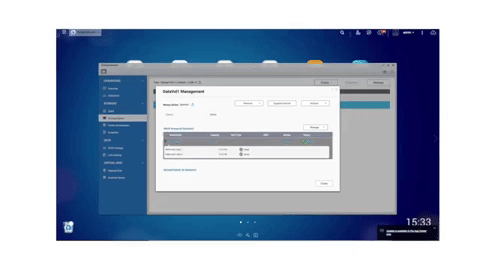
Log in to QTS with an administrator account. Go to “Storage Manager” > “Storage Space“. Select the storage pool that will be expanded, then click “Manage“. The “Storage Pool Management” window will appear, select the RAID group that will be expanded and click “Replace Disks One by One” in the “Manage” menu.

Highlight the first disk to be replaced, and click “Change“.

You then remove a drive from the bays you selected and put in there a new drive.
It will now rebuild the RAID. This can take from few hour up to a day or so.
The status of pool will have a green tick and say Ready when rebuild is complete.
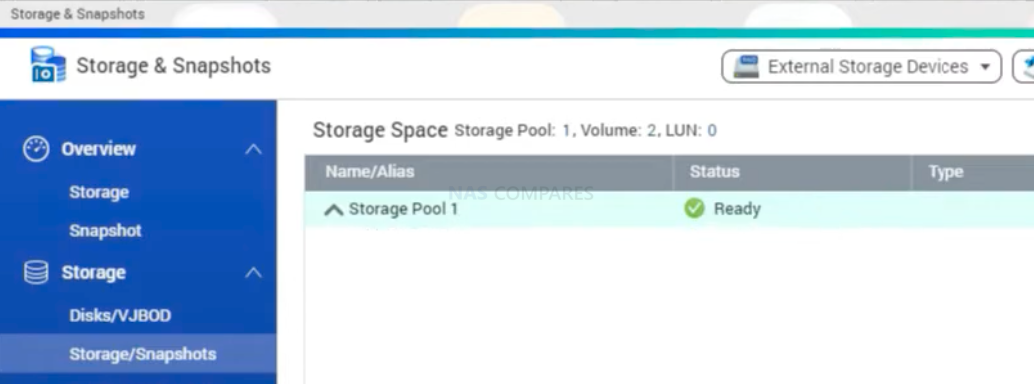
You can then repeat the process with another drive.
If you have 8 bays or so, this entire process can take a week to complete.
Once you have changed all disks, go to Replace Disks One by One for the last time
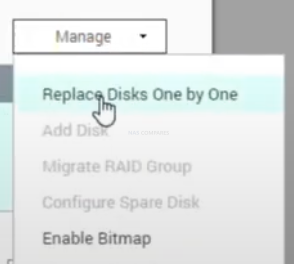
But this time you need to select Expand the capacity option
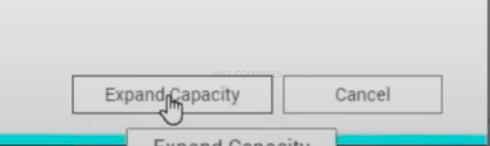
It will then take several hours to synchronise the new volume

To speed up the process you can change the Priority option if you open the settings/ Storage tab. This will maximise CPU use and users would notice NAS performance to drop because all resources will be allocated to the rebuild process.
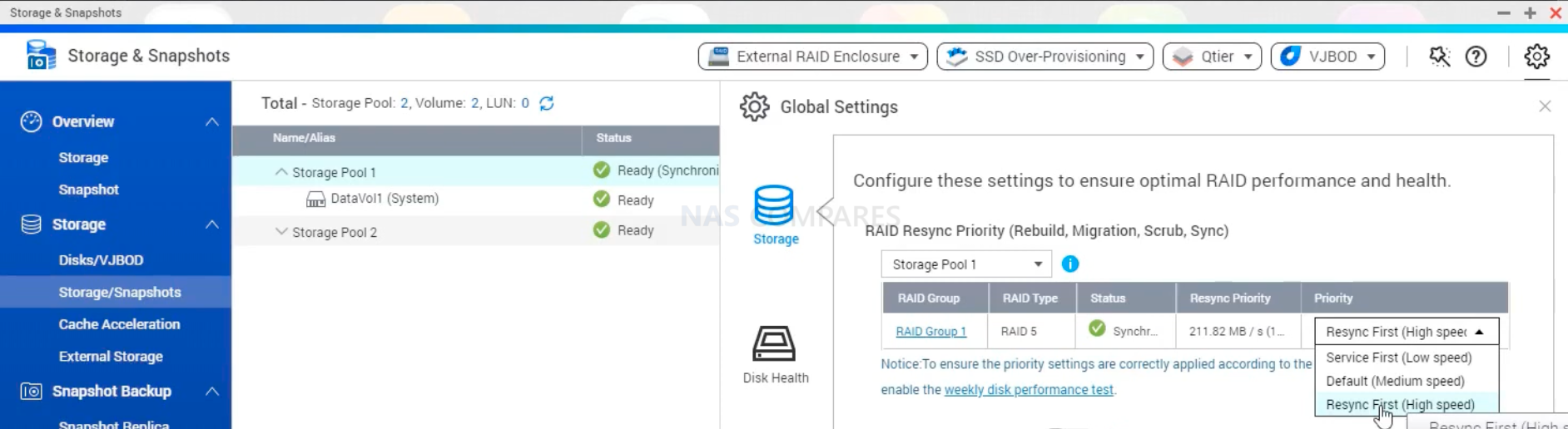
What drives should I use?
Preferably you should try to use similar spec drives. If you have WD Red 4TB, get WD 6TB. If it is Seagate 7200RPM tro to use bigger HDD but with the same RPM.
| Where to Buy a Product | |||
|
|
    
|

|
VISIT RETAILER ➤ |
 |
    
|

|
VISIT RETAILER ➤ |
 |
    
|

|
VISIT RETAILER ➤ |
 |
    
|

|
VISIT RETAILER ➤ |
We use affiliate links on the blog allowing NAScompares information and advice service to be free of charge to you. Anything you purchase on the day you click on our links will generate a small commission which is used to run the website. Here is a link for Amazon and B&H. You can also get me a ☕ Ko-fi or old school Paypal. Thanks! To find out more about how to support this advice service check HERE If you need to fix or configure a NAS, check Fiver Have you thought about helping others with your knowledge? Find Instructions Here


