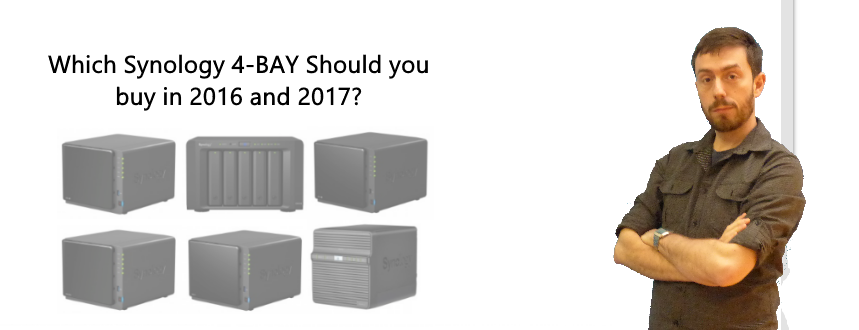Choosing the best Synology 4-Bay NAS to buy – Important factors
- Increased Air Flow to keep things cool
- Better external Connections and quantities to access your DATA directly
- Better expansion options and often able to connect 2 or more NAS Expansion units
- Much higher Read and Writes/ Uploads and Downloads thanks to greater LAN port access numbers
- Often lower in price comparatively as you can achieve higher storage volume capacities in a RAID 5 across 3 or more drives, than the 50% capacity loss of RAID 1.
What is the Best 4 bay Synology NAS for Performance?
Second only to NAS price, the performance of a 4 or 5-Bay NAS will be one of the biggest things affecting your NAS purchase. The Hardware under the bonnet of each NAS will greatly affect the overall performance of the NAS server for the tasks you have in mind. Of these units it is clear very early on that it is the Plus series NAS that have the greatest CPU and RAM options available. This coupled with the ability to expand that memory in the NAS from 2GB upto 8GB is a welcome option to those that want to upgrade a NAS years into it’s lifespan.
That said, you should not overlook the cheap NAS at the end of the line as they all do still feature at least 1GB of RAM and Dual Core ARMv7 CPU’s. This does mean that they are unsuitable for Plex Media Servers in terms of transcoding HD and 4K media, as well as VMware and Virtualisation in general, but still never skip them if you need a solid, robust NAS that can perform traditional Network Attached Storage tasks and DLNA NAS services in your home or office.
What is the Best 4 bay Synology NAS for Connectivity?
As mentioned earlier, buying your first 4-Bay or 5-Bay NAS opens up a larger degree of connections and how you access your NAS data. Once again, it is unsurprising that the most expensive NAS are the Best NAS in this field. Featuring upto 4 LAN ports to provide Link Aggregation (that can upto quadruple your transmission speeds), comprehensive USB 3.0 ports to connect several external devices at 5GB/s speeds and eSATA at 6GB/s. However if you choose to buy a Synology NAS from the J or PLAY range, then you will see reductions on all these fields and if direct NAS access is a deal-breaker for you, then you would be wise to spend the extra and for a Synology PLUS series NAS.
What is the Best 4 bay Synology NAS for Expansion?
NAS expansions are becoming increasingly popular and with the age of NAS being firmly established these past 5 Years or more, many people are starting to see their available NAS capacity dwindle from Terabytes, the Gigabytes and scarily into Megabytes. Hence the popularity of NAS expansions, whereby you can connect an external NAS Expansion via eSATA or USB 3.0 (differs on different NAS and I recommend you check in advance before buying) and rather than having to delete your old data, create a new directory or have to buy a whole net NAS server and drives, it increases the available storage in the volume you have created. This coupled with the drop in the prices in Hard Drives in the last 2-3 years and capacities getting bigger and bigger, it means it is often CONSIDERABLY more cost effective to upgrade your NAS with an expansion that buying a new setup entirely.
In the Synology 4-Bay or 5-BAY NAS range, the key thing to look for is an eSATA port as that is how the Synology 5-Bay expansion DX513 NAS and the 2-Bay Synology Expansion DX213 NAS connect and this is possible with only 3 of the Synology Desktop 4/5 Bay NAS, The Synology DS916+, The Synology DS1515+ and the Synology DS1515.
What is the Best 4 bay Synology NAS for Power Consumption and noise
Network Attached Storage devices can be left on for days, weeks, months and (though not advised without the occasional restart) years! This can mean that for many users (especially Home users, but not limited to just them) that NAS power consumption can be an important factor. Four and five Bay NAS on paper consume more power than their 1 and 2 Bay brother and sister, however once you take into account the amount of power consumed by number of Drives and via multiple LAN access, the power is quite use is quite relative. Obviously the higher the CPU frequency, the number of cores and the amount of RAM plays a big factor, as does the drives you use. All the stats shown are for filling the boxes with 2TB WD Red WD20EFRX drives and the results are quite telling. However it should be clear that he more budget friendly NAS are lower in power consumption due to their hardware being less demanding. If however you want full capability at the lowest power consumption possible in a Synology 4/5 Bay NAS, I have no hesitation in recommending the Synology DS916+ 8GB as the best NAS in a like for like, use for use comparison.
What is the Best 4 bay Synology NAS functionality?
It should come as no surprise that on balance, the more you spend on your NAS, the better the features and services you can perform. The higher end PLUS series NAS provide features that are much further outside the traditional NAS comfort zone of light users and if you are more experienced in NAS, want higher level features or just want a NAS to grow with, I would recommend the Synology DS916+ and the Synology DS1515+ NAS for you as they provide greater scope to expand and integrate with existing services in your home and office.
What is the Best 4 bay Synology NAS for a Plex Media Server?
Have you ever heard of Plex? Of course you have, why else would you have come here! So, you have made the big decision and want to put all your media (Pictures, music and video alike) in a network enabled device so you can access anywhere in the home, anywhere in the country and indeed, anywhere in the WORLD. However the entire task can appear quite daunting to those who are less versed in the wonderful world of data storage and the learning curve quite steep.To assist in this arena, many companies have delved into the service of helping you share your data. Chief among them is Plex. Giving you the ability to not only share all of your data to more devices than any other service, they will also fill in the blanks in your catalogue. Providing Thumbnails, filling in descriptions and sorting your digital media files in a far more pleasing user interface. Think of the likes of Amazon Instant, Netflix and over Video on Demand (VOD) services and they are just a small bite of what Plex Media Server can give you.
The first step to building a Plex Media Server on a NAS, is choosing the right NAS. Not all Network attached Storage devices are suitable for a Plex Media Server.