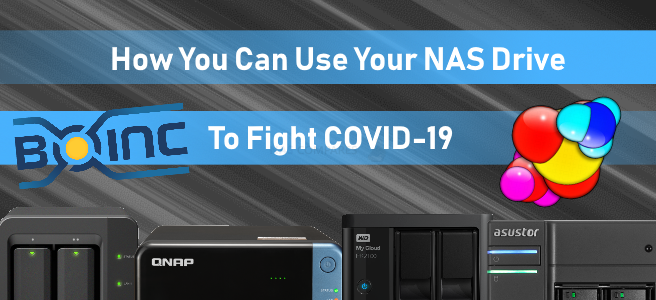How You and Your NAS Can Help Fight COVID19
It’s certainly no secret that the Coronavirus pandemic has changed everyone’s lives in recent weeks. European countries are effectively closed, and people are more than ever being advised to self-isolate or work from home. It has put a tremendous amount of pressure on everyone to both adapt and survive these changing times. Given the relative unimportance of most of us in comparison to key workers in the NHS and day-to-day supply chain industries, the need to remain at home and/or being mandated to work from home has placed us in an entirely new working environment, giving us an unusual feeling of wanting to help, but not knowing how. But if you are a NAS owner, you can put your 24×7 server to a much more worthy cause right now in 2020 and allow it’s resources to be used (outside of primary usage by you, your family and work of course) to benefit vaccines and cures research into COVID-19. This can be done in a few ways and, although not completely straight forward, do certain open the doors towards helping many of you help the world move through these changing and uncertain times.
How Can I and my NAS Drive Help?
Right now, scientists all over the planet are rushing to find new ways to protect us from a further outbreak of this virus. Using distributed computation, they are modelling various proteins in order to help them better understand how to create effective vaccines. Most of this research comes down to simulating the movement of the proteins, atoms and moving parts of this virus. They can take a static look at the virus in static slides but need the ability to emulate it’s development, predict it’s direction (which needs to be simulated in millions of variations) and then create countermeasures on a medical level (Therapeutics) for development and production. This is where you come in. There are two large projects which allow people to run client programs on their own machines which share the computational workload of running complex tasks. Rather than having a single supercomputer crunching the numbers, tasks can be batched up and run simultaneously on thousands—or even millions—of machines at once. The great thing is we can install these clients on our home servers! And that’s what we’re asking you to do.
These projects are called Folding@home and BOINC, and are freely available for you to download and run on your own home computers, phones and laptops, but we are focusing on NAS right now, as, despite a NAS drive being on for 24hours a day, you are probably only using it for a fraction of that time – so why not allow these cell-level simulations utilize your unused hardware between your sporadic access? If you can spare the idle CPU on your NAS/PC/server, please consider running these clients to help speed up the process of finding an effective vaccine for COVID-19. Below I have included directions and links for their respective websites and these can either be installed and deployed as Docker/Container images on Synology, QNAP, Asustor or TerraMaster NAS drives, or if you want to use an easier method (as containers, though more efficient, are pretty complex) you can create a VM and then deploy each solution provides with its own installer as you would any Windows/Android/Linux application with its own GUI (graphical User Interface). Container Applciations can be installed using Docker on a Synology NAS, Container Station on QNAP NAS or Container Center on an Asustor NAS.
What is BOINC and How Do I Install it?
By creating a shared infrastructure for computational tasks, BOINC allows multiple kinds of projects to utilise distributed computing. BOINC lets you help cutting-edge science research using your computer (Windows, Mac, Linux) or Android device. BOINC downloads scientific computing jobs to your computer and runs them invisibly in the background. It’s easy and safe. About 30 science projects use BOINC; examples include Einstein@Home, IBM World Community Grid, and SETI@home. These projects investigate diseases, study global warming, discover pulsars, and do many other types of scientific research. As this is a multi-project solution, to specifically target the research of COVID-19, add the Rosetta@home project to your BOINC installation.
Installing
https://hub.docker.com/r/linuxserver/boinc
boinc:
image: linuxserver/boinc
container_name: boinc
environment:
- PUID=1000
- PGID=1000
- TZ=Europe/London
- GUAC_USER=boinc # Optional
- GUAC_PASS=<MD5SUM_OF_YOUR_PASSWORD> # Optional
volumes:
- /path/to/data:/config
ports:
- 8080:8080
devices:
- /dev/dri:/dev/dri #optional
restart: unless-stoppedIn order to receive computational tasks, you will need to sign up to the Rosetta project. This way your progress can be tracked by its systems. You can also view the progress of your tasks on the Rosetta website as well as your BOINC client. Once you have added the project, it will gather any updates and any tasks it needs to run. I would also highly recommend switching to the advanced view to better see the current task status: View -> Advanced View....
You can also set up any computing preferences so that BOINC does not overuse or block your CPU when you need it for other tasks. These values can be as high or low as you wish—anything is better than nothing!
What is Folding@home and How Do I Install it?
A similar solution to BOINC, operated by Stanford University. Folding@home (FAH or F@h) is a distributed computing project for simulating protein dynamics, including the process of protein folding and the movements of proteins implicated in a variety of diseases. It brings together citizen scientists who volunteer to run simulations of protein dynamics on their personal computers. Insights from this data are helping scientists to better understand biology and providing new opportunities for developing therapeutics. Unlike BOINC, which allows you to add a multitude of projects, Folding@home has a singular purpose with a few different sub-types. In the case of COVID-19, the “Any” type prioritises this.
Installing
https://hub.docker.com/r/linuxserver/foldingathome
foldingathome:
image: linuxserver/foldingathome
container_name: foldingathome
environment:
- PUID=1000
- PGID=1000
- TZ=Europe/London
volumes:
- /path/to/data:/config
ports:
- 7396:7396
- 36330:36330 #optional
restart: unless-stoppedYou can access the web UI at http://<server_ip>:7396 (try accessing it via an InPrivate/Incognito window if you’re having issues with your browser cache). The built-in web server provides a very basic control to get you up and running (i.e. GPUs are only active when set to Medium or higher). For more fine-grained control of individual devices, you can use the FAHControl app on a different device and connect remotely via port 36330. Bear in mind this is an unauthenticated connection.
If you wish to utilise your Nvidia GPU, you will need to install the container runtime provided by Nvidia on the host machine running the F@h container. Once nvidia-docker is installed on your host you will need to recreate the F@h container using the Nvidia container runtime instead (--runtime=nvidia) also adding an extra environment variable to enable the relevant devices for passthrough: -e NVIDIA_VISIBLE_DEVICES=all. This can also be set to a specific GPU’s UUID, which can be discovered by running:
nvidia-smi --query-gpu=gpu_name,gpu_uuid --format=csv
Nvidia automatically mounts the GPU and drivers from your host into the Folding@home docker container. Our container has an environment variable set which ensures you are getting full use out of your GPU. Don’t forget to enter your user details into the web UI. When everything is set up and the work is downloaded from the servers, you should see the ongoing processes and the credits earned.
Now more than ever this is a time for everyone to come together to help prevent this kind of thing from happening again. It may seem innocuous now but doing something as simple as lending your CPU time for these projects does help. Below are some video guides you may find useful to install BOINC and/or Folding@Home on a Ubuntu VM or Virtual Machine, so you can deploy using the .EXE installer: