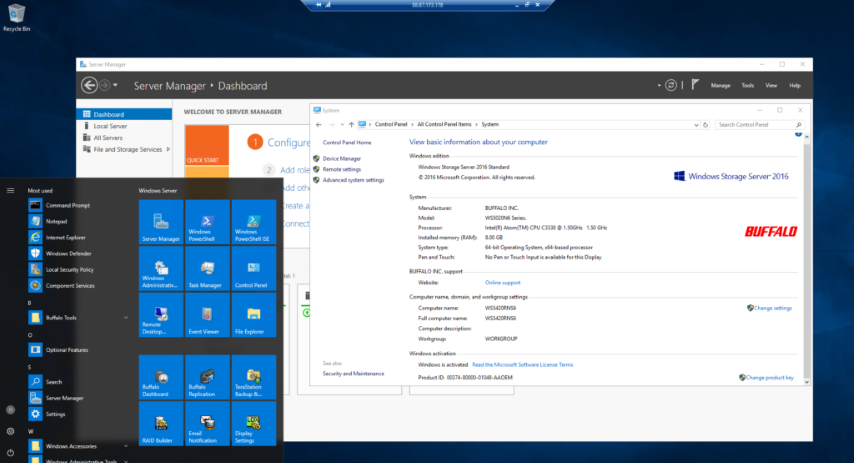Using the Server Manager Application on your WSS 2016 Buffalo NAS
Anyone who has a server for home or business all too soon discovers that your priority should never be the hardware, but always the software. You could own the most powerful server in the known universe, but if the means with which you access and control it are terrible, then what you have is a remarkably expensive paperweight. This is one of the main reasons that the Windows Server platform is still popular, even a decade since it’s release – because it gives you that familiar, yet powerful user interface. Due to the recent release of the Buffalo Windows Storage Server range of NAS devices, as well as growing trends for powerful, yet easy access business storage, I want to provide an overview of the key components of your Windows Server and with particular reference to the FREE Windows Server 2016 software license that is included with your Buffalo WSS NAS.
Below are the key applications and features that you will fast become familiar with and use on a daily basis.
The Server Manager Dashboard
In order to give you the easiest possible access and control of your server, Windows Server arrives with the server manager application and dashboard. From this dashboard you are able to monitor and record a number of key features on your Buffalo NAS, as well as having an overview of multiple windows and Linux servers in your environment. This overall server management tool will be invaluable for your use of Windows Server 2016 for business.
From this dashboard, we are also able to see many of the hardware and software attributes of individual servers on the network and of course the buffalo WSS Server hardware itself.
Of course, if we dig a little deeper we are able to find the full hardware of connected servers and even their own client OS on board.
We can even go beyond each individual server’s OS and take a look at the storage pools and volume information of this and all connected servers. This is especially useful to those that need data to be shared across different devices or if you have independent servers that are purely used for backup purposes (and do not have any form of backend access interface – brainless non-RAID storage for example).
Another handy feature is the ability to not only see the total available storage in a pool or volume, but also create quotas that will limit individual users and groups on the network to a predefined amount of storage, thereby avoiding them greedily hogging all of the available capacity – which can be a real pain when it prevents backups from being initiated.
When needed, you are also able to create and control individual shared directories folders and files as needed via the server manager storage manager. Everything from creating the credentials to access a shared drive, all the way through to real-time information on who and where is accessing the data is presented here.
Roles and Features
The ability to add and customise both user roles and available server features is also a neat inclusion in the Windows Server 2016 Storage platform. Rather than asking you to make decisions that are network-wide (on the WSS NAS), you can instead create individual rules and parameters. From here you are able to create very bespoke back-end operations, where your Buffalo WSS 2016 NAS will assign roles to each server in a much more user-friendly and quick manner.
First, the device will ask you to define the role of this server on the network, be it for general storage primary storage backup or more.
Afterwards, you are then able to enable or disable key features in the server software architecture for users connecting to this server and its role amongst your other devices. This is especially handy for those that want a NAS server on their network, but limit the amount of control or accidental damage caused in error handling these settings. Using the Windows Server software you can create a controlled server network that is under the command of a single device control panel.
Alternatively, you are able to view all these NAS server devices on a single screen, to confirm that they are working accordingly and your data is being distributed in the most efficient manner possible.
Event Viewer and Log
The event viewer as you would expect, gives a single point of access to all alerts and warning notifications across all of your connected server devices via WSS 2016 on the Buffalo NAS. Also, it will detail upcoming processes that will be conducted between devices and give you a real-time overview of what is happening with your connected network of servers when you need it.
Windows PowerShell for Experts and Amateurs
For those with a significantly more experienced understanding of Windows networking and the Windows OS as a whole, Windows Server 2016 arrives with two versions of the standard command line interface. For a more technical and familiar command line interface, you can use the PowerShell app window, from which you can control your Windows Server on a much more technical level – however, be warmed and this is definitely for experienced IT people.
However, for those with a fairly decent knowledge of command prompt in Windows, but still need to cheat from time to time, you can use the Windows PowerShell ISE application installed on this Windows Storage Server. It provides the same level of configuration as standard Windows PowerShell, but the ISE version includes a database of available commands that you can simply click once and they will appear on the command line you are typing into. Not only will this serve as a handy cheat sheet but it will also save considerable time, and even let you add customised commands and group commands to its already exhaustive database.
Both the Windows Server manager dashboard and WSS 2016 receive frequent updates and you can choose to install all, some or none of these as you see fit. Nevertheless, the device will make great pains to help you along the way and provides numerous tutorials+help guides that can be accessed directly from this server dashboard. Just be warned that it will ask you to use Windows Explorer to open them – it’s ok, you can still install Chrome if you want to!
In our next article, we will be discussing the buffalo applications that are included with their TeraStation WSS 2016 range of NAS. Given that the Buffalo 10Gbe NAS arrives with a free licence for Windows Server 2016 and covers many users, it is already pleasing to have access to the applications and features mentioned above. However it is the storage applications from the guys at Buffalo that are also included at no additional cost, that really make their new range of Windows Servers worthy of your attention.
What are the Specifications of the Buffalo WSS 2016 NAS Range?
The new Buffalo WSS 2016 NAS server devices will arrive in 2, 4 and 6-Bay RAID enabled chassis. First, let’s discuss the 2-Bay and 4-Bay WSS 2016 units. One of the biggest advantages of using a NAS with Windows Server 2016 pre-installed is that it will perform much, much better with less hardware consumption. Below are the specifications we know so far:
The new WSS 2016 NAS will arrive with a new chassis, prepopulated with 4, 8, 16 and 32TB of storage (depending on the unit you purchase). This storage can be protected with RAID 1, 5, 6 and 10 Support as you desire and arrive with Windows server 2016 Workgroup Edition. These devices are aimed at smaller work/office environments of up to 50 users and arrive with sufficient hardware to keep this system and the users fully supported. One of the most interesting things about this new Buffalo WSS 2016 range of devices, is the inclusion of 10Gbe. Using the popular and much more affordable 10GBASE-T version of 10Gigabit ethernet, this means that devices in your environment that have 10G can operate CONSIDERABLY faster and connect to 10GBe network storage a great deal quicker. Additionally, devices that are still 1Gbe RJ45 based (the default and standard of almost all network devices) can still connect to this same windows server 2016 network.