Extra Buffalo Tools and Applications included with WSS 2016
The popularity of Windows storage server and plain old Windows Server 2016 comes from the fact that this server platform utilizes a number of features and functionality all too familiar to Windows desktop users. Those that are tasked to use a Windows Server and it’s user interface are not going to be intimidated by the options and layout, as it is vastly comparable to that of the regular desktop of your home PC or laptop. In fact, most of the applications that are available with Windows Server are modifications and variations of already existing tools open to PC users. However, with the release of the windows storage server range from Buffalo and the inclusive licence for Windows Server Workgroup 2016, Buffalo has added a number of first-party services and applications that will greatly assist the storage portion of your device. Typically, if you were to buy an OS free server and a Windows Server 2016 licence separately, it would cost you considerably more, as well as not having access to this array of storage applications from a data specialist company like Buffalo. Today I want to look at some of these applications and how they will help you with your home and business storage. lets go!
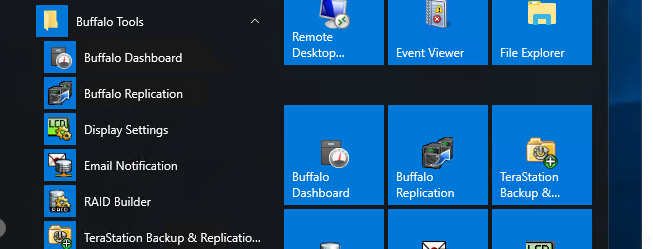
Where to find the Buffalo Applications in WSS 2016 NAS
As mentioned, if you buy the Buffalo Windows storage server TeraStation NAS, it includes all of the official Windows Applications and a bunch of exclusive Buffalo storage tools. The majority of these tools are available within the start menu at the bottom left and I even found them in their own dedicated folder immediately upon booting the device. These tools are primarily designed for backup and disaster prevention – ultimately they exist so that in the event of hardware failure, your data is safe. Although the Windows Server 2016 operating system has similar tools, these are a great deal more technical and geared towards experienced IT professionals. Whereas the Buffalo tools are very user-friendly and are designed for even a novice to have peace of mind against data loss.
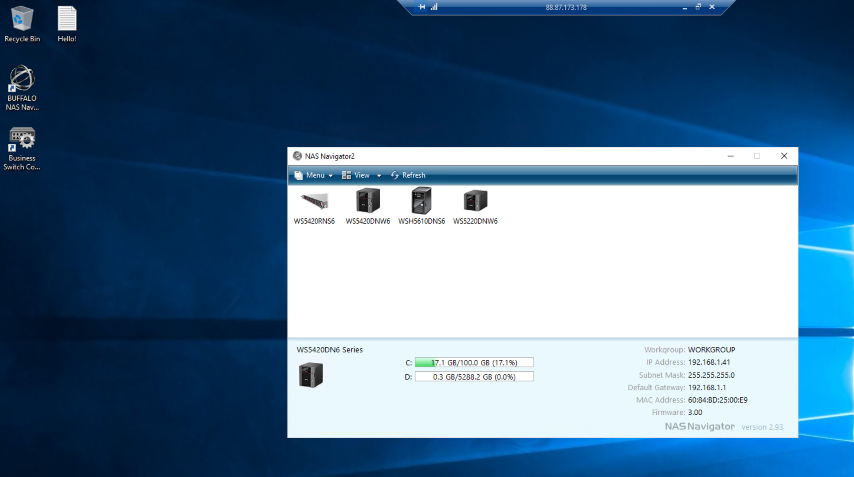
One of the earliest tools you will use from Buffalo with your WSS 2016 NAS is the ‘NAS Navigator’ client application. This app is installed on the PC orMacc that you are using to access the server on a regular basis. This tool is available from Buffalo and gives you the ability to scan your local area network( LAN) and discover storage devices that are network accessible. This tool works for both regular NAS and Windows Storage Server TerraStation NAS.
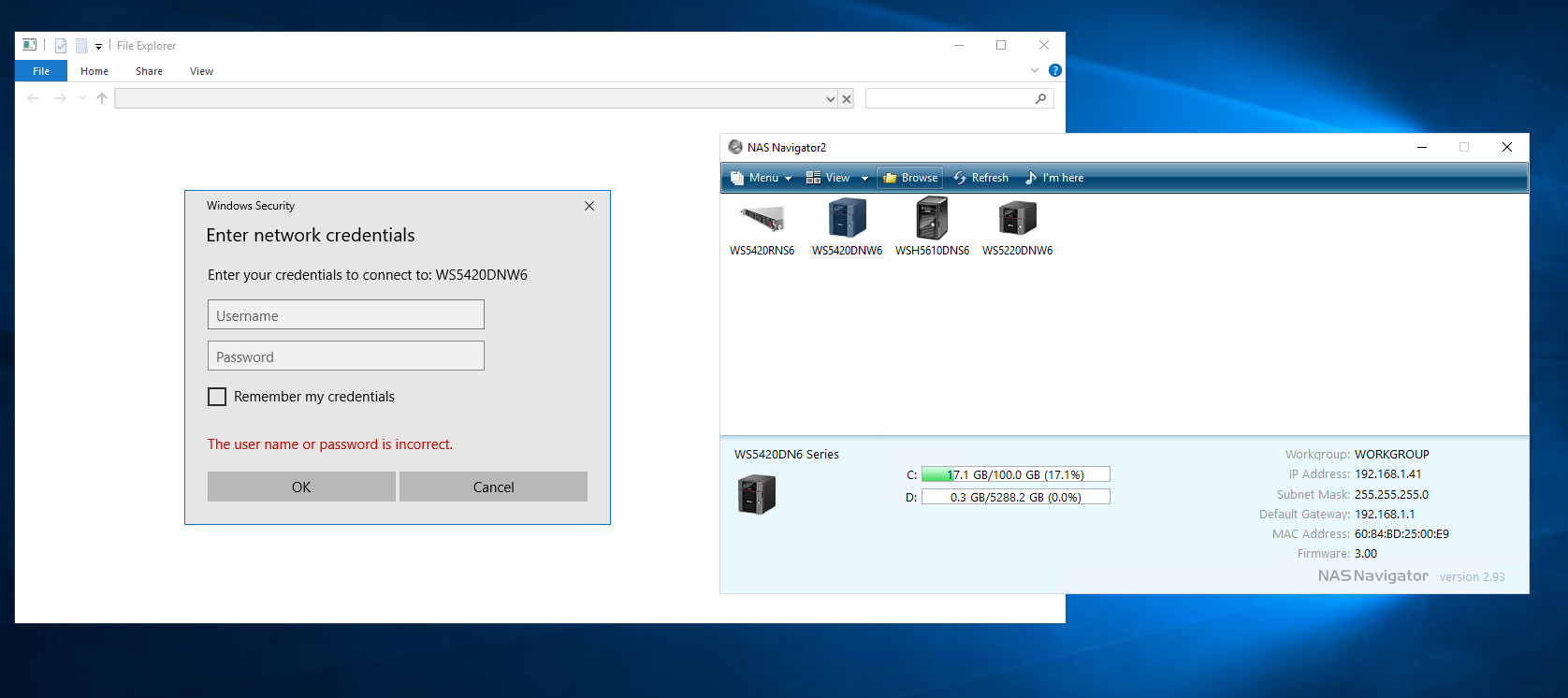
A scan takes less than 20 seconds and it will display all available Buffalo NAS on your network. From here you can either double-click a NAS box and have access to the user interface, or right click for more options such as adding a network drive or creating a shared access point on this storage. As always you will require the correct login credentials and security information to access your storage array.
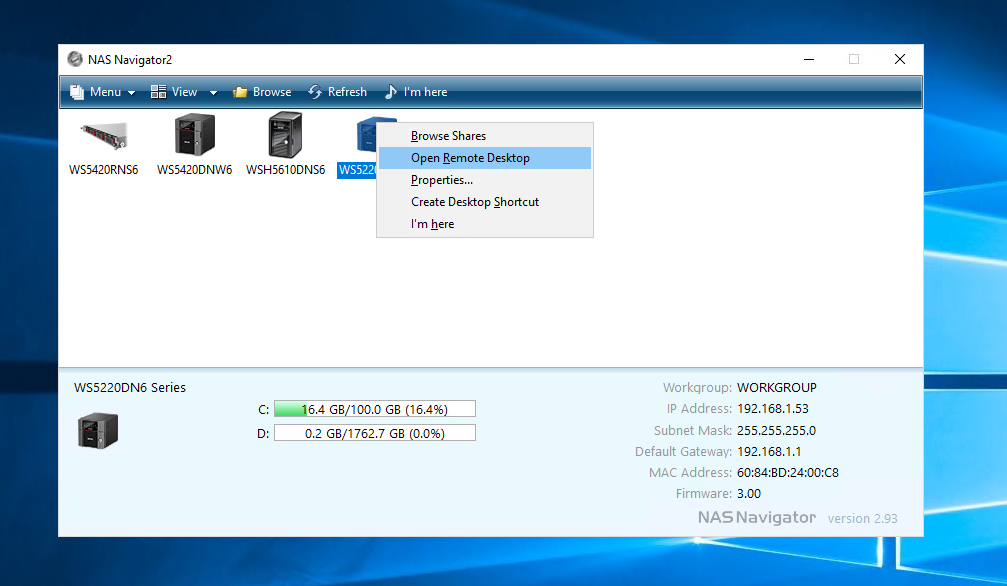
It is also worth mentioning that you can create multiple shared drives and folders on a single Buffalo NAS, each of which can be accessed by users to whom you provide credentials and individual access login information. Likewise, you can setup read and write privileges to any and all users to ensure that data is safe and only for the eyes of those whose account has the relevant administrative permissions.
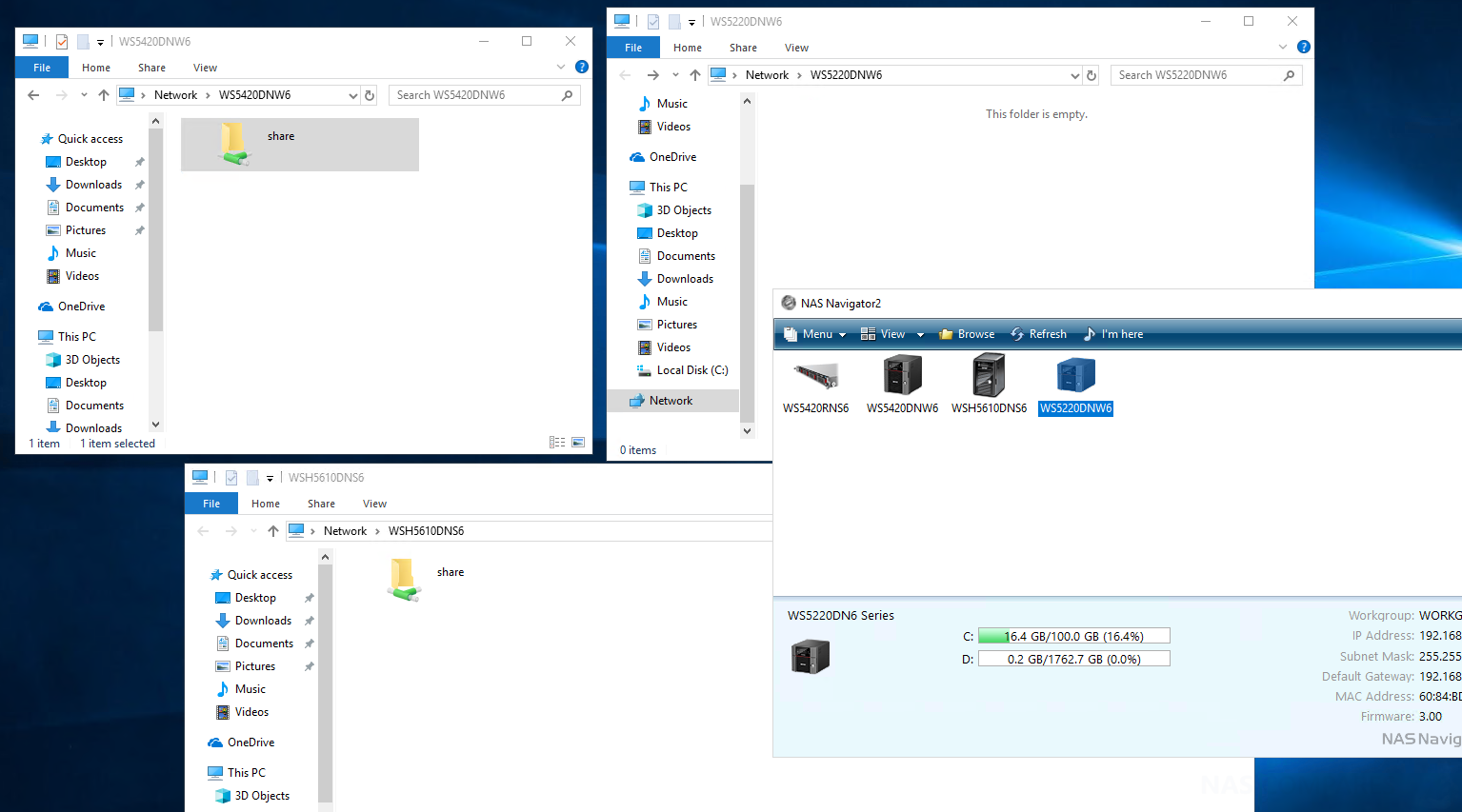
The Buffalo Dashboard for Windows Server 2016
Probably the most useful application on the Buffalo WSS 2016 TeraStation NAS device is the Buffalo dashboard application. From here you’re able to overview your entire storage device, monitoring individual information about each hard drive, system temperature, fan speeds, network connectivity and firmware updates to name but a few. Look a little deeper and you are able to find more information about your storage array, boot & wake-on-LAN settings and health management tools for each of your hard drives that are installed, whether they are in a RAID configuration or not. The result is that from this single dashboard you are able to manage your device in a way that Windows Server would require you to open at least 7 separate windows at once. Likewise the device features alert systems for email and direct to account notifications too.
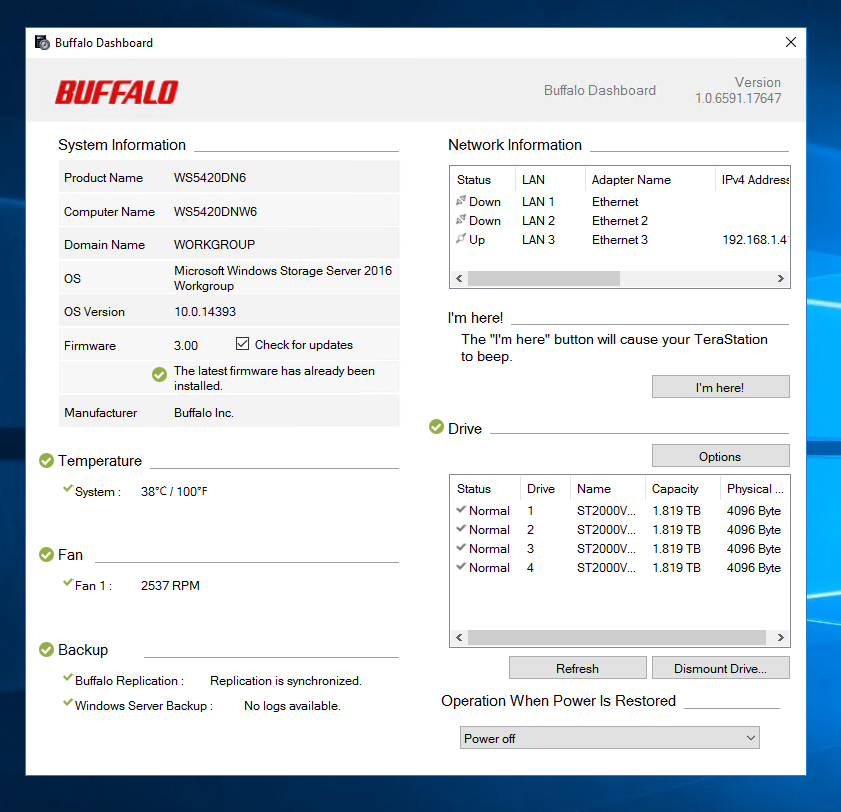
From this panel you are able to set up backups of the data on your Buffalo Windows Server 2016 NAS device, adjusting individual settings for both time and storage, allowing you to backup all or a cherry-pick a selection of your folders and files. Backups can be conducted locally via USB or can be sent over the network/internet to other connected NAS devices – however, do bear in mind that network and internet related backups require considerations towards bandwidth and upload/download speeds.
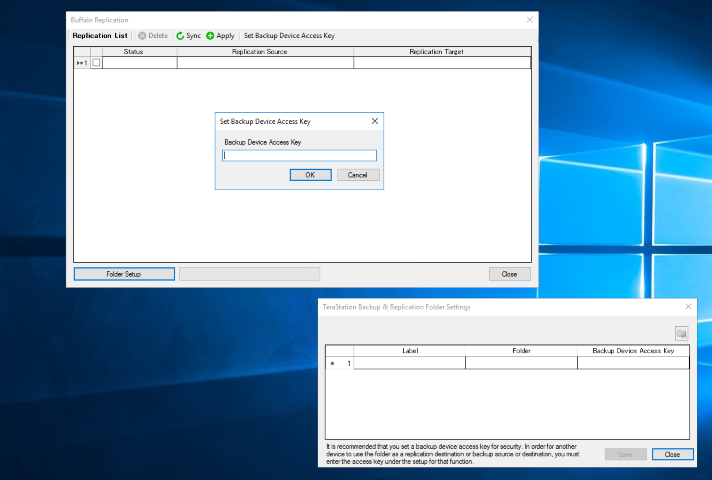
Buffalo Replication Tool
Alongside the backup tools, we also find replication tools that allow us to effectively clone our storage array on to another Windows Storage Server Buffalo NAS. This will serve as more than just a backup, as it will allow your IT Personnel, in the event of hardware failure, to switch over to another identical machine that is live-synced to the original WSS NAS. This means that connected users will barely notice a drop in connectivity, as the newly switched NAS device will contain the same paths and connection locations as the original NAS. Whichever method of backup you prefer, it is worth remembering that it is handy to set up an access key to your data to ensure that if your backup ends up in the wrong hands, that they are unable to access it contents. Access keys are easy to setup and options are available in both the settings menu and the primary Buffalo Replication tool menus
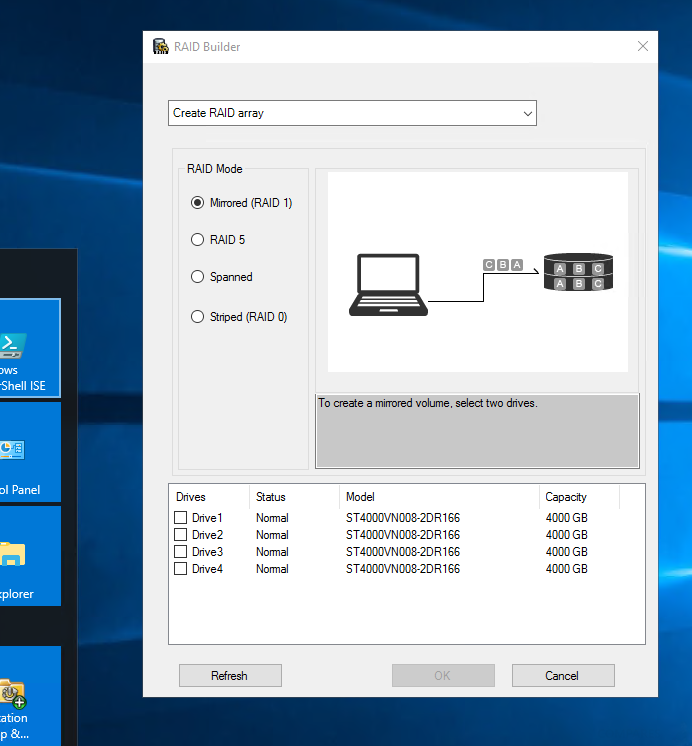
Buffalo RAID Builder Tool
One of the main appeals of buying a NAS for your data storage needs is the use of a redundant array of independent disks, otherwise known as RAID, as a safety net. RAID gives you the ability to recover the data from multiple hard drives, even if a drive fails and is broken beyond repair. This is done by a system known as cloning and/or parity. Typically RAID falls into two popular methods:
i) RAID configurations such as RAID 1 and RAID 10 will use 50% of the available storage to create an up to the millisecond copy of all data. You effectively lose half of your available storage because that half of it is being used to have a protected copy of your data. Additionally, these RAID levels provide improved read and write speeds, as they involve multiple drives accessed at once and result in the same data being read and written at the same time
ii) A much more complex and Enterprise RAID level would be RAID 5 or 6. These RAID configurations require at least three hard drives and are conducted by data being written wave after wave across all the drives. However, in each wave, a different Hard Drive is selected to hold a blueprint of all the other data written so far. This blueprint is known as parity. As this parity is written across multiple drives, with all data or a parity being present in every wave of data written, in the event of a hard drive failing, the system can rebuild all data using a combination of the available data and the available parity. Currently, these RAID configurations provide the best return of storage while still maintaining hardware failure protection. So it is worth mentioning that the more storage you use, the better RAID handling capabilities will be required from the CPU as RAID 5 and RAID 6 are two of the more complex RAID levels and you will see a dip of a round 10% in your read and write speed because of this.
There are of course other considerations for your Data, such as JBOD (all disks separate) or RAID 0 (all storage combined into 1 giant drive) but these have ZERO safety net and in the event of a drive failure, it is ALL DATA LOST! Although RAID is possible in the Windows Server Software, it is considerably easier to set up and manage the RAID with the Buffalo Tools included with the TeraStation WSS NAS. This is not a huge surprise as all Buffalo NAS server devices arrive with RAID support and this tool is the result of years of development and experience. You can even use this tool to change your RAID config months or years down the line, however, do remember that you can only change your RAID upwards not downwards. i.e. RAID 1 into a RAID 5 can be done, RAID 5 into a RAID 1 – nope!
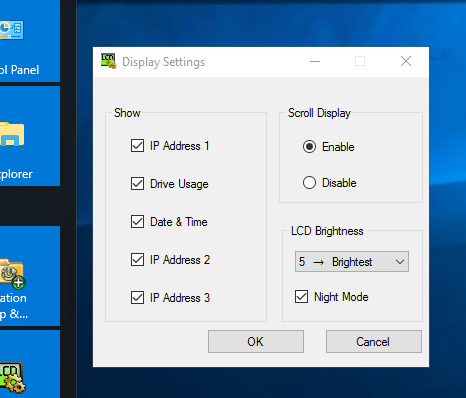
Buffalo Display Control
Although the ability to alter the display settings and quality of the user interface on your Buffalo WSS 2016 NAS does not sound like a big deal, it is worth mentioning that the Windows Server Remote Connection is a little limited and there are numerous options that you are unable to configure with ease. The Buffalo display settings (More of a config than an application) let you change what is available or required via the remote user interface and even let you alter your view mid-connection, with regard to time of day or power consumption needs.
Buffalo WSS 2016 NAS Tools – Conclusion
Ultimately, it is little tools and services like those listed above that make purchasing a NAS with Windows storage server pre-installed much more attractive than trying to build your own server and by the separate licences. Windows Server is an excellent platform and highly recommended for those that already know the windows software very well. But with the included Buffalo storage management, you really do have a great device here and something you can build a business around with ease! For those that want a no fuss, setup and forget solution that does not require high maintenance or a high learning curve, then I would highly recommend the Windows Storage Server 2016 Buffalo TeraStation series available now in multiple hardware and storage configurations, to suit all budgets.
What are the Different Buffalo WSS 2016 NAS Devices?
The new Buffalo WSS 2016 NAS server devices will arrive in 2, 4 and 6-Bay RAID enabled chassis. First, let’s discuss the 2-Bay and 4-Bay WSS 2016 units. One of the biggest advantages of using a NAS with Windows Server 2016 pre-installed is that it will perform much, much better with less hardware consumption. Below are the specifications we know so far:
The new WSS 2016 NAS will arrive with a new chassis, prepopulated with 4, 8, 16 and 32TB of storage (depending on the unit you purchase). This storage can be protected with RAID 1, 5, 6 and 10 Support as you desire and arrive with Windows server 2016 Workgroup Edition. These devices are aimed at smaller work/office environments of up to 50 users and arrive with sufficient hardware to keep this system and the users fully supported. One of the most interesting things about this new Buffalo WSS 2016 range of devices, is the inclusion of 10Gbe. Using the popular and much more affordable 10GBASE-T version of 10Gigabit ethernet, this means that devices in your environment that have 10G can operate CONSIDERABLY faster and connect to 10GBe network storage a great deal quicker. Additionally, devices that are still 1Gbe RJ45 based (the default and standard of almost all network devices) can still connect to this same windows server 2016 network.
The Buffalo WSS 2016 Hardware RAID NAS features six hard drives of storage (RAID’d as needed) and high-performance network attached storage applications with the power and convenience of Windows operating system, and is fully populated with NAS hard drives.
📧 SUBSCRIBE TO OUR NEWSLETTER 🔔🔒 Join Inner Circle
Get an alert every time something gets added to this specific article!
This description contains links to Amazon. These links will take you to some of the products mentioned in today's content. As an Amazon Associate, I earn from qualifying purchases. Visit the NASCompares Deal Finder to find the best place to buy this device in your region, based on Service, Support and Reputation - Just Search for your NAS Drive in the Box Below
Need Advice on Data Storage from an Expert?
Finally, for free advice about your setup, just leave a message in the comments below here at NASCompares.com and we will get back to you. Need Help?
Where possible (and where appropriate) please provide as much information about your requirements, as then I can arrange the best answer and solution to your needs. Do not worry about your e-mail address being required, it will NOT be used in a mailing list and will NOT be used in any way other than to respond to your enquiry.
Need Help?
Where possible (and where appropriate) please provide as much information about your requirements, as then I can arrange the best answer and solution to your needs. Do not worry about your e-mail address being required, it will NOT be used in a mailing list and will NOT be used in any way other than to respond to your enquiry.

|
 |
Do MORE with Your M.2 Slots - GREAT M.2 Adapters!
5 Top Tips for Content Creators Buying a NAS
Terramaster F4 SSD NAS - Should You Buy? (Short Review)
Minisforum N5 Pro NAS Review - Did Minisforum just WIN at NAS?
What Can You ACTUALLY DO with HDMI on Your NAS?
Best NAS for under $499
Access content via Patreon or KO-FI


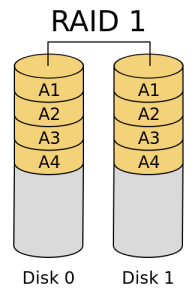
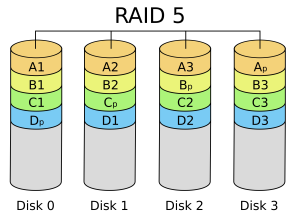











DISCUSS with others your opinion about this subject.
ASK questions to NAS community
SHARE more details what you have found on this subject
CONTRIBUTE with your own article or review. Click HERE
IMPROVE this niche ecosystem, let us know what to change/fix on this site
EARN KO-FI Share your knowledge with others and get paid for it! Click HERE