Getting to Know the Buffalo Windows Storage Server 2016 NAS Server
When I first heard that I was going to get my hands on the new Windows storage server 2016 NAS from Buffalo, I’ll be honest I wasn’t hugely excited. Windows Server is so essentially ‘business’, that you instantly associate it with ‘hard work’. Inversely, when it comes to network attached storage, I’m a man who likes things to be pretty and simple. Sadly few things in this world that truly work are ever pretty and simple and within the first minutes of using the Buffalo WSS 2016 NAS, it became abundantly clear that this device challenges many of my preconceptions about Windows Server, Network Attached Storage and why both together are bloody marvellous!
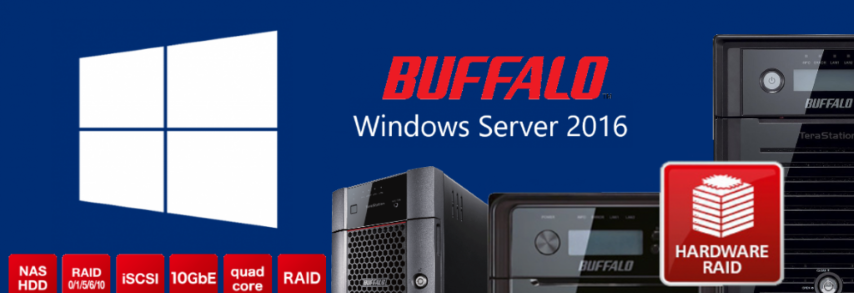
If you are familiar with the Windows 10 operating system and would rather choose a NAS device for your business that requires almost no learning curve, utilizing an operating system that you are used to, then the Buffalo Windows Storage Server 2016 range of NAS is definitely for you! Today I want to give you a brief overview and introduction to the user interface of Windows 2016 server included free with your buffalo TeraStation NAS. In future articles, I will be going into a great deal more detail on the first-party windows and third party buffalo applications included in this version, but today I just want to show you the highlights and why this particular breed of network storage is still the go-to platform for business users everywhere.
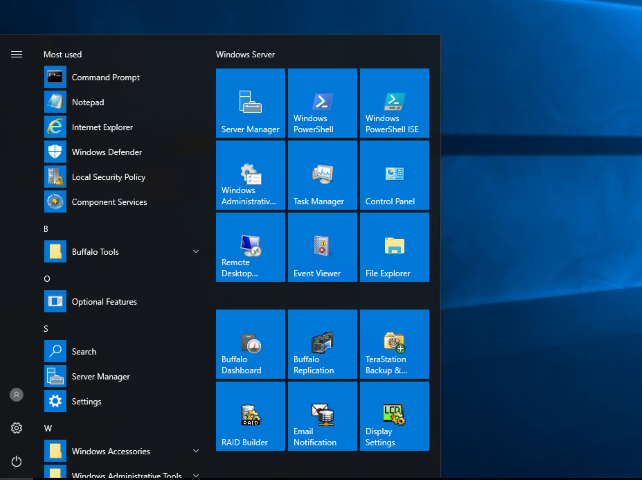
Buffalo Windows Storage Server 2016 Hardware Overview
Logging in to your Windows Server NAS can be done by several ways, such as common remote access applications available in Windows 10 and the buffalo utility tools available for both Windows and Mac systems. Once logged in, you are able to view this NAS device either as a simple map network drive (folders and drives visible in windows explorer) or a far more comprehensive Windows platform with its own dedicated desktop and user interface for each user. WSS 2016 for Buffalo NAS manages to marry the utility and access of network attached storage, with the easy and open nature of Windows 10. As well as including the 10x faster 10GBASE-T connectivity of 10G for fast access file storage for you, your staff, your clients and anyone you choose.
Although there is numerous Buffalo Windows Storage Server NAS to buy, today I used the BufalloTeraStation WS5420RN, featuring the following specifications:
| Processors | Intel Atom C3338 |
| Number of Cores | Dual-Core |
| Max Supported Qty | 1 |
| RAM | 8 GB DDR4 |
| Features | ECC |
| Storage Controller | |
| Type | RAID |
| Interface Type | SATA 6Gb/s |
| RAID Level | RAID 0, RAID 1, RAID 5, JBOD |
| Hard Drive | |
| Type | HDD – hot-swap |
| Capacity | 4 x 8 TB |
| Interface Type | SATA 6Gb/s |
| Networking | |
| Data Link Protocol | 10Mb LAN, 100Mb LAN, GigE, 10 GigE, 5 GigE, 2.5 GigE |
| Network / Transport Protocol | TCP/IP, UDP/IP, SMB |
| Expansion / Connectivity | |
| Expansion Bays | 4 (total) / 0 (free) x hot-swap |
| Interfaces | 2 x USB 3.0 – Type A 1 x Ethernet 10Gb – RJ-45 2 x Ethernet 1000Base-T – RJ-45 |
| Miscellaneous | |
| Features | LCD display |
| Power | |
| Power Device | Internal power supply |
| Voltage Required | AC 120/230 V (50/60 Hz) |
| Power Consumption Operational | 58.6 Watt |
| Power Consumption Stand by | 3.7 Watt |
| Software / System Requirements | |
| Storage Operating System | Microsoft Windows Storage Server 2016 Workgroup |
| Software Included | NAS Navigator2, NovaBACKUP Buffalo Edition (11 licences) |
| Manufacturer Warranty | |
| Service & Support | Limited warranty – 3 years |
Buffalo Windows Storage Server 2016 Key Applications
Once you are logged into the user interface of your Buffalo Windows Storage Server, you are presented with a very familiar desktop interface comparable to that of a regular Windows 10 machine, right the way down to the customizable desktop and start menu on the bottom left. However, upon visiting this start menu, we are presented with a combination of familiar applications and brand new server and storage based Utilities.
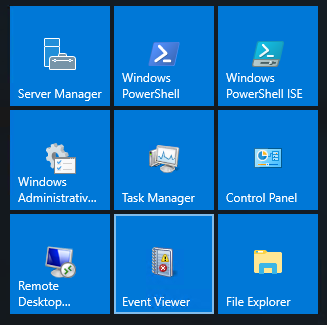
These are the key software and hardware configuration tools that you are going to find yourself using regularly with your windows storage server. They serve as a combination of official Windows Server applications and complementary Buffalo applications that work well together in theory AND in practice.
Buffalo Windows Storage Server 2016 – Server Manager
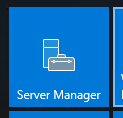
The Server Manager application is where you will be spending most of your time when monitoring you Buffalo Windows Storage and other storage on your network. It serves as a single user interface that gives you the ability to manage multiple storage arrays and multiple servers via a single access point. Everything from time managed access and alerts are handled here.
Buffalo Windows Storage Server 2016 – Windows PowerShell
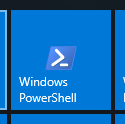 |
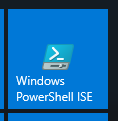 |
| PowerShell | PowerShell ISE |
Windows Powershell is a vastly improved in-server optimised alternative to the CMD entry of command on your Windows 10 machine. In Windows storage server 2016 for Buffalo NAS, the windows PowerShell utility gives you a far more bespoke and controllable command line system.
However, for those that find this level of code knowledge intimidating or need a reminder of certain commands, there is a softer and abler application in the form of Windows PowerShell ISE. this application provides the same level of access whilst also including a database of available codes as a reference point when needed.
Buffalo Windows Storage Server 2016 – Administrative Tools
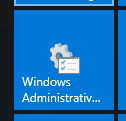
One particular area for Windows storage server 2016 that will appeal to anyone that has been using Windows platforms professionally for a number of years is the administrative Tools on offer. With an impressive array of management tools (some familiar, some new) available, from here you can completely configure the foundation of your windows server software platform, as well as tweak key areas of your storage too. A number of these tools are available in a rather improved form in the buffalo NAS tools included, but for those with extensive windows server experience, the applications featured in this area are invaluable!
Buffalo Windows Storage Server 2016 – Live Event Viewer
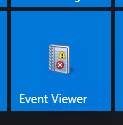
what other services may feature a notification area the wss 2016 buffalo NAS features a popular event viewer area. This serves as a fantastic time line manager for both past and future events as they occurred on your Windows Server platform. It can also help you’ll be aware of conflicting services and events that may conflict on a schedule.
Buffalo Windows Storage Server 2016 – Buffalo Dashboard
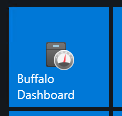
the first of the unique buffalo applications included with Windows storage server 2016 here is a buffalo dashboard which serves as a control deck for your entire NAS device. From here you can see information about your hard drives in a much more storage-level way and even let you adjust numerous settings that work behind the Windows Server platform much, much quicker than the official Microsoft tools.
Buffalo Windows Storage Server 2016 – Buffalo Replication Tool
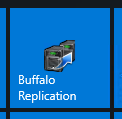
Another very NAS specific tool that BUffalo have included in the WSS 2016 applications is the Replication tool. Replication mirrors the data on the source WSS TeraStation to a share on another Buffalo TeraStation in near real time. After the initial mirroring of data, only changes at the byte level across the network (so only dif backups are made, not whole volume backups, over and over again). Replication is similar to synchronization, but not confused with a backup. After the writing of a file on the source, it will be replicated automatically onto the destination, without a copy being maintained. Each replication task works only in one direction: from the WSS NAS to the destination NAS.
In a mission-critical data situation, you need high availability for certain data in a network and therefore it is necessary to plan for the worst case scenario. You would replicate all data to the second Buffalo NAS on the same network. The result is that in the event of the main unit failing, you could simply make a few setting adjustments to continue work with the second unit. You could even load the saved settings of the first unit to the second one using the Buffalo utility for saving and restoring settings.
Buffalo Windows Storage Server 2016 – Backup Manager
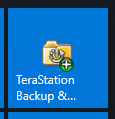
Alternatively, you can look into a more straightforward and commonly known area of data-loss protection, backups! The Buffalo WSS 2016 arrives with multiple means to back up your data on a file-by-file, folder or volume level connected USB storage, network-enabled storage and cloud storage (which WSS 2016 arrives within paid and free subscription form). In order to manage multiple backups, covering multiple targets and destinations, buffalo have included their streamlined yet effective Backup Manager. This storage tool will mean you can leave the buffalo backend to handle the stability and recoverability of your files, leaving WSS 2016 to take care of how and what you do with them!
Buffalo Windows Storage Server 2016 – RAID Configuration Tool
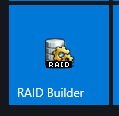
Although Windows (both desktop and server edition) does arrive with a RAID manager, it is not the most user-friendly and unless you want to get your hands dirty with the BIOS backend, the inclusion of the easier and helpful buffalo RAID Builder tool is a lifesaver. RAID stands for redundant array of independent disks and is designed to save your files is data is spread across multiple drives and one fails. The Buffalo RAID tool means that you can VERY quickly arrange RAID configurations, as well as compare available ones and how they will impact your storage capacity before actioning one. Additionally, as several of the BUFFALO WSS 2016 NAS feature hardware-RAID, the build times, read, write and re-built times are significantly quicker than other windows server devices
Buffalo Windows Storage Server 2016 – Email & Alert Centre
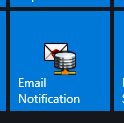
The appeal of NAS for many users is the ‘access anywhere’ nature of its design. Windows Server 2016 (as well as the 2012 and 2008 versions) is designed with business as it’s primary audience and these users typically like to restrict access to internal network access only, with perhaps a handful of users having access from the outside. Combining these two utilizations together gives you the Buffalo WSS 2016 platform and the Email notification application, though small, is the means with which to provide a much easier and faster setup of alerts for those that need them. You can adjust and add temporary user accounts make faster work of navigating pre-existing security arrangements on your network, without having to adjust them and potentially leave your network compromised.
Buffalo Windows Storage Server 2016 – Display Configuration

As this Windows Server 2016 platform is accessed remotely in almost all cases (with the exception of the 6-Bay version which arrives with an HDMI monitor, Keyboard and mouse support) it is important to be able to adjust the display settings in a remote setting. If you are using the office network, then chances are you will have the display, refresh speed and resolution pretty high. However in the event of a busy network, where bandwidth becomes throttled (or you are accessing the Buffalo WSS Terrastation over the internet and your connection is weak) then the ability to quickly and instantaneously lower the output is vital and something that can be conducted fast with the Buffalo Backend.
What are the Specifications of the Buffalo WSS 2016 NAS Range?
The new Buffalo WSS 2016 NAS server devices will arrive in 2, 4 and 6-Bay RAID enabled chassis. First, let’s discuss the 2-Bay and 4-Bay WSS 2016 units. One of the biggest advantages of using a NAS with Windows Server 2016 pre-installed is that it will perform much, much better with less hardware consumption. Below are the specifications we know so far:
The new WSS 2016 NAS will arrive with a new chassis, prepopulated with 4, 8, 16 and 32TB of storage (depending on the unit you purchase). This storage can be protected with RAID 1, 5, 6 and 10 Support as you desire and arrive with Windows server 2016 Workgroup Edition. These devices are aimed at smaller work/office environments of up to 50 users and arrive with sufficient hardware to keep this system and the users fully supported. One of the most interesting things about this new Buffalo WSS 2016 range of devices, is the inclusion of 10Gbe. Using the popular and much more affordable 10GBASE-T version of 10Gigabit ethernet, this means that devices in your environment that have 10G can operate CONSIDERABLY faster and connect to 10GBe network storage a great deal quicker. Additionally, devices that are still 1Gbe RJ45 based (the default and standard of almost all network devices) can still connect to this same windows server 2016 network.
🔒 Join Inner Circle
Get an alert every time something gets added to this specific article!
This description contains links to Amazon. These links will take you to some of the products mentioned in today's content. As an Amazon Associate, I earn from qualifying purchases. Visit the NASCompares Deal Finder to find the best place to buy this device in your region, based on Service, Support and Reputation - Just Search for your NAS Drive in the Box Below
Need Advice on Data Storage from an Expert?
Finally, for free advice about your setup, just leave a message in the comments below here at NASCompares.com and we will get back to you. Need Help?
Where possible (and where appropriate) please provide as much information about your requirements, as then I can arrange the best answer and solution to your needs. Do not worry about your e-mail address being required, it will NOT be used in a mailing list and will NOT be used in any way other than to respond to your enquiry.
Need Help?
Where possible (and where appropriate) please provide as much information about your requirements, as then I can arrange the best answer and solution to your needs. Do not worry about your e-mail address being required, it will NOT be used in a mailing list and will NOT be used in any way other than to respond to your enquiry.

|
 |
UGREEN DH4300 & DH2300 NAS Revealed - Good Value?
Aoostar WTR Max NAS - Should You Buy?
Xyber Hydra N150 NAS Review - Is This COOL?
Minisforum N5 Pro vs Aoostar WTR Max - The BIG Showdown
Do MORE with Your M.2 Slots - GREAT M.2 Adapters!
5 Top Tips for Content Creators Buying a NAS
Access content via Patreon or KO-FI


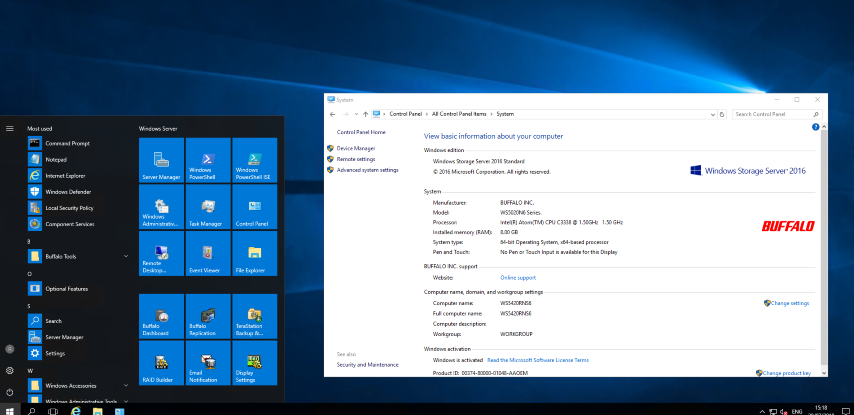
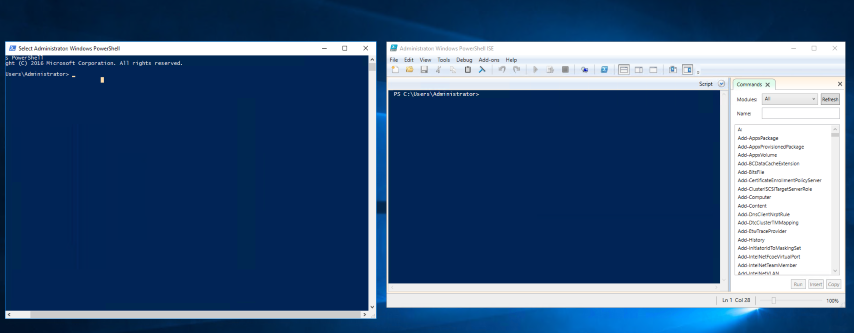











Have you noticed how noisy the fan is?
REPLY ON YOUTUBE