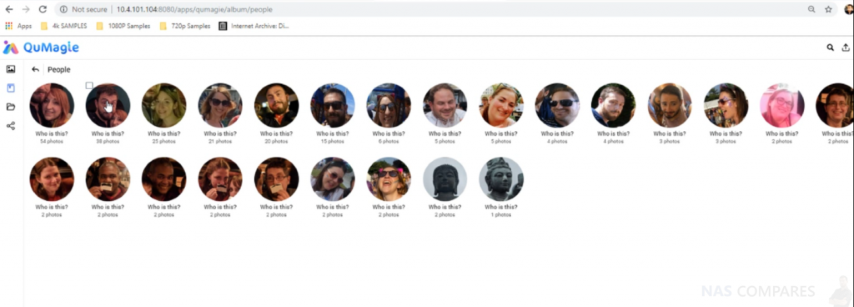The Must-Have QuMagie Photo Recognition App from QNAP NAS is Available
Ever since I first mentioned the QNAP QuMagie photo recognition software last year, I have been dying to get my hands on this impressive photo cataloguing application. As you may know, there are already features several applications that are designed to help you collect, correlate, present, and archive your photos in your QNAP NAS. These are still impressive tools and ones that handle more intense tasks such as widespread thumbnail generation, smart sorting, intelligent slideshows and fast searching already. However, the feature that QNAP QuMagie provides is much, much more useful and is centred around the idea of using AI to do more than just read a filename. Because the size of the average photo taken on a mobile phone has increased dramatically, along with the prolific nature of people these days taking countless photos a day, the appeal of a NAS drive to store large numbers of photos as an archive for retrieval or simply as a backup is remarkably popular. Smart, AI-powered photo recognition software like QuMagie means that those decades of photos can be searched through considerably quicker than ever before.
Is the QuMagie Beta Worth Downloading? Or Shall I Wait?
QuMagie by QNAP is now available in Beta in QTS 4.1.1 and so I decided to give it a test to find out if all the promises that QNAP made at its original reveal CAN live up to the hype. I chucked a little over 1,200 photos into a QNAP NAS to see how well QuMagie would catalogue these photos, what information it would retrieve and how it would let me search for them. These photos were a mixture of mobile phone pictures from holidays, static old camera photos from the early YouTube recordings, and stock photography that all had random file names that did not denote their contents (eg IMG190811.PNG etc).
I am pleased to confirm that the QNAP QuMagie software did an incredible job of identifying these photos. In fact, I would go as far as to say as it provided one of the most detailed selections of categorisations that I have yet to see in an ai-based photo recognition, definitely in NAS drives at the very least. Those that have followed the NAS server industry for the last few years will be aware of the fact that Synology has their own photo recognition application known as Synology Moments, and I will be comparing these two applications in my next article. However, there are a number of key unique points to the QNAP QuMagie device that really sets it apart from the competition and shows that you have more configuration and customisation options with a QNAP than a Synology when it comes to photo recognition. But if you want to learn more about that, you need to read my next article, otherwise, check out the video below:
Some of the most important and unique points that make the QNAP QuMagiesoftware such a cool piece of software are to do with QNAP’s own ideas about how users want to access their NAS data (on a file structure level). QuMagie is alot more than a file explorer with a bit of brains, there is so much more to this software, such as…
Facial Recognition and Compilation
When the software scans through your desired photo media and indexes the results, an entire page is given to you that lists faces that have been recognised in your collections. If I face has been recognised across multiple albums and multiple photos, it will be placed in stacks on this page. The same face may have changed over time or is in much more contrasting light, or hairstyle changed so much that to the QuMagie AI core, it might not be the same person. In this case, photos are then placed in separate stacks and displayed on the screen.
You are then invited to add names to these faces and once names are added to the QuMagie directory, you can merge these stacks one by one and create catalogues of individual users made from your existing database. But the really cool bit is that when you continue to add photos after this point, it will add those people that newly arrived into those tags that you have provided names for. So, QuMagie is a tool to soft through your pre-existing years of photo albums AND to help you in the future too.
Thing and Subject Recognition
Another area of the QNAP QuMagie that I do not think it’s enough attention is the fact that aside from faces it can also identify places, things and subject. Although this feature is present in a number of other photo recognition software, such as Synology moments and Google photos in a more general way, the QNAP NAS and QuMagie app provide a fantastical amount of subjects to use as search references, as well as providing multiple tags for individual photos to assist with recognition later. this covers everything from food to landscape to technology and more.
I particularly good example I found regarded flowers. When I uploaded these collections of photos, one album contained 7 photos of flowers. QNAP and QuMagie identified these photos both as ‘flowers’ and as the actual type of flower, ‘hydrangea’ and ‘cherry blossom’. Likewise, this logic extended to food and drink breaking down types of alcohol types, soft drinks and theme based items. This meant that a single photo that had been uploaded to the NAS and scanned by QuMagie would have multiple tags applied to it, not just one. Later on, if I was to search for particular photos for personal or business use, it would mean I would have a great deal more precise search terms available to me then just generic options to choose from, such as ‘animals’ or ‘food’.
Smart Albums and File/Folder Access Choice
Another feature of QuMagie that continues to push the QNAP ethos of NAS storage, is that you are not limited to only accessing your photos via the interface of the smart album (something that continues to annoy older and more experienced IT users who prefer the traditional file/folder structure of their data). You can switch to a more traditional file and folder level access, which for those who use Windows and Android systems, this will be an absolute godsend.
Multimedia Console
Alongside QuMagie, there is another new app and feature that has been added in the latest version of QTS that is the backbone behind the entire multimedia control of your NAS, is the new Multimedia Console application. This app is more than just a glorified control panel. Multimedia Console will now become your single control deck to customizing and adjusting everything media related on your QNAP NAS.
From this user interface, you can assign all of the folder and file indexing locations for every single app, changing or excluding folders as you need to, as well as ensuring that the right media app is accessing the right media location easily.
On top of this, there is much better control and tailored customisation of things such as thumbnail generation and transcoding history that are completely adaptable within the multimedia console user interface, which means that more CPU and memory intensive operations can be scheduled at better times or granularly.
You can also update or control the running of the multimedia and DLNA supported applications on your QNAP NAS from this single user interface. I know multimedia console does not sound like a bold or sexy app, but till now there has never really been a single multimedia management tool from any NAS provider and the fact that QNAP has released this alongside the QuMagie application is a big, big deal for them and we’ll definitely draw a number of users to them.
Bottom line, QuMagie and Multimedia Console are applications that are included free with your QNAP NAS, so if you already own a QNAP NAS and want to try out the new QTS Beta, there is absolutely no reason not to start using these applications now. For you NEW NAS buyers or are someone making tentative steps towards buying a brand new NAS device and one of the main reasons you are buying it is for photography, I strongly recommend that you consider QNAP for QuMagie in your choice. Both QNAP and Synology have high powered photo recognition applications, which I will be comparing soon, but right now QNAP QuMagie for me is easily the best AI powered photo cataloguing software that I have ever seen and I’m looking forward to seeing what they do with it next.
This description contains links to Amazon. These links will take you to some of the products mentioned in today’s video. As an Amazon Associate, I earn from qualifying purchases