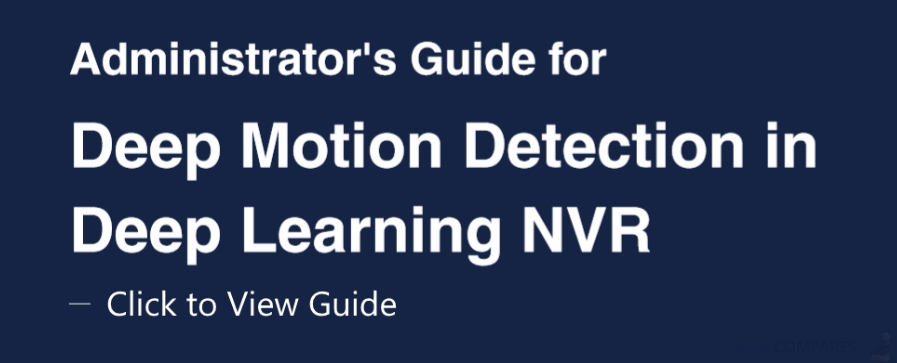How to Use Deep Motion Detection on the Synology Surveillance DVA3219 NAS
Once your cameras are mounted successfully (Guide for that can be found here), software configurations must be set up for DVA to suit your needs fittingly. This chapter covers the crucial settings to achieve high motion-detection precision.
Step 1 – Select a Stream Profile
For optimal detection accuracy, select a resolution of at least 1280×720@20FPS.
Step 2 – Define the Zone Type
DVA provides two zone types, inclusive and exclusive, which are highly compatible with various scenarios, allowing you to cover the areas that truly matter.
Excluding irrelevant areas can help reduce unnecessary false alarms. For instance, lights from neighbouring houses, roads in the distance, and on-screen display information are all potential interferences and should not be included.
Inclusive zones allow you to incorporate the places you care about most.
Step 3 – How to Customize Multi-Zone Sensitivities
Deep Motion Detection supports multiple detection zones. Different sensitivities can be applied to each zone to fit the actual scenes. While the sensitivity does not need special adjustment in general, suitable settings can help reduce missed detections or false positives in certain cases. For instance, in some scenes, due to the large distances the images cover, there can be situations where the size differences between far away and close up objects are great. You can thus set up different detection zones, apply suitable sensitivity settings, and determine what events to filter. In particular, in near areas, it can be predicted that frame and frame will vary widely. The sensitivity should, therefore, be set to low or medium and the Ignore Small Objects function set to enabled.
On the contrary, in the farther areas of your cameras’ view, frame changes are usually more subtle, so the sensitivity can be set to medium or high to increase the detection accuracy.
Another concern is with the detection results. If you notice that the detection results do not contain valuable events, the sensitivity can be lowered to cut down the number of similar alarms; if you know that someone has visited but no corresponding video recording was triggered, you can increase the sensitivity or disable the Ignore Small Objects function so that such events will no longer be missed.
Step 4 – How to Ignore Small Objects
To filter out interferences from small objects, such as insects or little animals, it is important to fine-tune the minimum object size. In the Parameters page, click the Edit button and adjust the yellow object frame to define the minimum object size. Moving objects that are smaller than the defined object size can thus be filtered out.
Step 5 – How to Ignore Background Events
If there are background events in your surroundings that may affect the detection results, you can enable the Ignore background Events function to filter out back movements. For example, when it is raining or snowing, you can tick the rain and snow option; when the sun moves and causes changes in light and shadow, tick the natural light change option; and if insects fly pass cameras occasionally, tick the short-lived motion option so that movements that last less then 1 second can be screened out.
Step 6 – How to Ignore Day-Night Mode Events
When day passes to night, cameras switch from using natural daylight to using IR to record videos. Sharp image changes during such time likely cause incorrect motion detection results. To avoid this, you need to select a suitable filtering method. On DVA models, filtering by Deep Video Analytics is fully automated and eliminates the sharp image changes of mode-switching through intelligent image analysis technology. Filtering by a specified time, on the other hand, works best when combined with the day-night mode scheduling of the cameras themselves. Please keep the settings consistent so that you can accurately filter motion detection events at the exact times.
Step 7 – How to Improve Detection Accuracy
After adjusting software parameter settings, there are still some factors that may affect the accuracy of Deep Motion Detection. This chapter lists some possible causes and solutions.
Step 8 – Clear Surroundings!
The simpler the surroundings are, the more easily can Deep Motion Detection analyze object features and provide accurate reports. The following are some general guidelines:
- Place a mat or carpet on the detection zone if your flooring has light reflections or if sharp shadows may appear
- Exclude areas where irrelevant events occur constantly to prevent avoid false alarms, for instance swaying trees, neighbouring lights, and so on
- Remove obstructions like potted plants or columns from the detection zone so that objects will not be blocked and miss detection
When the areas your camera footages cover are rather wide, small objects in the distance may not be detected correctly. We recommend adjusting the camera positions or adding new cameras to accommodate the farther corners
Note Possible Interferences. One main cause of miscalculation is that the outlines of objects differ too much from their normal state and therefore cannot be recognized. Please be advised that the points listed below may affect detection, but be assured that the analysis can still function normally:
- People sitting, kneeling, or lying on the floor may not be identified as human as their silhouettes have changed greatly
- Incomplete body shapes, such as when a person is hidden behind the counter or temporarily blocked behind other people, can affect detection
- Non-natural lights like neon lights should be removed as they affect accuracy. Only natural light and shadow changes can be filtered out
- How to Utilize Advanced Features
Besides detailed parameters that allow you to track occurring movements precisely, DVA also offers tagging features which boost the efficiency of file management and Tampering Detection that helps safeguard your surveillance devices.
Step 9 – Label and Comment
Detection results can be labelled, sorted, and commented on. For instance, you can create a “Courier” label to mark related events and easily access the video files afterwards.
Step 10 – How to Make Use of Smart Tags
Deep Motion Detection is capable of automatically tagging events according to the objects that appear in the images, such as people, animals, and vehicles. This gives administrators overall knowledge of the video content even without manual processing.
Videos can also be searched for by tags to quickly locate major events.
Still Need Help with your DVA3219 Surveillance Station NAS? Click the Guide that best suits your needs the most, that can help you use your Synology DVA3219 NAS and Surveillance Station:
Synology Surveillance DVA3219 First Time Camera Setup User Guide
Synology Surveillance DVA3219 People Counting User Guide
Synology Surveillance DVA3219 Intrusion Detection User Guide
Synology Surveillance DVA3219 No-Idle Zone User Guide
This description contains links to Amazon. These links will take you to some of the products mentioned in today’s video. As an Amazon Associate, I earn from qualifying purchases