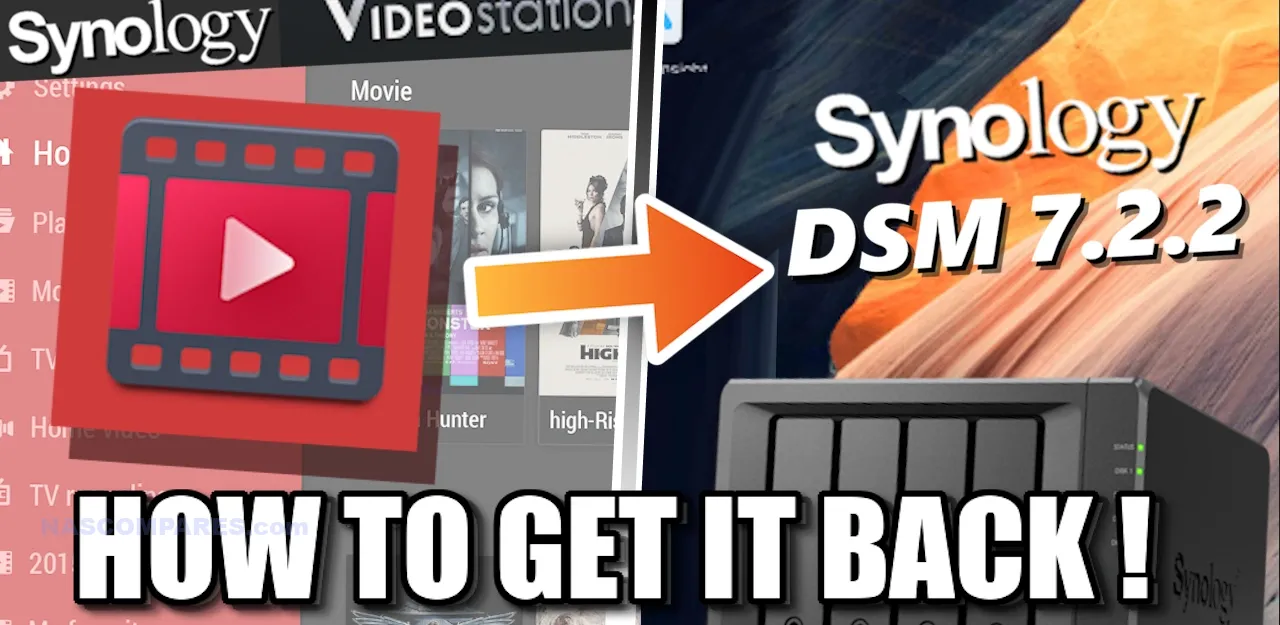How to Restore Video Station and HEVC Support on DSM 7.2.2
The latest Synology DSM 7.2.2 update has removed Video Station and transcoding features, causing a stir among users who rely on their Synology NAS for multimedia playback. Without these features, streaming high-quality videos, especially those in HEVC (H.265) format, has become challenging. However, there are ways to restore Video Station and HEVC support on DSM 7.2.2. This article will guide you through the steps and provide insights from the community on handling these changes.
IMPORTANT – The steps detailed in this walkthrough are not strictly within the recommended usage and guarantee of your Synology NAS. These steps involve using SSH commands and downloading software packages from 3rd party sources. This therefore has the potential to invalidate your warranty and support from Synology, as you would be using the system in a way that is not recommended or endorsed by the brand. Failure to safely/correctly use SSH/Terminal commands, as well as installing packages from 3rd party providers opens the door to rendering your system in an unsafe stay OR bricking your system entirely. Additionally, I would not be surprised if Synology changes their mind on Video station (following negative feedback) and either continue to maintain the package into DSM 7.2.2 onwards at a later date, or at the very least postpone it’s removal.
Why Was Video Station Removed in DSM 7.2.2?
Synology’s decision to remove Video Station and server-side transcoding in DSM 7.2.2 aims to offload processing tasks from the NAS to end devices. This change is intended to enhance system efficiency by reducing unnecessary resource usage. However, it means that only specific NAS models (like the DVA series) will retain transcoding capabilities. For most users, this change results in limited support for popular codecs such as HEVC (H.265), AVC (H.264), and VC-1, affecting the ability to stream high-definition and 4K content seamlessly.
Issues Encountered with DSM 7.2.2
Users have reported various playback issues with Video Station after updating to DSM 7.2.2:
- Smooth Playback for Some Formats: Standard video formats, like 2GB 720p BluRay H264 AAC and 3GB 1080p WEBRip x264 AAC 5.1, play without issues.
- Problems with 4K and High-Definition Content: Higher quality videos, such as 5GB 2160p 4K BluRay x265 10bit AAC 5.1, do not start playing and display a spinning red circle, indicating buffering. Larger files with advanced audio codecs, like 64GB 2160p BluRay x265 10bit SDR DTS-HD MA TrueHD 7.1 Atmos, either fail to play or show unsupported format errors.
- HEVC Playback: Some users have managed to get HEVC playback working, but only after applying specific patches or downgrading certain Synology packages.
How to Restore Video Station on DSM 7.2.2
Despite the official removal, you can still restore Video Station on DSM 7.2.2 using a script developed by the Synology community. Here’s how:
- Download the Script: Visit GitHub and download the script provided by user 007Reward. GitHub Link
- Enable SSH on Your Synology NAS: SSH access is required to run the script. Go to the Control Panel on your Synology NAS, enable SSH, and make sure to disable it once the installation is complete for security reasons.
- Run the Script: Use the SSH command line to navigate to the directory where the script is saved and execute it using the command:
sudo sh /volume1/scripts/install_videostation.sh
- Configure HEVC Support: After installing Video Station, ensure that the HEVC codec is enabled. Some users have reported success by rolling back to an older version of the Advanced Media Extensions (AME) or using specific patches to support missing codecs.
Community Workarounds and Tips
- Codec Patcher: For those struggling with specific codecs (like DTS, EAC3, or TrueHD), there is a codec patcher available on GitHub that can help restore support for these formats. VideoStation FFMPEG Patcher
- Use Third-Party Media Servers: With the removal of Video Station, some users are turning to alternatives like Plex, Jellyfin, or Emby. These third-party apps offer more robust media management features and support a wider range of codecs. Plex, for example, is known for its comprehensive transcoding capabilities, which can handle various formats and resolutions.
- Consider MediaStack: MediaStack is an all-in-one Docker-based media server solution that integrates Jellyfin, Plex, and other media applications. It provides a streamlined way to manage and access media content, with options for secure remote access. This setup is particularly useful for users looking to replace Synology’s native apps with more flexible and powerful tools. MediaStack Guide
Conclusion
The removal of Video Station and transcoding in DSM 7.2.2 has undoubtedly created challenges for Synology NAS users, particularly those who rely on these features for seamless multimedia playback. However, thanks to the active Synology community, there are solutions to restore these capabilities and ensure that your NAS can still handle high-quality video streaming. Whether through scripts, third-party applications, or alternative media stacks, users have options to maintain the functionality they need.