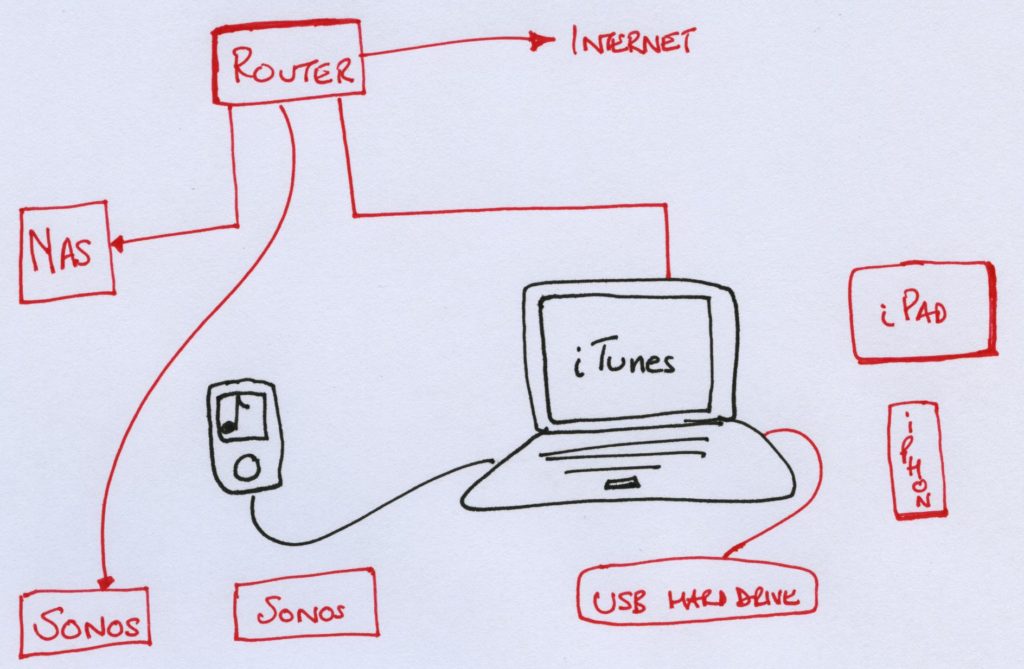What is the Sonos Wireless Music System? What has it got to do with NAS?
Originally formed back in early 2002, Sonos is a now worldwide recognised brand that pioneers in developing sophisticated hifi sound and distribution systems that make music available throughout the home, sending to multi-room wireless speaker systems. The products have changed in shape and size, with new and improved units being added every year, but the idea remains the same. The devices connect to your home Wi-Fi network in order to play music from a variety of local network storage and 3rd party music cloud service providers. They are connected together through a wireless network that means that both fidelity and access are taken care of.
In real-terms this means individual Sonos components communicate on a proprietary peer-to-peer network. After they are setup and linked to your home wife or LAN (land area network), they will all work wirelessly and communicate between one another, sending your music flying throughout your home, audibly but invisibly. You can listen to music individually on each speaker or link them all up to play the same music at the same time through the home (party time). So you can listen to your favourite piece of Bach in the bedroom, Liszt in the living room, Britten in the bathroom or even Handel throughout your entire home – all wirelessly and with control at your fingertips via remote control or your smartphone. The audio you listen to arrives from a multitude of online audio sources such as Spotify, iTunes, Google Play, Deezer, Soundcloud, Prime music and more.
However many users don’t want to use 3rd party streaming companies to access their music. Perhaps they already have a music collection in place or want to ensure their collection lives in their home for fast, easy and safe access. Though there are many ways in which you can create your own music server, the most popular of all is with a Synology or QNAP NAS.
What is a NAS Server and why is it the best place for my music collection to live?
A NAS, or Network-Attached Storage device is a network/internet based centralized repository location for all your data storage and media access needs. Everything from Music to Videos and Pictures are made network accessible to devices with network connectivity (smartphones, iPads, Laptops, Smart TVs, Computers and of course Sonos sounds systems). Once it is set up and connected to your router/network switch, it provides access (with password and login credentials as needed) to your media and is fast becoming the best way in which to storage, access and share your data to multiple devices, without having to carry copies of everything wherever you go.
In line with the Sonos wireless philosophy, the NAS can be accessed by your wireless sounds system, giving access to all your media from anywhere and everywhere in the home. One of the biggest benefits to buying a NAS for your Sonos sound system is that you no longer need to rely on subscription services or an internet connection to access your music collection or available albums online. As soon as it is on the NAS device, it is there forever, whenever you want to listen to it.
How do I choose the right NAS for my Sonos Sound System?
Choosing the right Synology NAS or QNAP NAS for your Sonos sound system is remarkably straight forward. Any NAS server that supports SMB/CIFS file sharing protocol and permission will be able to communicate with your Sonos setup. Luckily most NAS servers arrive with this communication protocol and therefore most NAS with be able to communicate with your Sonos devices.
A Two Bay NAS Server for Beginner level NAS storage for your music collection
A two bay provides mirrored RAID (so your data is copied across two drives), is compact, low noise and power consumption and is often the most economical option.
| Synology NAS | QNAP NAS |
A Four Bay NAS Server for Intermediate level NAS storage for your Audio Collection
For those with an already existing library of music (music, audiobooks, effects) in the terabytes, as well as needing much faster access to it, we recommend a 4 or 5 Bay NAS server. They are a little more robust and offer numerous options on a file/album level.
| Synology NAS | QNAP NAS |
An Eight Bay NAS server for Expert level NAS storage for your Music library
For the true music enthusiast, we recommend an 8-Bay storage device. With incredible future proofing in this level or storage, better RAID options, much better internal hardware in most cases and able to provide much greater functions in other media types (video and photo media) it will become both an unbeatable Sonos Audio collection and a home theatre server too.
| Synology NAS | QNAP NAS |
How do I choose the right Sonos system for my NAS setup?
Perhaps you are already the proud owner of a Synology or QNAP NAS system and are considering improving your home with the Sonos range of wireless sound devices. Although their range is far smaller than the NAS servers available in the shops, it can still be a little confusing which one you need for your ideal audio experience. Below are the best options we recommend alongside their intended use.
The Sonos PLAY: 1 Beginner Level (“I like music“) – £180 / $200
- Small but powerful. Designed to fit anywhere from a discreet shelf unseen, to wall mounted for maximum coverage. Composed of 2 speakers internally
- Completely compatible with small and large NAS systems, with all the sharing and distribution functionality of the Sonos system
- Easy setup, can be deployed and ready to play inside 5 minutes. You just need a wireless connection and a PC/Mac/Smartphone/portable network device to set it up – Software included for free.
- Supports popular services such as Spotify, Prime, Apple Music and Pandora
- Use to setup a standalone music system, or bolster a home cinema setup by adding a 2nd unit.
Buy in your Region Below:
The Sonos PLAY: 3 Intermediate Level (“I love music“) – £260 / $299
- Provides a much deeper and richer quality of sound than the Sonos Play:1 above. Though it is a pinch bigger, so this Sonos will need to live in a much more accessible location to truly appreciate. Composed of three internal speakers
- Improved synchronization throughout your home with other Sonos devices, providing seamless same-time playback across your home
- Equally easy to setup with your wifi and software via your network enabled device – if you can see a web browser (you are reading this right?), then you have all the parts you need
- Supports the 3rd party cloud music providers as you would expect, but in a much more pleasing result
- Although a little bigger, still capable of being robustly installed in multiple locations, with access over the network, directly line of sigh control (such as the Infrared – IR) you use in a remote control) is not required
Buy in your Region Below:
The Sonos PLAY: 5 Expert Level (“MUSIC IS MY LIFE!“) – £440 / $499
- The biggest and best Sonos of all. With six internal speakers, pushing your music out in 6 controlled direction, the Sonos Play 5 will fill ANY room with your favourite sounds. You can either connect with an existing sound system and then really have the ultimate sound setup
- Pair the device (over the network, not bluetooth, so no dropping of fidelity) with other smaller Sonos systems in your home to create the one-button control of music throughout your home with one song playing across all, or a different theme for every room
- Despite the higher price tag and more professional appeal, jsut as easy to set up as any other Sonos – no complexity to your installation – a child could do it
- Dual access to your NAS server, media on network devices (like iPhones, Android devices, laptops and computers), as well as your subscriptions to 3rd party music providers
- Unlike the other Sonos models, this arrives with touch sensors on the top as an additional means of control for volume and track control if you just want fast actions performed
- Features a line-in jack so you can connect any no network device, phone or MP3 player easily and play music directly from that device from your Sonos PLAY 5 Model
Buy in your Region Below:
How do I setup my Sonos and NAS system so my music is available throughout my home?
- Setup your NAS (follow the instructions from the NAS provider) so it is ready to be accessed via your network – be sure to select the option during setup to give the NAS a ‘static IP Address‘, not Dynamic. The option will be clear during setup and will ensure your Sonos does not lose connection with your NAS if you restart the NAS or update the software at a later date
- Once it is setup, create a folder for your music (call it Sonos or Music Share, it’s up to you) and copy your music over to the NAS, into that folder (via USB, download, from your PC/Mac onto the NAS)
- Once you have the music folder in front of you, right click it and click ‘Properties’ for windows, or ‘Get info’ for Mac
- Copy this (or write it down if you are less technical). Then go over to the Sonos PC/Mac/Mobile application and open it up
- Go into the top left corner of the application, click ‘Sonos’ and then ‘preference’
- In the menu that pops up, go into ‘Music Library’ and then click on the + symbol
- Click next, then in the empty space provided, paste (or just type) in the network location from earlier, then click Next
- That is it, your SONOS now has access to your music on your QNAP or Synology NAS. Be sure to go into the individual settings for this music folder in yoru library when it is available and configure the when to scan for new content (sometime during the night perhaps whilst you are asleep), this will ensure all playlists and albums you add are available quickly.
Do read to the bottom of the article to find out more tips about setting up he right NAS shared folder for your Sonos music system.
Where can I buy the perfect NAS, DAS or SAN?
Choosing the right data storage device can be rather difficult. Having to consider everything from budget, total capacity, reliability and of course, ensuring that you get value for money – all of these factors can result in getting lost in a confusing world of NAS, DAS and SAN. Never fear, why not trust the NAS experts, nascompares.com. They will provide technical advice, individually tailored solutions that suit your needs, bad sector checks on all hard drives and SSD, firmware installations and RAID configurations, as well as post sales support for years after and checks on your setup later to ensure that the solution best suited your needs – ALL THIS completely FREE. So, why not get in touch with them and make the process of choosing the right data storage solution for your needs a great deal easier.
More tips and ticks for your Synology NAS or QNAP NAS with your Sonos
Pro Tip #1-
There is no limit to the number of network folders you can add to your Sonos system from your NAS, just create more folders and then add those locations as needed. However you only need to do this if you want to create separate locations for your Sonos to play from (i.e. all Rock together, all classical etc). Your Sonos will scan every file and additional folder that branches from the network location you provide, so no need to add albums one by one. often the first time you set up the network location, your Sonos system will tell you something is wrong, give it a little bit of time for the NAS to communicate completely with the Sonos so it can start indexing your music.
Pro Tip #2
When providing the network location of the music on your NAS to the Sonos software, do not include the mapped drive letters when entering the path to the NAS (e.g., Y, Z, X etc). The drive letter is only used by the Mac or PC system accessing the network drive and means nothing to any other device, just include the IP or the http://<192.ETC>
Pro Tip #3
In the NAS settings, be sure to enable both Upnp and DLNA, as this will ensure the media can be accessed by network devices – don’t worry about your security. as long as you have assigned password and username login credentials, your music and other media will be safe.