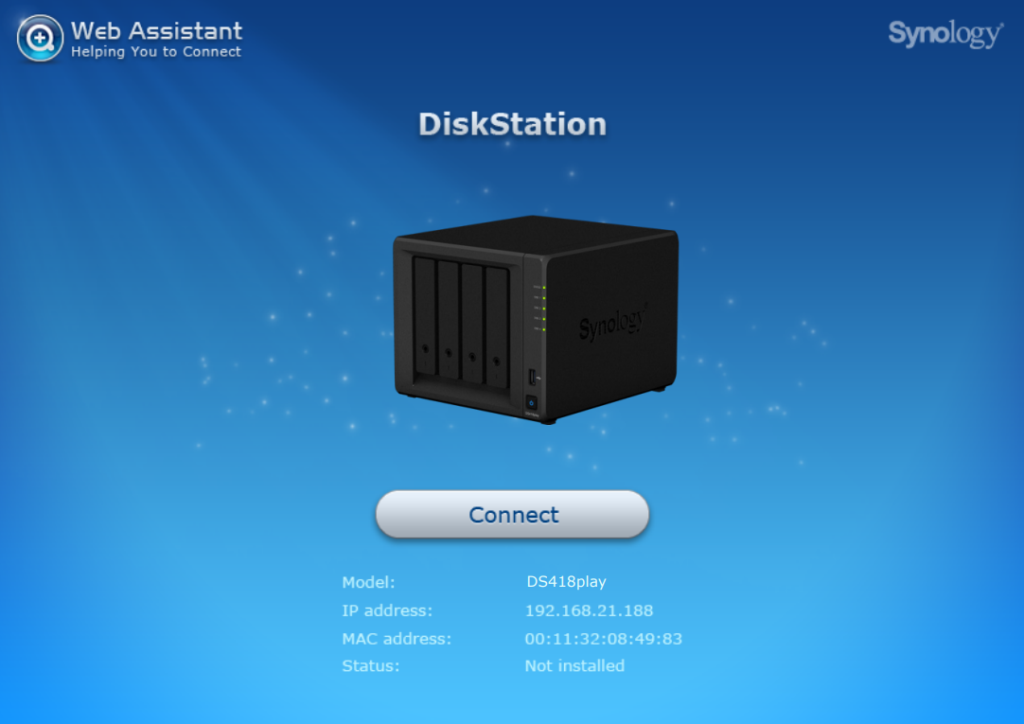How to set up your Synology DS418PLAY NAS for the first time
Well done on buying yoru multimedia NAS Synology DS418PLAY! Before setting up your new DiskStation, please check the package contents to verify that you have received the items below. Also, make sure to read the safety instructions carefully to avoid harming yourself or damaging your DiskStation.
DS418PLAY – Tools and Parts for Drive Installation
What you will need to complete the DS418PLAY installation:
- A screwdriver (only for 2.5″ drives)
- At least one 3.5” or 2.5” SATA drive (please visit www.synology.com for compatible drive models.)
REMEMBER – If you install a drive that contains data, the system will format the drive and erase all existing data. Please back up any important data before installation. Your NAS retail box should contain:
Part 1: Installing Hard Drives in your Synology DS418PLAY
1. Pull out the drive bay which you are installing the drive into
2. Load drives in the drive trays
3. For 2.5” drives: Remove the fastening panels from the sides of the drive tray and store them in a safe place. Place the drive in the blue area (shown below) of the drive tray. Turn the tray upside down and tighten the screws to secure the drive in place
4. Insert the drive tray into the empty drive bay and push it back until you hear a click when the tray is locked into place
5. Repeat the steps above to assemble the other drives you have prepared. If you want to create a RAID volume, we recommend that all installed drives are of the same size to make the best use of drive capacity.
6. Drives are numbered as shown below:
7. Your Hard Drives or SSD should be physically installed and you can start the network setup of your Synology DS418PLAY Diskstation
Start Up Your Synology DS418PLAY DiskStation NAS for the first time
1. Use the LAN cable to connect the DiskStation to your switch, router, or hub.
2. Connect the AC adapter to the power port of the DiskStation. Connect one end of the AC power cord to the AC power adapter, and the other to the power outlet
3. Press the power button
4. Excellent work! Your DS418PLAY DiskStation will now appear online and be detectable from a network computer via your web browser or with the Synology Assistant Software
Optional
How to Add more Memory / RAM to your DS418PLAY NAS
The optional Synology memory module is designed for DiskStation memory expansion. Follow the steps below to install, check, or remove a memory module on your DiskStation. To install a memory module:
1. Shut down your DiskStation. Disconnect all cables connected to your DiskStation to prevent any possible damages
2. The memory slots are located inside your DiskStation
3. Remove the four drive trays and you will see a pre-installed memory module and an empty slot for memory expansion
4. When you remove the drive trays, you expose sensitive internal components. Avoid touching anything other than the memory assembly when you remove or add a memory module. Do not remove the pre-installed memory module to prevent voiding product warranty
5. Insert the new memory module into the empty slot: a Align the notch on the gold contacts of the memory module with the notch on the empty slot. Insert the memory module into the slot. Make sure the module is properly inserted. Then push down on the memory module with moderate pressure until you hear a click. If you find the module difficult be pushed down, push outwards the lever with your fingers as shown below. Bear in mind to hold the memory module by its edge, and do not touch the gold contacts. Synology will not provide complete product warranty or technical support if a non-Synology memory module is used for memory upgrade
6. Insert the four drive trays back into the drive bays
7. Reconnect the cables you removed in step 1, and then press and hold the power button to turn on your DiskStation. To make sure DiskStation recognizes the new memory capacity:
10. Check Total Physical Memory in Control Panel > Info Center. If your DiskStation does not recognize the memory or does not start up successfully, please make sure that the memory module is installed correctly. Your new Memory will be available and accessible to the DS418PLAY immediately.
How to Install the Synology DSM 6.1 Software on your DS418PLAY with Web Assistant
Your DiskStation comes with a built-in tool called Web Assistant that helps you download the latest version of DSM from the Internet and install it on your DiskStation. To use Web Assistant, please follow the steps below.
1. Power on the DiskStation
2. Open a web browser on a computer connected to the same network as the DiskStation
3. Enter either of the following into the address bar of your browser: a find.synology.com b diskstation:5000
4. Web Assistant will be launched in your web browser. It will search for and find the DiskStation within the local network. The status of the DiskStation should be Not installed.
5. Click Connect to start the setup process and follow the onscreen instructions. Please note that the DS418PLAY DiskStation NAS must be connected to the Internet to install DSM with Web Assistant. Suggested browsers include Chrome, Firefox and Safari. Both the DiskStation and the computer must be in the same local network in order to communicate. Congratulations! Your DiskStation is now ready for action. For more information or online resources about your DiskStation,
Where and When Can I Buy the Synology DS418PLAY Diskstation NAS?
The Synology DS418PLAY NAS is predicted to be around £380+ and £200+ respectively without VAT and available with or without hard drives
- Expected Release Date – Oct 2017
- New Chassis 4 Bay and Older Chassis 2-Bay
- 2 and 4-Bay Multimedia NAS
- Intel Celeron CPU, J3355 Dual Core 2.0GHz that can be Burst to 2.5GHz
- 2GB Memory
- Native Transcoding, 4K multimedia playback
- 4K Transcoding
- 2 Years Warranty
- SHR and BTRFS Support