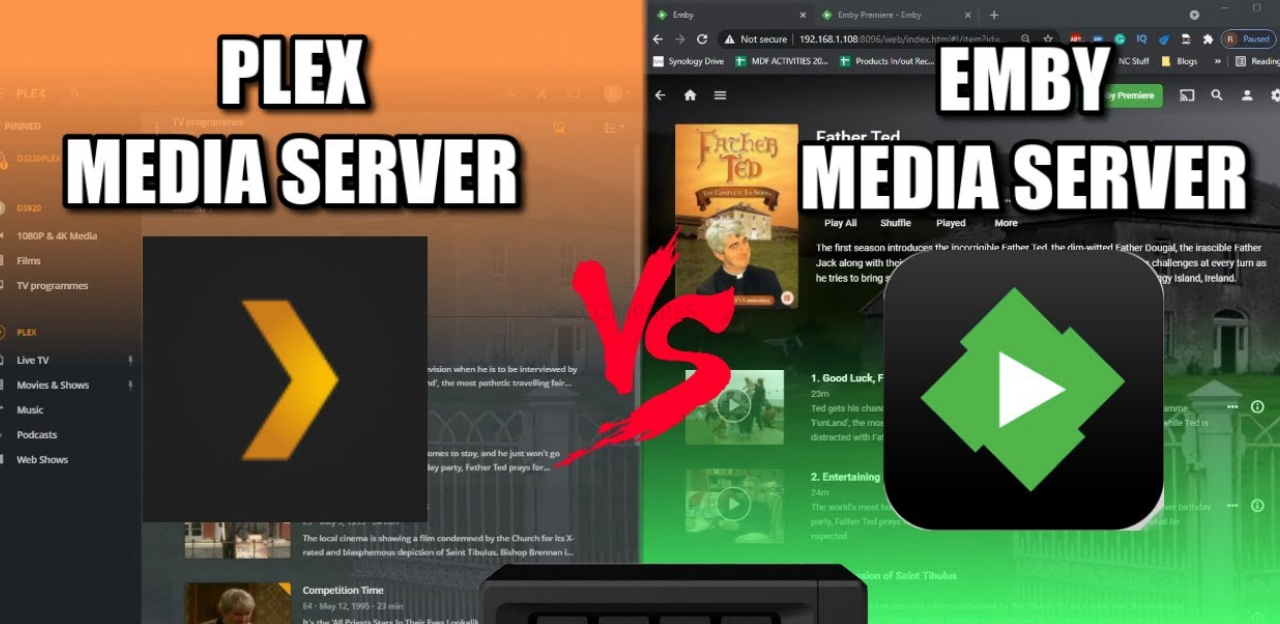Choosing Between Plex and Emby on a NAS in 2021/2022
Despite the fact that network-attached storage NAS has a vast number of services and utilities for home and business use, many users predominantly use their NAS for a media server. From streaming multimedia to numerous devices in the home, to sharing their entertainment collection with friends and family worldwide, the advantages in using a NAS as a centralised location for all of your movies, box sets, music and photos are pretty obvious. Many users choose to buy a NAS as a viable alternative to streaming platforms like Netflix and Amazon Prime video in order to watch the media they own, rather than pay monthly for media they can only rent without choice. In recent years, creating a private media server with your own collections of TV shows and more has become increasingly easy and even manages to provide the slick, detailed and appealing design of internet streaming giants. Two of the biggest media server applications for NAS drives in 2021 are Plex and Emby, two free media server applications set are available 4 pretty much all the client and playback devices in your home, your bag and your pocket worldwide. Both services not only package your own media in the most appealing way possible, but also the connections to online media databases and the scraping of metadata can allow you to transform your decades of multimedia into your very own personal Netflix. However, each kind of media server application for NAS has its own advantages and disadvantages, with some people preferring the more user-friendly plex or the more customisable Emby. Today I want to compare the Emby and Plex media server programs for NAS and figure out which one is best for your own personal multimedia collection.
Plex vs Emby Media Server – Installation
After you have set up your NAS for the very first time, you will have the option to install more applications on your device and make the most of all of those terabytes of storage you have to play with. Both Plex and Emby are completely free applications that are supported by the majority of modern NAS brands, with installation being possible within minutes. However, it is worth highlighting that although Plex media server is an available application in practically all NAS app centres from Synology, QNAP to Asustor and WD, Emby in most instances needs to be downloaded directly from the official website and then installed manually in the NAS system software. This is by no means difficult and only adds around a minute to the initial installation, but the result is that many users are not even aware that they can use Emby due to its apparent absence on most NAS application stores.
After its initialisation, both the Plex and Emby media server software will ask you the location of the media on your NAS, categorise it by type, configure how much metadata scraping and from which sources you want the media server software to perform it. Metadata is crucial in how the media server software creates a beautifully graphical user interface of thumbnails, media descriptions, cast lists, reviews and just overall makes your multimedia collection into your very own fully-featured personal streaming service! However one of the earliest differences between the Emby and Plex media server software is that Emby allows you to scrape from multiple sources at once and then it will select the best result for your media (so, a larger capture area), whereas Plex asks you to choose one source from several choices and then pull the metadata from that single source. There are exceptions in some of the background data that Plex pulls from multiple metadata sources, but in the majority of cases and where graphical details are considered, you have less flexibility in Plex than you have in Emby.
Once your media collections are complete and metadata scanned and applied, you can create multiple users to connect with your media server and stream those lovely box sets and movies. Another early advantage of Emby media server free version is that it allows you to create multiple users on a single NAS that each have a custom level of media access and NAS control. This allows you to share the contents of your NAS with some users but prevent them from changing all or accidentally deleting any of your content. Plex media server has this but unfortunately is part of the premium Plex pass service that requires an additional fee.
Overall I think it is safe to say that the initial installation is definitely easier and a lot more straightforward on the Plex media server application, however, the Emby media server application is a great deal more customisable and arrives with numerous features at the setup that are either absent on Plex or require a paid subscription.
Plex vs Emby Media Server – User interface
The difference in the user interface of your media server NAS depending on whether you use Plex or Emby is notable, but more on a backend/server level. The actual front-end that connected clients use when browsing your multimedia on their phones, Amazon Fire TV, consoles and more is is quite similar with each type of media being clearly distinguishable and the scraped metadata immediately doing its job to create a smooth, slick and intuitive user interface for your connected users and devices. Indeed, logos aside and use of green vs orange, the UI for a connected client/user is largely the same.
However, the back-end where you customise your Plex or Emby media server, adjust user privileges, produce Analytics, adapt the system behaviour and just generally control your entire media server are very different indeed. Plex media server is the slightly more user-friendly option of the two, as you might have expected. The areas related to users, the server, file handling and connected services are all clearly indicated and although the number of configurable options on Plex is a fraction lighter than those found in Emby, they are easy to follow and for the most part, do not require any kind of technical understanding.
Where options can become technical in areas of DLNA configurations, port forwarding, checking on system resources and monitoring connected devices, Plex has hidden most of the technical aspects behind an ‘advanced tab’ option. As you might expect, some more useful and popular aspects are only accessible with the Plex pass subscription and although most of these can be ignored, the fact they hid the task manager, adding multiple users and system resource monitor behind a subscription service seems a little mean to me
Emby by comparison throws a whole lot of options and choices at you immediately when entering the system & software settings of this media server. If you have ever used the back end of a WordPress website, then the general server admin user interface will seem very familiar. Although much like Plex, it also provides an advanced tab that hides some information deemed more technical from the user, even the standard options and configurations of Emby are a few steps above the novice tier and despite descriptions and clarifications of what each setting is for are available, can still be a tad intimidating for those less tech-savvy. Emby media server makes up for this by being incredibly adaptable and if you are willing to take the time to configure it and navigate each of the settings available, you can easily create a farmer custom and ultimately better media server for your needs.
Overall I prefer the flexibility and customisation found in the Emby media server over that of Plex because it allows a wider degree of customization to the end-user. Little options such as saving metadata and grouped media background files locally to the NAS in custom locations to be used in other ways (info files too for other media players and resources). Then you have the much more open worldwide supported functionality towards subtitles and metadata downloading where you can be more regionally specific to your needs and wider simultaneous support of metadata sources at once means that although the Plex media server is incredibly user-friendly by comparison, after a while the advantages of the Emby system become abundantly clear. You should take the time to learn your way around your new media server with Emby.
Plex vs Emby Media Server – Client Applications
Although both Plex and Emby are available as media server applications for multiple NAS host platforms, in order to watch and enjoy the multimedia on your NAS, you will need to utilise the client applications of each software. The majority of modern internet-accessible household entertainment devices have access to either their own dedicated app centre (Google Play Store, iTunes, etc) or provide the ability to manually install third-party applications. Both the Emby and Plex multimedia client apps are available for numerous hand-held, desktop, home cinema and console platforms. However, Plex has by far the larger coverage of these devices and the majority of devices in your home probably have access to the Emby client app but certainly have access to Plex.
The advantage that Plex has in client support is further improved by the fact that a number of key devices do not feature the Emby client app in their native app centre, leading to many users having to manually install the application (mentioned earlier). It’s a very small distinction and one that generally has little to no impact in the grand scheme of things, but many devices will ask you to confirm and accept liability when installing applications from outside of their official app centres. This can all too often make users give Emby a miss and stick with the presented security that the Plex client app provides. Overall Plex most certainly winds in terms of client support and availability over Emby.
Plex vs Emby Media Server – Playback
Once you have your Plex/Emby media server NAS ready and installed all the proprietary clients on your entertainment devices, the next big deciding factor is simply going to be playback. The performance of your NAS multimedia server is something that theoretically you should NEVER think about and if a media server is doing its job properly, you should never notice any performance problems. As both Plex and Emby media server are third party applications (i.e neither have 1st party hardware and rely on a NAS or custom PC server build for installation) this leads to an additional layer between the software and the server hardware that does all of the tricky media handling, transcoding and tweaking to ensure that the multimedia client applications playback faultlessly. So, it is worth mentioning that technically, both Plex and Emby will never outperform the native NAS video application on the hardware itself (see Synology Video Station vs Plex/Emby videos below).
Generally, if either Plex or Emby is installed and deployed on a NAS system, they will playback files pretty much the same and any differences between them is barely noticeable in the case of playing back media in its original file format. The user interface of the player as well as the location and navigation on both media software clients is intuitive and everything is where you might expect it to be. One small difference between them that is worth a brief mention is that Emby has a stats for nerds button that allows real-time playback and media information to be displayed on the screen. This is an incredibly niche and largely overlooked feature, but still pretty cool for those that want to know the quality of the multimedia they are watching.
In the event that you need to adapt files to be better suited to destination device hardware, network strength and screen size, the system will need to utilise transcoding. As mentioned, if you are using older client hardware, using a device with fewer supported formats, streaming over a more limited connection or just generally want to view a more compressed version of a file, both Plex and Emby support this functionality. However, both media server platforms only provide software transcoding in the free versions and in order to take advantage of hardware transcoding (i.e use the NAS system embedded graphics or a graphics card) you will need 2 views Plex Pass or Emby Premiere on a monthly subscription. Nevertheless, in testing when trying to play HEVC/H.265 10bit files that required transcoding or forcing the system to transcode files on the fly, the Emby application was notably the more responsive and executed these transcoding actions marginally quicker on almost every occasion (even with just software transcoding). Both platforms allow the numerous different transcoding formats to choose from but Plex would take those extra few seconds longer to continue playing the file after each instruction. It’s a small edge, but the Emby Media Server did do a slightly quicker job which will likely be felt in exceedingly high format media (whilst still considering the base level NAS hardware of course).
Plex vs Emby Media Server – Metadata Scraping & Plugins
The thing that sets Plex and Emby media players apart from regular DLNA multimedia streaming and basic file servers is the awesome graphical user interface that ultimately allows you to turn your bog-standard decades of multimedia collected over the years into your very own personal high-quality media centre. Premium media server applications like Plex and Emby are able to utilise resources found on numerous film and TV databases such as IMDb and then use this to present your own collections alongside box art, descriptions, cost lists, published reviews and even trailers. The information gathered from these third-party databases for use in Plex and Emby media servers is known as metadata and the act of collecting the appropriate resources for your personal collection is known as scraping. Despite their similarities, these two media server programs approach the subject of metadata scraping slightly differentially and the resulting implementation makes a difference on your media server.
Plex media server has access to all of the usual official TV and movie online databases, as well as review sites and casting information. It also has access to some third-party and unofficial databases that allow users to have a more bespoke user interface on your Plex media server. Likewise, the Emby media server has access to practically the exact same resources for all of this metadata. However, the big difference is that whereas Emby allows you to aggregate and apply metadata from all of these sources at the same time (with the system prioritizing metadata from multiple sources for a single media file by priority of source), Plex asks you to select just one source for that metadata for it to scrape at any time for each category. This is a small but significant difference as it ensures that more obscure media in your collection has a higher chance of having its metadata found and applied automatically.
If your collection is made up of popular classic media and all from reputable sources, then this will be little or no difference for you as Plex will no doubt find all of the metadata appropriate to your media. However, if you have slightly harder to come by media in your collection (older recordings of non publicly released content that has been found on older film forums and Reddit sharing for example), unique versions or simply multimedia that is formatted in a less common way, you are far likely to find the metadata applied initially on an Emby based setup overall.
Emby is made significantly more attractive when it comes to custom content over Plex when you also factor in plugins. Services from data and coverage upgrades, the IP TV streaming, add-on media services and smart home upgrades are available to be downloaded and installed on the Emby Media server in it’s very own app/plug-in center. Plex Media server seems to have largely abandoned this feature (available in a more open form in earlier versions of plex and now largely cut off) in favour of connecting plex with numerous online content sources for shows and movies, though many question the appeal of this as they are not exactly premium service and ones that can still be accessed online easily outside of plex. There are newer innovations for Plex (such as the recent Plex Arcade from emulation service at an additional cost) but these are all seemingly paid extras or small diversion services that Emby provides in a better way in the plug-in center.
Plex vs Emby Media Server – Free Vs Paid
Both Plex and Emby require you to create an account with the respective media server developer. This allows you to access long-term software updates, access numerous software add-ons and also enables remote access over the internet to your NAS multimedia server collection. Both Plex and Emby media server do not require any kind of payment to use the base-level services and features of their programs, but both platforms have a premium level subscription service for around £5-10 a month that allows access to more fully-featured services and functionality, such as hardware transcoding, trailers and more.
| VS |
Now, it is important to highlight that you do NOT need a paid/premium account for Plex or Emby in order to enjoy all the main range of services on offer. In most cases, the Plex Pass and Emby Premiere add ons are related to things that require 3rd party services, are something that only a small % users might use or are genuinely things that have seemingly required technical/design implementation in the media server platform. However, that still does not make them ALL justified and overall. Here is a breakdown of which services are included on Emby and Plex that are either Free or Paid:
X = It is included in the appropriate FREE/PAID service
| Feature | Plex | Emby | ||
|---|---|---|---|---|
| Free | Plex Pass (PAID) | Free | Premiere (PAID) | |
| Camera Upload | X | X | ||
| Remote Streaming | X | X | ||
| Local Streaming | X | X | ||
| Full Playback (Local & Remote) | Web App, Non-mobile Android (Fire TV, Android TV), Apple TV, Chromecast, Roku, Smart TVs, TiVO, and Game Consoles | Mobile Android and iOS Apps – require Unlock fee or Plex Pass | Web App, Roku, Apple TV, Smart TVs | Android (including Fire TV, Android TV), iOS, Emby Theater, Game Consoles – require unlock fee or Premiere |
| Media Optimizer | X | X | ||
| Hardware Transcoding | X | X | ||
| Live TV | X | X | ||
| DVR | X | X | ||
| Mobile/Folder Sync | X | X | ||
| Multiple Users | X | X | ||
| Parental Controls | X | X | ||
| Photo Albums | X | |||
| Lyrics | X | – | ||
| Library Sharing | X | More Options | X | |
| Trailers and Extras | X | X | ||
| Cloud Sync | ||||
| Multiple Users | X (All accounts except Managed Users require Plex online account.) | X (All accounts are local. Emby connect account is optional) | ||
| Smart Home | Unofficially | Alexa and Google Assistant | ||
| Other Content | Movies, TV, Web Shows, Podcasts, and News | Podcasts | ||
Even at a casual glance, it is abundantly clear that the bulk of the services that are on offer from Plex is either ONLY available in the paid Plex Pass tier OR are only available in a more limited/streamlined capacity at the free tier. This also applies to Emby too in a number of key areas too, however, there are certainly some odd choices. Hardware Transcoding (which requires the software to understand the complexity of many hardware platforms) is understandably only in the paid version of Emby and Plex, however the fact that the dashboard resource monitor AND ability to add more users requires the paid subscription service on Plex is a little harder to justify!
The 2021/2022 Price of a Plex Pass Subscription
Parental controls on Plex being locked behind a paywall is also a little disappointing too, especially when cross-referencing the certification and suitability of media in your collection via metadata must arguably be very easy indeed. Emby is by no means perfect though, with the client application for game consoles not being in the free tier being a real shame. However, taking everything into account, when it comes to both the free AND paid services on each media server, I think Emby and Emby Premiere give you more than Plex and Plex Pass on your NAS system.
The 2021/2022 Price of a Emby Premiere Subscription
Plex vs Emby Media Server – Conclusion
Both Plex media server and Emby media server for NAS are great applications that manage to give you that great feeling of owning your very own Netflix style streaming service, however as good as Plex is, it is arguable gotten a little too comfortable as the de-facto media server of choice in the last few years and allowed a few more fringe services like Emby and the slightly more technical Jellyfin to close in and (in some ways) surpass them. With Plex trying to merge more entertainment streams into their service (3rd party online sources, podcasting, emulated games roms, etc) they might have lost their focus a little and in doing so make their platform less immediately desirable to the new NAS media server user. Emby is still a media server service for NAS that has a few early hurdles for some (either by its absence in the default app center of your NAS brand, or the more layered setup options on day one, but if you are happy to spend a little more time at setup, Emby will most certainly allow you to create the better Media Server solution on your NAS in 2021/2022.
Choosing A NAS – Need More Help?
So, those were the key considerations for those looking to buy a new NAS or looking to upgrade/migrate from an older NAS Drive. However, there is still so much that you may need to know to range from operating system compatibility, how to connect the NAS in the best way, ideal software and the best backup methods. If you still need help choosing the NAS solution for your needs, use the NASCompares free advice section below. It is completely free, is not a subscription service and is manned by real humans (two humans actually, me and Eddie). We promise impartial advice, recommendations based on your hardware and budget, and although it might take an extra day or two to answer your question, we will get back to you.
This description contains links to Amazon. These links will take you to some of the products mentioned in today’s video. As an Amazon Associate, I earn from qualifying purchases