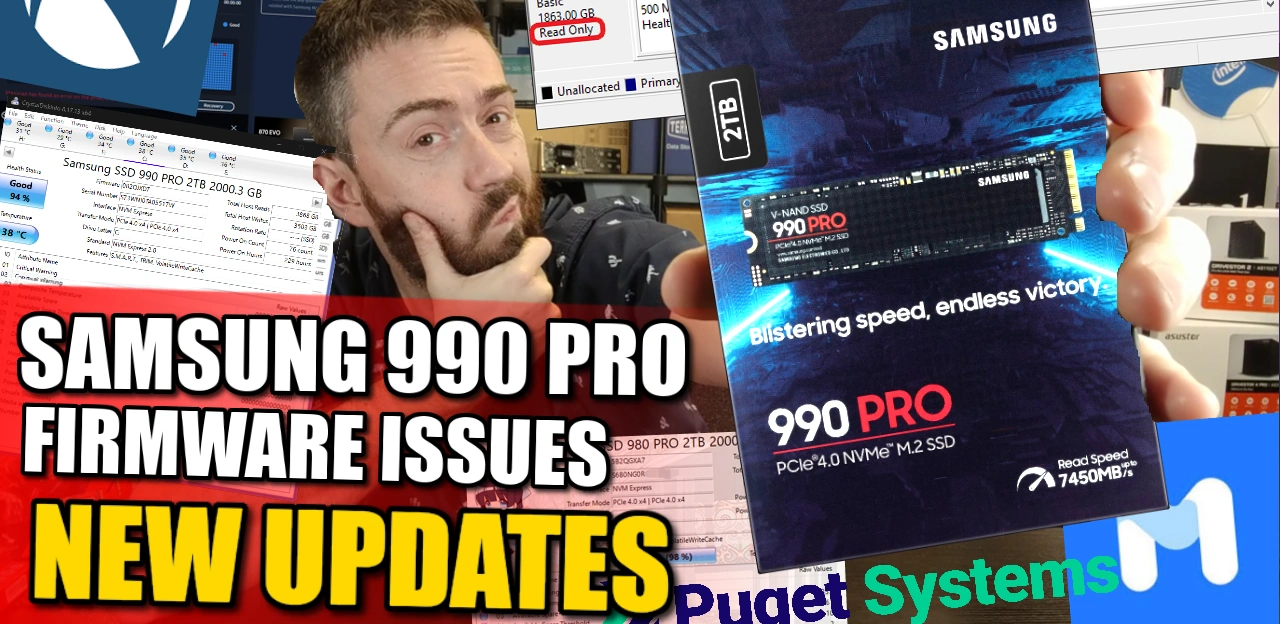Samsung 990 Pro and 980 Pro SSD Failure Issue – Latest Update
The news of Samsung SSDs reporting declining health that was covered in our previous post HERE continues to roll on and in the two weeks since our initial article and video on this, several new updates have emerged on this, some good, some less good, an official response and increased clarity on some affected SSDs in the Samsung SSD Family. I would recommend checking out the previous article if you are not upto speed on this, but the story up till now is
Samsung SSD Firmware Failure Issue – The Story so far?
The previous article can be found HERE, but in that article from Feb 02/02/23 we highlighted:
- The first large-scale public recognition of Samsung SSDs suffering decreased drive health and failures was reported in China on the forum ChipHell
- Big US-based PC builder Puget Systems started seeing increased Samsung SSD health drops and drive fails from their customer base (predominantly using them as OS drives in custom PC/Workstation builds
- Samsung initially confirmed (in conjunction with Puget Systems input) that they are aware of the issue affecting drives with the firmware version 3B2QGXA7 and rolled out firmware updates for several affected SSDs
- Clearest Indications of Samsung Drives affected by this firmware/health-drop issue were observed using the disk maintenance tool CrystalDiskInfo, users began seeing the health of drives drop and increased values in 0E and 03 measurement IDs from within the program
- The full range of affected Samsung SSDs is still TBC, but the Samsung 990 Pro (Released Nov’22) and the Samsung 980 Pro (Released Sept ’20) are confirmed to be affected. Other SSDs in the 870/970 EVO, 970 EVO Plus and PM9A1 range have been highlighted, but no official statement or confirmation has been made.
- Firmware Updates were either already made available for the affected SSDs or are in the process of being rolled out via the Samsung Magician Tool
In the two weeks since then, the following updates have emerged (covered in more detail later in this article)
- A Samsung Official Support Forum team member confirmed that this issue was recognized, that a firmware update for the Samsung 990 Pro is (was! Feb 13th released) coming that would prevent the firmware health declining issue.
- Any impact of the firmware issue on the health of a Samsung SSD will not be reversed after the firmware update
- Samsung is asking affected users to contact them under their warranty/support for RMAs and discuss replacement
- Puget Systems has switched its use of Samsung 1TB and 2TB NVMe SSDs in their built customer systems over to Sabrent SSD equivalents (already using their 4TB and 8TB drives)
- Robbie Khan at Neowin highlighted that his attempts to get his 1-week old Firmware affected Samsung 990 Pro Repaired/replaced were met with decline, but has since been contacted by Samsung to reapply for replacement and/or replicate the issue
That’s where we are right now! Let’s dig a little deeper into those latest updates, how to check if you could be potentially affected and how to go about updating your firmware appropriately.
Samsung 990 Pro and 980 Pro SSD Firmware Failures – Official Responses
In the last two weeks we have seen increased coverage of the firmware issue that is affecting certainly SSDs (with the Samsung 990 Pro garnering the peak of the headlines, as this SSD was released in the closing stages of 2022, around 3-4 months ago). In response to increased queries that have been raised on the official Samsung support channels, one post was responded to by a Samsung support team member, specifically addressing the investigation that is happening internally regarding this firmware-related SSD health issue. Below is the original post on the official Samsung Community Support forum (source):
Hello everyone,
Samsung has been investigating customer inquiries about anomalies related to the SMART of the 990 PRO SSD. These anomalies were found to be caused by issues with the 990 PRO SSD’s firmware. Accordingly, a firmware update was released today, February 13, 2023, that fixes these anomalies. (SMART values are not restored to factory settings after firmware update. Actual SMART values of each SSD vary depending on user environment and usage conditions).
The update can be downloaded from Samsung Magician or here: https://semiconductor.samsung.com/consumer-storage/support/tools/
You can find our warranty conditions for the 990 PRO SSD at https://semiconductor.samsung.com/consumer-storage/support/warranty/.
Unfortunately, this update does not reverse the effects of drives that have already had the declined health displayed in the Magician tool and in SMART test results. “The S.M.A.R.T. values are not reset to factory defaults after updating the firmware,” DavidB added. “The actual S.M.A.R.T. values of each SSD will vary depending on user environment and usage conditions.”. Meanwhile, a spokesman for Samsung told Blocksandfiles in an article on Feb 2nd:
“Samsung Electronics stands behind the quality of our industry-leading SSDs, including the latest 990 Pro. We are aware of limited reports concerning this matter and are currently investigating these experiences, as user configurations vary.”
So far, at the time of writing, outside of quotes provided on 3rd party sites and their support forum team, there has not been a particularly loud public statement on this from Samsung themselves on their own news pages.
Samsung 990 Pro and 980 Pro SSD Firmware Failures – Replacement and RMAs?
Regarding options open to the affected Samsung 990 Pro (and other Samsung SSDs potentially affected by this), there were reports online of users trying to raise the issue under a warranty repair/replace RMA with the Samsung support team getting their requests rejected, stating no issues were found. One prominent users was Robbie Khan at Neowin, who wrote an article on his attempts to seek an RMA and replacement for his affected Samsung 990 Pro SSD, spotting early signs that his 2TB drive was showing telltale signs of the firmware-related health declining issue in SMART testing in both the Samsung Magician Tool and in CrystalDiskInfo accessing the SMART results onboard the drive, within a few days of buying the SSD. He stated “Within another day or so it had dropped to 98%, by this point I’d not even written 2TB to the drive. Fast forward a couple more days and the drive health was sitting at 95%”:
When raising this with Samsung, his RMA for the Samsung 990 Pro was declined. Samsung stated that the issue was not found on his drive, despite his own tests in Samsung Magician indicating otherwise and CrystalDiskInfo indicating drive health decreasing after just a week, with just under 5TB of data being written to the 2TB SSD in that time. Stating that if the issue persisted when the drive was received back, that he could resubmit new and clearer evidence of this. As you can imagine, Robbie Kahn was less than thrilled about this! See email response from Samsung below (once again, from the same Neowin article)
Since that original Samsung 990 Pro SSD RMA request, the Neowin article and Samsung beginning to address this issue on some of their own platforms (and quotes on 3rd party platforms), Samsung reached back out to Robbie Kahn to readdress this issue. Robbie states:
“Samsung’s RMA division, Hanaro, have reached out and offered to A) Replace this SSD, and B) Try to replicate the problem. Quite why both of these options were not on the table before the issue became public is a mystery. We still request that readers continue to share their 990 Pro drive health stats and what region of the world they are in so that a better overall picture can be drawn of what appears to be a potentially developing situation.” – Robbie Khan @ Neowin 23/01/23
So, not great overall and you can definitely appreciate why Robbie would be less than thrilled about the way this has been handled till now, as well as his motivation to address this issue on behalf of other affected users.
Samsung 990 Pro and 980 Pro SSD Firmware Failures – Puget Systems Switching to Sabrent?
Puget Systems was one of the first bigger western corporate platforms to address this issue (issuing a big news post on their platform on Jan 31st here in response to raised issues by their customer base on Samsung SSDs showing signs of rapid health drops. Samsung did reach out to them and work with them after these raised concerns. Since this original article, Puget Systems have issued a larger and more specific statement on their working relationship with Samsung for the time being. Original full Puget Systems updated statement on the Declining Samsung SSD Health Firmware Issue and it’s impact on their operations can be found HERE, but more specifically:
“For many years, Samsung solid-state drives (SSDs) were among the most reliable components in our workstations. We wrote about this and praised their incredibly low failure rates many times, but something changed in the last year. We started to see abnormally high failure rates in the field with one specific model: the Samsung 980 Pro 2TB. This was their highest capacity M.2 NVMe drive in that line, and the smaller 500GB and 1TB models seemed unaffected. We worked with Samsung on this for several months, and they recently provided a firmware update which they claim will address the issues our customers have been running into. However, the trouble didn’t end there. Late in 2022, Samsung launched a new line of M.2 SSDs with increased performance – the 990 Pro line. Even before we got the updated 980 Pro firmware, we had hoped that this new series would remedy the problems its predecessor had… but unfortunately, the opposite has happened. Despite initial positive reviews and good performance during our qualification process, numerous tech websites have now reported that Samsung’s 990 Pro drives are exhibiting rapid health degradation, with Samsung Magician software reporting a drop of around 1% endurance per week.
These drives are popular and commonly used as both the primary OS & application drive as well as high-speed storage for project files, so if the endurance (and thus lifespan) of the drives is indeed dropping at this rate it is very concerning. Samsung is investigating these reports, and we will continue to work with them to help arrive at a solution for both our customers and the public in general. In the meantime, we felt it was prudent to shift our product line to an alternative product while this situation unfolds and we learn more.” – 02/02/23 William George, Product Development @ Puget Systems
They state that until the issue is satisfactorily resolved for them, they will be switching their included 1TB and 2TB SSDs used in their built systems from Samsung 990 Pro and Samsung 980 Pro drives over to the Sabrent Rocket 4 Plus SSD series, stating:
“As such, we are transitioning our 1 and 2TB NVMe drives over to Sabrent. We’ve been using their larger 4 and 8TB capacity drives for some time, as Samsung has not yet offered any high-performance SSDs in those sizes, and we have had good experiences with them so far. Our smallest 500GB model will remain on Samsung’s 980 Pro, however, as that size is not available in the 990 Pro line and thus was not impacted by whatever is affecting those newer drives. We don’t often announce changes to our product line like this, as brands and models shift all the time, but because we have been so outspoken about Samsung SSD reliability in the past we felt that it was important to speak up in this particular situation.” – 02/02/23 William George, Product Development @ Puget Systems
Although this is one isolated company making a statement on their use of Samsung SSDs changing, it is still quite a significantly high-profile statement nonetheless.
How to Check if your Samsung SSD could be potentially affected by this Firmware issue?
Much like in my previous post on the Samsung SSD Firmware health-dropping issue, the scope of SSDs affected by this issue is a little hard to identify completely until we see an official confirmation by Samsung. SSDs can fail for a variety of reasons and although lots of users can raise concerns of SSD failure, there is a wide range of reasons that this could be the case. Only the Samsung 990 Pro and Samsung 980 Pro have been largely recognized as affected by this firmware issue (with new firmware updates issued via official sources), but sites that recognized this issue last year were keen to highlight that SSD Firmware is carried over quite alot between Samsung SSD ranges (as the Controller’s of most of Samsung SSDs are developed and manufactured in-house). Here is a table with the models and their affected firmware versions based on concerns by the website Chiphell in China:
| Model | Affected Firmware Versions |
|---|---|
| Samsung PM9A1 | S63JNF0R / S63JNX0T / S64JNE0R / S65XNF0R / S675NF0R / S676NF0R / S676NX0R / S677NF0R / S6W7NF0R |
| Samsung 870 EVO | S5Y2NJ0N / S5Y2NJ0R / S5Y3NF0R / S5Y3NG0R / S621NG0R / S625NJ0R / S626NF0R / S626NJ0R / S62BNJ0R / S62CNF0R / S62CNJ0R / S6BANJ0R / S6BBNG0R / S6BCNG0R / S6BCNJ0R / S6PTNZ0R / S6PUNF0R |
| Samsung 970 EVO | S464NB0K / S465NF0K / S466NF0K / S466NX0K / S466NX0M / S5H7NS0N / S5H9NS0N / 3B2QEXM7 |
| Samsung 970 EVO PLUS | S6P7NG0R / S6P7NF0T / 2B2QEXM7 / 4B2QEXM7 |
| Samsung 980 | S649NF0R / S649NF1R / S649NG0R / S649NJ0R / S649NX0R / S64ANG0R / S64DNF0R |
| Samsung 980 PRO | S5GXNF0R / S5GXNF0T / S5GXNG0N / S5GYNX0R / S69ENF0R / S69ENG0R / S6B0NG0R / 3B2QGXA7 |
| Samsung 990 PRO | 0B2QJXD7 |
And this is the largely confirmed stated list of SSDs from Samsung vs affected SSDs, and their status (as of 15/02/23, only the Samsung 990 Pro and Samsung 980 Pro SSD are indicated):
This table was last updated on 15-02-23
| Model | Model Number | Capacity | Affected |
| Samsung SSD 990 PRO | MZ-V9P1T0B/AM | 1TB |
YES (use update 1B2QJXD7)
|
| Samsung SSD 990 PRO | MZ-V9P2T0B/AM | 2TB |
YES (use update 1B2QJXD7)
|
| Samsung SSD 980 | MZ-V8V250 | 250GB | NO |
| Samsung SSD 980 | MZ-V8V500 | 500GB | NO |
| Samsung SSD 980 | MZ-V8V1T0 | 1TB | NO |
| Samsung SSD 980 PRO | MZ-V8P250B/AM | 250GB |
YES (use update 5B2QGXA7)
|
| Samsung SSD 980 PRO | MZ-V8P500B/AM | 500GB |
YES (use update 5B2QGXA7)
|
| Samsung SSD 980 PRO | MZ-V8P1T0B/AM | 1TB |
YES (use update 5B2QGXA7)
|
| Samsung SSD 980 PRO | MZ-V8P2T0B/AM | 2TB |
YES (use update 5B2QGXA7)
|
| Samsung SSD 970 PRO | MZ-V7P1T0BW | 1TB | NO |
| Samsung SSD 970 PRO | MZ-V7P512BW | 512GB | NO |
| SSD 960 PRO | MZ-V6P512BW | 512GB | NO |
| SSD 960 PRO | MZ-V6P1T0BW | 1TB | NO |
| SSD 960 PRO | MZ-V6P2T0BW | 2TB | NO |
| Samsung 950 PRO | MZ-V5P256BW | 256GB | NO |
| Samsung 950 PRO | MZ-V5P512BW | 512GB | NO |
| Samsung SSD 970 EVO Plus | MZ-V7S250 | 250GB | NO |
| Samsung SSD 970 EVO Plus | MZ-V7S500 | 500GB | NO |
| Samsung SSD 970 EVO Plus | MZ-V7S1T0 | 1TB | NO |
| Samsung SSD 970 EVO Plus | MZ-V7S2T0 | 2TB | NO |
| Samsung 970 EVO | MZ-V7E250BW | 250GB | NO |
| Samsung 970 EVO | MZ-V7E500BW | 500GB | NO |
| Samsung 970 EVO | MZ-V7E1T0BW | 1TB | NO |
| Samsung 970 EVO | MZ-V7E2T0BW | 2TB | NO |
| Samsung 960 EVO | MZ-V6E250BW | 250GB | NO |
| Samsung 960 EVO | MZ-V6E500BW | 500GB | NO |
| Samsung 960 EVO | MZ-V6E1T0BW | 1TB | NO |
| Samsung SSD 870 EVO | MZ-77E250BW | 250GB | NO |
| Samsung SSD 870 EVO | MZ-77E500BW | 500GB | NO |
| Samsung SSD 870 EVO | MZ-77E1T0BW | 1TB | NO |
| Samsung SSD 870 EVO | MZ-77E2T0BW | 2TB | NO |
| Samsung SSD 870 EVO | MZ-77E4T0BW | 4TB | NO |
| Samsung PM961 | MZVLW128HEGR | 128GB | NO |
| Samsung PM961 | MZVLW256HEHP | 256GB | NO |
| Samsung PM961 | MZVLW512HMJP | 512GB | NO |
| Samsung PM961 | MZVLW1T0HMLH | 1TB | NO |
| Samsung PM981 | MZVLB256HAHQ | 256GB | NO |
| Samsung PM981 | MZVLB512HAJQ | 512GB | NO |
| Samsung PM981 | MZVLB1T0HALR | 1TB | NO |
| Samsung PM981 | MZVLB2T0HMLA | 2TB | NO |
| Samsung PM1725a | MZWLL1T6HEHP | 1.6TB | NO |
| Samsung PM1725a | MZWLL3T2HAJQ | 3.2TB | NO |
| Samsung PM1725b | MZPLL1T6HAJQ | 1.6TB | NO |
| Samsung PM1725b | MZPLL3T2HAJQ | 3.2TB | NO |
| Samsung PM1728 | MZWLL6T4HMLA | 6.4TB | NO |
| Samsung PM1733 | MZPLL960HEHP | 960GB | NO |
| Samsung PM1733 | MZPLL1T9HAJQ | 1.92TB | NO |
| Samsung PM1733 | MZPLL3T8HALS | 3.84TB | NO |
| Samsung PM1733 | MZPLL7T6HALA | 7.68TB | NO |
| Samsung PM1735 | MZWLJ1T6HALU | 1.6TB | NO |
| Samsung PM1735 | MZWLJ3T2HALU | 3.2TB | NO |
| Samsung PM1735 | MZWLJ6T4HALU | 6.4TB | NO |
| Samsung SM951 | MZHPV128HDGM | 128GB | NO |
| Samsung SM951 | MZHPV256HDGL | 256GB | NO |
| Samsung SM951 | MZHPV512HDGL | 512GB | NO |
| Samsung SM961 | MZVPV128HDGM | 128GB | NO |
| Samsung SM961 | MZVPV256HDGL | 256GB | NO |
| Samsung SM961 | MZVPV512HDGL | 512GB | NO |
| Samsung SM961 | MZVPV1T0HALR | 1TB | NO |
| Samsung SM963 | MZILS1T2HCHP | 1.2TB | NO |
| Samsung SM963 | MZILS3T8HMLA | 3.84TB | NO |
| Samsung XS1715 | MZILS800HEHP | 800GB | NO |
| Samsung XS1715 | MZILS1T6HEJF | 1.6TB | NO |
| Samsung XS1715 | MZILS3T2HMLA | 3.2TB | NO |
| Samsung XS1715 | MZILS6T4HALA | 6.4TB | NO |
| Samsung XS1715 2.5″ | MZILS400HEGR-00003 | 400GB | NO |
| Samsung XS1715 2.5″ | MZILS800HEHP-00003 | 800GB | NO |
| Samsung XS1715 2.5″ | MZILS1T6HEJF-00003 | 1.6TB | NO |
| Samsung XS1715 2.5″ | MZILS3T2HMLA-00003 | 3.2TB | NO |
| Samsung XS1715 AIC | MZILS400HEGR-00004 | 400GB | NO |
| Samsung XS1715 AIC | MZILS800HEHP-00004 | 800GB | NO |
| Samsung XS1715 AIC | MZILS1T6HEJF-00004 | 1.6TB | NO |
| Samsung XS1715 AIC | MZILS3T2HMLA-00004 | 3.2TB | NO |
| Samsung PM9A1 | MZQLB1T0HBLB | 1TB | NO |
| Samsung PM9A1 | MZQLB2T0HBLB | 2TB | NO |
| Samsung PM9A1 | MZQLB4T0HBLA | 4TB | NO |
| Samsung SSD-970 EVO NVMe | MZ-V7E250BW | 250GB | NO |
| Samsung SSD-970 EVO NVMe | MZ-V7E500BW | 500GB | NO |
| Samsung SSD-970 EVO NVMe | MZ-V7E1T0BW | 1TB (1,000GB*) | NO |
| Samsung SSD-970 EVO NVMe | MZ-V7E2T0BW | 2TB (2,000GB*) | NO |
| Samsung SSD-870 QVO SATA | MZ-77Q1T0BW | 1TB (1,000GB*) | NO |
| Samsung SSD-870 QVO SATA | MZ-77Q2T0BW | 2TB (2,000GB*) | NO |
| Samsung SSD-870 QVO SATA | MZ-77Q4T0BW | 4TB (4,000GB*) | NO |
| Samsung SSD-870 QVO SATA | MZ-77Q8T0BW | 8TB (8,000GB*) | NO |
| Samsung SSD-860 QVO SATA | MZ-76Q1T0BW | 1TB (1,000GB*) | NO |
| Samsung SSD-860 QVO SATA | MZ-76Q2T0BW | 2TB (2,000GB*) | NO |
| Samsung SSD-860 QVO SATA | MZ-76Q4T0BW | 4TB (4,000GB*) | NO |
| Samsung SSD-860 EVO SATA | MZ-76E250B | 250GB | NO |
| Samsung SSD-860 EVO SATA | MZ-76E500B | 500GB | NO |
| Samsung SSD-860 EVO SATA | MZ-76E1T0B | 1TB (1,000GB*) | NO |
| Samsung SSD-860 EVO SATA | MZ-76E2T0B | 2TB (2,000GB*) | NO |
| Samsung SSD-860 EVO SATA | MZ-76E4T0B | 4TB (4,000GB*) | NO |
| Samsung SSD-860 PRO SATA | MZ-76P256BW | 256GB | NO |
| Samsung SSD-860 PRO SATA | MZ-76P512BW | 512GB | NO |
| Samsung SSD-860 PRO SATA | MZ-76P1T0BW | 1TB (1,000GB*) | NO |
| Samsung SSD-860 PRO SATA | MZ-76P2T0BW | 2TB (2,000GB*) | NO |
| Samsung SSD-860 PRO SATA | MZ-76P4T0BW | 4TB (4,000GB*) | NO |
| Samsung SSD-850 EVO SATA | MZ-75E120B | 120GB | NO |
| Samsung SSD-850 EVO SATA | MZ-75E250B | 250GB | NO |
| Samsung SSD-850 EVO SATA | MZ-75E500B | 500GB | NO |
| Samsung SSD-850 EVO SATA | MZ-75E1T0B | 1TB | NO |
| Samsung SSD-850 EVO SATA | MZ-75E2T0B | 2TB | NO |
| Samsung SSD-850 PRO SATA | MZ-7KE128BW | 128GB | NO |
| Samsung SSD-850 PRO SATA | MZ-7KE256BW | 256GB | NO |
| Samsung SSD-850 PRO SATA | MZ-7KE512BW | 512GB | NO |
| Samsung SSD-850 PRO SATA | MZ-7KE1T0BW | 1TB | NO |
| Samsung SSD-840 EVO SATA | MZ-7TE120BW | 120GB | NO |
| Samsung SSD-840 EVO SATA | MZ-7TE250BW | 250GB | NO |
| Samsung SSD-840 EVO SATA | MZ-7TE500BW | 500GB | NO |
| Samsung SSD-840 EVO SATA | MZ-7TE750BW | 750GB | NO |
| Samsung SSD-840 EVO SATA | MZ-7TE1T0BW | 1TB | NO |
| Samsung SSD-840 PRO SATA | MZ-7PD128BW | 128GB | NO |
| Samsung SSD-840 PRO SATA | MZ-7PD256BW | 256GB | NO |
| Samsung SSD-840 PRO SATA | MZ-7PD512BW | 512GB | NO |
| Samsung SSD-840 SATA | MZ-7TD120BW | 120GB | NO |
| Samsung SSD-840 SATA | MZ-7TD250BW | 250GB | NO |
| Samsung SSD-840 SATA | MZ-7TD500BW | 500GB | NO |
| Samsung SSD-840 SATA | MZ-7TD1T0BW | 1TB | NO |
| Samsung SSD-830 SATA | MZ-7PC064B | 64GB | NO |
| Samsung SSD-830 SATA | MZ-7PC128B | 128GB | NO |
| Samsung SSD-830 SATA | MZ-7PC256B | 256GB | NO |
| Samsung 470 SATA SSD | MZ-5PA064 | 64GB | NO |
| Samsung 470 SATA SSD | MZ-5PA128 | 128GB | NO |
| Samsung 470 SATA SSD | MZ-5PA256 | 256GB | NO |
How to Update Your Samsung SSD Firmware via PC and via Synology & QNAP NAS
Here is a guide on how to update the firmware on your Samsung NVMe SSD via PC NVME slot:
- Download the latest firmware version: Go to the Samsung website and search for the latest firmware version available for your specific Samsung NVMe SSD model.
- Install Samsung SSD Magician software: The firmware update process can be performed using the Samsung SSD Magician software. Download and install this software from the Samsung website.
- Launch the Samsung SSD Magician software: Open the software and wait for it to detect your SSD.
- Check for firmware updates: Go to the “Firmware Update” tab in the software and click on “Check for Updates.” If a new firmware version is available, the software will prompt you to update.
- Start the firmware update: If a new firmware version is available, click on “Update Firmware.” Follow the on-screen instructions to complete the firmware update process.
- Wait for the firmware update to complete: The firmware update process may take several minutes. Do not turn off your computer or disconnect the SSD during this process.
- Verify the firmware update: Once the firmware update is complete, verify that the new firmware version is installed by going back to the “Firmware Update” tab in the Samsung SSD Magician software.
Note: Before updating the firmware, it is recommended to back up all important data stored on the SSD to ensure data safety during the firmware update process.
Updating the firmware on a Samsung NVMe SSD connected to a QNAP device can be done using the following steps:
- Connect to the QNAP device using SSH
- Download the firmware update package for the Samsung NVMe SSD from the Samsung website
- Copy the firmware update package to the QNAP device
- Run the following command to update the firmware: nvme update-firmware /dev/nvmeX -f /path/to/firmware.bin
Note: Replace “/dev/nvmeX” with the appropriate device identifier and “/path/to/firmware.bin” with the actual file path to the firmware update package.
It is important to follow the instructions carefully and backup any important data before updating the firmware as there is always a risk of data loss or failure during the update process.
Updating the firmware of a Samsung NVMe SSD via a Synology SSH command line involves several steps:
- Connect to your Synology NAS via SSH using a terminal or a SSH client like PuTTY.
- Determine the model and firmware version of your Samsung NVMe SSD. You can use the following command to get the details:
smartctl -i /dev/nvme0
- Download the latest firmware update for your Samsung NVMe SSD from the Samsung website.
- Copy the firmware update file to your Synology NAS.
- Check if the firmware update is compatible with your Synology NAS by following the instructions in the firmware update file.
- Stop all the running services on your Synology NAS using the following command:
/usr/syno/sbin/synoservice –stop all
- Run the firmware update for your Samsung NVMe SSD using the following command:
smartctl -n vendor,0 -f samsung,0xD3 /dev/nvme0 –attributes
- Monitor the progress of the firmware update by checking the output of the command.
- Once the firmware update is complete, restart the services on your Synology NAS using the following command:
/usr/syno/sbin/synoservice –start all
- Finally, confirm that the firmware update was successful by checking the firmware version using the following command:
smartctl -i /dev/nvme0
Note: This is just a general outline of the steps required to update the firmware of a Samsung NVMe SSD via Synology SSH command line. The exact commands and steps may vary depending on the Synology NAS model and firmware version.
📧 SUBSCRIBE TO OUR NEWSLETTER 🔔
🔒 Join Inner Circle
Get an alert every time something gets added to this specific article!
This description contains links to Amazon. These links will take you to some of the products mentioned in today's content. As an Amazon Associate, I earn from qualifying purchases. Visit the NASCompares Deal Finder to find the best place to buy this device in your region, based on Service, Support and Reputation - Just Search for your NAS Drive in the Box Below