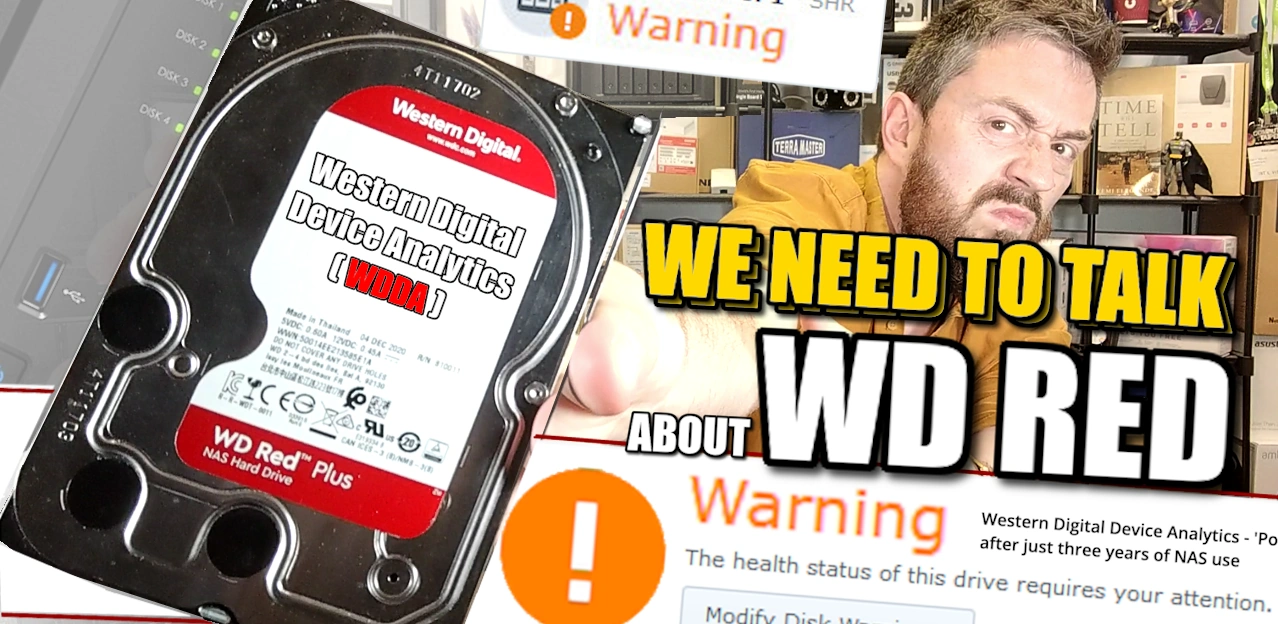WDDA Western Digital Warning- are your NAS drives doomed? Should you replace your drives?
In recent months, Synology NAS users have been receiving a warning known as WDDA (Western Digital Device Analytics) on their WD drives after approximately three years of use. This warning message advises users to replace their drives as they have reached their expected lifetime. However, some users have performed SMART tests on their drives, and the results came back normal. This has led to confusion and uncertainty among users, prompting the question of whether it is necessary to replace the drives or if the warning can be ignored. In this article, we will explore the meaning of WDDA, its warning levels in DSM 7, how to interpret and respond to each situation, which drives are affected, and the role of WD and Synology in handling this issue. We will also discuss the comparison with Seagate Health Management and how QNAP approaches similar warnings differently. Additionally, we will address whether it is advisable to disable the WDDA feature and provide instructions on how to do so if desired.
Update (07:17 GMT 13/6/23)
Synology has been in touch regarding this video and was keen to make the following statement regarding WDDA Drive support and use on their DSM software platform.
“We disagree with the statement that is it not possible to disable usage of WDDA services on supported WD Red hard drives. We would like to confirm the following:
- You can enable/disable WDDA from Storage Manager at any time from the UI. This will remove any warnings (assuming the drive is healthy otherwise).
- Storage Manager has always allowed administrators to “suppress” non-severe drive warnings. This option is also available for this particular warning.
Additionally, regarding the support of WD Red Drives with WDDA on-board services, in DSM:
- WDDA was only introduced into DSM 7.0 (July 2021).
- WDDA is not enabled by default.
- Synology has already deprecated WDDA, and it is not included on any -22 series or newer system (e.g. DS1522+)
WDDA, and its triggers and warnings, are not developed or controllable by Synology. So while DSM can ignore warnings thrown by WDDA, this defeats the purpose of the health monitoring tool that the administrator knowingly enabled. “ – An Official Synology Source, 9th June 2023
Back to the Original Article:
What’s happening? When did this all start?
In recent times, an interesting phenomenon has caught the attention of users in various online forums. People have begun questioning why DSM 7, the operating system used in Synology NAS devices, displays warnings on drives that are merely three years old. This puzzling situation has left many scratching their heads since SMART checks, a commonly used diagnostic tool for assessing drive health, indicate that these drives are functioning perfectly fine. The source of this seemingly contradictory warning lies in WDDA (Western Digital Device Analytics). It has become apparent that WDDA plays a significant role in triggering the warnings, even when SMART checks report no issues. The discrepancy between SMART test results and the persistent warning has sparked confusion and prompted users to seek answers and solutions to this perplexing dilemma.
WDDA: WARNING:
The drive has accumulated a large number of power on hours through the entire life of the drive.
Please consider to replace the drive soon.
What is WD’s WDDA Service?
WDDA, which stands for Western Digital Device Analytics, is a feature and framework developed by Western Digital, a prominent manufacturer of hard disk drives (HDDs) and solid-state drives (SSDs). WDDA aims to provide valuable insights into the health, performance, and overall condition of WD drives. It encompasses various metrics and parameters derived from HDD specifications, including load/unload cycles, MTBF (mean time between failures), TBW (terabytes written per year), and power-on hours per year. By analyzing these factors, WDDA helps to assess the drive’s usage patterns, potential wear and tear, and expected lifespan. It provides a holistic view of the drive’s health, allowing users to make informed decisions regarding maintenance, replacement, or further diagnostics. With WDDA, Western Digital aims to empower users with proactive drive management capabilities and ensure the optimal performance and reliability of their WD drives.
Reading HDD spec sheets can be daunting if you’re not familiar with the terminology and metrics used. However, understanding key specifications can provide valuable insights into the performance and longevity of a hard disk drive (HDD). One important metric is MTBF (mean time between failures), which indicates the average expected time between drive failures. A higher MTBF generally implies greater reliability. Unload cycles refer to the number of times the read/write heads are parked and unparked, which can affect the mechanical wear of the drive. Lower unload cycle values are generally desirable as they indicate reduced stress on the drive mechanism. Power-on hours per year provides an estimate of how long the drive has been operational. It gives an indication of the usage intensity and can be useful in assessing the wear and tear on the drive. Workload per year refers to the amount of data written to the drive within a specific period. This metric is particularly important for drives subjected to heavy workloads, such as in NAS or server environments. When evaluating an HDD, it’s crucial to consider these specifications in relation to your specific use case. For example, a drive with a high MTBF, low unload cycles, and a workload rating suitable for your intended usage will likely offer better longevity and performance. It’s also important to note that different manufacturers may use slightly different terminologies or methods of calculating these metrics, so it’s advisable to consult the official documentation or reach out to the manufacturer for clarification if needed. By familiarizing yourself with these metrics and understanding their significance, you can make more informed decisions when selecting and managing HDDs for your storage needs.
What exactly the warning says? It is a Warning not ERROR. Is it similar to Synology ONLY drive warning?
When it comes to the warning message displayed in DSM (DiskStation Manager), it’s important to note that it is a “Warning” and not an “Error.” This distinction implies that the situation is not critical or immediate, but it does warrant attention and consideration. The warning message typically indicates that the drive has accumulated a significant number of power-on hours throughout its lifespan, suggesting potential wear and usage. The purpose of the warning is to inform users that based on Western Digital’s device analytics (WDDA), it may be prudent to consider replacing the drive soon.
It’s worth noting that this warning is not exclusive to Synology drives. While Synology does have its own drive compatibility list and may provide warnings specific to incompatible or uncertified drives, the WDDA warning is separate. The WDDA warning is a result of Western Digital’s analytics system and is applicable to WD drives across different NAS platforms, not limited to Synology. Therefore, it’s essential to differentiate between the warnings specific to Synology drives and the broader WDDA warning that applies to WD drives universally. Understanding the nature of the warning and its context can help users assess the health and reliability of their drives, determine the appropriate course of action, and decide whether replacing the drive is necessary or if further diagnostic tests are required.
What does Warning mean in DSM ? What action is expected? Is it the same as non-Synology HDD warning?
What to do if I get this warning? What can I do if a drive is in “Warning,” “Critical,” or other abnormal statuses? What other Statuses are there in DSM?
In DSM (DiskStation Manager), the “Warning” status indicates that the system has detected certain issues or an increase in bad sectors on the drive. While the drive may still be functioning adequately, it is essential to monitor its health and the count of bad sectors. The warning serves as an alert to potential problems and prompts users to take action to ensure data integrity and prevent potential drive failure. If you receive a warning status for a drive, it is recommended to closely monitor the drive’s performance and conduct further diagnostics. This can include running SMART tests, examining the drive’s S.M.A.R.T. attributes, and checking for any signs of deteriorating performance or unusual behavior. In some cases, it may be necessary to back up important data from the drive as a precautionary measure. In addition to the “Warning” status, DSM includes other statuses to indicate drive health and conditions. These statuses include:
- Healthy: This indicates that the drive is in good condition, and there are no detected issues or warnings. However, it’s still important to regularly monitor the drive’s health and performance.
- Critical: The “Critical” status suggests the presence of one or more critical issues on the drive. In such cases, it is highly recommended to replace the drive immediately to avoid potential data loss or further damage.
- Failing: The “Failing” status indicates severe issues on the drive, where drive integrity cannot be guaranteed. It is crucial to replace the drive without delay to prevent data loss and system instability.
Understanding these statuses and their implications helps users determine the appropriate actions to take based on the severity of the warning or abnormal status. Regular monitoring, proactive diagnostics, and timely drive replacements are key to maintaining a reliable and efficient storage system.
What drives are affected? Its not just NAS drives / What drives support WDDA
The impact of WDDA is not limited to just NAS drives; it extends to various hard disk drive (HDD) models. Some of the drives affected by WDDA and its associated warnings include the Red™ Pro 12TB (WD121KFBX – 68EF5N0), Red™ Plus 12TB (formerly known as Red™) (WD120EFAX – 68UNTN0), and Purple™ 8TB (WD82PURZ – 85TEUY0). These drives have been identified as triggering the WDDA warning in Synology NAS devices running DSM 7. For instance, users have reported receiving WDDA warnings on their Synology DS218 (with DSM 7.1.1-42962 Update 4) when using the WD60EFAX-68SHWN0 drive. Additionally, users on forums have mentioned that WDDA works with their DS218+ model and their 12TB WD Red drives (specifically the WD120EFAX model) from 2019. Another user reported receiving notifications on their DiskStation 416Play regarding two of their 6TB WD Red NAS drives in the SHR-array.
It’s important to note that WDDA is specific to Western Digital drives, and not all WD drives are affected. The exact list of drives supporting WDDA may vary, so it’s recommended to refer to official documentation or contact Western Digital for the most up-to-date information. Additionally, it’s worth mentioning that other drive manufacturers, such as Seagate, have their own drive health management systems, which may operate differently from WDDA. Therefore, it’s essential to consider the specific drive models and their associated features when evaluating drive health and compatibility with different NAS systems.
Red™ Pro 12 TB WD121KFBX – 68EF5N0
Red™ Plus (formerly known as Red™) 12 TB WD120EFAX – 68UNTN0
Purple™ 8 TB WD82PURZ – 85TEUY0
https://kb.synology.com/en-my/DSM/tutorial/Which_Synology_NAS_supports_WDDA
DS218 DSM 7.1.1-42962 Update 4 – WD60EFAX-68SHWN0
WDDA works in my DS218+ with my 12TB WD Red drives from 2019 (WD120EFAX)…
DiskStation 416Play sent notifications that two of its 6TB WD Red NAS drives (SHR-array)
https://www.reddit.com/r/synology/comments/nhphn0/wdda_and_dsm7/
Seagate and Ironwolf Health Management:
Who is to Blame? WD or Synology?
How is Synology handling this WDDA Lifespan warning?
When it comes to the issue of WDDA warnings and the responsibility for addressing them, it is important to understand the roles of both Western Digital (WD) and Synology. WD is the manufacturer of the hard disk drives (HDDs) and is responsible for implementing the WDDA feature that generates the warnings based on drive analytics. Synology, on the other hand, is the provider of the NAS (Network-Attached Storage) systems that utilize these drives and integrate the WDDA functionality into their DSM software. In terms of handling the issue, Synology typically advises users to contact WD for further assistance. This approach is understandable as WD is the manufacturer and has a deeper understanding of their drives and the WDDA feature. WD may request users to run SMART tests to assess the drive’s health, and if the drive passes the test, it can create a discrepancy between the WDDA warning and the drive’s actual condition.
However, some users have expressed frustration with Synology’s response, as they believe that Synology should take more responsibility in handling the issue. Users argue that while WD provides the information through WDDA, it is up to Synology’s DSM software to determine how to act on this information. The inability to disable the WDDA warning in DSM 7, even if the drive passes SMART tests, has raised concerns among users who feel that the warning may cause unnecessary alarm or prompt premature drive replacements. It is important to note that both WD and Synology continuously update their software and firmware to address such issues and provide better user experiences. However, the resolution of the WDDA warning situation would require collaboration and coordination between both parties to ensure that the warnings are accurate, properly interpreted, and provide actionable guidance for users.
Is QNAP and other NAS affected?
When it comes to the impact of WDDA warnings, it’s worth noting that different NAS (Network-Attached Storage) manufacturers may handle them differently. QNAP, for example, takes a slightly different approach compared to Synology. QTS, the operating system of QNAP NAS devices, prioritizes SMART checks over the WDDA information. This means that QNAP systems do not constantly display warning messages based solely on WDDA data unless there is a significant issue detected. In contrast to the approach taken by Synology, where WDDA warnings are shown even if the SMART tests come back okay, QNAP systems do not inundate users with warning messages unless there is a more serious concern. QTS OS focuses more on SMART test results to determine the health status of the drives, which can help alleviate unnecessary panic or fear among users.
While QNAP and other NAS manufacturers may still utilize WDDA information for certain critical issues, they generally prioritize SMART tests and rely on more immediate indicators of drive health. This approach aims to provide a clearer and more actionable assessment of drive conditions, ensuring that users are alerted only when there is a genuine cause for concern.
Should I disable WDDA? How to disable WDDA? Should I stick with DSM 6?
Whether or not to disable WDDA (Western Digital Device Analytics) is a decision that depends on individual preferences and considerations. Disabling WDDA means that the warnings generated by this feature will no longer be displayed in the DSM (DiskStation Manager) interface. However, it’s important to note that WDDA provides additional information about the drive’s usage and lifespan, which some users may find valuable. To disable WDDA in DSM, you can use SSH (Secure Shell) access and run the following command:
sudo synosetkeyvalue /etc.defaults/synoinfo.conf support_wdda no
This command modifies the configuration file to set the “support_wdda” value to “no,” effectively disabling the WDDA feature. Keep in mind that SSH access and running commands require technical knowledge and should be done carefully. As for sticking with DSM 6 or upgrading to DSM 7, it ultimately depends on your specific needs and priorities. DSM 7 may offer new features, improvements, and security enhancements compared to its predecessor. However, it’s recommended to thoroughly research the changes and potential compatibility considerations before making the decision to upgrade. It’s important to note that disabling WDDA or deciding on the DSM version should be done after careful evaluation of the potential impact and considering the specific requirements and preferences of your NAS setup. If uncertain, consulting official documentation, seeking guidance from manufacturer support, or engaging in community discussions can provide valuable insights to make an informed decision.
📧 SUBSCRIBE TO OUR NEWSLETTER 🔔
🔒 Join Inner Circle
Get an alert every time something gets added to this specific article!
This description contains links to Amazon. These links will take you to some of the products mentioned in today's content. As an Amazon Associate, I earn from qualifying purchases. Visit the NASCompares Deal Finder to find the best place to buy this device in your region, based on Service, Support and Reputation - Just Search for your NAS Drive in the Box Below
Need Advice on Data Storage from an Expert?
Finally, for free advice about your setup, just leave a message in the comments below here at NASCompares.com and we will get back to you.Best NAS for under $499
Best NAS for Under $250 (2025)
Minisforum N5 Pro NAS - FIRST IMPRESSIONS
HexOS Q2 Update - What's Changed?
5 Exciting NAS Coming Later in 2025
Beelink ME Mini vs GMKtec G9 vs CWWK P6 NAS Comparison
Access content via Patreon or KO-FI