Making the Switch from Google Photos to NAS
As many of you might know, Google has recently announced a change in its policy of allowing Android phone users to be able to backup up their photos without limits to their respective Google Cloud accounts. Till recently, if you were an Android phone user, you never really had to worry about the photos on your phone filling your capacity as android would periodically tell you that you can backup your photos to your personal cloud and free up space on your device. However at the start of 2021, Google will no longer allow unlimited photo backups from mobile devices and although the current photos that you have backed up will be safe, there are serious long-term repercussions that Android phone users should be aware of. For a start, your Google cloud account is actually used by numerous other services such as Google Drive file management and the even more important Gmail service. When the Google photo limitation comes into effect, all of your backed-up photos will be counted as part of your overall storage. Most users have a free subscription, between 2GB and 50GB of storage included with their Android device (depending on model and brand). When the Google photos limitation begins, there is every possibility that your Gmail will no longer function to receive emails and attachments until you delete photos from your Google drive that have suddenly accounted towards your total capacity. In order to counter this. Google is inviting users to purchase monthly and annual subscription services to the larger cloud storage capacities ranging from £1.79 to £79.99 with higher prices for business users. However, this is far more of a short-term solution and eventually, this rather meagre annual subscription capacity will also be maximized, as well as the inevitable likelihood that you are going to either, have to pay Google monthly forever or buy hardware to store your photos eventually. This is exactly what today’s article is about and today I want to talk to you guys about how to move over from Google photos onto your own NAS drive, how each brand handles your photo collection and what the benefits are of Synology and QNAP when making the switch.
It is also VERY important to understand the difference between local storage and cloud/NAS storage. The image above displays how much that same amount of storage at each Google Drive Capacity would cost you if you bought it as direct-attached/DAS/USB storage. OBVIOUSLY, there are other big benefits to NAS and the cloud (backups, versioning, sharing, multi-user access) but it is provided to give you some idea of the size of the storage you are getting and how after even as little as 1 year, you will have spent more on cloud services than if you just bought the storage outright as a basic backup.
What is a NAS Drive?
![]()
Many people presume that to buy your own media server is a fantastically tech-minded and intimidating thing to do. In reality, however, network storage devices arrive in very user-friendly forms and give you all of the benefits of your Google Drive, but without the monthly subscription costs and third-party offsite storage requirements. At its most basic level (and this is quite an over-simplification), a NAS drive is a hard drive in your home that is connected to the internet. This internet-connected hard drive has numerous security credential layers for protection and backup services included, as well as allowing virtually unlimited numbers of users to backup their data safely and securely. Interaction with this device can be done in the home or anywhere else in the world, thanks to a range of encryption and multi-layered verification options at your disposal. The device can be powered on a schedule, has very low power consumption and most important of all gives you the ability to both access your data and completely restrict access at your own behest. NAS drives with storage included can be purchased from about £150+, as well as scaled-up costs that can allow greater means of access and utility. Also, most modern NAS systems arrive with numerous other software features included, such as multimedia streaming across the home and internet of movies and music, to surveillance in your environment for you to set up cameras that will protect your family and business. Even numerous business applications for handling databases, email servers, and customer relationship managers that are all included with the cost of your NAS drive. So, if you are looking at moving from Google Photos to a NAS drive, remember that you are getting more than just a drive to store your photos and are actually getting quite a fantastically competent piece of kit to wrap your data around safely and securely.
Advantages and Disadvantages of Moving from Google Photos to a NAS Drive
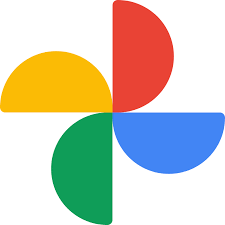
The advantages of moving from a Google cloud drive for your photography and towards a network-attached storage device for your photo collection is actually quite straightforward, but there are advantages and disadvantages that many users will need to know before proceeding with choosing between them. Such as:
Google Photos and Google Drive Advantages
- Much lower initial startup cost
- Software and and and already included on your Android device
- More user-friendly at on the outset
Google Photos and Google Drive Disadvantages
- Considerably higher long-term cost
- Questions surrounding how your data is used by Google in and outside of other applications
- Storage space is shared amongst all other Google appliances, leading to potential security holes and potential loss of service when capacity is filled
Whereas, if you are considering the move to NAS from Google Photos, then you should know that there are still going to be the odd difference you should be aware of. Such as:
![]()
Synology & QNAP NAS Advantages
- Much more bespoke and customised in its security
- Wide range of storage options to scale the requirement and budget
- I complete data storage solution, not just a backup
- The much lower long-term price tag
- Storage is much more individually tailored for scaling and access
- Create Multiple Backup layers, as well as lower resource-hungry failsafes such as Snapshots
Synology & QNAP NAS Disadvantages
- The higher initial price tag
- Requires more setup time
- Requires a small amount of it knowledge, and I really do mean a small amount
So, as you can see the difference between Google Photo storage and Photo storage on a NAS although similar, have very clear distinctions and benefits. Ultimately, a NAS is the better long-term choice than a subscription-based cloud storage service that you will eventually need to download your data from at one point anyway. So let us talk about each NAS brand and how they support photo backups in 2021.
Why Choose Synology NAS after Google Photos?
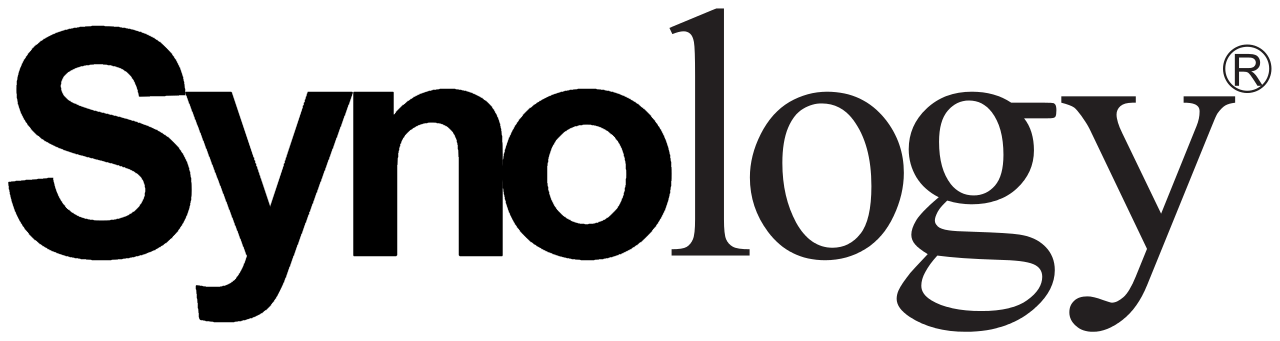
Easily one of the most popular brands in the world for home and small business uses, Synology provides numerous NAS solutions. With their smallest one-bay solution arriving at around £100 without a hard drive, they are a brand that market very heavily on the ease and utility of their software more than anything else. With a gorgeous software GUI that can be accessed via your web browser, several mobile applications for photo and general backup and file management, and several desktop utilities that allow you to share your photos easily, Synology is a very attractive brand for those making the move away from the Google cloud services and Google Photos. Popular Synology NAS drives for photography backups are:
In terms of software and services, Synology has quite an impressive range of utilities in their system for users to take advantage of thanks to the Synology DSM platform. Long being a friend of the content creator community, there are several stand out applications in their software portfolio that will appeal to those making the move away from Google Photos and Google Drive. I have attached a video/article link for each application to learn more about them and will let you know if they will be suitable for your own photo backup needs in 2021.
Synology Drive
![]()
Exceptionally similar (in a good way) to that of Dropbox and Google drive, the Synology Drive application provides several key advantages to users that want to back up their photos. First off, it creates a single portal access point accessible via the web browser or mobile application that not only shows you all of your photos and data, but also so allows you to open all the files natively (i,e opens with their own media applications OR opens in your own 3rd party client tools as needed). But Synology Drive really shines when you install the software clients on your devices, as it allows you to view the photos with your own pre-existing first-party applications (ie open the NAS file/folder structure in safari, Finder, Windows File Explorer and more). There is even the option for file streaming and file pinning that allows your devices to see the full contents of a Synology Drive folder, without having to download the files and take up space on your hardware device. Then you can just selectively pin or download individual files as you see necessary. All of the access, none of the bulky data weight.
Synology Photos, Photo Station and Moments
Synology technically has three photo applications that allow you to backup and view your photography data. The current two available are Synology Moments and Synology Photo Station, and these two applications are targeted at different kinds of photography user. Photo Station brings a wide range of portfolio creation and sharing options into the mix and will be very desirable to professional photographers that not only want to back up their data, but share albums and collections with the customers in a safe and secure fashion. Synology Moments on the other hand is more middle ground in its approach and not only allowed access to collections of albums on your NAS storage but also provides AI-supported recognition and categorization. This allows your photos to be categorised with facial recognition, subject and ‘thing’ recognition. Between these two applications, you can completely arrange and catalogue your photo collection, as well as share and distribute your photo media to your heart content safely.
The last tool, Synology Photos, arriving in full version in early 2021 (but can be accessed in the current DSM 7.0 beta) is the combination of both of these applications and brings the bulk of the advantages of each into a single photo application for Synology NAS. This is being done to simplify things for the end-user and will make the Synology Photo backup services into something much more intuitive, with all the utility of Google Photos, but many, MANY more ways to use your photos personally and commercially.
Synology Hyper backup
Synology Hyper Backup is their ‘Swiss army knife’ backup tool that allows you to back up numerous devices linked to your Synology NAS periodically, live realtime sync or at the touch of a button. This allows you to not only backup the photos from your Android Phone to the NAS in the background, but also allows you to create a multi-tiered backup strategy that spans other NAS, cloud services, USB storage and more. This tool allows your photos to be backed up across numerous other platforms, each as secure as the last. So, if you DO still have the Google Drive space free (or indeed any of a large number of supported cloud platforms) and/or old USB knocking around, use the Synology Hyper Backup tool to create a 2nd, 3rd or 4th layer of copies to your backup strategy.
Those are the three main applications that I think Photo users will want to take advantage of when moving from Google Photos to a Synology NAS. In summary, the advantages and disadvantages of Synology NAS are:
Synology NAS Advantages
- Easily the most user-friendly NAS brand
- Excellent software focus
- Good range of intuitive applications included with the device
Synology NAS Disadvantages
- Slightly more expensive than most other brands
- Configuration options are a little more hidden in an effort to maintain simplicity
Why Choose QNAP NAS after Google Photos?

Of all the brands in NAS, QNAP is one of the most innovative and generally considered to be one of the most flexible brands in terms of their software architecture. Whereas the previous brand, Synology, will typically ask you to do things their way, QNAP is a great deal more customisable in its software and hardware architecture, allowing you to do things in a way you’re already familiar with and the NAS drive will adjust accordingly. With a greater range of hardware solutions on offer than most other NAS brands, the portfolio can be a touch intimidating. There are significantly more applications available on the software, mobile devices and desktop clients than any other brand and this applies to both photography and generally with data. This large degree of flexibility and hardware options can often be to their detriment, as users that want their hand held a little or just want something to work straight away out of the box might find a QNAP a bit of a steep climb by comparison to Google Photos. That said, the software user interface accessible via your web browser is more stylized and comparable to that of Windows and Android, considerably more customisable than any other NAS software but this is presented at the expense of the relative ease of Synology’s software. Most popular photo backup solutions in the portfolio include:
All QNAP solutions arrived with the QTS software and its wide range of applications. Along with general data backups, QNAP has by FAR the largest array of solutions for Photo and Video editors who want to edit their files on the NAS drive via the regular network, 10Gbe and even Thunderbolt 3. However, in terms of software and for photographers simply looking for photo backups and easy access/sharing, there is a number of standout examples in the software library.
QNAP Photo Station
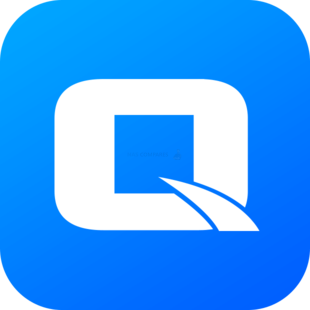
The first and original photo management application from QNAP, Photo Station has evolved massively since it was first revealed and is now one of the most adaptable photo programs on any NAS platform. Allowing a larger degree of internal file folder access that is not available from other brands to the same degree, the Photo Station application manages to provide a huge amount of access and fluidity, while still being hugely customizable to boot. Additionally, there are numerous share and privacy options on this photo application that other NAS brands have only just recently implemented, that QNAP has had since the beginning. Finally, there is the integration of Photo Station with the client applications for iOS and Android Photo Backup that allows a lot of the backup of your photos to happen in the background without you knowing. In recent years it has been overshadowed a little by their QuMagie application that I will talk about in a moment, but never the less it is still a sound photo tool and massively useful for those long-term backups when moving away from Google Photos and Google drive towards something a little more ‘in-house’.
QNAP QuMague
The QNAP QuMagie application, originally released almost 2 years ago is their powerful AI-supported photo recognition application that not only supports the majority of the settings of Photo Station but also has a huge degree of categorisation/search options integrated that allow facial recognition, subject/thing automated recognition and still supporting general file, folder and album browsing. The sub-classifications of photo recognition are hugely impressive too, such as when the QNAP QuMagie application manages to identify different plant and tree varieties (so, not just ‘tree’). The same can be applied to food and drink, with the QuMagie AI core recognising numerous different cuisine variations. Photo recognition in this manner is not new and something that has already pioneered with Google photos previously, however, Google Photos does this with internet external support. In the case of NAS drives and photo recognition (such as found here in (QuMagie and Moments), this is all achieved internally and without external hardware resources sharing your data, as found predominantly in cloud drives.
QNAP Multimedia Console
In the early days of NAS use, one of the most common barriers for photographers and one of the early reasons why they avoided NAS was because of thumbnail generation and the handling of metadata in general. Unbeknownst to most users, when handling large collections of photo data, your system is also creating a vast array of smaller files in the form of thumbnail data and connected background data on the photos in the form of metadata. This information is can tell you everything from the type of device that took the photo, to the location in the world it took place – the system uses this information to present a much more information-rich photo environment for the end-user (as well as be used for searching and album creation). Early devices were not very efficient at handling the creation of this background data, as well as indexing the contents of albums as they are regularly expanded and keeping on top of newer files and their respective background data – the result was that photo browsing over the network was painful when compared to local photo browsing. Fast forward to 2021 and not only are NAS devices significantly better at storing metadata, thumbnails and indexing, but QNAP has gone one better than other brands and created a dedicated one-portal tool that handles all of that information scraping in the background with practically no system impact (or allows scheduled services when the job gets too large). Allowing you to massively customise your databases and tell all applications where they can target for their content, it also allows the system to have all the information it needs, as quickly as possible, to build albums for network and internet access with the apparent latency of local storage. Background indexing on NAS is not new and most NAS brands provide this, but no one does it as fluidly and efficiently as QNAP and its multimedia console tool. It is a simple idea that disguises a very, VERY useful application.
QNAP Hybrid Backup Sync
By far one of the best multi-platform backup tools I have utilised on NAS, The Hybrid Backup Sync application from QNAP provides an incredibly user-friendly and fast-acting means to create your multi-tiered backup strategy. Much like the Synology hyper backup tool previously mentioned, hybrid backup sync 3 is a far more diverse tool that supports more platforms and more synchronisation options to suit photo NAS uses. There is also the added benefit of the support of all prominent third-party cloud providers, practically any other NAS brand for a network sync backup and a better filtration system for backups. That lat one is VERY useful, as it ensures that not only are individually selected priority folders backed up out of many, but also allows the intelligent filtering of certain file types in the backup to be removed in the process as needed, e.g you want to backup thousands of photos but don’t want to backup the accidental videos mixed in between, you can just tell the Hybrid Backup Software to ignore them or lessen their priority. It’s a very impressive tool and one I strongly recommend out of all the NAS brands, as it finds a perfect middle ground between utility and ease of use of your backups
QNAP Hybrid Mount
Chances are that you have an area of cloud space available somewhere online. Maybe it is linked to your Google or Apple device, or perhaps it is linked to your email client with OneDrive or more. Just because Google photos no longer allows you to backup your photos in a ‘limitless’ way to the cloud, does not mean that photographers still do not have a use for the cloud afterwards. The hybrid backup sync 3 tool that I previously mentioned does allow you to synchronise your NAS data with a cloud and have a tiered backup of your storage on the cloud in case of emergencies. However, Hybrid Mount brings another far more lucrative advantage to your storage system for photography. It allows you to bolt on an area of storage from a cloud provider that has the appearance of localised storage on your NAS. That means that all of the applications and access that you have to the NAS are available to the cloud and you can create a single portal access point to all of your cloud services. Not only this, but it allows you to utilise the photo applications such as QuMagie and Photo Station to browse the photos on your cloud. Finally, it serves as a means to integrate cloud into a multi-tiered photo backup strategy and if you are a user working remotely who is utilising an unknown network connection or do not want to access the NAS directly from a public hotspot, you can backup your photos to your traditional cloud and it will automatically be synchronised with the NAS. You can support numerous cloud providers simultaneously on the NAS and it allows you to add numerous cloud drives from companies such as Dropbox Google Drive, OneDrive and more, to aggregate their storage into a single portal point for your data. Hybrid Mount has other numerous advantages in creating a cloud gateway between your NAS and a cloud service provider, but the majority of these extend far beyond traditional photo backups. That said if you are part of a small team that needs a photo backup after Google Photos that spans numerous devices and networks, the Hybrid Mount tool will make this considerably easier.
Those are the recommended QNAP NAS tools that I think both low key Google Photo users and those using the cloud storage for Photography business needs will want to learn about when switching over from Google Drive to QNAP NAS. In summary, the pros and cons of QNAP NAS are:
QNAP NAS Advantages
- By far the most hardware equipped NAS brand
- The largest number of applications for media and backups
- A wider range of supported 3rd Party platforms and services
- Very software/folder path customizable
- Excellent indexing/thumbnail generation (Multimedia console)
QNAP NAS Disadvantages
- Can be a touch intimidating on day 1
- Less suitable for ‘setup and forget’ users
Need Help Moving from Google Photos to NAS?
If you have made the decision to move away from Google Photos (or indeed another cloud service) due to a change on storage rules, the cost, capacity limitations or just because you are ready to move to a move private storage system, then it is understandable that it can be quite intimidating. If you need help making the switch, feel free to take advantage of the COMPLETELY FREE and NO REGISTRATION NEEDED advice section below. Sorry to put that last bit in capital letters and in bold, but I really do offer this service at no charge and people just like these things clear! This is a free service manned by myself (with a little help along the way) and if you can just let me know the storage requires below, your budget (no necessary, but allows me to scale it a bit to your needs and not destroy your budget) and I will get in touch as soon as you can.
📧 SUBSCRIBE TO OUR NEWSLETTER 🔔
🔒 Join Inner Circle
Get an alert every time something gets added to this specific article!
This description contains links to Amazon. These links will take you to some of the products mentioned in today's content. As an Amazon Associate, I earn from qualifying purchases. Visit the NASCompares Deal Finder to find the best place to buy this device in your region, based on Service, Support and Reputation - Just Search for your NAS Drive in the Box Below
Need Advice on Data Storage from an Expert?
Finally, for free advice about your setup, just leave a message in the comments below here at NASCompares.com and we will get back to you. Need Help?
Where possible (and where appropriate) please provide as much information about your requirements, as then I can arrange the best answer and solution to your needs. Do not worry about your e-mail address being required, it will NOT be used in a mailing list and will NOT be used in any way other than to respond to your enquiry.
Need Help?
Where possible (and where appropriate) please provide as much information about your requirements, as then I can arrange the best answer and solution to your needs. Do not worry about your e-mail address being required, it will NOT be used in a mailing list and will NOT be used in any way other than to respond to your enquiry.

|
 |


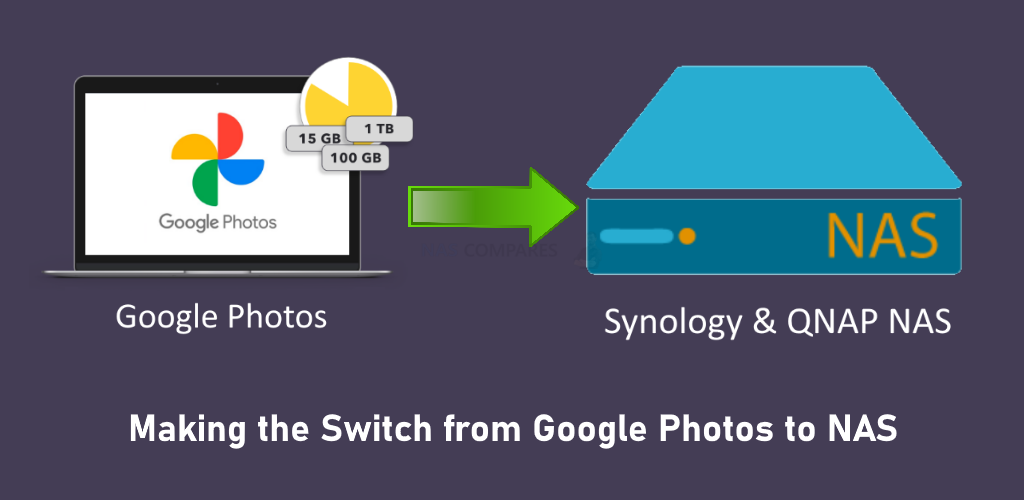
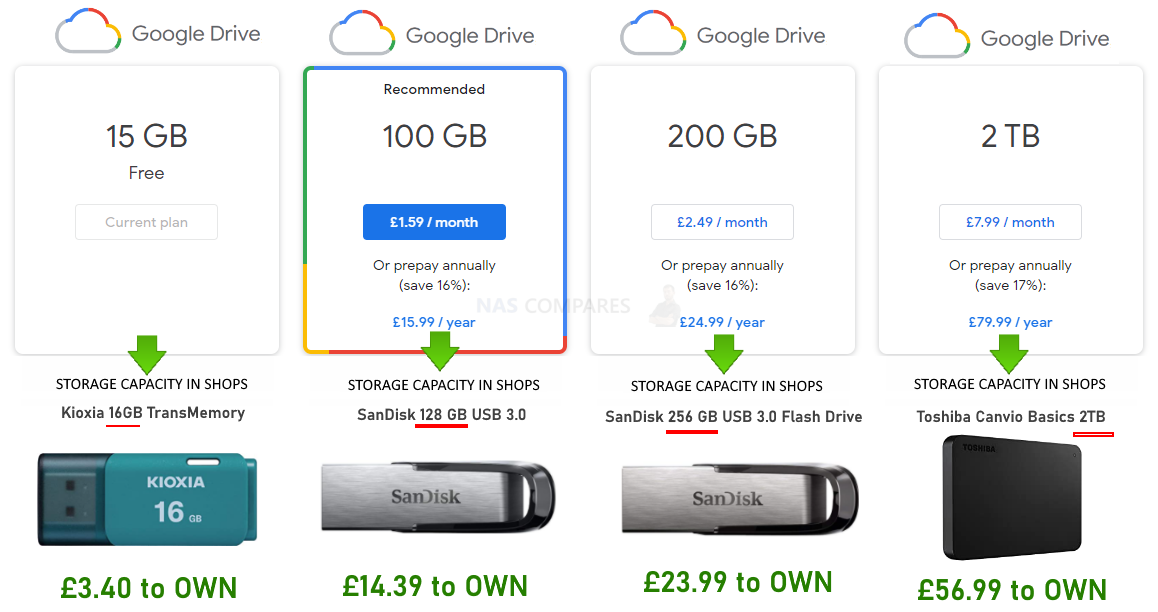

I got 123 TB of stuff over 15 WD my book like the other one … How much does it cost to hold like 100 TB or 200 TB so I dont have a book shelf and wires all over the freaking place galore from each hard drive or is this the wrong this or do I stick with 20 My Book Hard external drives the mess it causes visually and yeah it;s been working with a couple of drives that died and had to bring in to luckily bring them back to life because I surely don’t have the patience to back up that many drives and etc etc etc … Some of the drives like one of them have 6 drives in them from the early days when they were from 1 to 3 TB so there stuffed by hard drive although I could of had like a 12 TB drive filled with 6 small drives and combine them all together but to go through that what drive me bonkers… Anyone following me …
REPLY ON YOUTUBE
Show me how it works babbling for 10 minutes doesnt get me anywhere
REPLY ON YOUTUBE
is it possible to backup UGREEN NAS on google drive?
REPLY ON YOUTUBE
Thats great, but showing me some examples of the GUI etc would be useful. I want to see what you are talking about.
REPLY ON YOUTUBE
Just bought my first nas but not found a way of backing up files on a pc .i can simply drag files to the nas but so far i haven’t found a way using HBS3 to sync folders between the pc and my nas which is the reason i bought it in the first place
REPLY ON YOUTUBE
I had recently factory reset my synology nas. I would like to restore from google drive but I’m not sure what to do during setup, do I select “download remote changes only” or “bidirectional,” I am terrified of selecting bidirectional. Would that sync my empty drives (since it was factory resetted) to google drive, thereby wiping my data?
REPLY ON YOUTUBE
Google auto caption writes “an ass” every time you say nas ????????
Not even kidding right now
REPLY ON YOUTUBE
Before you buy a Synology, stop and buy another brand. Asustor, Qnap or Terramaster.
REPLY ON YOUTUBE
What is the best way to backup a complete RAID volume to an external USB drive? I’ve got a TS-212 and have a backup job configured using the Backup application, but it basically just gives me the option of backing up shares to paired directories on the USB drive. As I’ve got a failing HDD that I want to replace with a bigger one (doing both as part of an “Expand Capacity” step, I’d like to backup the complete RAID volume so that, in the event of something going wrong, I can just re-create the volume and reload it from the backup.
REPLY ON YOUTUBE
I like your wristwatch. Is that a Casio?
REPLY ON YOUTUBE
is it just photos or can it do pdf files, illustrator, etc?
REPLY ON YOUTUBE
Thanks mate. You’re a nice man.
REPLY ON YOUTUBE
100,000 subscribers coming up fast. You earned it!
REPLY ON YOUTUBE
Hi iam looking for nas that will automatically download pictures from phones and other computers is a DS 418 still good
REPLY ON YOUTUBE
A nas taht gives you virtual machines, containers, and all of that stuff is not a NAS, it’s a server.
REPLY ON YOUTUBE
Hey man, having problems with the auto-dele of the hyperbackup to Google Drive (i have the same hyperbackup to dropbox and it works fine). It can save to Google Drive but can’t delete, so the Google Drive got full. Do you know what can cause this issue?
REPLY ON YOUTUBE
Simply put, if the NAS will be running Plex or Kodi it needs to be transcode capable and that means enough Intel CPU grunt, decent memory (>2Gb) and NOT be an AMD CPU and those models are not cheap. Do your research if you are unsure.
Second, if it isn’t any of the above and can push files okay then run the media files through nVidia Shield/Plex or Apple TV/Infuse (paid version). Don’t get caught out!
REPLY ON YOUTUBE
But … my think centre have 12 USB and 4 Sata . But im gonna build one anyways becouse i have like 7 laptops rn and sometimes i Need files
REPLY ON YOUTUBE
Looking at a Qnap TL-D8000S for around 700€ with free shipping. Should i buy one of these units?I’m planning to use it as a “file dumpster” for video clips and game file backups, photos and some other nonsense.
REPLY ON YOUTUBE
What you say (2:30) about QNAP bringing to market features that aren’t fully supported is an understatement. I have 3 stories to demonstrate my point. The most recent is qts5’s purported support of TCG Emterprise drives. I purchased such a drive. qnap refuses to enable SED on it even though it recognizes it as an SED. Turns out, they tested their new feature with exactly one drive brand. Did they intentionally cripple their software? Did they decide not to try drives by Seagate or Toshiba? Who knows.
Another example is Qtiering. It’s a wonderful concept, dynamically storing files or blocks on faster or slower hardware depending on usage. The problem begins with requiring all such drives being in the same chassis. Have an expansion bay? No tiering across it! what good is it when USB outperforms SATA but they block expansions from using tiering.
I have a few more examples.
REPLY ON YOUTUBE
what if my secondary NAS is not in my local network ? what options can i use?
REPLY ON YOUTUBE
In simple English, it’s a storage dive on your network
REPLY ON YOUTUBE
you can do all the sw of Synology if the $1000 hardware doesn’t FAIL. So many have had issues, its just not worth it.
REPLY ON YOUTUBE
It gives me the message “Insufficiant Priviliges” after i log into OneDrive
Any idea how i can resolve this?
I checked my microsoft account and ivr accepted the permissiol on it.
REPLY ON YOUTUBE
I would like to do a simple nas backup on an external usb disk, but the external disk does not appear in the destination. Because? It is NTFS formatted. Can’t this be done with a qnapp ts-x31k?
REPLY ON YOUTUBE
how to change the default source folder for synology photos?
REPLY ON YOUTUBE
Thanks
REPLY ON YOUTUBE
Thanks!
REPLY ON YOUTUBE
Buy it now:
https://amzn.to/3K1jEHE
REPLY ON YOUTUBE
8:41 Personally I think that is the strength of a NAS. The N is for Network. Note that I use the word ‘data’, which can be any file: audio, video, photo’s…
– Good for when multiple people work on the same data
– Good for if you want to acces – and work with your data from any location in the world
Not for ‘backing up’. There are plenty of 16+ Tb external drives to back your files up locally. Some with Mirror Raid if you want redundancy.
REPLY ON YOUTUBE
68 seconds into the video and just rambling. So much circumventing and talking and talking and could you just made the video in 90 seconds. This was not concise nor direct.
REPLY ON YOUTUBE
Thank you so much. I’ve been thinking about setting up one for awhile
REPLY ON YOUTUBE
Will we ever get to the point ?
REPLY ON YOUTUBE
where is the OneDrive options on video??
REPLY ON YOUTUBE
The only issue is Synology forces you to use the pre designater folder… Most of us have share folders with different names. In my case I have a folder for videos and other for photos. I cant add them on the Synology Photos.
REPLY ON YOUTUBE
Good video. So I setup a hyper Baack-up to Synology C2 to backup all my photos about 500GB worth of photos. Its been running for 11 days and is only 51% complete but the odd part is has already exceeded the total number of files in my Photos folder and it says that it has backed up 409GB already. How can it by only 51% complete having backed up 400GB out of a total of 500GB and why are the number of files already higher than the total # of files in my Photos folder. Makes NO Sense…….
REPLY ON YOUTUBE
Just started looking into purchasing something like this for my massive music collection. I have several terabytes of music that I’ve been wanting to have all of it in 1 central location instead of multiple hard drives. Which one would you suggest ????
I have well over 15 tb spread throughout multiple external HDs. And just wanting to be able to have access to everything at once, so I can minimize some of the duplicates & clutter that I have, digitally.
REPLY ON YOUTUBE
err… I watched it but I still don’t know what a NAS is 🙁
REPLY ON YOUTUBE
hi thank you for the useful information regarding backup. i have set my drvies up to be backed on to the google drive have, its been backin up for 12 days now :O( only dpne 5% at 46gb am i doing soemthing wrong?
REPLY ON YOUTUBE
While I liie the QNAP NAS and it has been dead reliable, I also like the BROBO from two aspects
1, the ability to plug in a drive without the need of a cassette, 2. the use os mSATA as a memory buffer. I feel QNAP could easily add these features and if done correctly could actually save in their cost to produce. The addition of the fifth drive adds to the drive pool, and the mSATA with is easily accessible adds to the ability to add additional memory where it can be utilized in buffering. The Down Side to me of the DROBO is the lack of updates to keep the NAS up to date.
This has been a hallmark of the QNAP as it is kept up to date. How ever I am disappointed in that QNAP has removed the USENET features and applications from their applications..
Construction wise the QNAP is a much cheaper system, as it appears to use an off the shelf board and adapted the board to use as a NAS rather than a purpose built board (TS451+) access to the second Memory board is a total disassemble, however once you have access running 16GB of RAM is a no brainer. QNAP seems to be more approachable but no more responsive than other NAS producers like DROBO and SYNEROLOGY As the local resident IDIOT I appreciate your Guides and wish I had found your articles prior to my purchase.
I still have some difficulty setting up the email notification as it drops the SMTP server.
However we have managed to share our PLEX library with one friend which is good as he has the identical QNAP NAS
REPLY ON YOUTUBE
I bought three TS1635’s on the company dime. Bought for special projects of bringing a whole bunch of data, where the amount was ” about ..” x tens of terabytes each. For the purpose, the units worked well. None failed. We utilized them to move that data across thousands of miles overnight. The machines were officially retired, but still running. Those were purchased in early 2018. The devices were selected because it was 10 gigabit capable, had sufficient capacity for the intended quantity of data to be moved, could be encrypted, and shipped in a relatively small box, and it was raid 6, in case a drive failed in the course of shipping. The alternative was to buy another EMC SAN, put it in location A, copy the data over, and then ship the entire SAN to the final destination. Uh, we’ll try the QNAP.. 😉
Being in IT, the only quibble I had- wasn’t with the NAS, but our company’s inability to provide an effective way to back them up; that’s the real reason the machines weren’t used elsewhere.
In any corporate environment, if it can’t be backed up, it does not belong in the environment. That’s VERY IMPORTANT.
Sadly, I still think that the devices were often faster than the 135 disk SAN we had; and definitely faster than the 48 disk Compellent and these devices, albeit only 36 raw TB, well, the machines did fairly well. But then, I didn’t have 150 virtual machines running on the QNAPs either. Each, with 16 disks, were about $3500; In the datacenter, we also had a $50,000+ Dell Compellent and a $600,000 EMC SAN.
REPLY ON YOUTUBE
Have you absolutely no hair on your chest?
REPLY ON YOUTUBE
CloudSync in Synology Package Centre. Its the most user friendly part of the entire thing. Love it!!!
REPLY ON YOUTUBE
I usually like his videos but he could have not mislead us with the title even more. There is no OneDrive sync at all discussed.
REPLY ON YOUTUBE
If i delete anything in the NAS, IT IS deleted in GDrive as Well. Synchronisation. What is the sense? Drive ist Designed to make your local Data Accessible in Others devices. Not to Store a Backup. And … you cant use IT as an external Extension of your disc by using G: because you Need the Same Space local. If you have 20 Gig left in your local Drive, a GDrive with 2tb doesnt make Sense … If you delete Something local, IT IS instantly synchronised with Google. I dont undestand how this can Help Backup your systems?
REPLY ON YOUTUBE
The vmovie playing looks like real bad frame rate. I can see the frame rate stuttering
REPLY ON YOUTUBE
Great video!
I noticed on my Qnap that all my movies in a dedicated folder are copied to the “Multimedia” folder – so now I have 2 copies of each movie: 1 in the dedicated “Films” folder, and the second one in the “Multimedia”.
Did I map something wrong? Is it related to transcoding?
Thanks!
REPLY ON YOUTUBE
please do your research and DONT BUY QNAP, they have ransomware attacking their system continuously, and their security is useless, but not as useless as their customer support!!!
REPLY ON YOUTUBE
So, that’s what a NAS does. But you never answered the question, what is a NAS?
REPLY ON YOUTUBE
I sent my synology back because of the Internet Access part.
REPLY ON YOUTUBE
excellent, well-presented, concise & clear review. I’ve had a lot of problems with other brands, think Synology is my next buy.
REPLY ON YOUTUBE
I moved from Drobo to synology. I am not an IT guy. But we had a rogue IT guy that turned out to be awful. He replaced our storage with Drobo. Then it went horribly wrong. He got fired before doing a lot of harm and I moved to synology. I am so glad I did. I did at one point have a problem with one of the synology NAS. They were so great. Drobo, not interested unless you pay more to fix their shit hardware. Bearing in mind, I sent one back to be repaired, they sent it back, with no changes at all. They are the utter lowlife of the NAS world. Synology were awesome. They dialed in, were talking to me, from the US, and helped me, big time. Drobo? Couldn’t give a damn. Just wanted more money.
REPLY ON YOUTUBE
Thanks a lot tho
REPLY ON YOUTUBE
Extremely helpful and thorough explaining. Thank you for this video <3
REPLY ON YOUTUBE
Can you, or someone, please explain why we are being totally ripped off by these NAS companies? These are small plastic, mostly empty, boxes with tiny boards inside, mostly using free OS’s, so WHY are they so SO expensive?? These things shoud be, at least, 25% of what they actually are. A 2-bay NAS enclosure should be under £100. I can so absolutely no reason whatsoever for the expense of these tiny boxes with very little inside them! This is the biggest rip off in the whole PC indusrtry IMO. One can buy a whole, complete running PC for LESS than these tiny empty boxes!
C’mon Synology/QNAP et al – give us the reasons for ripping us off so convincingly – just because you can, is not good enough. Why aren’t more people on board with this? Has no-one else noticed this legalised stealing?
REPLY ON YOUTUBE
I have a question. I accidentally put my hard drive in the wrong order. Instead of 123 of my nas bay , it’s 312, my setup is SHR. If I powered down my nas and place it back in the correct order will this crash my nas?
REPLY ON YOUTUBE
1.Log center cant be modified or set to exclude users or certain things you dont want logged.
2.It is not compatible with DScloud anymore so you cant sync to mobile like you can do on DSM6 with the DSCloud app from Synology but you can use the Synology Package Center to download Resilio Sync or Good Sync but you have to pay a monthly/yearly fee for every user.
Unlike Qnap when you buy your hardware, you arent forced to pay for syncing from and to your own hardware.
With that said there is still a solution using Webdav to-way Nas-pc with Raidrive but you have to pay for software for Pro features.
Mobile sync: Use Foldersync to-way Mobile-Nas, but you have to pay for software for Pro features.
So far as i am aware of limitations using Synology DSM7 when it comes to syncing —> If you want Pro features or you want to use your Nas without reaching out to third-part software without paying extra fees it is recommended to switch to other Nas brands for me i feel Qnap has been working using 30 users for Laptop/Pc/Mac/Android/Iphone all Apps/Software working perfect Pro features without paying extra fee´s or forced to use third-part tools total control for Log center, File-Folder, Photo, Video, Virtualization, Web-sites and so much more.
Other annoying difference i had with Synology i had was this—> i had to make a ticket to find out i cant use Synology Mobile App DS Cloud or that one cant choose what Synology Package-Log Center loggs, it wont let you choose to include, exclude or to delete certain logg if you press Clear button on the loggs that are in “Files downloaded” it deletes all, if you clear “user logins” it deletes all that and you cant revert the deletion.
REPLY ON YOUTUBE
Upgraded my DS718+ from DSM6 to DSM7 and Rack servers on the company, now we cant have a good Two-way sync option, Mobile<-->Laptop/pc<-->Synology nas, support has been dropped for the DS Cloud Mobile app wich our IT engineer realized after upgrade.
I can not downgrade DSM version back to DSM6, for private and company usage looked into the solutions
available at DSM7—> Resilio Sync also Good Sync and my conclusion besides for paying for your synology hardware + network and changing your hdd 2-4 years you also have to pay a monthly/yearly cost per user for using Resilio, Good sync for syncing to or from Mobile devices.
Ive contacted Synology support.
Synology Support says: i recommend other brands for your Mobile syncing part of nas usage we have dropped DSCloud app support for DSM7, cant help with a downgrade.
So now its Qnap Quts Hero we use for home and at company for everything…
The synology hardware at home and at company is used as a playground/testing, will be given away at a company contest next year.
REPLY ON YOUTUBE
It should be pointed out that the ability to edit metadata is limited in the mobile versions. I was unable to change the date / time of photos on the iOS app, but it works in the web browser version.
REPLY ON YOUTUBE
You probably can connect the hdmi cord to both the laptop to the tv, that way which you need a lot of ports to do so. That probably would of work.
REPLY ON YOUTUBE
Trying to decide what to buy for Plex streaming I want to stream atleast 2x4k movies at the sametime. local. its between qnas or synology. but I hear many bad things about qnap with discounts software issues. Either QNAP TS-653D-8G or DS1621+
I could always buy m1 mac mini to stream more movies and for transcoding. can someone help me decide?
REPLY ON YOUTUBE
No star rating system in new Photos, bit of a deal breaker for me.
REPLY ON YOUTUBE
missing peoples option in photos, DSM 7
REPLY ON YOUTUBE
Awesome. I can finally stop paying apple for extra iCloud storage. Have just moved all my photos on my iPhone to synology photos. Awesome app.
REPLY ON YOUTUBE
hi thanks for the video solved my problem with old time capsule , I have a quick question how do you stop the pop up notifications it tells me im using the administrators account change users and apply 2 step verification I am the administrator and I don’t want 2 step is there anything I can do?
REPLY ON YOUTUBE
To anyone I’am thinking of buying a nas system to make things easier I stream movies and tv shows I have need something powerfull enough to run 2 4k movies at the sametime I have pc with planty of power with debian but its a pain to setup what should I do? can someone give their thoughts. Thanks
REPLY ON YOUTUBE
Recently decided to implement a NAS on my home network so have been researching vendors, key features and trends. No surprise, Synology emerges as offering some of the best solutions. Hardware is good and software seems the best. I doubt that I will buy one. WHAT???
It is Synology’s business mentality which I feel is not user friendly, on full display with the recent “J” Series / BTRFS debacle and the strategy of moving towards a closed proprietary platform. All because Synology wants to control it user base so that it can extract and extort, no matter how trivial the issue.
REPLY ON YOUTUBE
The new “Synology Photo” is a total waste. On google, simply seach “synology photo metadata lost” and you will find lot of people complain about they all lost their ability to search. If you were using Photo Station, and spend days/month tag everything, after upgrade to DSM 7.. you won’t be able to find your thing. Approx 10% will be there.. all other will be a simple picture. Probably the worse update they made now for the picture management. You will need to install external software to your computer, and re-scan the database. As in PhotoStation, metadata are located in the picture, if you copy your database to another Synology NAS (DSM6.x) and activate Photo Station, everything will work agait, as Photostation can work with that data, like most other Windows sofware that do picture management… not the case with DSM7
REPLY ON YOUTUBE
My NAS is very messy because I had no time to sort out my folders before backing up. How can I search through my whole NAS for pictures and add them in Synology Photos? Than I can delete what I want through the mobile app when i’m chilling somewhere.
REPLY ON YOUTUBE
Does its handle raw photos from the latest iPhones? Very frustrating that they didn’t have this working as the phones almost been out for a year! I am using Photo Station.
REPLY ON YOUTUBE
Do you realize that when you talk fast we can’t understand you …..please captions !
REPLY ON YOUTUBE
Been watching a ton of your videos since I subbed about a week or so ago. Settled on getting a DS1520+. Saw some talk about the DSM 7.0 software. But I’d really like to see some in depth coverage of what’s actually in the software and the different things it can do for the user or home user. If the great software is a focal point of Synology NAS then it be great to know some the big things it can do.
REPLY ON YOUTUBE
I finally order a Synology NAS after suffering through the WD mediocrity for the past 2 years.
REPLY ON YOUTUBE
Do Synology moements or QuMagie have all photos on a mapview like google photo APP?
REPLY ON YOUTUBE