How do I map a shared folder from another NAS in the same network
You can mount remote folders from remote servers (such as network computers or other Synology NAS devices) to navigate and manage the mounted folders via File Station.
To mount a remote CIFS shared folder*:
-
- Click Tools > Mount Remote Folder > CIFS Shared Folder.
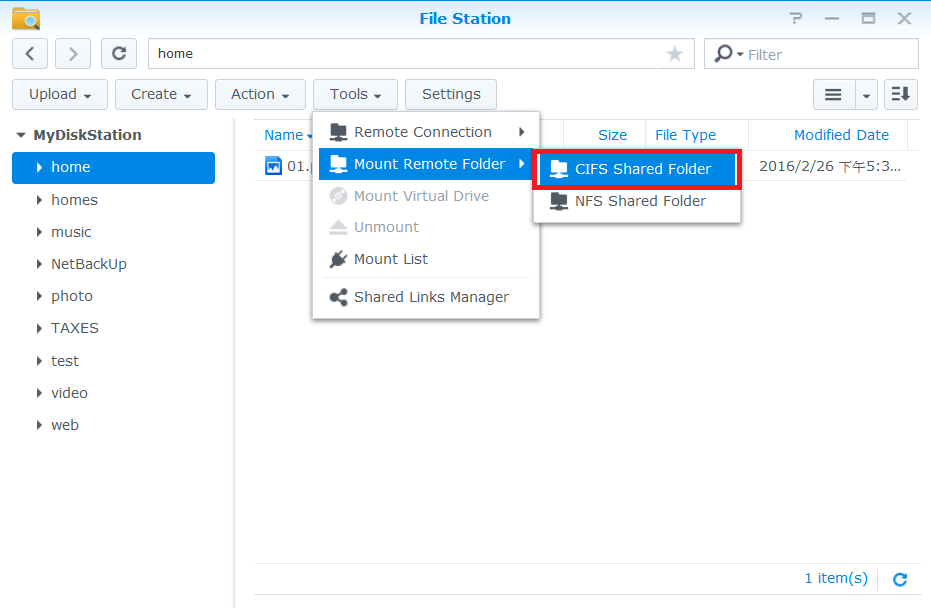
-
- In the Folder field, specify the remote folder path in the format of
\\Remote_Server\Remote_Folder, such as\\192.168.0.2\shareor\\chad\cheeseburger\pictures. - If the remote server requires access privileges to the remote folder, enter your user credentials of the remote server in the Account name and Password fields.
- Click Browse to select or create an empty destination folder on your Synology NAS for mounting the remote folder.
- In the Folder field, specify the remote folder path in the format of

- Tick Mount automatically on startup if you want Synology NAS to mount this remote folder on every system startup or reboot.
- Click Mount to have the remote folder mounted to the destination folder. You can now navigate and manage the remote folder from your Synology NAS.
To mount a remote NFS shared folder:
-
- Click Tools > Mount Remote Folder > NFS Shared Folder.

-
- In the Folder field, specify the remote folder path in the format of
Remote_Server:/Remote_Folder_Path, such as192.168.0.2:/volume1/share. - Select the desired NFS version and transport protocol.
- Click Browse to select or create an empty destination folder on your Synology NAS for mounting the remote folder.
- In the Folder field, specify the remote folder path in the format of

- Tick Mount automatically on startup if you want your Synology NAS to mount this remote folder on every system startup or reboot.
- Click Mount to have the remote folder mounted to the destination folder. You can now navigate and manage the remote folder from your Synology NAS.
Note:
- NFSv4 only supports the TCP protocol.
- To mount a remote folder from an alternative Synology NAS to your Synology NAS, follow the steps:
- Log in to the alternative Synology NAS, go to File Station, and browse to the desired folder.
- Right-click on the folder and select Properties.
- Go to General and copy the Location folder path for use.
To unmount a remote folder:
-
- Select the remote folder you want to unmount, and click Tools > Unmount.

-
- Alternatively, simply right-click on the remote folder and select Unmount.

Note:
- The maximum number of concurrent remote folders is 100.
- You are only allowed to mount remote folders from a remote server that supports the CIFS or the NFS protocols.
- Remote folders can only be mounted to subfolders under shared folders.

