Smart speaker and smart home industry are growing by millions every month. And there is a good reason why. It has become so easy to control devices using your own voice. No more lost remotes, dead batteries or other issues. Smart homes like Google Home and Amazon Alexa actually recognize who is asking a question. Thanks to that, a smart speaker can reply to you with a tailored answer. What is on my shopping list. How long will it take to get to work? Or please play my favorite music! Smart speakers learn from you in order to give a user a better user experience every time. The most often used feature of smart speakers is actual music playback. In paragraphs below you will find out, why should you choose to play music from local music collection and how to do it.
- Bluetooth via phone
- Bluetooth from NAS
- DLNA cast
- LAN/ WiFi connected
- What voice commands can I use to control music streaming on Alexa?
- How to use voice commands to play from Qnap to Alexa using IFTTT?
Why would I play music from a NAS?
It is very tempting to simply subscribe to one of the most popular music streaming providers. All of them cost very similar price a month, which usually is 10$ or 10£ a month. You have millions of songs available to stream whenever you like and wherever you are. But millions do not mean all. You may like local bands or simply music which is not available on streaming giants. Or you prefer buying songs rather than renting them. You may have collected a number of albums and you don’t want to pay for something you already own. Good news is – you don’t have to. If you own a network drive, your smart speaker can access it with just few configuration steps. You will experience the same service as from paid solutions but free of charge.
If you prefer to have a subscription and ability to access all music from the cloud- these are most popular providers:
Offers you free service as long as you are happy to choose only artist or genre, but not a particular song.
Music subscription service for Google Home- usually free first few months.
UK AMAZON
USA AMAZON
Music subscription service for Alexa- usually free first few months.
What do I need to stream my local MP3 music on my Alexa speaker?
In order to play your local MP3 collection, you will need any of new Synology NAS models, Alexa (Echo PLus etc.) speaker and few minutes of configuring.
For just music streaming I would suggest DS118 as a 1 drive solution (max 10TB), DS218j for dual drive solution (will provide an uninterrupted service even if one hard drive dies) or 418j – 4 drive solution for people with a massive music collection.
Which NAS should I choose for Alexa MP3 streaming?
- DS119j very budget single tasking NAS but good enough for music
- DS118 single drive multi tasking capable NAS great for multimedia in general
- DS218j budget 1 drive failure protection ready solution for local multimedia
- DS418j multi bay budget NAS for local multimedia with extra bays for more storage space
How can I make Alexa stream music from a NAS using my phone as a remote control (cast)?
Once you have DS Audio app installed on your phone- you can browse through the albums on your NAS. You have to click on Cast button to connect to your wifi or regular wired network speaker using DLNA standard. Then every time you change songs, your phone will act as a remote control. It will tell the speaker what songs to play from your NAS device.
How can I make Alexa stream music from a NAS using my phone connected over Bluetooth?
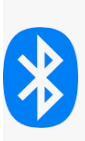
You can connect to your Google home or Amazon Alexa using Bluetooth. In this case, any music you are streaming from a NAS to your phone will be played using Bluetooth connection. This requires your phone to be connected to a speaker and act as a middle device responsible for all streaming. Unlike a remote scenario described before. This might result in your battery going dead a bit quicker than usual.
To pair your phone and smart speaker say: [wake word], pair.
These are the commands you can use with Alexa for Bluetooth playback control:
– play
– pause
– restart
– resume
– stop
For skipping among tracks in an album or playlist:
– previous
– next
Stream your music via Bluetooth directly from a Synology/Qnap NAS
A USB Bluetooth adapter (sold separately) must be plugged into the NAS to use Bluetooth. Please visit the following link for a list of compatible adapters: https://www.qnap.com/compatibility
To pair your NAS and Bluetooth device:
- Connect a USB Bluetooth adapter to your NAS.
- Go to Music Station and open the media streaming function. You should see a Bluetooth category.


- Select a Bluetooth device to pair with. After pairing, you will be able to stream music to that device.

Synology instructions
To connect to a Bluetooth device:
- On the Bluetooth main page, select the Bluetooth device you want to connect to Synology NAS. If the device does not appear, try clicking Refresh to search for nearby devices.
- Select the device when it appears.
- Click Connect.
- Enter the PIN for your device if necessary.
And compatibility page.
How can I make Alexa stream music from a NAS using voice command?
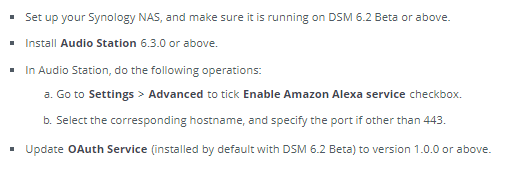
Set up account linking on Amazon Alexa
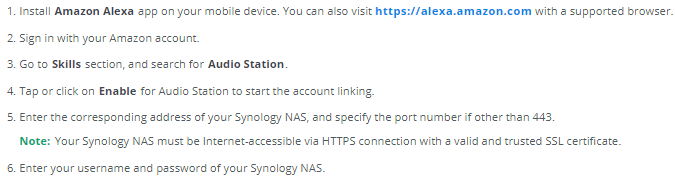
What voice commands can I use to control music streaming on alexa?
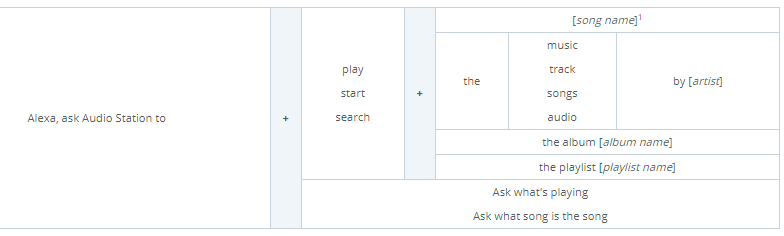
During the playback, you can also control the Alexa device with the following voice commands:
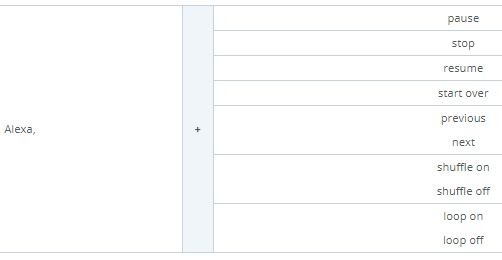
More info: https://www.synology.com/en-uk/knowledgebase/DSM/tutorial/Multimedia/How_to_enable_Audio_Station_skill_on_Amazon_Alexa
How to use voice commands to play from Qnap to Alexa using IFTTT?
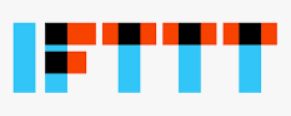
Tell Amazon Alexa to play any Music Station playlist on my QNAP device
You can tell Amazon Alexa to play the Music Station playlist on your QNAP device. (This applet requires IFTTT Agent v1.1 or above, Music Station v5.0.4 or above and Media Streaming addon v430.1.0.3 or above to be installed on your QNAP device)
by
QNAP Verified IFTTT User
ifttt skill here
Tell Amazon Alexa to play any Music Station playlist on my QNAP device
You can tell Amazon Alexa to play the Music Station playlist on your QNAP device. (This applet requires IFTTT Agent v1.1 or above, Music Station v5.0.4 or above and Media Streaming addon v430.1.0.3 or above to be installed on your QNAP device)
ifttt skill here
Need Advice on Data Storage from an Expert?
We want to keep the free advice on NASCompares FREE for as long as we can. Since this service started back in Jan '18, We have helped hundreds of users every month solve their storage woes, but we can only continue to do this with your support. So please do use links to Amazon Amazon UK on the articles when buying to provide advert revenue support or to donate/support the site below.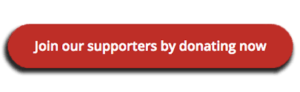 Finally, for free advice about your setup, just leave a message in the comments below here at NASCompares.com and we will get back to you.
Finally, for free advice about your setup, just leave a message in the comments below here at NASCompares.com and we will get back to you.
 Need Help?
Where possible (and where appropriate) please provide as much information about your requirements, as then I can arrange the best answer and solution to your needs. Do not worry about your e-mail address being required, it will NOT be used in a mailing list and will NOT be used in any way other than to respond to your enquiry.
Need Help?
Where possible (and where appropriate) please provide as much information about your requirements, as then I can arrange the best answer and solution to your needs. Do not worry about your e-mail address being required, it will NOT be used in a mailing list and will NOT be used in any way other than to respond to your enquiry.
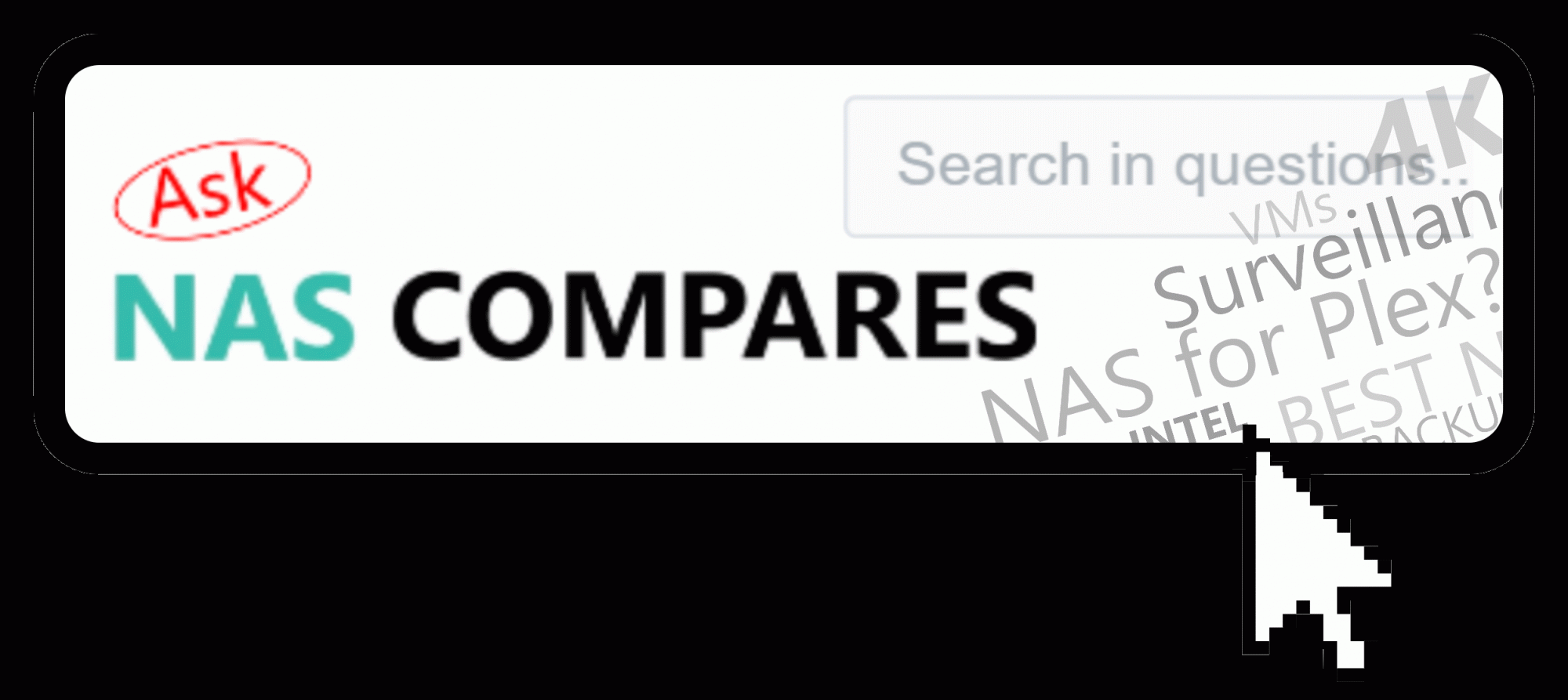 Home: https://www.backblaze.com/cloud-backup.html#af9rgr
Business: https://www.backblaze.com/business-backup.html#af9rgr
Comparison with other service providers: https://www.backblaze.com/best-online-backup-service.html#af9rgr
Home: https://www.backblaze.com/cloud-backup.html#af9rgr
Business: https://www.backblaze.com/business-backup.html#af9rgr
Comparison with other service providers: https://www.backblaze.com/best-online-backup-service.html#af9rgr

