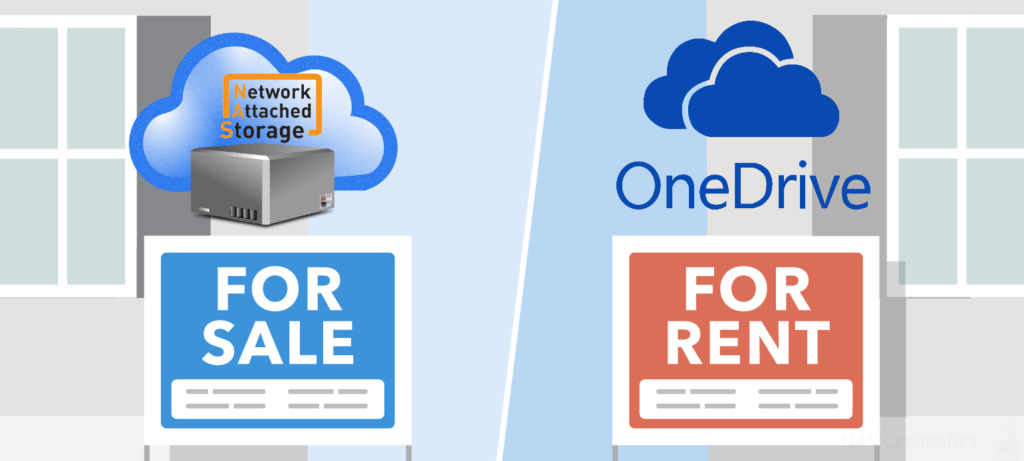NAS Drive Vs OneDrive for your Cloud Storage
For many of us that have been using third-party cloud providers such as One Drive for the synchronisation, backup and anywhere-access of data, the idea of switching to a network attached storage device can be intimidated. The fact that One Drive gives you access via your web browser, via a mobile phone app and even a downloadable desktop client application for PC/Mac has largely become invaluable to many. With NAS still being a largely new idea for many users, lots of cloud users want to know how NAS compares with One Drive on all these points and more. With NAS promising that it can do almost everything that a third party cloud like One Drive can do and even more, it is certainly appealing. So today I want to compare the NAS private cloud vs the One Drive third-party cloud.
| Advantages of One Drive | Advantages of NAS |
| Low Initial Price and Fast Setup | Higher start up cost but lower cost over time |
| Easy Internet Access | Internet AND Network Access |
| Data is Backed up in multiple locations | NAS, Cloud, USB Backup and RAID Protection |
| Extra Storage can be added in minutes (extra cost) | Hard Drives can be added/upgraded |
| Bespoke Protection Options | |
| Direct Access via USB, Thunderbolt, IR Remote and HDMI |
NAS Drive Vs One Drive – Accessing your files over the Internet
The OneDrive cloud platform can be accessed in a number of ways and it is designed to benefit all different kinds of cloud data needs
The easiest is using the One Drive browser-based access. Just head to their own website and log in. Once you do so, you are presented with a folder structure and your files, as well as an allocated amount of capacity. This will differ depending on if you are using a free subscription or a paid monthly capacity subscription.
If you wish to access your One Drive cloud platform via mobile you can head over to the app store or Amazon play and download the Tesco mobile application. This is a much more mobile-friendly means to access your One Drive cloud-based files, as well as upload and download files as needed on the go.
For Windows and PC desktop users, there is a local folder synchronisation option with One Drive and this will enable you to create an entire folder structure on your local PC or Mac that is live and synchronised with your One Drive cloud storage. This is great for both backups and for team activities where a single Drive is accessed and contributed to by many users at any given time.
For a a NAS, things are very similar – but BETTER! A common misconception of network attached storage is that it can only be accessed over your network, howev,er this is completely untrue and indeed all NAS drives supply you with many easy ways with which you can access your NAS data via the internet.
This is the first big difference between NAS and One Drive because ultimately One Drive and all third party Cloud services rely on internet connectivity and the upload limit, download limit and bandwidth that you have at any given time will dictate your overall speeds. All too often Internet Service Providers (ISPs) promise insane download speeds but rarely mention upload speeds. Whereas a NAS can use/be access by the internet or your network to allow you to upload/download the files you have stored and for people that want to access files from a home or office environment, the network access will be considerably faster and considerably more stable. This is ESPECIALLY relevant to media playback!
Much like One Drive, a NAS has the same means of accessing your files (browser, desktop, mobile) only much, much better. Just like the One Drive platform you have browser user interface that is compatible with Amazon Chrome, Mozilla, Safari, etc that is used for network/internet access. There are multiple mobile applications for Android and iOS and local client applications that you can isntall on local PC/Mac systems for more tailored file access/synchronization.
For a start, the browser-based access doesn’t just give you access to your files, but in fact, give you access to an entire desktop environment that lets you browse folders and files, run a plethora of network applications similar to that which you would find in a desktop PC and provide multiple user access. These software and file advantages are made available to you via a user-friendly and intuitive graphical user interface (GUI) and there has still yet to be any cloud provider (let alone One Drive) that gives you this level of access.
NAS drives also feature mobile phone access, but unlike the one or two apps that are provided by One Drive, via a NAS there are around 10 to 20 applications for iOS and Android. What makes the difference is that these apps are genuinely tailored towards specific kinds of access. The One Drive app give you the ability to access a file explorer (for file management) as well as a backup tool (for backing up your mobile device as needed), a Photography tool (for managing portfolios and hundreds of albums), a Music application (featuring playlists, smart lists, etc) and Video apps that are tailored for enjoying visual media.
The key point here is that a NAS provides the same file explorer and backup app options as One Drive, but also dedicated applications that are designed to be attractive/usable to different storage users. THis is combined with hundreds on applications that you can install DIRECTLY on the NAS device and access via the web browser, mobile phone and client applications – Surveillance cameras, Virtual Machines, CRM and CMS systems and more!
Finally the NAS, much like One Drive, arrives with desktop client software that you can download to create synchronised cloud folders and desktop tools for Windows and Mac, too action backups to your cloud platform. However it does not stop there and in fact, NAS gives you the ability to run bespoke applications on your PC/Mac desktop, whilst the files and assets are on the NAS. There are numerous photography and surveillance applications that you can run on your PC/Mac to that upload and download all necessary data to/from your NAS.
Once again, this is all done either via the internet or over your network – YOU CAN CHOOSE! Network access to your NAS is immediate and available straight away from the set-up. For security reasons, setting up internet access needs to be activated once you have logged into the device for the first time and is enabled via the control panel.
Internet access is kept safe and secure with a combination of their own NAS domain support and simply requires you to create a free account and to link your NAS with that account for the first time. From that point on you can access the NAS via the network/internet/mobile/anywhere in the world with just your login and password! What gives NAS an advantage over One Drive, is that NAS features 2 step verification, unique AES-256bit encryption both locally and over the internet and (most importantly of all) a NAS can be access by HUNDREDS of users, each with their own login credentials, quota of storage space, completely controllable file access privileges and at NO ADDITIONAL COST. per users – just set it up and practically unlimited users. Whereas most cloud services like One Drive only give you ONE login and support only 1 user. That user can share files (send links etc) but ultimately there is one user who can access the One Drive account and typically you can only synchronize 1 PC and 1-2 Mobile devices to an account.
Ultimately, there is no denying how easy One Drive is to access, but with near identical access, as well as vastly more choice, in NAS access, it is the better of the two. You will just need an extra few minutes to adjust drop One Drive UI to NAS GUI.
NAS Drive Vs One Drive – Price
One of the most debated points when comparing One Drive with buying a NAS is the price. One Drive is very, very affordable in the short term. Whereas a brand new NAS and Drives will cost you a few hundred pounds, depending on your capacity needs. Below are the current subscriptions available for Free and Monthly fee from One Drive:
Whereas even the lowest priced NAS with 1TB of storage (with a RAID to ensure hardware failure protection) will cost you at least £180 inc.VAT. This is a lot of money and unsurprisingly, many users immediately head towards to One Drive and other cloud providers. HOWEVER, it is very, VERY important that you consider 2 main factors:
1. How long do you intend to use your cloud storage?
2, How much capacity do you plan on using whilst using your cloud storage?
These are key factors because 1, if you intend to use your cloud storage for more than 2 years, in almost every case you will spend more on a One Drive Subscription in that time than the cost of a brand new NAS. Don’t believe me? See below:
| OneDrive
Subscription |
Price
per Month |
2 Year Total | QNAP Model – 50 USERS | Synology Model – 50 USERS |
| all inc. VAT | all inc. VAT | |||
| 5GB = | Free | Free | ||
| 1TB = | £5.99 | £143.76 | £183 TS-228A + 2x Ironwolf 1TB (£99 + 42 x2) | £216 DS216se + 2x Ironwolf 1TB (£132 + 42 x2) |
| 5TB = | £7.99 | £191.76 | £414 TS-228A + 2x Ironwolf 6TB (£99 + 157.99 x2) | £447.98 DS216se + 2x Ironwolf 6TB (£132 + 157.99 x2) |
| Business 1TB
+ Office 365 = |
£9.40 | £225.60 | £183 TS-228A + 2x Ironwolf 1TB (£99 + 42 x2) | £216 DS216se + 2x Ironwolf 1TB (£132 + 42 x2) + Synology Office |
Also, remember that the One Drive prices shown are for 1 Account, whilst the NAS will let you create countless users, each with their own login details. Additionally, what about after 2 years? What will you do with your data? If you close your One Drive account, your data will be deleted and lost forever. SO, you are now forced to either continue to pay for your One Drive subscription indefinitely – or Buy a NAS to store it on! So you might as well have bought a NAS at the beginning.
Lastly, the second point regarding max capacity. The more capacity you want for your One Drive account, the more you will need to pay. This is fair but does lead to an unfortunate problem, what to do if you run out of space on your One Drive. A NAS will let you change drives, add USB storage or even add more drives in available bays. Additionally, you can also purchase a NAS expansion device and add further storage that way. All the time you need to be aware that you are physically in possession of this hardware, all with a warranty of 2-5 years and everything is yours to do with as you want. With One Drive, you are always using borrowed storage and if you want to add more storage, it is on One Drive’ terms.
NAS Drive Vs One Drive – Security and Data Safety
Whether your data is personal, business, mission-critical or just piles of memes, the safety and security of your data is paramount. Both NAS and One Drive provide an extensive range of security measures. Also, big, big cloud providers like One Drive have big server farms with many, many backups in place. NAS can offer you the ability to backup your NAS to a cloud service, a USB drive or another NAS, but cannot compete with One Drive on the sheer depth of its backups, of backups, of backups! However, NAS arrives with numerous applications and programs to counter this, ranging from RAID configurations that protect yours from hardware failure, snapshot support to keep hundreds of versions of your data for restoration, anti-malware and anti-ransomware programs and more.
Cloud providors like One Drive support many, many of these features, however it is worth highlighting that they have tiered their subscription packages to a point whereby on each subscription tier you have 25%, 50%, 75% and 100% of the features, depending on how much you are willing to pay – always for just a single user. Whereas NAS will give you ALL of these features, for ALL users straight away!
Perhaps one of the BIGGEST security advantages a NAS has is the simple ability to disconnect the NAS from the internet – physically, or via the NAS software. You cannot actually disconnect a One Drive from the internet. Additionally, as you do not have the physical hard drives in your room, you have to trust the 3rd party cloud providor that your data is not being mined for information in any way.
Lastly, every single NAS that is setup uses systems of encryption, bespoke login and user credentials that will differ massively from user to user. I am not suggesting that a NAS cannot be hacked – BUT – I will say that given the uniformity of login for the majority of 3rd party cloud providers like One Drive compared with the bespoke login nature of NAS, it does make One Drive a bigger target for hackers.
NAS Drive Vs One Drive – Conclusion
When it comes down to it, you need to choose which cloud option gives you the services you need. I still genuinely believe that NAS is much, much better value for money and gives you everything that a cloud service like One Drive does, for far, far less money in the long run – but that is the point, the ‘long run’. If you are on a shoe-string budget and are looking for fast, cheap short term cloud storage, then One Drive is a good choice. 3RD Party Cloud providers are a valuable service and indeed, using them as means to backup your NAS as a secondary backup (Synology, QNAP, Asustor etc all support 3rd party cloud migration), but as a primary means of cloud storage, I think One Drive is a short-term answer. It gives you few options, is far less flexible and though a monthly fee of £9.99 seems low (especially compared with £199 to buy your own NAS) after using this service for a year or two, you are throwing money away and still need somewhere for your data to go if you ever choose to abandon your One Drive account.
Think of it as renting an apartment compared with buying your own house. Sure, renting is much cheaper in the short term and is quicker and easier to enter into – but limits on decoration, on what you can/can’t do, as well as after a few years having spent tens of thousands of pounds – and not having anything to show for it! Plus, if you quit the rental apartment, you have to live somewhere! So you either rent again, or try to save for a house to buy, all the while paying rent! Choosing between a NAS Drive and a One Drive Subscription is like this – there is a place for ‘renting’ online storage, but the smart man will buy their storage for themselves!
Best NAS for Mac
If you are a Mac user and intend to use the NAS for backing up via Apple Time Machine, using a Plex Media Server, Surveillance, DLNA, an iTunes server, or more Enterprise functionality such as web hosting and 10gbe video editing, then I would recommend that you purchase a Synology NAS as the user interface and software is geared much closer to that of the Mac user interface. Likewise, the build and attitude to software are much more attuned to Mac users, who want something that works immediately and you can setup and forget.
Best NAS for Windows
If you are a Windows user, I would recommend the QNAP range of NAS server devices, as these have more impressive hardware and the slightly more technical information is available straight away. This means that you can be more creative or bespoke with your NAS setup and in many cases, create a much superior setup then you would find in the Synology NAS and it’s more restricted and limiting build. It is worth mentioning that for business users who want to use the very familiar Windows platform, file system and integrate their existing windows server over to the NAS, should consider WSS 2016 NAS from Buffalo. It is easily the best value+power solution for this right now. Where is a PC Gamer has the option of upgrading many parts of the system and are traditionally much more knowledgeable on their hardware, therefore demand more from the software in terms of graphics frames per second and more. As a result is PC gamers end up paying less for their systems over time, but have more work typically to do with running applications. Also, often due to incompatibility and multiple firmware patches regarding stability problems from time to time if they don’t know what they’re doing (cough…QNAP).
Best NAS for Mobile Android and iOS users
Android users can pretty much use QNAP, Synology or Asustor NAS, as these brands arrive with LOADS of mobile apps from the iTunes or Google Play store. These applications cover every aspect of the running of your NAS and all the different NAS tasks. I would mention that the QNAP and Asustor Apps give you much more control of the contents of the NAS (file management), whereas the Synology apps are much more in the theme of fast file retrieval, cataloguing and keeping it easy/simple.
This description contains links to Amazon. These links will take you to some of the products mentioned in today’s video. As an Amazon Associate, I earn from qualifying purchases