Why Should you Backup your NAS to a Cloud Provider
Network Attached Storage (NAS) and Cloud synchronization integrate the advantages of off-site public cloud and safety and access of private cloud. This enables you to effortlessly connect your NAS to public cloud services, such as Amazon Drive, BackBlaze B2, Dropbox, Google Cloud Storage, Microsoft Azure, OpenStack Swift, and more. Key advantages are:
Sync direction
|
Select one-way or two-way synchronization to flexibly backup or sync your data between your NAS and other cloud services. |
Encryption and compression
|
Securely store and transfer your data with encryption, and reduce traffic and storage consumption with compression. |
Concurrent processing
|
Customize the suitable number of concurrent file uploads and downloads to maximize system usage. |
Selective sync
|
Select certain folders and filter the files you want to sync to the public cloud service or your NAS, optimizing storage usage. |
Traffic control
|
Set the bandwidth limits to prevent the upload and download traffic from interfering with the general traffic on your NAS. |
Is your NAS Drive Data Safe on the Cloud?
The biggest issue with using cloud storage is data security, as you are relying on the service to keep your files and documents secure. If your account is hacked, your files are immediately available – so always weigh up the risks before uploading more sensitive files. Cloud storage companies typically use encryption to keep your information safe and two-step verification to ensure the right person has access to the account.
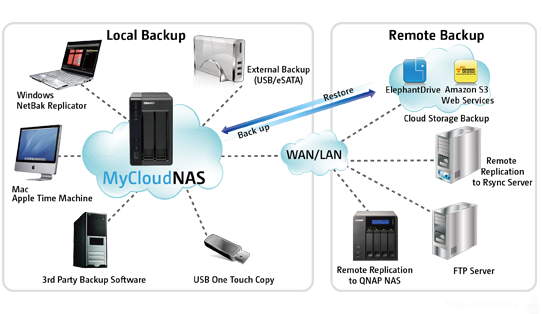
Encryption scrambles your data so that anyone unauthorised is unable to get to it. The strength of the encryption is at three levels, starting at 128-bit, rising to 192-bit and with 256-bit as the most secure. Two-step verification involves sending you a message and asking you to respond when you log in or amend your account to check you have the authority to do so.
Backblaze for your NAS
 Backblaze’ defining strength is its ease of use, which is rooted in the fact that it’s an unlimited backup service and works by simply backing up files based on their extension. There’s very little user management required. Weaknesses include a lack of mobile backup and the fact that previous file versions aren’t kept indefinitely. Also, you’re limited to one computer, although that’s not surprising for an unlimited backup service.
Backblaze’ defining strength is its ease of use, which is rooted in the fact that it’s an unlimited backup service and works by simply backing up files based on their extension. There’s very little user management required. Weaknesses include a lack of mobile backup and the fact that previous file versions aren’t kept indefinitely. Also, you’re limited to one computer, although that’s not surprising for an unlimited backup service.
There are some concerns with Backblaze’ approach to encryption, too, which is only private when you’re backing it up. More on that in our “security” section. Once you’ve decided Backblaze is the best home for your data, you might as well take advantage of the annual or biannual discounts. Initial backups can take days or even weeks to complete, so switching backups is often more trouble than it’s worth, particularly if you’ve got a good service like Backblaze. Most backup services don’t actually offer a month-to-month option for that reason.
Now that CrashPlan has closed its doors to home subscribers, the closest competition to Backblaze is Carbonite cloud platform, which also offers unlimited backup for a single device. However, the nearest analog subscription Carbonite has to Backblaze Personal is its Plus plan, which costs $99.99 per year. The bottom line is that Backblaze is all about the bottom line. For most users, there’s likely not a better deal to be found in the online backup space.
MEGA for your NAS
We are strong advocates of real backup solutions when it comes to securing data. Cloud storage services, MEGA or not, cannot replace a proper file backup system. MEGA has three features that make it stand out from the crowd. Superior end-to-end encryption: The data is encrypted and decrypted during the transfer process, unlike the other cloud storage services,by the associated client devices. Secure global access: MEGA allows the user to access data anywhere and anytime but prevents everyone else from accessing it. Secure collaboration: online collaboration is quite private and secure with MEGA’s features in place. It facilitates real-time sharing and viewing updates of contacts, making it convenient for users.
With a cloud storage system like MEGA, users can enjoy several benefits. MEGA’s mobile apps allow access to files and folders from users’ smartphones and tablets. We can also upload and sync media from anywhere to the cloud. MEGA’s sync client ensures easy automation of syncing between the system and the MEGA cloud drive. MEGA email and chat. This feature will soon be available and allows chat, emailing, calling, and video conferencing. MEGA Browser Apps allow installations of browser extensions for high-speed loading and higher resilience against attacks.
| Advantages | Disadvantages | |
|
|
What makes MEGA stand out (well, at least this is what they claim) is that they provide a high level of security. When you sign up they create a 2048-bit RSA public /private key that should keep your data safe – safe means that theoretically nobody else but you has access to your files, not even the authorities. However, as Kimdotcom states – you are not totally anonymous. Most cloud storage or syncing services like Dropbox will only encrypt your files on transit but not before you upload them. This cloud storage service has definitely made a good start, offering 50GB of free cloud storage in the beginning – it is trying to integrate various features. It is offering a 96TB bandwidth,and it provides up to 4TB of encrypted storage with its pro packages starting at $9.87/month.
https://www.youtube.com/watch?v=5ZhCb5i7uKI
Google Drive for your NAS
Google Drive is one of the more attractive services that Google currently offers. 15GB of free space is available when a Google account is setup – or it is linked to an existing one. In fact, with the current upgrade of Google, it unified its services under a single login ID earlier this year, so chances are that a Drive account already exists if you are using Gmail, Google Calendar, or even YouTube. The storage space of 15GB is shared across all these services, so if users have large attachments in emails, then they will be counted in, and enabling the automatic photo backup to Google+ from a smartphone will act in the same way.
One advantage is that Google discards any photos below 2048×2048 resolution, and videos shorter than 15 minutes, so settings on smartphones and devices can always be adjusted accordingly to get unlimited storage as they don’t count towards the 15GB limit. Google Docs, Sheets, Slides, Presentations, Drawings, and files that others have shared with the user don’t count either. Google Drive doesn’t provide extra storage space through referrals or link the user account to social media, unlike OneDrive and Dropbox. There have been plenty of promotions offered by Google that include 10GB free for users who download Quick Office and other mobile phone deals. The search giant offers 100GB free for two years if the user buys a Chromebook. A separate service known as Google Music is meant exclusively for storage of music files and allows users to keep 20,000 songs in the cloud for free.
Data stored on Drive is encrypted in 128-bit AES rather than the 256-bit employed by Box, OneDrive, and Dropbox and is quite similar to Apple. Google Drive provides a two-step verification process and asserts that it won’t pry into the content of the user’s Drive folder unless compelled by law enforcement agencies. On the whole, it has a smart interface that’s simple to navigate and a basic file tree showing where the data are kept. Specific files can be selected to make them available offline on the mobile versions, and these files can be edited.
| Advantages | Disadvantages | |
|
|
OneDrive and your NAS
OneDrive (formerly SkyDrive) is Microsoft’s answer to Google Drive, which essentially does the same: it creates a folder on your hard drive that gets synced to other computers where you login with the same account. Similar to Google Drive, OneDrive provides 15GB of free storage, and its referral incentive is a minimum of 500MB limited to 5GB. Office 365 users get 1TB of OneDrive storage as part of the monthly subscription fee, which is the latest addition to the offers provided by OneDrive. However, last October, Microsoft promised offering unlimited cloud storage for Office 365 users.
When it comes to user privacy, Microsoft has secured the right to scan user files and documents and shuns objectionable content according to its policies. This policy is similar to Apple and includes explicit content along with copyrighted material. Hence, OneDrive carves a new niche and brings a couple of new features to iOS. This cloud service from Microsoft, which was formerly known as SkyDrive, is an excellent option for storing files. It provides the option to browse through user files, creates folders, and look at thumbnail previews. It also displays the files in a list where you have the pleasure of smooth file management. Swipe left and you will get the option of deleting files. Buttons provided across the apps allow you to sort by backups, recent files, and documents shared with others. You can enable multiple file sharing from the menu button, which also allows you to add files.
OneDrive also provides you with the auto backup feature for photos and videos. Sharing is easier with this cloud service and involves sending a link of the files and documents via email. Another interesting feature is the file uploading facility to OneDrive directly from your browser. It doesn’t work on IE and Firefox but works well on Chrome. All you have to do is go to OneDrive.com in Chrome, log in, open Windows Explorer, and then drag and drop your folder to the opened OneDrive, that’s it. Although Chrome is the only browser currently capable of handling folder uploads,this may change with the release of Windows 10 later this year.
| Advantages | Disadvantages |
|
|
Dropbox and your NAS
Dropbox caters to a wide area of operating system standards that include the usual Windows, Mac OS X, Android, and Blackberry. Dropbox’s free account offers a small storage space of 2GB that might be enough for storing documents but is insufficient for any kind of media files – photos, music, or video. Users resort to 1TB with Dropbox Pro, which is offered for around $9.99 per month, to store files of larger size. To secure and increase the space for the Dropbox account, it can be linked to Facebook, Twitter, and other social networking profiles.
Well, we do have an entire article about top 10 secure Dropbox alternatives. But in short all files on the Dropbox servers follow AES 256-bit encryption with SSL, providing sturdy security and privacy and requiring a two-step authentication process. Hence, irrespective of the technology the system is functioning on, Dropbox ensures safe and secure data that can be accessed by users anytime, anywhere. When the user requires extra security, upgrading the service to Dropbox Pro is a must, as it allows users to set viewer permissions and passwords, which is not possible with the basic account.
Apart from creating and syncing the important user documents in a local folder in a PC or on the latest smart device, Dropbox’s offline functionality will make user-selected files available offline. Hence it does not always depend on an Internet connection. The same functionality also allows editing and updating of user files and documents. With easy linking and sharing, files and folders are even shared with non-Dropbox users. This storage service also allows the sending of collaboration invites for the file.
| Advantages | Disadvantages | |
|
|
How Much Free Cloud Storage Can I Get for my NAS?
If you are on a tight, tight budget, or you have only a small amount of data to back up on your NAS that is vital/mission critical, then you can always consider using one or more of the free subscriptions provided by a cloud service. Thanks to the folder level selection of files on the NAS to backup, it means you can ensure that only that small batch of key files are backed up and if you have several key folders, you can conenct with multiple free cloud services with different suppliers and back them up individually. Below is a brief breakdown of prices for cloud services and their amount of free storage that they offer at an introductory package.
Always check NAS compatibility, as support of each individual cloud service will change from time to time depending on the NAS Brand. Make sure that the software you’re using is compatible with your existing set-up. No liability can be accepted for any problems caused by acting upon the info given.
| FREE STORAGE | 50GB | 100GB | 200GB | 1TB | 2TB | 4TB | UNLTD | |
|---|---|---|---|---|---|---|---|---|
| Google Drive | 15GB | £15.99/yr | £79.99/yr | |||||
| Box | 10GB | £84/yr | ||||||
| OneDrive | 5GB | £23.88/yr | £59.99/yr | |||||
| Apple iCloud | 5GB | £9.48/yr | £29.88/yr | £83.88/yr | ||||
| Amazon Drive | 5GB + unltd photos | £55/yr | ||||||
| Dropbox | 2GB | £79/yr | ||||||
| BT Cloud | 5GB-500GB | £36/yr | ||||||
| Zoolz | 100GB
‘cold storage’ |
£34.20/yr
‘cold storage’ |
£83.99/yr
‘cold storage’ |
|||||
| BackBlaze | £9.99pm | |||||||
| Flickr | 1TB for photos | |||||||
| Knowhow | None | £15/yr | £30/yr | £50/yr | ||||
|
Remember though, you’re signing up for an annual cost, so if you just want to back up your data, consider buying a portable hard drive instead. The cheapest 1TB of storage we found at the time of writing costs about £40.
|
||||||||
Best NAS for Mac
Best NAS for Windows
Best NAS for Mobile Android and iOS users
🔒 Join Inner Circle
Get an alert every time something gets added to this specific article!
This description contains links to Amazon. These links will take you to some of the products mentioned in today's content. As an Amazon Associate, I earn from qualifying purchases. Visit the NASCompares Deal Finder to find the best place to buy this device in your region, based on Service, Support and Reputation - Just Search for your NAS Drive in the Box Below
Need Advice on Data Storage from an Expert?
Finally, for free advice about your setup, just leave a message in the comments below here at NASCompares.com and we will get back to you. Need Help?
Where possible (and where appropriate) please provide as much information about your requirements, as then I can arrange the best answer and solution to your needs. Do not worry about your e-mail address being required, it will NOT be used in a mailing list and will NOT be used in any way other than to respond to your enquiry.
Need Help?
Where possible (and where appropriate) please provide as much information about your requirements, as then I can arrange the best answer and solution to your needs. Do not worry about your e-mail address being required, it will NOT be used in a mailing list and will NOT be used in any way other than to respond to your enquiry.

|
 |
In most cases, you can seamlessly sync and share files among your NAS and multiple public cloud services, including:
- Alibaba Cloud Object Storage Service (OSS)
- Amazon Drive
- Amazon S3 compatible cloud services (Amazon S3, hicloud S3 and SFR NAS Backup)
- Backblaze B2
- Baidu Cloud
- Box
- Dropbox (including Dropbox for Business)
- Google Cloud Storage
- Google Drive (including G Suite My Drive)
- HiDrive
- hubiC
- MegaFon MegaDisk
- Microsoft OneDrive (including OneDrive for Business)
- Microsoft Azure
- OpenStack Swift compatible cloud services (IBM SoftLayer, RackSpace, RackSpace UK)
- Tencent Cloud Object Storage (COS)
- WebDAV
- Yandex Disk
ZimaOS is the BEST Beginner NAS OS - Watch Your Back UnRAID and TrueNAS !!!
30TB Hard Drives are TOO BIG ! (and here is why)
COMPLETE UGREEN NAS Setup Guide - 2025 EVERYTHING VERSION
$110 USB4 to 2x10Gb Adapter Review - What the WHAT?
UGREEN NAS Now has iSCSI, 2FA and Jellyfin (and more) - FINALLY!
Seagate 30TB Ironwolf and EXOS Hard Drive Review
Access content via Patreon or KO-FI


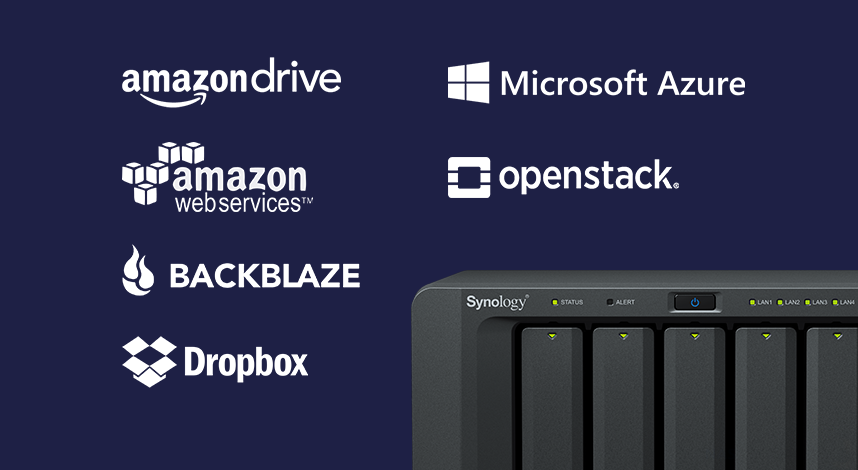






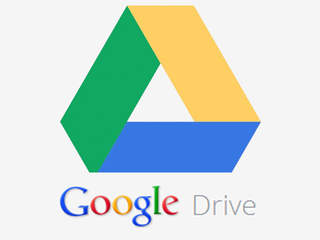
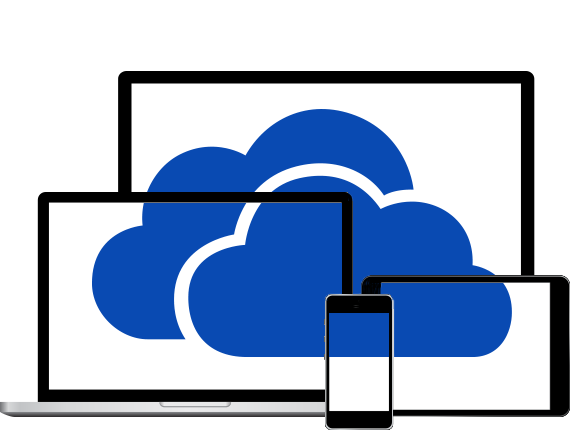

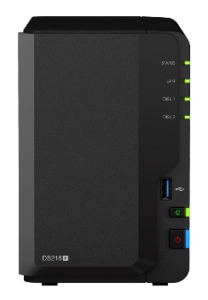







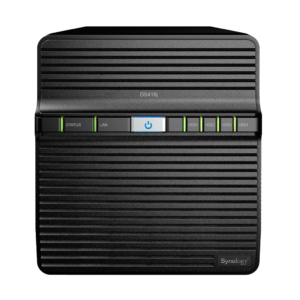
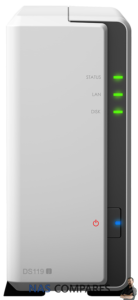



Love your videos, and appreciate this is an old video now….., but why do you never consider the ongoing price of electricity to power this NAS (no Youtuber ever mentions this factor in the price????) – which could be a few hundred euro per year (in some countries, depending on the Kwh in your country and Power requirement of NAS. Yes, many see cloud solutions as only a mirror solutions, but they also can be used for backup if you don’t sync them to a folder on your PC. Finally regardless of (the legal warning to cover their own ass) from cloud providers that they are not responsible for data lost on their servers – in practice – they must have raid1 backups of everything – as if they started losing people’s data, they wouldn’t be long getting a bad name and reputation. It would be great to see an all factors considered video discussing about points. Keep up the good work, just something I needed to get off my chest
REPLY ON YOUTUBE
hate drop box as its been a really pain to delete my photos and items from there. can you do an update of this video as its 4 years old and dropbox has changed thanks
REPLY ON YOUTUBE
There are discounts where microsoft 365 allows 5TB for 5 accounts with a cost around 55 euros a year. So 165 euros 3 years. to compare a 4tb iron wolf would cost around 110 euros with a 3 year warranty. I bought a NAS and I do not know why.
REPLY ON YOUTUBE
Not an issue with mirror option.
REPLY ON YOUTUBE
One drive or Google drive are only for 1 user …but using a Nas on network … multiple users can work on Same files and also get notification to open in read only mode when the file is already open at some other computer
REPLY ON YOUTUBE
Backblaze does now offer your choice of keeping versions for a year, or forever. Also the cloud backup apps built into Synology and QNAP support backing up to Backblaze B2 directly, and B2 does give you 10 GB free storage. The desktop client is a fixed price service, but B2 is priced at $0.005/GB after the first 10 GB.
God, I miss Symform!
A free QPKG on my Qnap, local encryption of my own files before sharing them in their own developed Raid64.
And the option of making space available on my own Qnap, getting more free available space…. Hope a new service like that will appear some day…