Best Ways to Backup over the Network on your Synology NAS
Synology offers comprehensive backup solutions for your computer and Synology NAS, allowing you to back up data on your computer to Synology NAS. If you are a user belonging to the administrator’s group, you can also back up the Synology NAS data with local or network backup, or sync shared folder contents between Synology NAS. The creative Copy button simplifies external storage devices backup with One-touch design. The support for the Amazon S3 backup service and the innovative Time Backup package give you other choices for server
backup.
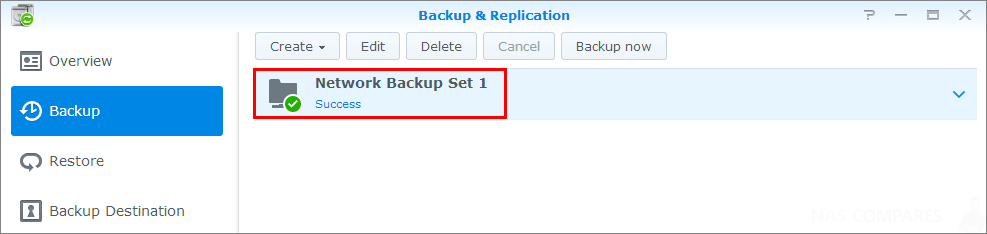
Back Up Computer Data with a Synology NAS
Synology-designed Cloud Station Backup allows you to back up data from a Windows, Mac, or Linux computer to your Synology NAS. If you are using a Mac or Linux, you can also use Time Machine or rsync to back up data to your Synology NAS.
Use Cloud Station on your NAS to Backup for Windows, Mac, and Linux
The Synology Cloud Station Backup application can be installed from Download Center on Synology’s website. Click the banner below to learn how Cloud Station works on your devices:
Use Synology NAS to use Time Machine for Mac
Synology NAS provides compatibility for backup with Apple’s Time Machine, allowing Mac users to back up their data to a shared folder on the Synology NAS. For more detailed instructions, please see this tutorial. Find out how to set up your Mac with Apple Time Machine to backup to your Synology NAS by clicking the banner below:
Use rsync on a Synology NAS for Linux
You can use rsync to back up Linux data to the Synology NAS. This Application is available in the App centre and is very straightforward.
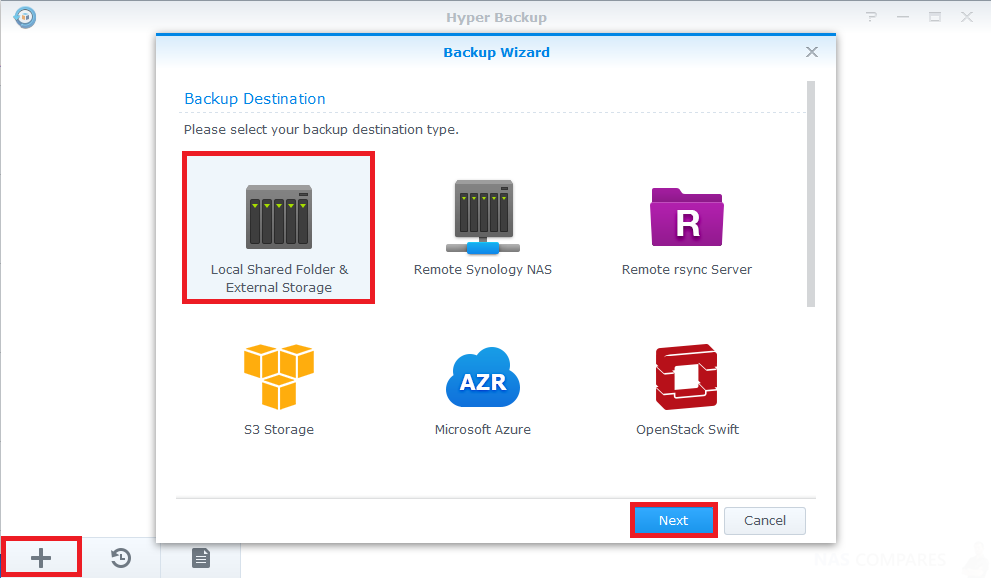
Back Up Data or iSCSI LUN on Synology NAS
With Hyper Backup, users belonging to the administrators group can perform backup tasks, restore files, and sync shared folders from one Synology NAS to various types of destinations based on their needs.
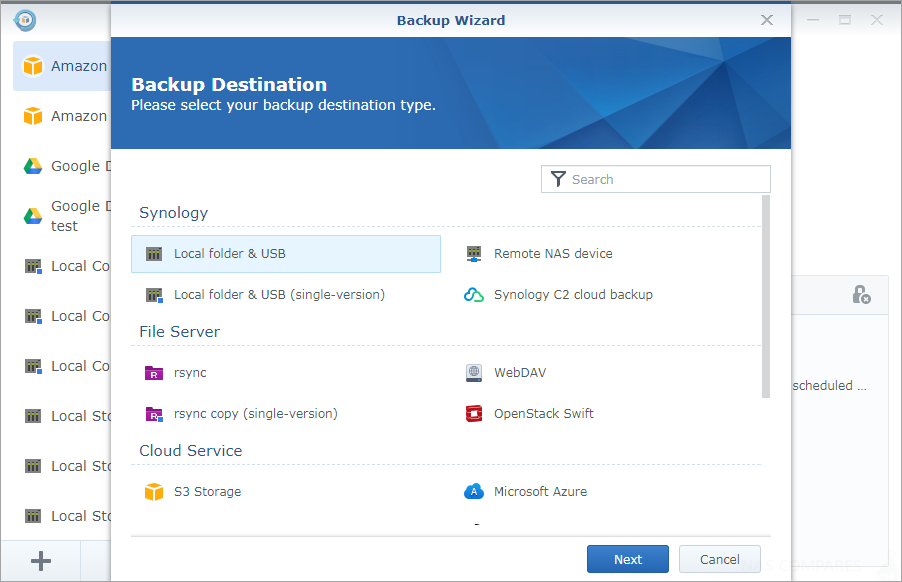
Back Up and Restore System Configurations in your Synology NAS Backup
Go to Control Panel > Update & Restore > Configuration Backup to back up and restore the system configurations of your Synology NAS. You can back up system configurations to a configuration file (.dss) and then restore the configurations at a later time.
Shared Folder Sync allows you to sync shared folder contents from a source Synology NAS (or “client”) to a destination Synology NAS (or “server”) over the network. Shared Folder Sync backup tasks can be viewed and managed by going to Control Panel > Shared Folder Sync. For detailed instructions regarding how to enable Shared Folder Sync.
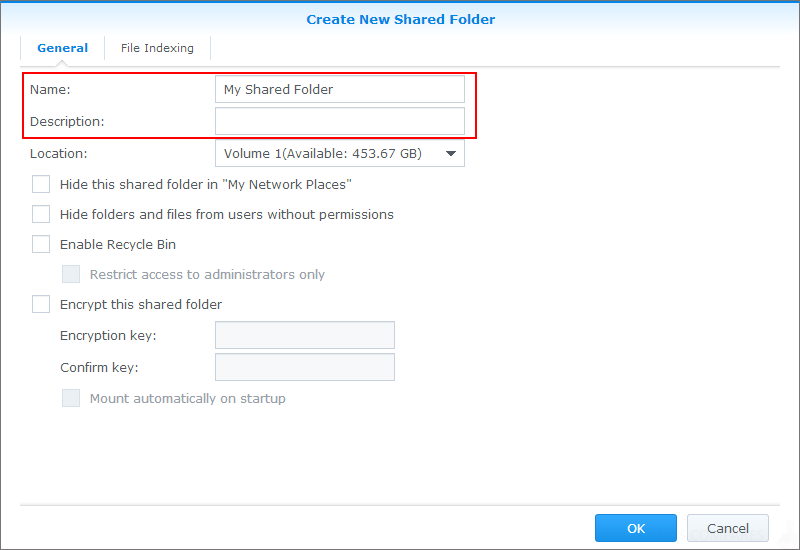
Back Up Data on USB Device or SD Card
You can go to Control Panel > External Devices to specify a shared folder for use with USBCopy or SDCopy, and then use the Copy button on the front panel of your Synology NAS to copy data from a USB device or SD card to the shared folder.
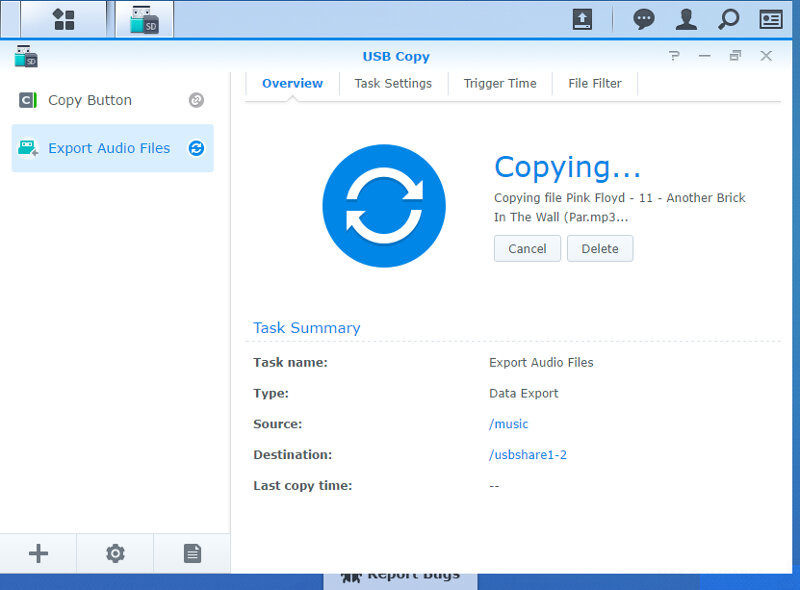
🔒 Join Inner Circle
Get an alert every time something gets added to this specific article!
This description contains links to Amazon. These links will take you to some of the products mentioned in today's content. As an Amazon Associate, I earn from qualifying purchases. Visit the NASCompares Deal Finder to find the best place to buy this device in your region, based on Service, Support and Reputation - Just Search for your NAS Drive in the Box Below
Need Advice on Data Storage from an Expert?
Finally, for free advice about your setup, just leave a message in the comments below here at NASCompares.com and we will get back to you. Need Help?
Where possible (and where appropriate) please provide as much information about your requirements, as then I can arrange the best answer and solution to your needs. Do not worry about your e-mail address being required, it will NOT be used in a mailing list and will NOT be used in any way other than to respond to your enquiry.
Need Help?
Where possible (and where appropriate) please provide as much information about your requirements, as then I can arrange the best answer and solution to your needs. Do not worry about your e-mail address being required, it will NOT be used in a mailing list and will NOT be used in any way other than to respond to your enquiry.

|
 |
ZimaOS is the BEST Beginner NAS OS - Watch Your Back UnRAID and TrueNAS !!!
30TB Hard Drives are TOO BIG ! (and here is why)
COMPLETE UGREEN NAS Setup Guide - 2025 EVERYTHING VERSION
$110 USB4 to 2x10Gb Adapter Review - What the WHAT?
UGREEN NAS Now has iSCSI, 2FA and Jellyfin (and more) - FINALLY!
Seagate 30TB Ironwolf and EXOS Hard Drive Review
Access content via Patreon or KO-FI


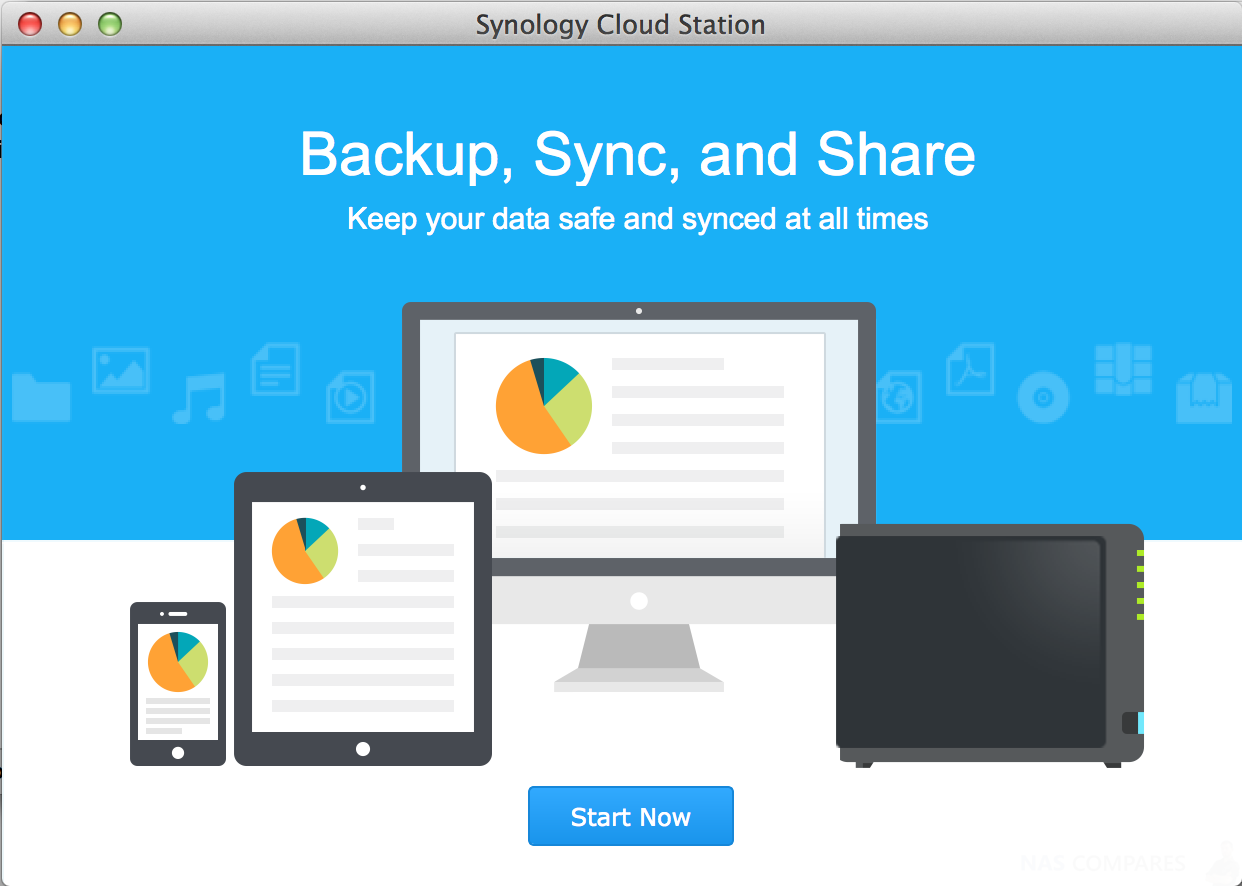
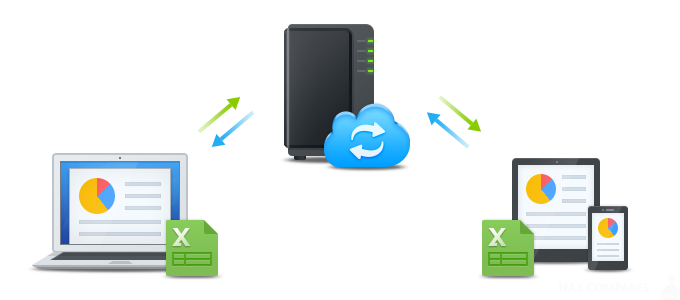
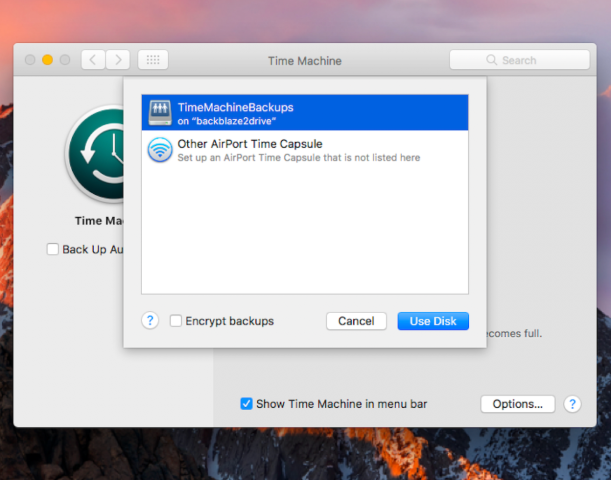



DISCUSS with others your opinion about this subject.
ASK questions to NAS community
SHARE more details what you have found on this subject
CONTRIBUTE with your own article or review. Click HERE
IMPROVE this niche ecosystem, let us know what to change/fix on this site
EARN KO-FI Share your knowledge with others and get paid for it! Click HERE