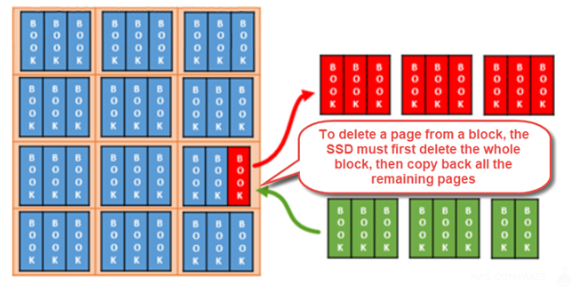SSD Trim and Synology NAS
In the last couple of years, solid state drives have increasingly gained popularity. It is also probable that you have read or at least heard someone else talking about how fast an SSD (Solid State Drive) is compared to traditional hard drives. If you are already using one or you want to buy an SSD to improve your computer’s performance, you should know that TRIM support is essential. What is SSD TRIM, why does it matter for SSDs, and how do you check whether it is turned on, in Windows? You can find the answers to these questions, in this guide.
What is SSD Trim and why use it on my Synology NAS?
If a NAS volume consists entirely of SSDs (Solid State Drives), we at NASCompares recommend enabling SSD TRIM. This feature improves the read and write performance of volumes created on SSDs, increasing efficiency as well as extending the lifetime of your SSDs. TRIM is a command with the help of which the operating system can tell the solid state drive (SSD) which data blocks are no longer needed and can be deleted, or are marked as free for rewriting. In other words, TRIM is a command that helps the operating system know precisely where the data that you want to move or delete is stored. That way, the solid state drive can access only the blocks holding the data. Furthermore, whenever a delete command is issued by the user or the operating system, the TRIM command immediately wipes the pages or blocks where the files are stored. This means that the next time the operating system tries to write new data in that area, it does not have to wait first to delete it.
To enable SSD TRIM on Synology NAS
- Open Storage Manager and go to Volume.
- Select a volume that consists entirely of SSDs, and then click Configure from the Action drop-down menu.
- In the window that appears, go to the SSD TRIM tab, and check the box Enable TRIM.
- Click the button Set schedule to choose when the system will perform SSD TRIM.
- Click OK.
Important things to Remember when you enabling SSD Trim on your Synology NAS
Thought SSD Trim support is available on several NAS server devices, it is worth remembering the following:
- SSD TRIM is only available on certain Synology NAS models and RAID types.
- Some SSD models are not able to perform SSD TRIM on RAID 5 and RAID 6 volumes.
- SSD TRIM cannot be enabled in the following situations:
- The volume is mounted with SSD cache.
- The Time Backup package is installed.
- SSD TRIM cannot be enabled on Block-Level iSCSI LUNs.
- System performance will be affected when performing SSD TRIM. The time needed to finish performing TRIM varies depending on volume size and SSD model.
- When TRIM is enabled on a volume, it will also be enabled on other volumes created on the same storage pool.