SSD caching on Synology and Qnap – will it improve performance?
Any advice on SSD caching? I’ve got 2 M.2 Sata SSDs installed in raid 0 (2 * 512GB Samsung 850 Evo) in my QM2 expansion card with 10GBE networking and I’m not getting the performance boost to commonly accessed files that i was expecting. I can see that data is being cached but not sure how to measure performance increase. I was also transferring files to my samsung 960 evo m.2 NVME SSD so there shouldn’t be a bottleneck there. I’m maxing out at around 350MB/s which was the same with the SSDs installed.
The objective of enabling SSD cache is to increase the performance of random access to a small portion of data that is frequently accessed in the storage space. For example, both large sequential read or write operations (e.g., HD video streaming) and entirely random data reading patterns lack re-reading patterns, and thus will not benefit significantly from SSD caching. For general applications, it is recommended to enable the Skip sequential I/O option, so that sequential I/O can still pass through to the drives of the storage space.
https://www.synology.com/en-uk/knowledgebase/DSM/help/DSM/StorageManager/genericssdcache
SSD Cache
SSD cache can improve the performance of random access by storing frequently accessed data on the SSD cache. SSD cache can be mounted on a volume or iSCSI LUN (Block-Level). There are two types of SSD cache:
- Read-only cache can consist of 1 to 12 SSDs which can be mounted respectively in a basic or RAID 0 configuration to improve the random read performance of the storage space on which it is mounted.
Note:SSD read-only cache stores copies of data from the volume; thus, no data loss will occur even if the read-only cache has crashed.
- Read-write cache can be mounted in a RAID 1 / RAID 5 / RAID 6 configuration, depending on the number of SSDs (up to 12 SSDs), to improve the random read and write performance of the storage space on which it is mounted.
Both types of SSD cache implement an LRU (Least Recently Used) algorithm to swap the data in the cache.
Synology ssd cache compatibility
SSD cache with additional card M2D18:
| Built in NVMe |
|
From
Samsung SSD 970 EVO MZ-V7E250BW M.2 2280 NVMe 250GB SSD |
| M2D18 +NVMe & SATA SSD |
|
From
Intel SSDPEKKA256G701 DC P3100 256GB M.2 NVMe SSD Samsung MZ-V7P1T0 970 PRO 1TB M.2 NVMe SSD Western Digital WDS100T2X0C Black 1TB M.2 NVMe SSD Samsung SSD 970 EVO MZ-V7E250BW M.2 2280 NVMe 250GB SSD |
| M2D18 card +SATA SSD |
|
From
Crucial CT1050MX300SSD4 MX300 1TB M.2 SATA SSD Samsung MZ-N6E2T0 860 EVO 2TB M.2 SATA SSD Western Digital WDS200T2B0B-00YS70 Blue 2TB M.2 SATA SSD |
SSD– A Solid State Drive is a data storage device using integrated circuit assemblies as
memory to store data persistently. This enables a much faster transfer speed than
HDD.
HIT Rate– How often a searched-for item is actually found in the cache. The greater the number of
requests that can be served from the cache, the faster the overall system performance
becomes.
IOPS– Input / Output Operations Per Second, is a common performance measurement
used to benchmark computer storage devices.
SSD cache technology
QNAP solid-state drive (SSD) cache technology is based on disk I/O reading caches.
When the applications of the Turbo NAS access the hard drive(s), the data will be stored in
the SSD. When the same data are accessed by the applications again, they will be read
from the SSD cache instead of the hard drive(s). The commonly accessed data are stored
in the SSD cache. The hard drive(s) will only be accessed when the data could not be
found from the SSD.
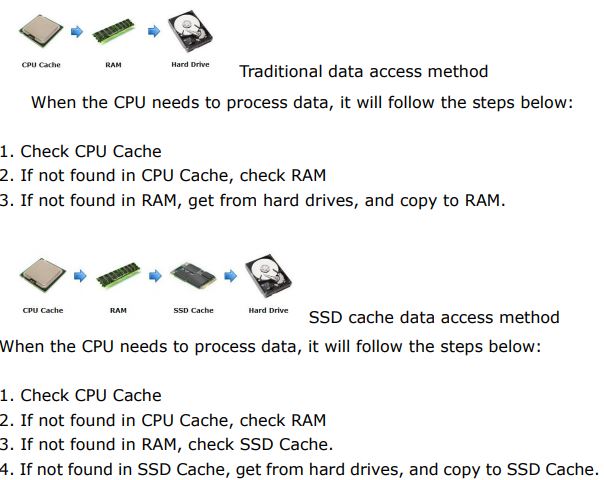
QNAP SSD cache technology provides two algorithms:
(1)LRU (Default): Higher HIT rate, but requires more CPU resources.
When the cache is full, LRU discards the least-used items first. As the system needs to
track the cached data to ensure the algorithm always discards the least recently used
data, it requires more CPU resources but provides a higher Hit rate.
(2)FIFO: Requires less CPU resources, but lower HIT rate.
When the cache is full, FIFO discards the oldest data in cache. This reduces the HIT rate
but does not require too much CPU resources.
Applications and benefits
Database: MySQL, MS SQL Server, etc.
Virtual machine: VMware, Hyper-V, XenServer, etc
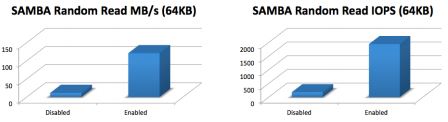
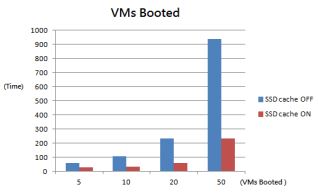
http://files.qnap.com/news/pressresource/product/SSDcache-whitepaper_en.pdf
Uncompromising performance for demanding applications
The SSD cache feature on QNAP NAS accelerates IOPS performance by up to 10 times and reduces latency by 3 times for storage volumes. It is perfect for IOPS-demanding applications including databases and virtualization to significantly improve overall workflow.
| Cache capacity | RAM requirement |
|---|---|
| 512GB | ≧ 1GB |
| 1TB | ≧ 4GB |
| 2TB | ≧ 8GB |
| 4TB | ≧ 16GB |
https://www.qnap.com/solution/ssd-cache/en/
SSD cache compatible NAS models
| NAS Models | SSD Cache Slot | Supported SSD Cache Slot Number | Remark |
|---|---|---|---|
| TDS-16489U | All | All | |
| TES-x85U | All | All | The rear SSD slots only support 2.5-inch SATA 6Gb/s drives |
| TVS-ECx80U-SAS | All | All | This series also has 2 mSATA slots for caching. |
| TVS-ECx80U-SAS R2 | All | All | This series also has 2 mSATA slots for caching. |
| TS/TVS-x79U-SAS | All | All | |
| SS-x79U-SAS | All | All | |
| TS-ECx80U | Disk 1, 2, 3, 4 | 4 | This series also has 2 mSATA slots for caching. |
| TS-ECx80U R2 | Disk 1, 2, 3, 4 | 4 | This series also has 2 mSATA slots for caching. |
| TS-ECx80 Pro | Disk 5, 6, 7, 8 | 4 | This series also has 2 mSATA slots for caching. |
| TVS-ECx80 | Disk 5, 6, 7, 8 | 4 | This series also has 2 mSATA slots for caching. |
| TS/TVS-x79U | Disk 3, 4 | 2 | |
| TS/TVS-x79 Pro | Disk 7, 8 | 2 | |
| TVS-882ST2, TVS-882ST3, TVS-882S | All | All | |
| TVS-x82T | TVS-682T/882T: SSD slot 1, 2 TVS-1282T: SSD slot 1, 2, 3, 4 |
TVS-682T/882T: 2 TVS-1282T: 4 |
This series also has 2 M.2 SATA III slots for caching. |
| TVS-x82 | TVS-682/882: SSD slot 1, 2 TVS-1282: SSD slot 1, 2, 3, 4 |
TVS-682/882: 2 TVS-1282: 4 |
This series also has 2 M.2 SATA III slots for caching. |
| TS-x73U | All | All | The built-in M.2 SSD slots are recommended for caching. |
| TVS-x73 | All | All | This series also has 2 M.2 SATA III slots for caching. |
| TVS-x71 | Disk 1, 2, 3, 4 | 4 | |
| TVS-x71U | Disk 1, 2, 3, 4 | 4 | This series also has 2 mSATA slots for caching. |
| TS-x70U | Disk 3, 4 | 2 | |
| TS-x70 | Last two trays | 2 | |
| TS-x70 Pro | Last two trays | 2 | |
| TS-1635 | Disk 1, 2, 3, 4 | 4 | |
| TS-x63U | All | All | |
| TVS-x63 | All | All | Disk slots 1 & 2 are recommended for caching. |
| TS-563 | All | All | Disk slots 1 & 2 are recommended for caching. |
| TS-x51 | All | All | |
| TS-453U | All | All | |
| TS-453U-RP | All | All | |
| TS-451U | All | All | |
| TS-853U | Disk 5, 6, 7, 8 | 4 | |
| TS-853U-RP | Disk 5, 6, 7, 8 | 4 | |
| TS-1253U | Disk 9, 10, 11, 12 | 4 | |
| TS-1253U-RP | Disk 9, 10, 11, 12 | 4 | |
| TS-x53B | All | All | The last two disk slots are recommended for caching. |
| TS-x53A | All | All | Disk slots 3 and above are recommended for caching. |
| TS-x53 Pro | All | All | |
| TS-x53S Pro | All | All | |
| TS-531P | All | All | Disk slots 1-4 are recommended for caching. |
| TS-x31+ | All | All | |
| TS-x31X | All | All | |
| TS-x31XU | All | All | |
| TS-453mini | Disk 1, 2 | 2 | |
| TS-453Bmini | All | All | Disk slots 3 & 4 are recommended for caching. |
Synology NAS list with M.2 SSD option:
Synology DiskStation NAS DS918+ 4-Bay (4GB RAM)
Synology FlashStation NAS FS1018 12-Bay 2.5″, 4x 1GbE, PCIe
Synology DiskStation NAS DS1817+ (2GB) 8-Bay, 4x 1GbE, PCIe
Synology DiskStation NAS DS1517+ (2GB) 5-Bay, 4x 1GbE, PCIe
Synology DiskStation NAS DS3018xs 6-Bay, 4x 1GbE, PCIe
Synology DiskStation NAS DS1517+ (8GB) 5-Bay, 4x 1GbE, PCIe
Synology DiskStation NAS DS1817+ (8GB) 8-Bay, 4x 1GbE, PCIe
Synology DiskStation NAS DS918+ (8GB) 4-Bay (8GB Synology RAM)
Need Advice on Data Storage from an Expert?
We want to keep the free advice on NASCompares FREE for as long as we can. Since this service started back in Jan '18, We have helped hundreds of users every month solve their storage woes, but we can only continue to do this with your support. So please do use links to Amazon Amazon UK on the articles when buying to provide advert revenue support or to donate/support the site below.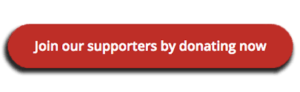 Finally, for free advice about your setup, just leave a message in the comments below here at NASCompares.com and we will get back to you.
Finally, for free advice about your setup, just leave a message in the comments below here at NASCompares.com and we will get back to you.
 Need Help?
Where possible (and where appropriate) please provide as much information about your requirements, as then I can arrange the best answer and solution to your needs. Do not worry about your e-mail address being required, it will NOT be used in a mailing list and will NOT be used in any way other than to respond to your enquiry.
Need Help?
Where possible (and where appropriate) please provide as much information about your requirements, as then I can arrange the best answer and solution to your needs. Do not worry about your e-mail address being required, it will NOT be used in a mailing list and will NOT be used in any way other than to respond to your enquiry.
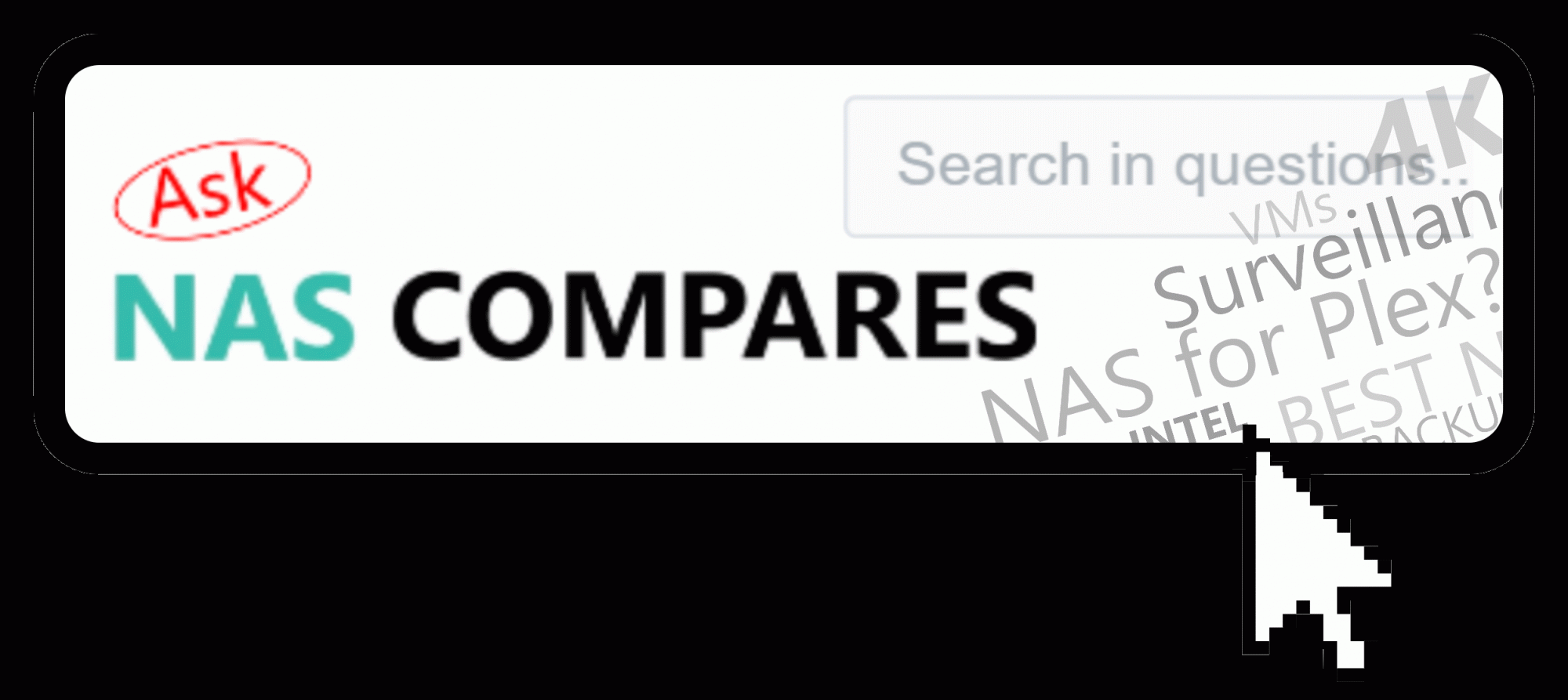 Home: https://www.backblaze.com/cloud-backup.html#af9rgr
Business: https://www.backblaze.com/business-backup.html#af9rgr
Comparison with other service providers: https://www.backblaze.com/best-online-backup-service.html#af9rgr
Home: https://www.backblaze.com/cloud-backup.html#af9rgr
Business: https://www.backblaze.com/business-backup.html#af9rgr
Comparison with other service providers: https://www.backblaze.com/best-online-backup-service.html#af9rgr

