Contents
hide
When I use Synology RAID calculator it shows I should get 26TB of storage space, but my Synology NAS only shows 23.6TB.
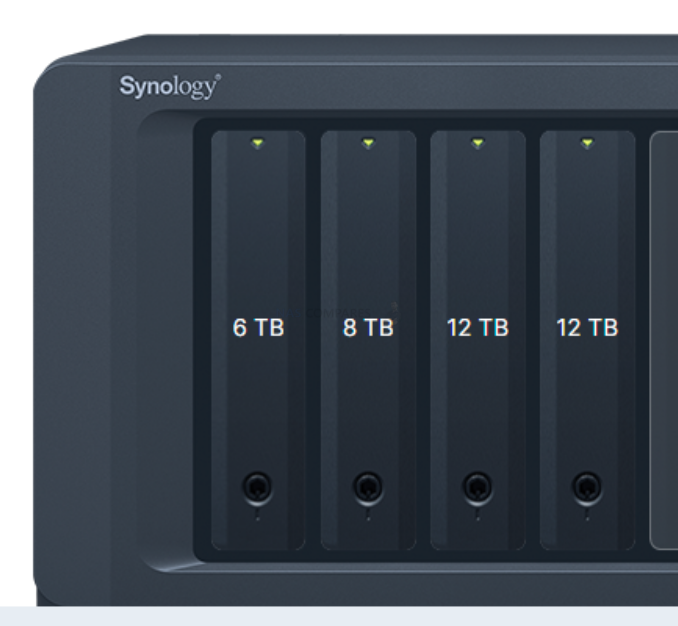

Why Storage Pool not using all available space? The storage pool shows less available space than there is.

How do I find the actual hard drive size?
The hard drive capacity calculation method of Manufacturer is: 120GB=120,000MB=120,000,000KB=120,000,000,000 bytes; while the hard drive capacity calculation method of is: 120,000,000,000 bytes/1024=117,187,500KB/1024=114, 440.9MB/1024=111.8GB.
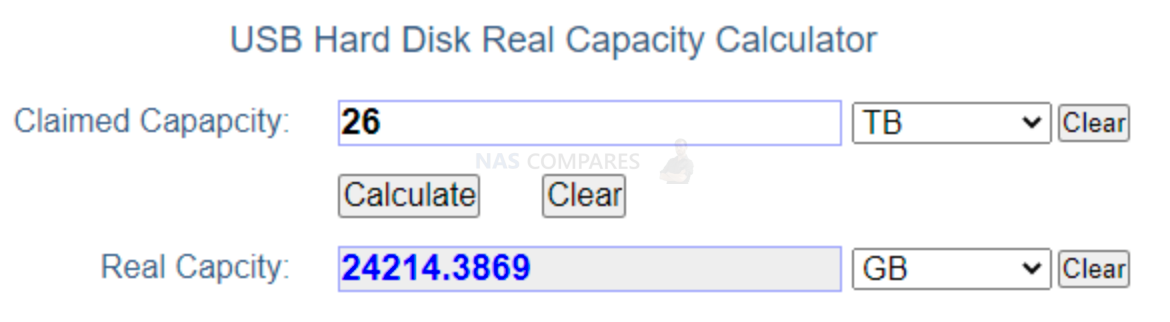
This calculator should help http://www.endmemo.com/data/diskcapacity.php
I added new drives to my Synology NAS, but the available capacity didn’t increase. What can I do? Storage pool shows 23.6TB but Volume capacity is only 15.9TB
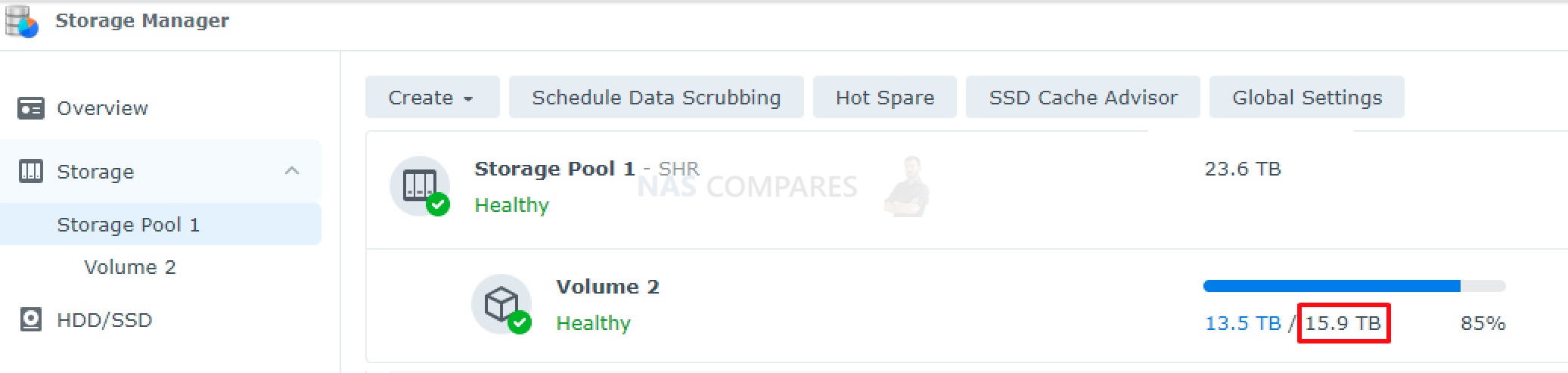
By default, Synology do not increase volume size when you introduce new drives. They think you may want to create a second volume/partition.
To change volume capacity to MAX, do these steps:
For DSM 7.0 and above
- Go to Storage Manager > Storage.
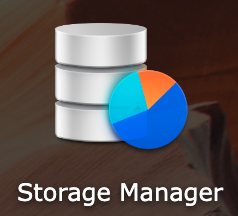
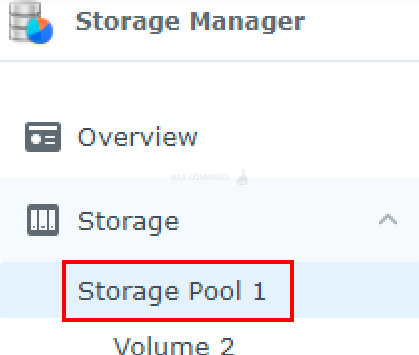
- Select the volume you want to expand and click its upper-right
 icon.
icon. - Select Settings from the drop-down menu.
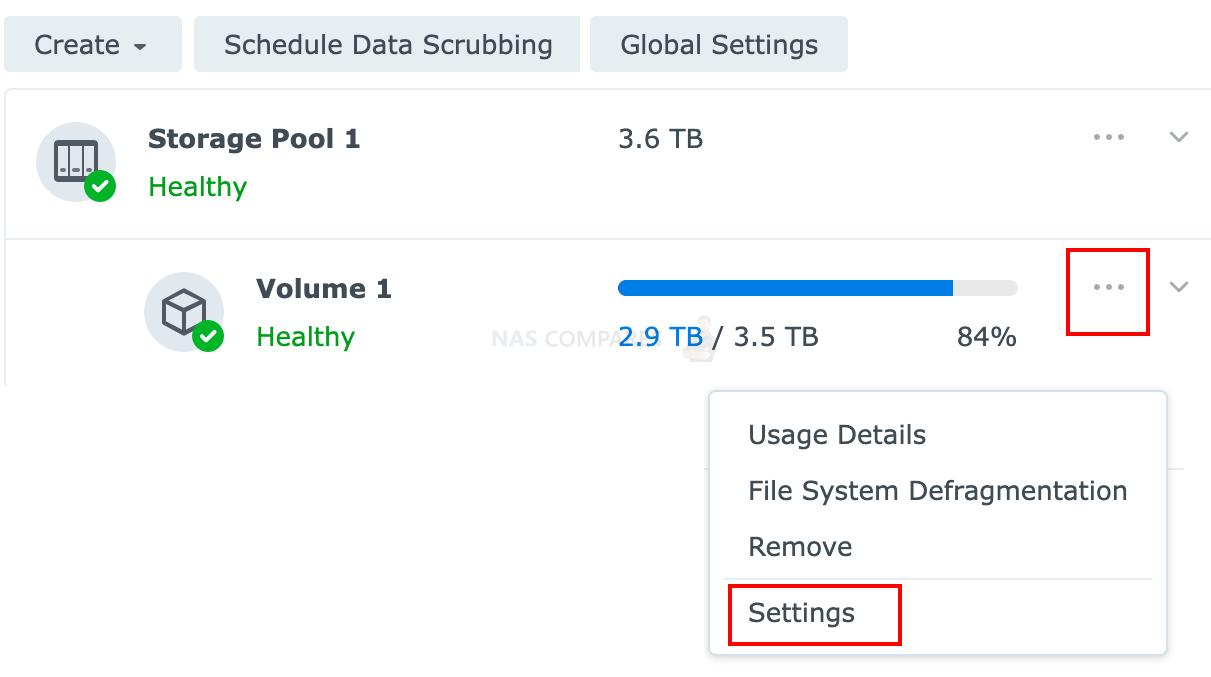
- Go to the Modify Size section. Do either of the following:
- Enter a new volume size in the Modify allocated size (GB) field.
- Click the Max button if you want the volume to have all the allocatable capacity.

- Click Save.1
For DSM 6.2 and below
- Go to Storage Manager > Volume.
- Select the volume you want to expand.
- Click the Action button.
- Go to Configure > General. Do either of the following:
- Enter a new volume size in the Modify allocated size (GB) field.
- Click the Max button if you want the volume to have all the allocatable capacity.
- Click OK.1
| Where to Buy a Product | |||
|
|
    
|

|
VISIT RETAILER ➤ |
 |
    
|

|
VISIT RETAILER ➤ |
If you like this service, please consider supporting us.
We use affiliate links on the blog allowing NAScompares information and advice service to be free of charge to you. Anything you purchase on the day you click on our links will generate a small commission which is used to run the website. Here is a link for Amazon and B&H. You can also get me a ☕ Ko-fi or old school Paypal. Thanks! To find out more about how to support this advice service check HERE
We use affiliate links on the blog allowing NAScompares information and advice service to be free of charge to you. Anything you purchase on the day you click on our links will generate a small commission which is used to run the website. Here is a link for Amazon and B&H. You can also get me a ☕ Ko-fi or old school Paypal. Thanks! To find out more about how to support this advice service check HERE
Private 🔒 Inner Circle content in last few days :
OWC TB5 2x 10GbE Dock, UGREEN NAS Surveillance Software, AceMagic Retro PCs, Gl.iNet Comet 5G @CES
What IS the Digiera OmniCore NAS? Is it Worth $599?
New UGREEN NAS Expansion, DXP4800 PRO NAS and eGPU Revealed
Gl.iNet Flint 4 10G+2.5G Router Revealed @CES 2026
EVERYTHING NEW from Minisforum @ CES 2026
Gl.iNet Slate 7 PRO Travel Router (and Beryl 7) REVEALED
Access content via Patreon or KO-FI
OWC TB5 2x 10GbE Dock, UGREEN NAS Surveillance Software, AceMagic Retro PCs, Gl.iNet Comet 5G @CES
What IS the Digiera OmniCore NAS? Is it Worth $599?
New UGREEN NAS Expansion, DXP4800 PRO NAS and eGPU Revealed
Gl.iNet Flint 4 10G+2.5G Router Revealed @CES 2026
EVERYTHING NEW from Minisforum @ CES 2026
Gl.iNet Slate 7 PRO Travel Router (and Beryl 7) REVEALED
Access content via Patreon or KO-FI
Discover more from NAS Compares
Subscribe to get the latest posts sent to your email.





DISCUSS with others your opinion about this subject.
ASK questions to NAS community
SHARE more details what you have found on this subject
IMPROVE this niche ecosystem, let us know what to change/fix on this site