Synology DS723+ compatible RAM upgrade
| System Memory | 4 GB DDR4 ECC | |
| Memory Module Pre-installed | 4 GB (4 GB x 1) | |
| Total Memory Slots | 2 | |
| Maximum Memory Capacity | 32 GB (16 GB x 2) |
Official Synology memory upgrades
SODIMM
D4ES02-4G
- DDR4 ECC Unbuffered SODIMM
- EAN: 4711174724383
- Capacity: 4GB
D4ES02-8G
- DDR4 ECC Unbuffered SODIMM
- EAN: 4711174724390
- Capacity: 8GB
D4ES01-16G
- DDR4 ECC Unbuffered SODIMM
- EAN: 4711174724406
- Capacity: 16GB
CHECK THIS PAGE BELOW:
Our tests in studio:
| DS723+
(Arrives with ECC Memory) |
DDR4-2466 ECC Unbuffered SO-DIMM 260pin 1.2V | D4ES02-8G (ECC)
D4ES01-16G (ECC) |
Crucial ECC 4GB – Buy Here
Kingston NON-ECC 4GB- Buy Here Crucial NON-ECC 8GB – Buy Here Kingston NON-ECC 8GB- Buy Here Crucial NON-ECC 16GB – Buy Here Kingston NON-ECC 16GB- Buy Here Kingston NON-ECC 32GB – Buy Here Kingston ECC 8GB – Buy Here Arch ECC 16GB – Buy Here vColour ECC 32GB- Buy Here |
Here are NAS community tests :
ECC MEMORY
Kingston Server Premier 16GB 2666MT/s DDR4 ECC CL19 SODIMM 2Rx8 Server Memory Hynix D – KSM26SED8/16HD – CHECK AMAZON
Arch Memory https://archmemory.com/16gb-am-d4es01-16g-260-pin-ddr4-2666mhz-ecc-so-dimm-ram-memory-for-synology/
Samsung sticks
Crucial RAM alternatives:
Crucial 4GB DDR4-2666 SODIMM UK USA
CT4G4SFS8266
Configuration ID: CT12553660
DDR4 PC4-21300 • CL=19 • Single Ranked • x8 based • Unbuffered • NON-ECC • DDR4-2666 • 1.2V • 512Meg x 64 •
Crucial 8GB DDR4-2666 SODIMM UK USA
CT8G4SFS8266
Configuration ID: CT12529382
DDR4 PC4-21300 • CL=19 • Single Ranked • x8 based • Unbuffered • NON-ECC • DDR4-2666 • 1.2V • 1024Meg x 64 •
Crucial CT16G4SFD8266 16 GB (DDR4, 2666 MT/s, PC4-21300, Dual Rank x8, SODIMM, 260-Pin)
Crucial 16GB DDR4-2666 SODIMM UK USA
CT16G4SFD8266
Configuration ID: CT12529368
DDR4 PC4-21300 • CL=19 • Dual Ranked • x8 based • Unbuffered • NON-ECC • DDR4-2666 • 1.2V • 2048Meg x 64 •
Optional Synology memory modules are designed to expand the memory of your Synology NAS. Follow the steps below to install, check, or remove a memory module on your Synology NAS. The following table shows the memory configuration for best practice:
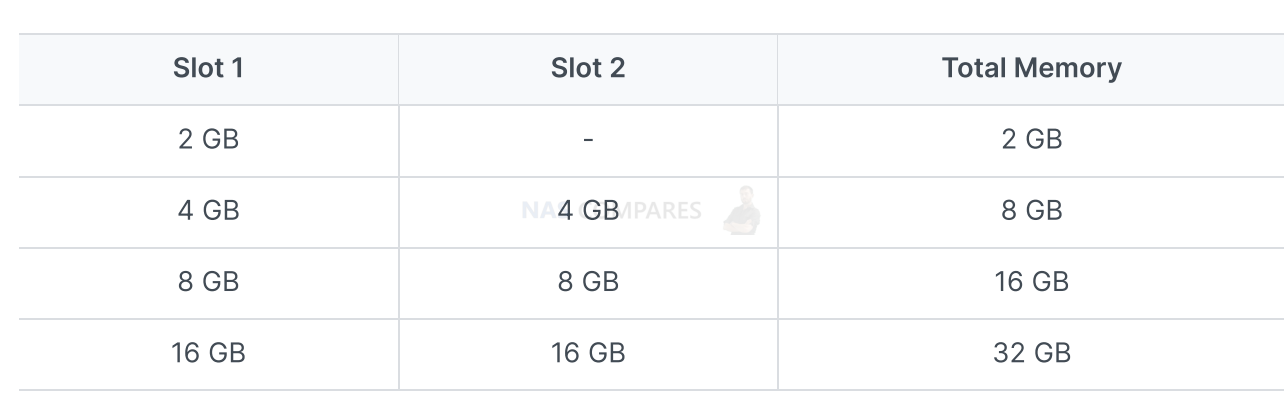
To remove the memory module
1. Shut down your Synology NAS. Disconnect all cables from your Synology NAS to prevent possible damage.
2. Remove the drive trays from the drive bays. The memory slots are located on the inner-right side of your Synology NAS. You will find a memory module that is pre-installed.
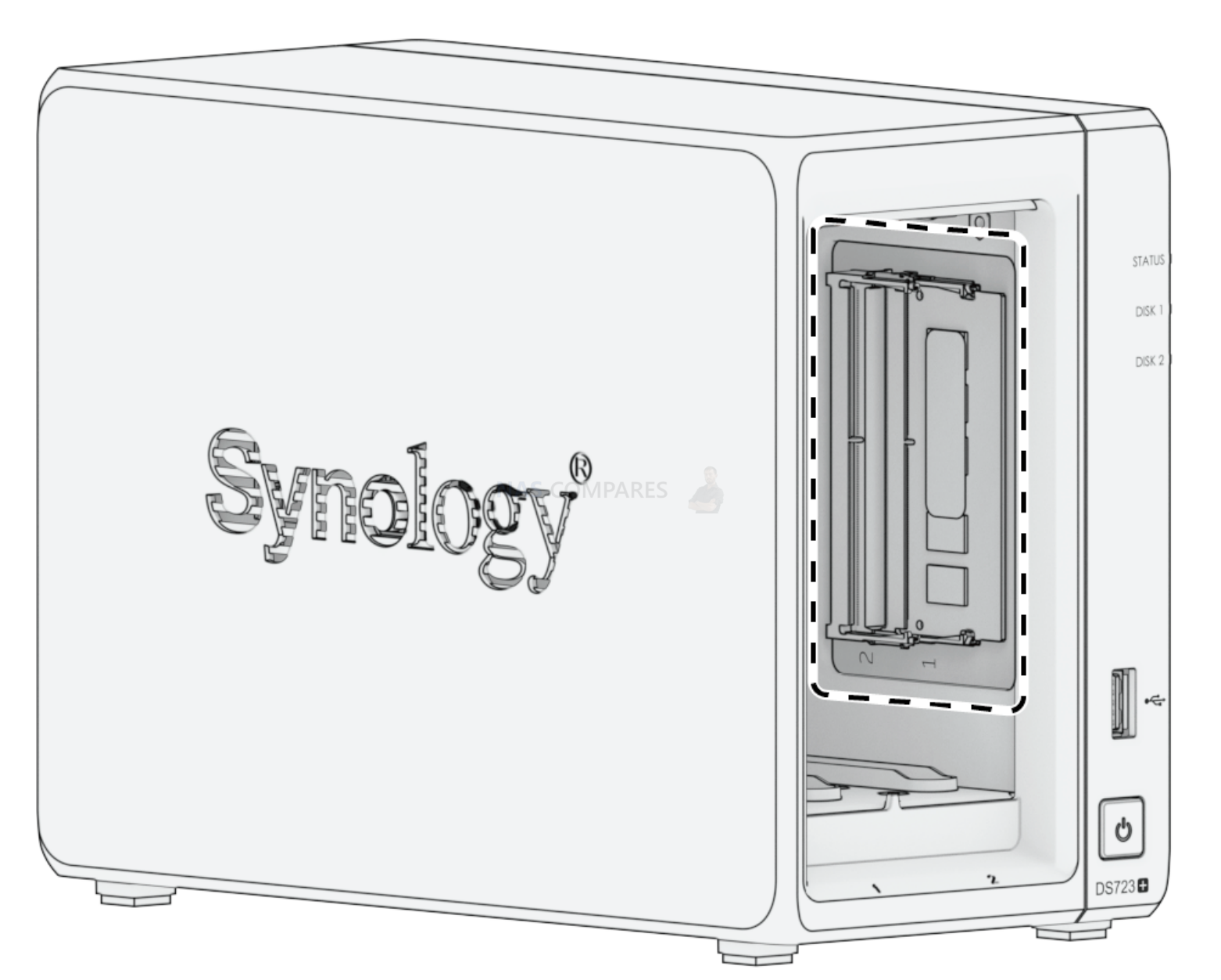
3. The memory slots are numbered as shown below.
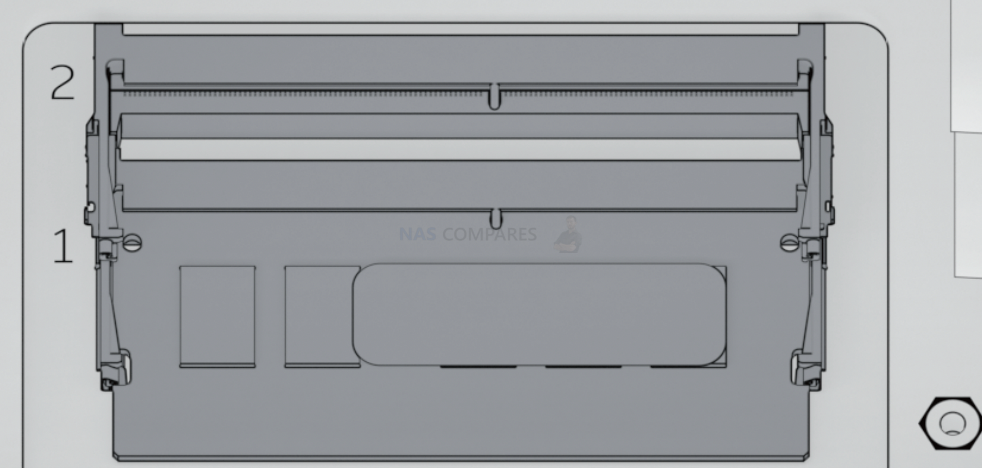
4. Push the levers on both sides of the memory module outward. The memory module will be released from its slot.
5. Hold the memory module by its edges and remove it from the slot.

6. Insert the drive trays back into the drive bays.
7. Reconnect the cables removed in step 1, then press the power button to turn on your Synology NAS.
To install the memory module
1. Follow step 1 to 2 of the “To remove the memory module” section to shut down your Synology NAS, disconnect the cables and remove the drive trays.
2. Insert the new memory module into the empty slot:
a. Align the small gap between the gold connectors of the memory module with the notch on the empty slot. Insert the memory module into the slot. Make sure that the module is properly inserted.
b. Gently push down the memory module until you hear a click.

3. Insert the drive trays back into the drive bays.
4. Reconnect the cables removed in step 1, then press the power button to turn on your Synology NAS.
To make sure your Synology NAS recognizes the new memory capacity
1. Install DiskStation Manager (DSM). Please see “Install DSM on Synology NAS” for more information.
2. Sign in to DSM as admin or a user belonging to the administrators group.
3. Go to Control Panel > Info Center and check Total Physical Memory.
If your Synology NAS does not recognize the memory or does not start up successfully, please make sure that the memory module is installed correctly.
Why People Use TrueNAS, UnRAID and Proxmox to Turnkey NAS (Synology, QNAP, etc)
Why People Prefer Turnkey NAS vs TrueNAS, UnRAID and More
The Top 5 Mistakes NAS Buyers Make
Top 5 PLEX/Jellyfin NAS of 2025
Seagate Ironwolf vs WD Red NAS Hard Drives
The BEST NAS of 2025
Access content via Patreon or KO-FI
Discover more from NAS Compares
Subscribe to get the latest posts sent to your email.





I replaced original RAM with Kingston KVR26S19D8/16 16Gb on my DS723+ and everything works great.
Thank you for sharing.
Can I put in the second slot a 4 gb Synology?, leaving the total memory of my synology DS723+ in 6gb.
Yes.
In the meantime, I realised the Table “memory configuration for best practice”, which indicates that inserting twice the same module is better. This probably due to dual channel memory support.
Has anybody tested on a DS723+ whether running dual channel memory gives any practical advantages such as measurable higher transfer rates?
There is a bottlenecking potential issue. If you add a slower RAM stick overall perfomance will be limited to this speed.
I upgraded the RAM on my DS723+ without any problems.
I removed the original 2GB module and inserted instead the following module:
Crucial Micron – DDR4 – 16 GB – SO-DIMM 260-pin – 3200 MHz / PC4-25600 – unbuffered
MTA9ASF2G72HZ-3G2R
https://www.micron.com/products/dram-modules/sodimm/part-catalog/mta9asf2g72hz-3g2