AFP vs SMB vs NFS: Which Is the Best Data Transfer Protocol?
NFS is a protocol used to communicate between two Linux systems.
AFP is for communications between Apple devices
SMB is a Microsoft universal protocol that is easy to set up and use.
You can enable any of these protocols on your NAS. But performance will be affected since there are different platforms trying to communicate.
We run few tests to find out which data transfer protocol will be the fastest in Linux, Windows and MAC systems.
We tested Upload and download speeds. There were 9GB of video files used for data transfers.
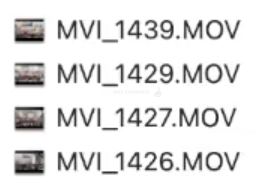
So here is the first test where we download those 4 video files. Results would likely differ based on number of files and size of them. Small document files could result in very different perfomance.
| DOWN | WIN | LINUX | MAC |
| SMB | 1:45 | 1:45 | 2:28 |
| AFP | 2:02 | 1:26 | |
| NFS | 1:56 | 1:31 |
Windows only natively support SMB. In order to use NFS you would need to use Server OS which we did not do. So without any competition fastest data transfer protocolo for downloading files in Windos is SMB.
The fastest file transfer protocol for downloads on a MAC will be AFP. The fastest Linux download was achieved via SMB.
Overall MAC with AFP was perfomed the best regarding downloads.
| DOWN | WIN | LINUX | MAC |
| SMB | 22% slower | 22% slower | 72% slower |
| AFP | 42% slower | Fastest | |
| NFS | 35% slower | 6% slower |
We also tested upload speeds. Again Windows only supported SMB which also were really close to the overall fastest speeds.
| UP | WIN | LINUX | MAC |
| SMB | 1:50 | 2:12 | 1:49 |
| AFP | 2:14 | 1:55 | |
| NFS | 1:46 | 2:23 |
The fastest data transfer protocol for uploads in Linux is NFS. The fastes upload on MAC is via SMB protocol.
| UP | WIN | LINUX | MAC |
| SMB | 4% slower | 25% slower | 3% slower |
| AFP | 26% slower | 8% slower | |
| NFS | Fastest | 35% slower |
I hope this helps.
If you want o know how to enable NFS, AFP and SMB, follow instructions bellow.
Enabling NFS and mapping the drive.
Enable NFS service on your Synology NAS
Before accessing a shared folder with your NFS client, you must change the settings on your Synology NAS to allow sharing via NFS. Follow the steps below:
- Go to Control Panel > File Services > NFS (for DSM 7.0 and above) or SMB/AFP/NFS (for DSM 6.2 and earlier).
- Tick Enable NFS service.1
- Click Apply to save the settings.
- Go to Control Panel > Shared Folder.
- Select the shared folder that you want to access with your NFS client and click Edit.
- Go to NFS Permissions and click Create.
- Type in IP address from where you will connect
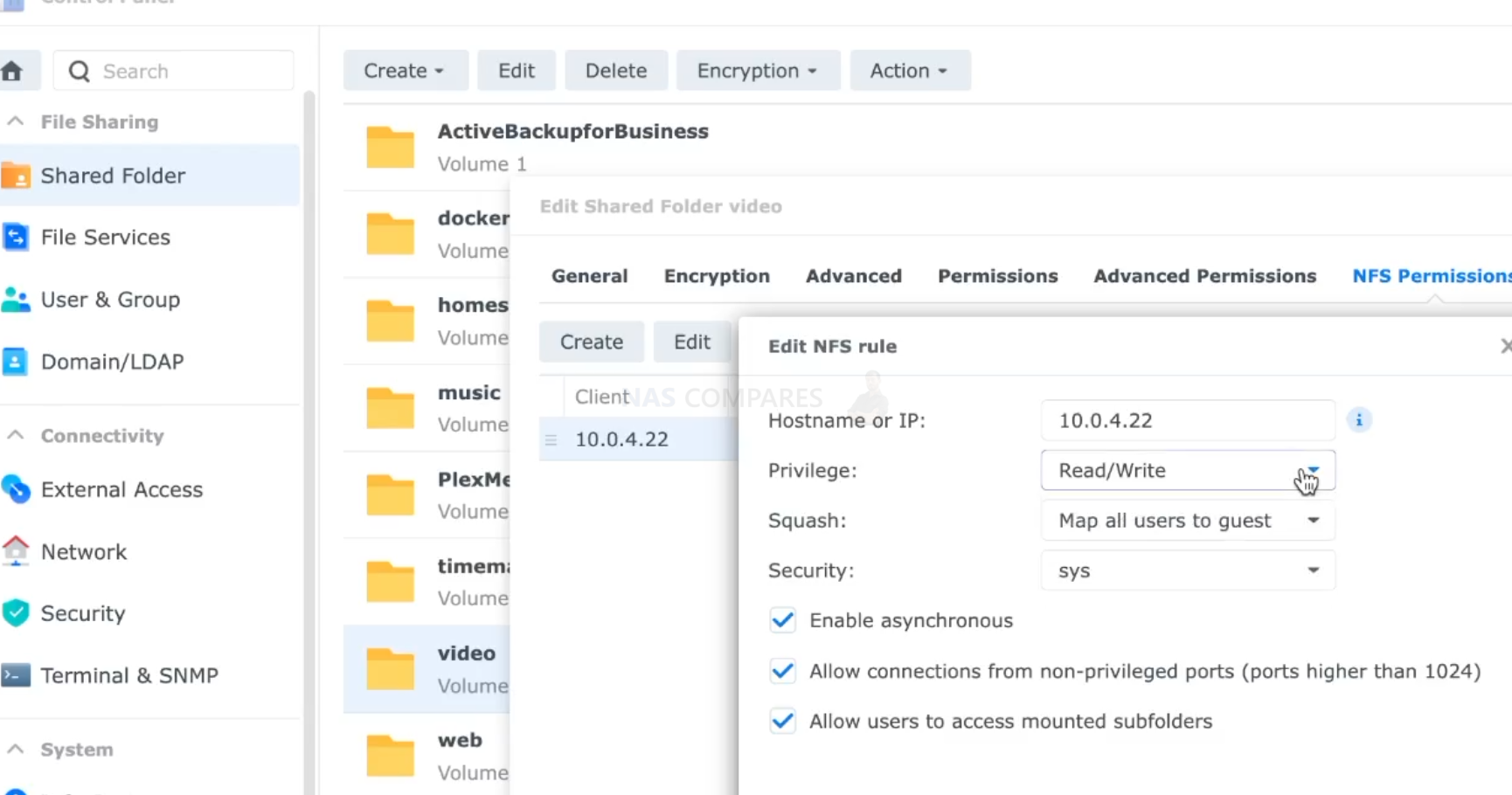

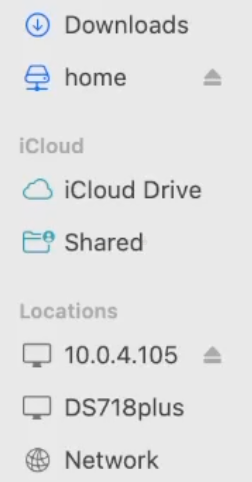
Connect via SMB
- Go to Control Panel > File Services > SMB (for DSM 7.0 and above) or SMB/AFP/NFS (for DSM 6.2 and earlier).
- Tick Enable SMB service.1
- Click Apply to save the settings.
On a MAC click Go/ Connect to Server
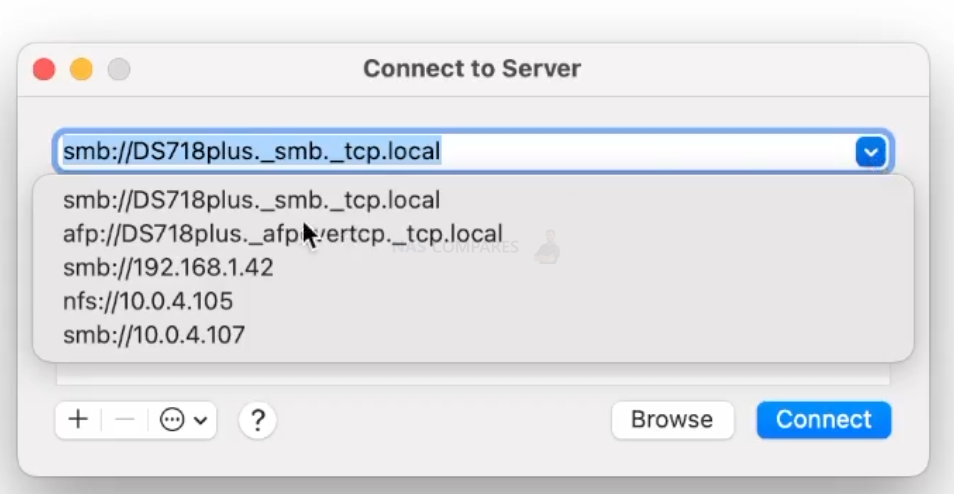
If you use Windows. Open My computer / Map network drive
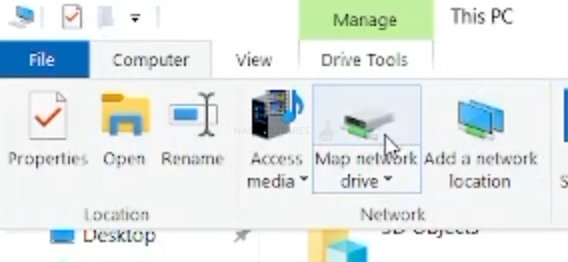
Type in NAS IP address and shared folder you want to map.
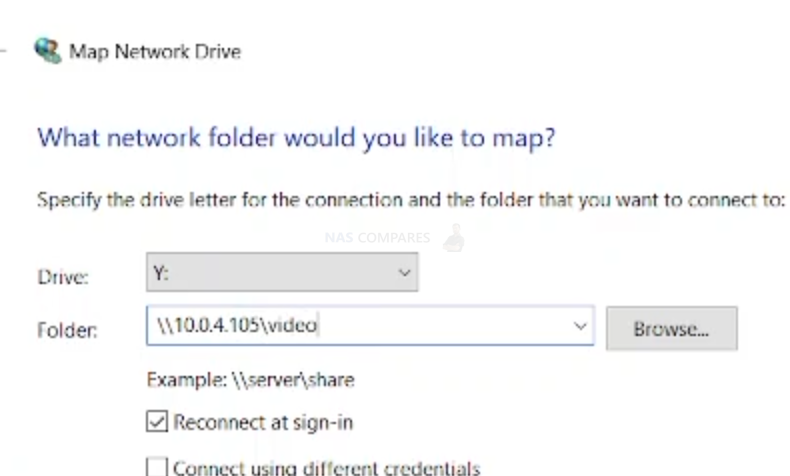
Connect via AFP
- Go to Control Panel > File Services > AFP (for DSM 7.0 and above) or SMB/AFP/NFS (for DSM 6.2 and earlier).
- Tick Enable AFP service.1
- Click Apply to save the settings.
On a MAC click Go/ Connect to Server

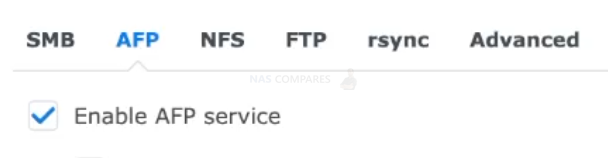
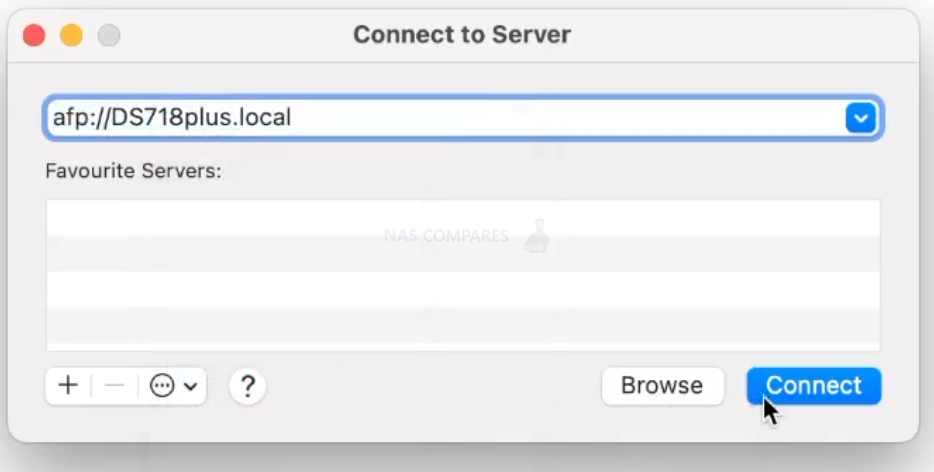
| Where to Buy a Product | |||
|
|
    
|

|
VISIT RETAILER ➤ |
 |
    
|

|
VISIT RETAILER ➤ |
 |
    
|

|
VISIT RETAILER ➤ |
 |
    
|

|
VISIT RETAILER ➤ |
We use affiliate links on the blog allowing NAScompares information and advice service to be free of charge to you. Anything you purchase on the day you click on our links will generate a small commission which is used to run the website. Here is a link for Amazon and B&H. You can also get me a ☕ Ko-fi or old school Paypal. Thanks! To find out more about how to support this advice service check HERE
How Much RAM Do You Need in Your NAS?
A Buyer's Guide to Travel Routers - GET IT RIGHT, FIRST TIME
Jonsbo N6 DIY NAS Case Review
The Best Bits (and Worst Bits) of NAS of 2025!
Minisforum MS-02 Ultra Review
Minisforum N5 NAS, 6 Months Later - Better, Worse, the Same?
Access content via Patreon or KO-FI
Discover more from NAS Compares
Subscribe to get the latest posts sent to your email.


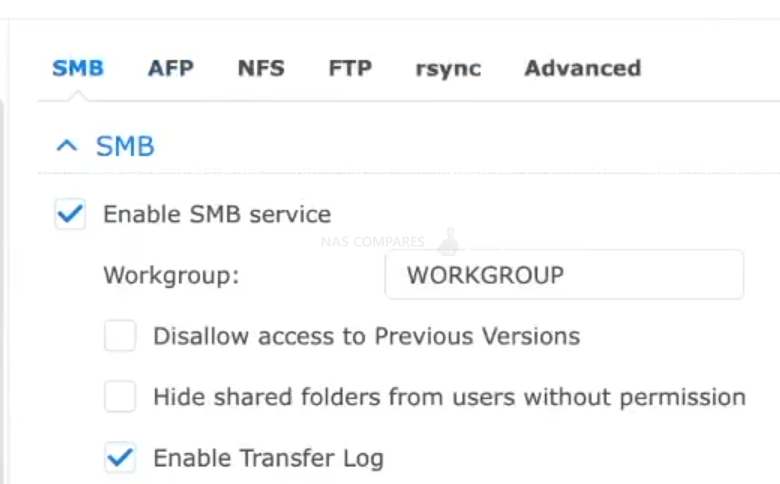



DISCUSS with others your opinion about this subject.
ASK questions to NAS community
SHARE more details what you have found on this subject
IMPROVE this niche ecosystem, let us know what to change/fix on this site