Fixing Plex Playback Errors: Local App vs Browser Access on a NAS Setup
Issue Summary: If you can access and play your Plex Media Server content through the web browser but encounter “Playback Error” when using the local Plex app installed on your PC, the problem often lies with incorrect media folder mappings or server selection. This guide will explain why this happens and how to fix it, especially when your media is stored on a NAS.
Understanding the Problem
Plex behaves differently when accessed via:
- Web Browser (app.plex.tv): Connects directly to the correct server and folder paths.
- Local Plex App (PC Client): The app may default to local system paths (e.g.,
C:\Movies) instead of NAS folders. If the NAS folder is not mapped or the server isn’t selected correctly, Plex cannot find the media files.
This results in the following error:
“Playback Error: Please check that the file exists and the necessary drive is mounted.”
Step-by-Step Guide to Fix Plex Playback Errors
1. Verify Media Folder Source in Plex Settings
- Open Plex Media Server in your browser:
- URL:
http://<NAS-IP>:32400/web
- URL:
- Go to Libraries > Movies (or affected library).
- Click the three dots … next to the library name and select Manage Library > Edit.
- Under Folder, ensure the source path points to your NAS location:
- Example for a NAS:
\NAS-IP\Movies - Incorrect path:
C:\Movies(local path with no media).
- Example for a NAS:
- If needed, update the folder path to match the NAS location.
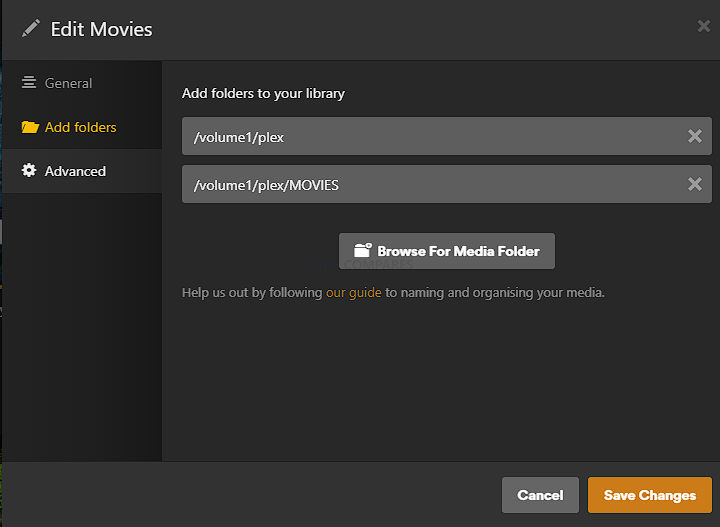
2. Map the NAS Folder as a Network Drive (SMB)
For Plex to access NAS media through the local app, you must map the NAS folder as a network drive on your PC:
- Open File Explorer on Windows.
- Right-click on This PC > Map Network Drive.
- Assign a drive letter (e.g.,
Z:) and enter the NAS folder path:- Example:
\\<NAS-IP>\Movies
- Example:
- Check Reconnect at sign-in to ensure the drive is always available.
Once mapped, update the Plex library source path in the local app to the new network drive (e.g., Z:\Movies).
3. Use the Correct Server in Plex Local App
- Open the Plex local app.
- On the left-hand sidebar, scroll to the bottom and click MORE.
- Select your Plex Media Server (e.g., “NAS-DS918Plus”) from the list.
- Under this server, you will find the Movies folder (or affected library) that points to the correct NAS path.
Important: The general “Movies” folder at the top of the sidebar may default to a local library path. Always ensure you access media under the specific server.
4. Refresh the Library
- After correcting the folder paths, refresh the library to update Plex:
- Click the three dots … next to the library name and select Refresh All.
5. Verify Permissions on NAS Shared Folders
- Ensure the Plex user has read/write access to the shared folder on your NAS:
- On Synology DSM:
- Go to Control Panel > Shared Folder.
- Check the permissions for the Plex user or group.
- On Synology DSM:
Summary of Fixes
- Ensure Plex Media Server points to the correct NAS folder.
- Map the NAS folder as a network drive on your PC (SMB).
- Use the specific Plex server under the MORE section in the local app.
- Refresh your Plex library to re-index the files.
By following these steps, you can resolve playback errors and ensure Plex local app works seamlessly with your NAS setup.
Final Tip: If you have multiple Plex servers, always verify you’re accessing the correct server and folder structure in the Plex local app.
Let us know if you encounter further issues, and stay tuned for more Plex and NAS tips here on NASCompares!
| Where to Buy a Product | |||
|
|
    
|

|
VISIT RETAILER ➤ |
 |
    
|

|
VISIT RETAILER ➤ |
We use affiliate links on the blog allowing NAScompares information and advice service to be free of charge to you. Anything you purchase on the day you click on our links will generate a small commission which is used to run the website. Here is a link for Amazon and B&H. You can also get me a ☕ Ko-fi or old school Paypal. Thanks! To find out more about how to support this advice service check HERE
The BEST NAS of 2026.... ALREADY??? (UnifyDrive UP6)
How Much RAM Do You Need in Your NAS?
A Buyer's Guide to Travel Routers - GET IT RIGHT, FIRST TIME
Jonsbo N6 DIY NAS Case Review
The Best Bits (and Worst Bits) of NAS of 2025!
Minisforum MS-02 Ultra Review
Access content via Patreon or KO-FI
Discover more from NAS Compares
Subscribe to get the latest posts sent to your email.


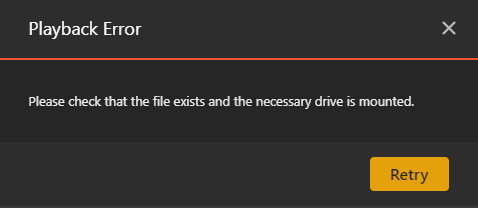
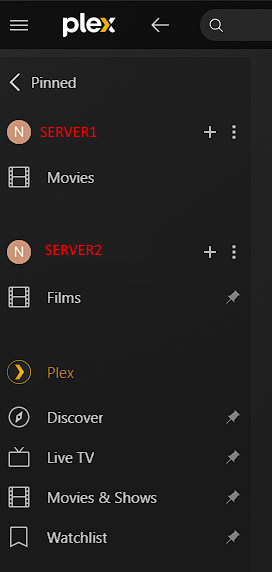



DISCUSS with others your opinion about this subject.
ASK questions to NAS community
SHARE more details what you have found on this subject
IMPROVE this niche ecosystem, let us know what to change/fix on this site