I get a “spool degraded” error. System partition failure on my 2nd drive (2 WD 3TB Red drives, SHR configuration).
Well, DSM recommend I replace the faulty drive, and WD is sending me a replacement.
I do however need to return my failed drive. I would like to wipe it before returning.
Is it easy and since I’ve got the drives setup in SHR, does that mean I can wipe the faulty drive without losing all my data (assuming it’s all on drive one).
Then is it just as simple as sliding in my new drive?
This is the very stressful moment when all your data suddenly sits only on one drive. If that fails, it’s gone. At least external backup is recommended or at least BlackBlaze backup with unlimited online space.
Follow the instructions to erase and replace the faulty drive:
To repair a degraded storage pool:
-
- Go to Storage Manager > Storage Pool to confirm the status has changed to Degraded.
- If so, go to the HDD/SSD tab to see which hard drive has failed.
- Remove the failed hard drive and replace it with a new one.
- After the replacement hard drive has been installed, return to the Storage Pool tab.
- Select the degraded storage pool.
- Click Repair from the Action drop-down menu.
- Select the replacement hard drive which you would like to add to the volume. Then follow the instructions of the wizard to finish.
Note:
- If your Synology NAS does not support hot-swapping, please remember to power it off before removing and installing any hard drives.
- Existing data on the replacement hard drive will be erased.
- Go to Disk group and check which drive is faulty
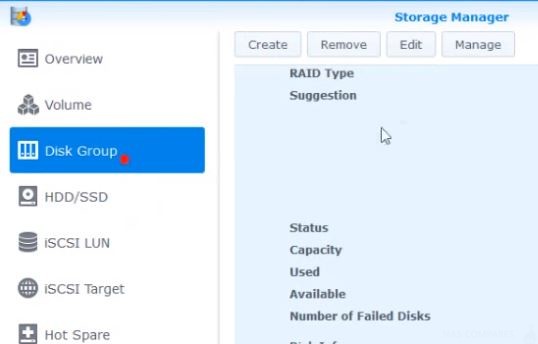
2. Click Manage and choose repair option
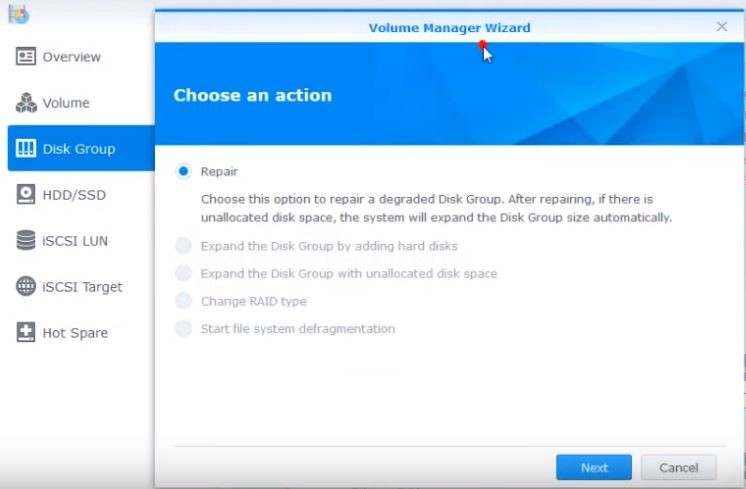
3. Select replacement disk
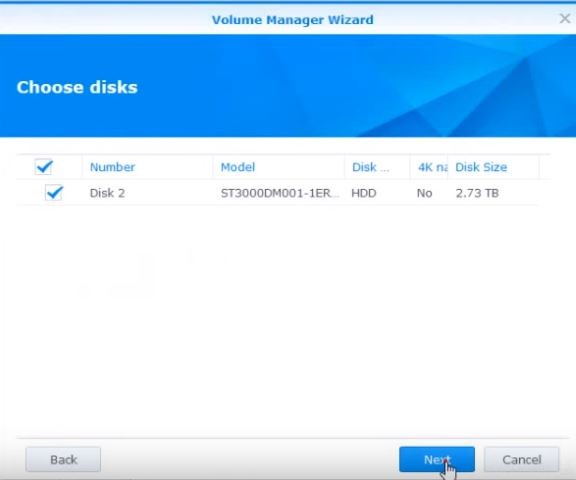
4. Accept warning that data on the drive will be wiped
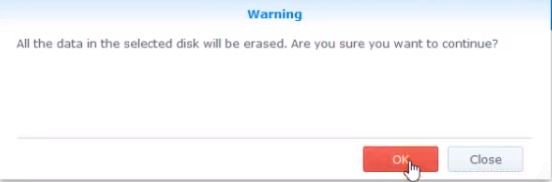
5. Apply the settings
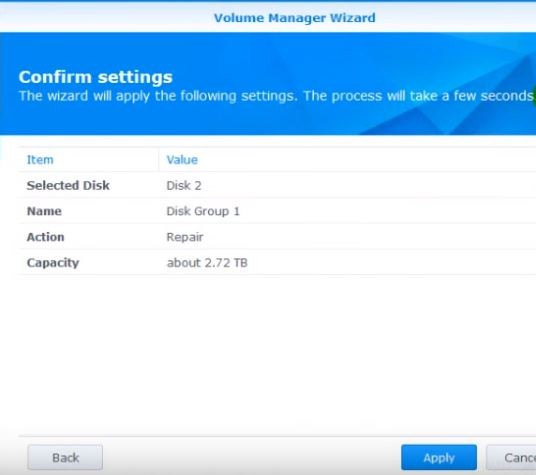
6. Synology is recreating data which used to exist on the faulty drive
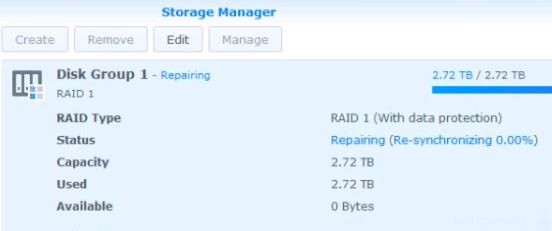
Find regulary updated NAS offers here
Of course I would prefer you choose AMAZON UK AMAZON USA to buy your perfect solution, however, if you would rather buy locally, please use the links used above to take you to your local Amazon store and help support this free advice service with ad revenue. More ways of supporting the blog are described HERE
Home: https://www.backblaze.com/cloud-backup.html#af9rgr Business: https://www.backblaze.com/business-backup.html#af9rgr Comparison with other service providers: https://www.backblaze.com/best-online-backup-service.html#af9rgr
What can I connect to a NAS?
Wireless Speaker Sonos
The great thing about Sonos is that you don't need to pay for music subscription service. With the cheapest NAS at home like DS115j or any other, you can have your backups done for all of your devices and still use your network drive as a Sonos music library. Sonos will connect to your NAS via your network and let access your provided music library. If you have little more of IT knowledge, you can even set up your Alexa or Sonos with Alexa built in to play music on your voice commands ("Alexa! Ask DS Audio to Play Music!").Casting devices
Nowadays it is so cheap to upgrade your old TV and make it smart. All you need is Google Chrome or EZcast alternative plugged into your HDMI port at the back of your TV. Now you have great functionality added to your TV to send a video file directly from your NAS to a TV. No need for wires and chargers and other mess. You can use your phone as a remote to go to your movies or family videos and cast that content on your TV during family or friend gatherings.Apple TV
Amazon Fire TV
You may not have a smartphone, or you just simply prefer to control your content with a remote in that case Amazon Fire TV will be a great addon to get to your TV. It also plugs into your HDMI port and will play content from your NAS to a TV. No wires no mess.nVidia Shield TV
It gets even better! If you want some more entertainment and all previously mentioned functions - nVidia TV is a great thing to get. You can use it for playing games and watching movies from your NAS. The greatest thing is - shield TV does video transcoding. So even if you have a cheap NAS with a weak CPU, in a combination of shield TV you can now automatically on the fly change video file size and format for a destination device. It is a great way to reduce network load and let older devices to play video content which normally was not supported on the device.| Where to Buy a Product | |||
|
|
    
|

|
VISIT RETAILER ➤ |
 |
    
|

|
VISIT RETAILER ➤ |
We use affiliate links on the blog allowing NAScompares information and advice service to be free of charge to you. Anything you purchase on the day you click on our links will generate a small commission which is used to run the website. Here is a link for Amazon and B&H. You can also get me a ☕ Ko-fi or old school Paypal. Thanks! To find out more about how to support this advice service check HERE
The BEST NAS of 2026.... ALREADY??? (UnifyDrive UP6)
How Much RAM Do You Need in Your NAS?
A Buyer's Guide to Travel Routers - GET IT RIGHT, FIRST TIME
Jonsbo N6 DIY NAS Case Review
The Best Bits (and Worst Bits) of NAS of 2025!
Minisforum MS-02 Ultra Review
Access content via Patreon or KO-FI
Discover more from NAS Compares
Subscribe to get the latest posts sent to your email.






DISCUSS with others your opinion about this subject.
ASK questions to NAS community
SHARE more details what you have found on this subject
IMPROVE this niche ecosystem, let us know what to change/fix on this site