I finally bought this KSM24SED8 / 16ME RAM module in my DS1618 + and it goes perfectly. So I decided to buy another one. In the end, I should have 32 GB of RAM.
Maybe this information will help you.
DS1618+ compatible RAM upgrade

| System Memory | 4 GB DDR4 | |
| Memory Module Pre-installed | 4 GB (4 GB x 1) | |
| Total Memory Slots | 2 | |
| Memory Expandable up to | 32 GB (16 GB x 2) |
The max Synology recommends is 32GB DDR4. But you CPU spec says you could in theory upgrade up to 256 GB.
Non-ECC SO-DIMM

Crucial RAM alternatives:
The max I have found is 64GB (2X 32GB) – Crucial CT2K32G4SFD8266 64 GB Kit (32 GB x 2) (DDR4, 2666 MHz, SODIMM, 260-Pin, 1.2 V, CL19) Memory
Crucial 4GB DDR4-2400 SODIMM
CT4G4SFS824A
Configuration ID: CT12529378
DDR4 PC4-19200 • CL=17 • Single Ranked • x8 based • Unbuffered • NON-ECC • DDR4-2400 • 1.2V • 512Meg x 64 •
Crucial 8GB DDR4-2400 SODIMM
CT8G4SFS824A
Configuration ID: CT12529381
DDR4 PC4-19200 • CL=17 • Single Ranked • x8 based • Unbuffered • NON-ECC • DDR4-2400 • 1.2V • 1024Meg x 64 •
Crucial 16GB DDR4-2400 SODIMM
CT16G4SFD824A
Configuration ID: CT12529367
DDR4 PC4-19200 • CL=17 • Dual Ranked • x8 based • Unbuffered • NON-ECC • DDR4-2400 • 1.2V • 2048Meg x 64 •
Crucial 16GB Kit (2 x 8GB) DDR4-2400 SODIMM
CT2K8G4SFS824A
Configuration ID: CT12529374
DDR4 PC4-19200 • CL=17 • Single Ranked • x8 based • Unbuffered • NON-ECC • DDR4-2400 • 1.2V • 1024Meg x 64 •
—
Crucial 8GB DDR4-2666 SODIMM
CT8G4SFS8266
Configuration ID: CT12529382
DDR4 PC4-21300 • CL=19 • Single Ranked • x8 based • Unbuffered • NON-ECC • DDR4-2666 • 1.2V • 1024Meg x 64 •
Crucial 16GB DDR4-2666 SODIMM
CT16G4SFD8266
Configuration ID: CT12529368
DDR4 PC4-21300 • CL=19 • Dual Ranked • x8 based • Unbuffered • NON-ECC • DDR4-2666 • 1.2V • 2048Meg x 64 •
—
Crucial 8GB DDR4-3200 SODIMM
CT8G4SFS832A
Configuration ID: CT14207482
DDR4 PC4-25600 • CL=22 • Single Ranked • x8 based • Unbuffered • NON-ECC • DDR4-3200 • 1.2V • 1024Meg x 64 •
Crucial 16GB DDR4-3200 SODIMM
CT16G4SFD832A
Configuration ID: CT14220439
DDR4 PC4-25600 • CL=22 • Dual Ranked • x8 based • Unbuffered • NON-ECC • DDR4-3200 • 1.2V • 2048Meg x 64 •
Crucial 16GB Kit (2 x 8GB) DDR4-3200 SODIMM
CT2K8G4SFS832A
Configuration ID: CT14313162
DDR4 PC4-25600 • CL=22 • Single Ranked • x8 based • Unbuffered • NON-ECC • DDR4-3200 • 1.2V • 1024Meg x 64
Crucial 32GB Kit (2 x 16GB) DDR4-3200 SODIMM
CT2K16G4SFD832A
Configuration ID: CT14304069
DDR4 PC4-25600 • CL=22 • Dual Ranked • x8 based • Unbuffered • NON-ECC • DDR4-3200 • 1.2V • 2048Meg x 64 •
—
Crucial 8GB Kit (2 x 4GB) DDR4-2400 SODIMM
CT2K4G4SFS824A
Configuration ID: CT12529370
DDR4 PC4-19200 • CL=17 • Single Ranked • x8 based • Unbuffered • NON-ECC • DDR4-2400 • 1.2V • 512Meg x 64 •
—
Crucial 4GB DDR4-2666 SODIMM
CT4G4SFS8266
Configuration ID: CT12553660
DDR4 PC4-21300 • CL=19 • Single Ranked • x8 based • Unbuffered • NON-ECC • DDR4-2666 • 1.2V • 512Meg x 64 •
Crucial 8GB Kit (2 x 4GB) DDR4-2666 SODIMM
CT2K4G4SFS8266
Configuration ID: CT12566255
DDR4 PC4-21300 • CL=19 • Single Ranked • x8 based • Unbuffered • NON-ECC • DDR4-2666 • 1.2V • 512Meg x 64 •
Crucial 8GB Kit (2 x 4GB) DDR4-2666 SODIMM
CT2K4G4SFS6266
Configuration ID: CT12529372
DDR4 PC4-21300 • CL=19 • Single Ranked • x16 based • Unbuffered • NON-ECC • DDR4-2666 • 1.2V • 512Meg x 64 •
—
Crucial 16GB DDR4-2666 ECC SODIMM
CT16G4TFD8266
Configuration ID: CT12529369
DDR4 PC4-21300 • CL=19 • Unbuffered • ECC • DDR4-2666 • 1.2V • 2048Meg x 72 •
How to do it:
Add a RAM Module on DiskStation
The optional Synology DDR4 RAM module is designed for DiskStation memory expansion. Follow the steps
below to install, check, or remove a RAM module on your DiskStation.
To install the RAM module:
1 Press and hold the power button until you hear a beep sound to shut down your DiskStation. Disconnect all
cables from your DiskStation to prevent any possible damage.
2 The RAM modules are located at the bottom of DS1618+.
3 Remove the 2 screws that secure the bottom lid. Lift off the lid and place it to the side. You will see one 4GB
module pre-installed.
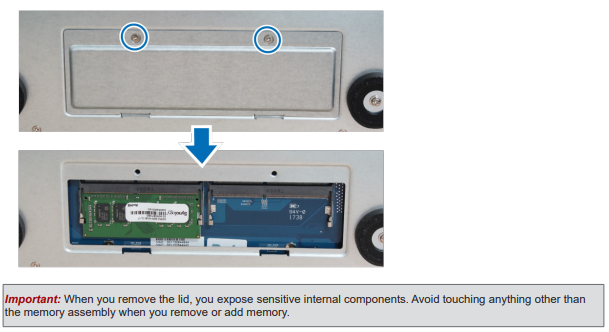
4 Insert the new memory module in the slot:
a Align the notch on the gold edge of the module with the notch in the memory slot.
b Tilt the card and insert the module into the slot. Make sure the module is properly inserted.
c Push the memory module with moderate pressure into the memory slot until you hear a click.
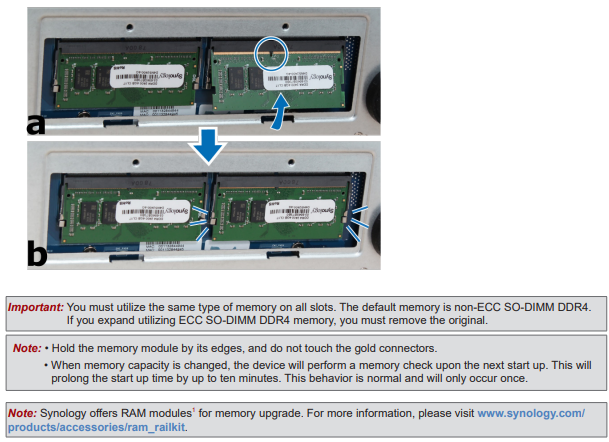
5 Replace the bottom lid. Replace and tighten the 2 screws you removed in step 3.
6 Reconnect the cables you removed in step 1, and then press and hold the power button to turn on your
DiskStation.
To make sure DiskStation recognizes the new memory capacity:
1 Install DiskStation Manager (DSM). (See the next chapter for more information.)
2 Log in to DSM as admin or a user belonging to the administrators group.
3 Check Total Physical Memory in Control Panel > Info Center.
If your DiskStation does not recognize the memory or does not start up successfully, confirm that the memory is
installed correctly
To remove the RAM Module:
1 Follow step 1 to 3 of the “To install the RAM module” section to shut down your DiskStation, disconnect the
cables, and then remove the bottom lid.
2 Push the levers on both sides of the memory module outwards. The module will be released from the slot.
3 Hold the memory module by its notches and remove it from the slot

4 Replace the bottom lid. Replace and tighten the screws removed in step 1.
5 Reconnect the cables removed in step 1. Now, you may turn on your DiskStation.
How Much RAM Do You Need in Your NAS?
A Buyer's Guide to Travel Routers - GET IT RIGHT, FIRST TIME
Jonsbo N6 DIY NAS Case Review
The Best Bits (and Worst Bits) of NAS of 2025!
Minisforum MS-02 Ultra Review
Minisforum N5 NAS, 6 Months Later - Better, Worse, the Same?
Access content via Patreon or KO-FI
Discover more from NAS Compares
Subscribe to get the latest posts sent to your email.





I have tried Crucial CT2K16G4SFRA266 in my ds1618+ and received reboot loop. I then tried Crucial CT2K16G4SFD824A and it works, however I get the “1. Inserted incompatible memory modules” warning. Is there a 32GB Crucial memory upgrade for the NAS that works, but doesn’t give me that warning?
Hmm… this video is about its predecesor 1618 which fails to reckognise proeprly 2 x 32GB from Crucial?
https://www.youtube.com/watch?v=4_LvlwQf6Zo
Has anyone tested properly on the new 1618+ the mentioned above modules are is EVERYTHING working ok?