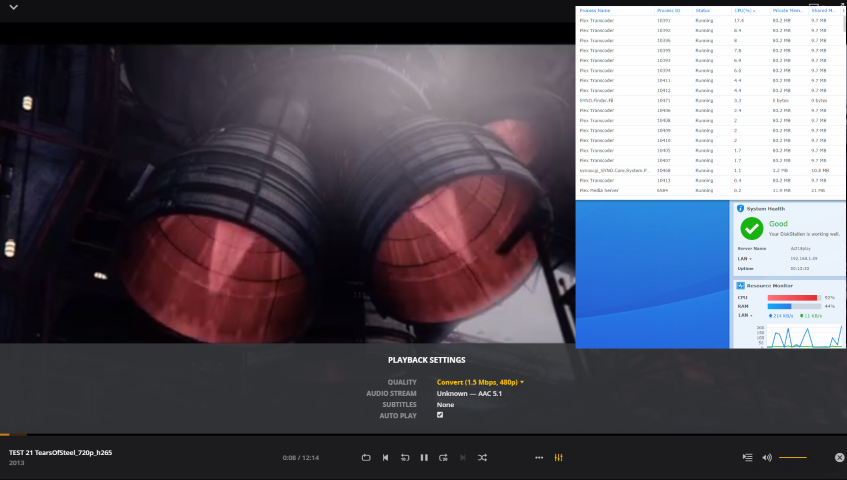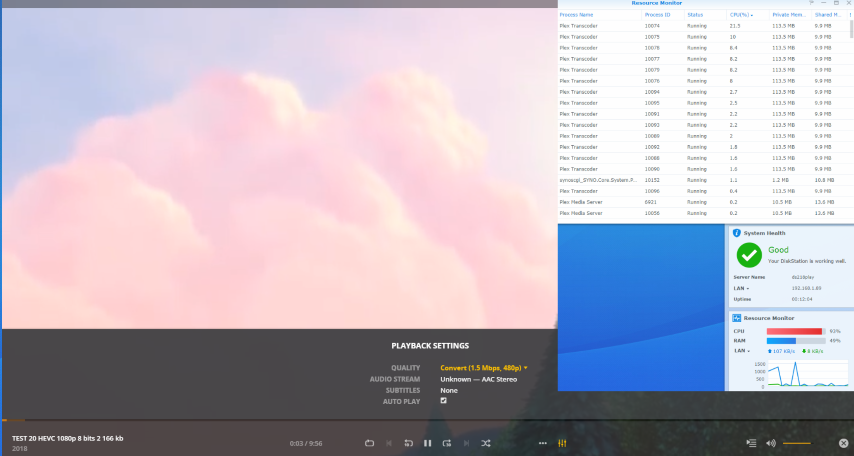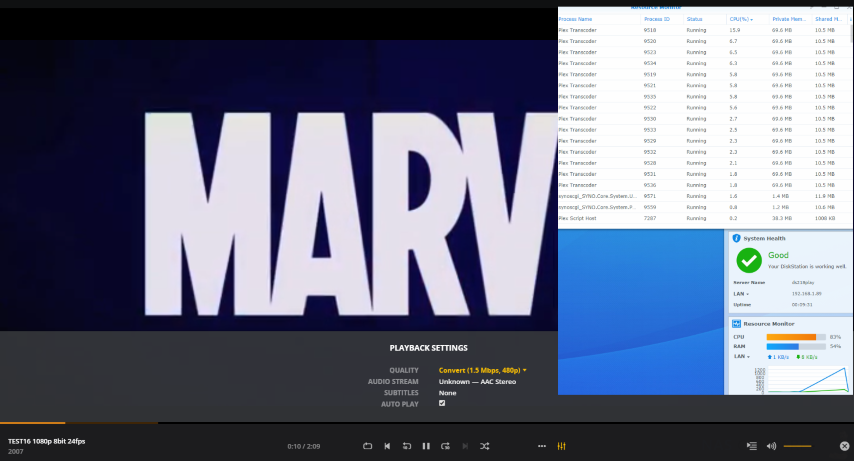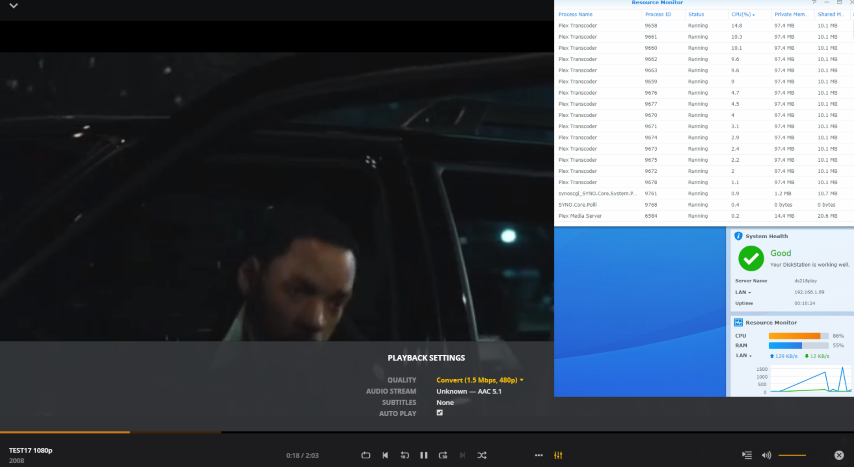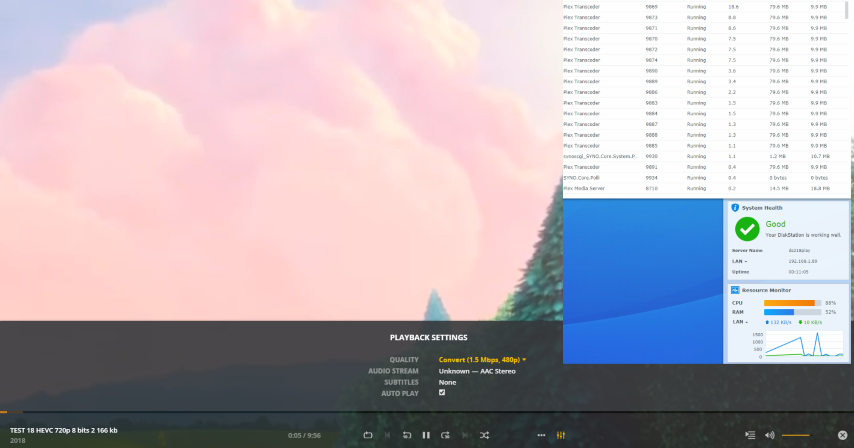Transcoding HD Media on the Synology DS218play NAS Plex Media Server?
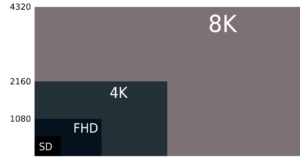
As you may have heard, Plex is now available on Realtek and other ARMv8 based NAS devices. This is a big deal, as till recently if you owned a Synology DS218play or other cost-effective NAS, you were feeling a little left out. Luckily now we can start testing the extent to which this NAS will transcode and perform in plex. Transcoding on a NAS such as the Synology DS218play server is the ability for a multimedia file to be changed from it’s existing format or codec to one that is better suited to the destination device. In this file access, the Synology DS218play NAS is the host device and the device you want to play the file is the client. This is the case of whether you are using Plex or not. Transcoding is typically required when a media file is more recently released than the client device that is accessing it, so the newer compression or playback format is unknown to the device you want to access it with. Alternatively, you want to access the movie or music on your Synology DS218play and do not want to use the original file in its full size. Transcoding can enable you to stream a much smaller version in weight or resolution if needed. In a popular program such as PLEX, smooth playback is essential, and with the plex media server application on the Synology DS218play NAS using a larger percentage of CPU and Memory than most programs, it is very useful to know the plex transcoding abilities of any NAS.
Why should you factor transcoding with a Plex Media Server on a Synology DS218play NAS
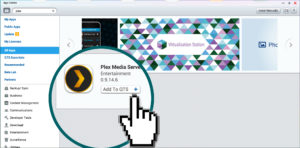
When you install a Plex Media Server on your Synology DS218play, you should know that plex is not the answer to all of your media players. It has some limitations and depending on the NAS you use, these limits can be annoying. You will most likely have media files in a large collection of different formats and there is no guaranteeing that these are going to be compatible with TVs, iPads and Smartphones that you wish to watch them on. Although you will have a version of the Plex app on the viewing device, that app will still be locked to playback the supported media types on that device.
So if your phone does not support.MKV or .MOV, then neither does the plex app you installed on it. However, this is where transcoding comes in again, as the plex media server will use the NAS system resources to change the file to a version/format that it CAN play. What makes transcoding with Plex different to ordinary transcoding is that often, the NAS (in this case, the Synology DS218play) will not let the plex use the transcoding engine inside. This is not the end of the world, as it will use raw system power instead. The result is that where a regular transcode outside of plex will use 20-30%, in plex it could go as high as 70-80%. This is why it is important to know how well a plex NAS will transcode, as if it will hapen regularly, it could potentially slow down the general use of your Synology DS218play NAS.
Which plex supported client devices require transcoding from the Synology DS218play NAS
Destination devices range greatly and are often referred to as the client device. Common client devices that your Synology DS218play device will be accessed by are often:

- iPad or Android Tablet
- iPhone or Android Smartphone
- Smart TV or DLNA supported monitor
- Macbook, Laptop or Netbook device
- Sound systems such as Bose, Sonos and Sony DLNA systems
- Home Theatre Systems
- Network and Internet-enabled gaming consoles such as PS4, Xbox One and Nvidia Shield
Transcoding between a Synology DS218play and your media can be of tremendous benefit for those with limited internet bandwidth, download limits or low powered devices whilst using the Plex client application.
What are the Specifications of the Synology DS218play NAS?
The specifications for the Synology DS218play NAS are below and like all NAS devices, the CPU and Memory play a big part in how well it performs at transcoding both in and out of plex. The key factors to consider are if the device features an x86 or ARM-based CPU, does the Synology DS218play CPU feature a transcoding engine and how much RAM the device arrives with for multiple transcoding tasks. Below are the Synology DS218play specs:
| NAS Model |
Synology DS218playSPECS Realtek RTD1296 64-bit
Quad Core 1.4 GHz
1GB RAM DDR4
2yr Warranty
TRANSCODING ENGINE: YES 1080P Support: YES 4K Support: YES Transcoding Support: YES |

Where to Buy |
What is the difference between H.264 and H.265 Media on a NAS
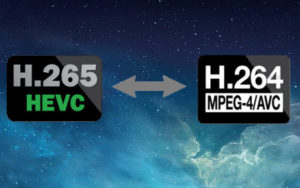
H.264 and H.265 are common codecs of modern digital media. H264 is also referred to as AVC by experts (Advanced Video Coding) and is considered the standard for video file compression. This allows for media originally created for large-scale entertainment to be recording, compressed, and distributed to the home and smaller scale production of digital video content watched by you, the consumer via plex.
H265 is the newer and more consumer-friendly alternative to H264. It is also known as HEVC (High-Efficiency Video Coding) and was developed in order to resolve issues of enormous 4K media files being just too large for your client device to playback. H.265 has become so popular and data saving that chances are that the YouTube clip, iTunes media or iPlayer content you watched was in .265 and HEVC. Typically a modern NAS such as the Synology DS218play will playback with JUST H.265 or it will PLayback both H.264 and H.265. The latter pretty much being exclusive to x86 or AMD based NAS CPU devices.
The Synology DS218play NAS 720P H.265 8-bit 24fps MKV PLEX Test 21 – How well does it perform?
In order to start the testing on the Synology DS218play NAS properly, I started with a relatively modern and regular 720p resolution file. I did throw a few curveballs into the mix with an MKV file. Aside from that, this media file is fairly representative of the larger than average files you will encounter from time to time when choosing media taht is suitable for both larger and smaller devices. With the Synology DS218play plex media server, I was able to software transcode the file down to a manageable 480p (I wouldn’t dip below this on modern mobile devices unless you are on a strict data package). Though it did the job, the CPU use definitely was hogged by the Synology DS218play, as seen below:
Test File Type
- 720p Resolution
- HEVC Codec
- 24FPS Frame Rate
- 8 Bit Depth
- h.265 Compression
- MKV File Container
- 24p Video Frame Rate
The Synology DS218play NAS 720P H.265 8-bit 24fps MPEG PLEX Test 20 – How well does it perform?
For our second test, we used a near identical version to the one used previously on the Synology DS218play, but this time we switched from an MKV based version over to an MPEG, as the high CPU recordings from the last results were rather surprising. This was a valid concern, as MKV is easily one of one of the densest file containers for media you can have and although has excellent results, can really troublesome systems. Upon reviewing the results, we found that this didn’t make a vast amount of difference and when transcoding to 480p, aside from a jump in memory use, the Synology DS218play handled it just as well.
Test File Type
- 720p Resolution
- HEVC Codec
- 24FPS Frame Rate
- 8 Bit Depth
- h.265 Compression
- MPEG File Container
- 24p Video Frame Rate
The Synology DS218play NAS 1080P H.264 8-bit 24fps MP4 PLEX Test 16 – How well does it perform?
Time to move over to the 1080p Plex transcoding test of the Synology DS218play NAS. We decided to move over to a video in an .MP4 container, as this si fast becoming the desired file format by most devices since the start of the. Never the less, we didn’t make it easy for the Synology DS218play and switched to a trickier and harder h.264 video compression. The results were interesting as the CPU inside the Synology DS218play handled this transcode from 1080p -> 480p slightly better than others before. This is almost certainly down to the MP4 file being used and eliminating a switch to a new format – something that challenges PLEX a little and particularly in the case of software transcoding (outside of NAS, a popular piece of software that shows this is handbrake). Below are the results
Test File Type
- 1080p Resolution
- HEVC Codec
- 24FPS Frame Rate
- 12MB/s Bitrate
- 8 Bit Depth
- h.264 Compression
- MP4 File Container
- 24p Video Frame Rate
The Synology DS218play NAS 1080P H.264 8-bit 24fps MP4 PLEX Test 17 – How well does it perform?
As we noticed that in the previously Synology DS218play plex text, the CPU performed better than expected, we decided to push another area that can complicate transcoding on a plex media server, especially in the case of software transcoding featured on the Synology DS218play – BITRATE. This is effectively the amount of data passing through all the time and the previous test was 12MB/s. So in order to test this theory, we selected a near identical file, but with a bit rate over three times higher at 40MB/s. The results were pretty impressive, even for a modest hardware device such as the Synology DS218play. See below:
Test File Type
- 1080p Resolution
- HEVC Codec
- 24FPS Frame Rate
- 40MB/s Bitrate
- 8 Bit Depth
- h.264 Compression
- MP4 File Container
- 24p Video Frame Rate
The Synology DS218play NAS 1080P H.264 8-bit 24fps MP4 PLEX Test 18 – How well does it perform?
For the nest test, I decide to go easy on the DS218play a little and use a better compressed H.264 1080p file and much lower bitrate. As this file was a little lighter in size AND in weighted playback, the results were better than those before. Take a look:
Test File Type
- 1080p Resolution
- HEVC Codec
- 24FPS Frame Rate
- 2MB/s Bitrate
- 8 Bit Depth
- h.265 Compression
- TS File Container
- 24p Video Frame Rate
The Synology DS218play NAS 1080P H.264 8-bit 24fps MP4 PLEX Test 22 – How well does it perform?
After giving the Synology DS218play a easier file, I ramped the difficulty right back up again with another H.264 media file that was at 40MB/s bitrate and at 1080p resolution – I wanted to see if the earlier results were a fluke and to see how the Synology DS218play handles this heavier file. There was a noticeably change in CPU use, but the results bore similar results to before.
Test File Type
- 1080p Resolution
- HEVC Codec
- 24FPS Frame Rate
- 40MB/s Bitrate
- 8 Bit Depth
- h.264 Compression
- MP4 File Container
- 24p Video Frame Rate
I hope these Plex Media Server 4K results were of use to you and this helps you consider which NAS you wish to you buy in 2018, whether it is the Synology DS218play or something more or less suited to your needs.
📧 SUBSCRIBE TO OUR NEWSLETTER 🔔🔒 Join Inner Circle
Get an alert every time something gets added to this specific article!
This description contains links to Amazon. These links will take you to some of the products mentioned in today's content. As an Amazon Associate, I earn from qualifying purchases. Visit the NASCompares Deal Finder to find the best place to buy this device in your region, based on Service, Support and Reputation - Just Search for your NAS Drive in the Box Below
Need Advice on Data Storage from an Expert?
Finally, for free advice about your setup, just leave a message in the comments below here at NASCompares.com and we will get back to you. Need Help?
Where possible (and where appropriate) please provide as much information about your requirements, as then I can arrange the best answer and solution to your needs. Do not worry about your e-mail address being required, it will NOT be used in a mailing list and will NOT be used in any way other than to respond to your enquiry.
Need Help?
Where possible (and where appropriate) please provide as much information about your requirements, as then I can arrange the best answer and solution to your needs. Do not worry about your e-mail address being required, it will NOT be used in a mailing list and will NOT be used in any way other than to respond to your enquiry.

|
 |