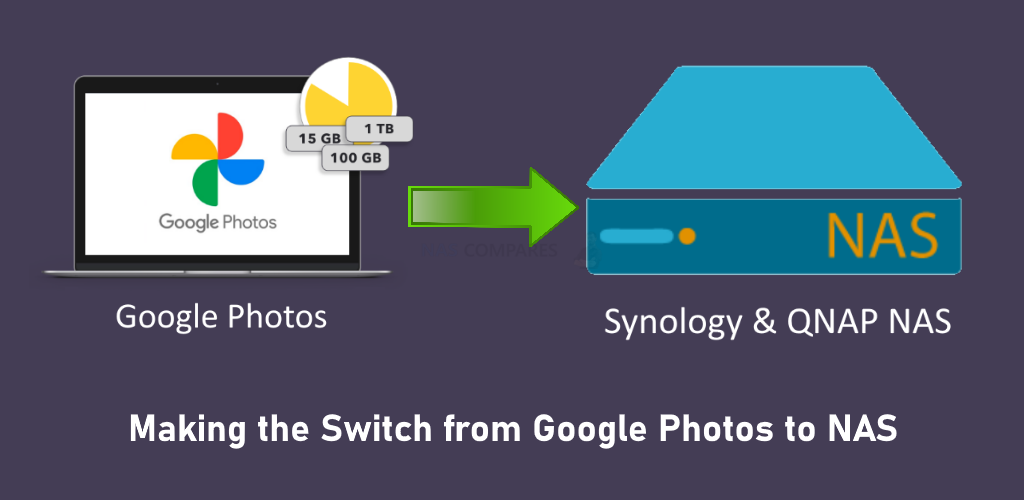Making the Switch from Google Photos to NAS
As many of you might know, Google has recently announced a change in its policy of allowing Android phone users to be able to backup up their photos without limits to their respective Google Cloud accounts. Till recently, if you were an Android phone user, you never really had to worry about the photos on your phone filling your capacity as android would periodically tell you that you can backup your photos to your personal cloud and free up space on your device. However from June 2021, Google will no longer allow unlimited photo backups from mobile devices and although the current photos that you have backed up will be safe, there are serious long-term repercussions that Android phone users should be aware of. For a start, your Google cloud account is actually used by numerous other services such as Google Drive file management and the even more important Gmail service. When the Google photo limitation comes into effect, all of your backed-up photos from that point onwards will be counted as part of your overall storage. Most users have a free subscription, between 2GB and 50GB of storage included with their Android device (depending on model and brand). When the Google photos limitation begins, there is every possibility that your Gmail will no longer function to receive emails and attachments until you delete photos from your Google drive that have suddenly accounted towards your total capacity. In order to counter this. Google is inviting users to purchase monthly and annual subscription services to the larger cloud storage capacities ranging from £1.79 to £79.99 with higher prices for business users. However, this is far more of a short-term solution and eventually, this rather meagre annual subscription capacity will also be maximized, as well as the inevitable likelihood that you are going to either, have to pay Google monthly forever or buy hardware to store your photos eventually. This is exactly what today’s article is about and today I want to talk to you guys about how to move over from Google photos onto your own NAS drive, how each brand handles your photo collection and what the benefits are of Synology and QNAP when making the switch.
It is also VERY important to understand the difference between local storage and cloud/NAS storage. The image above displays how much that same amount of storage at each Google Drive Capacity would cost you if you bought it as direct-attached/DAS/USB storage. OBVIOUSLY, there are other big benefits to NAS and the cloud (backups, versioning, sharing, multi-user access) but it is provided to give you some idea of the size of the storage you are getting and how after even as little as 1 year, you will have spent more on cloud services than if you just bought the storage outright as a basic backup.
What is a NAS Drive?
Many people presume that to buy your own media server is a fantastically tech-minded and intimidating thing to do. In reality, however, network storage devices arrive in very user-friendly forms and give you all of the benefits of your Google Drive, but without the monthly subscription costs and third-party offsite storage requirements. At its most basic level (and this is quite an over-simplification), a NAS drive is a hard drive in your home that is connected to the internet. This internet-connected hard drive has numerous security credential layers for protection and backup services included, as well as allowing virtually unlimited numbers of users to backup their data safely and securely. Interaction with this device can be done in the home or anywhere else in the world, thanks to a range of encryption and multi-layered verification options at your disposal. The device can be powered on a schedule, has very low power consumption and most important of all gives you the ability to both access your data and completely restrict access at your own behest. NAS drives with storage included can be purchased from about £150+, as well as scaled-up costs that can allow greater means of access and utility. Also, most modern NAS systems arrive with numerous other software features included, such as multimedia streaming across the home and internet of movies and music, to surveillance in your environment for you to set up cameras that will protect your family and business. Even numerous business applications for handling databases, email servers, and customer relationship managers that are all included with the cost of your NAS drive. So, if you are looking at moving from Google Photos to a NAS drive, remember that you are getting more than just a drive to store your photos and are actually getting quite a fantastically competent piece of kit to wrap your data around safely and securely.
Advantages and Disadvantages of Moving from Google Photos to a NAS Drive
The advantages of moving from a Google cloud drive for your photography and towards a network-attached storage device for your photo collection is actually quite straightforward, but there are advantages and disadvantages that many users will need to know before proceeding with choosing between them. Such as:
Google Photos and Google Drive Advantages
- Much lower initial startup cost
- Software and and and already included on your Android device
- More user-friendly at on the outset
Google Photos and Google Drive Disadvantages
- Considerably higher long-term cost
- Questions surrounding how your data is used by Google in and outside of other applications
- Storage space is shared amongst all other Google appliances, leading to potential security holes and potential loss of service when capacity is filled
Whereas, if you are considering the move to NAS from Google Photos, then you should know that there are still going to be the odd difference you should be aware of. Such as:
Synology & QNAP NAS Advantages
- Much more bespoke and customised in its security
- Wide range of storage options to scale the requirement and budget
- I complete data storage solution, not just a backup
- The much lower long-term price tag
- Storage is much more individually tailored for scaling and access
- Create Multiple Backup layers, as well as lower resource-hungry failsafes such as Snapshots
Synology & QNAP NAS Disadvantages
- The higher initial price tag
- Requires more setup time
- Requires a small amount of it knowledge, and I really do mean a small amount
So, as you can see the difference between Google Photo storage and Photo storage on a NAS although similar, have very clear distinctions and benefits. Ultimately, a NAS is the better long-term choice than a subscription-based cloud storage service that you will eventually need to download your data from at one point anyway. So let us talk about each NAS brand and how they support photo backups in 2021.
Why Choose Synology NAS after Google Photos?
Easily one of the most popular brands in the world for home and small business uses, Synology provides numerous NAS solutions. With their smallest one-bay solution arriving at around £100 without a hard drive, they are a brand that market very heavily on the ease and utility of their software more than anything else. With a gorgeous software GUI that can be accessed via your web browser, several mobile applications for photo and general backup and file management, and several desktop utilities that allow you to share your photos easily, Synology is a very attractive brand for those making the move away from the Google cloud services and Google Photos. Popular Synology NAS drives for photography backups are:
| Cheap/Small NAS |
Solid Value NAS
|
Photographer NAS | Photo Business NAS |
Synology DS120J – $99 |
Synology DS220+ – $299 |
Synology DS920+ – £599 |
Synology DS1621+ – $799 |
In terms of software and services, Synology has quite an impressive range of utilities in their system for users to take advantage of thanks to the Synology DSM platform. Long being a friend of the content creator community, there are several stand out applications in their software portfolio that will appeal to those making the move away from Google Photos and Google Drive. I have attached a video/article link for each application to learn more about them and will let you know if they will be suitable for your own photo backup needs in 2021.
Synology Drive
Exceptionally similar (in a good way) to that of Dropbox and Google drive, the Synology Drive application provides several key advantages to users that want to back up their photos. First off, it creates a single portal access point accessible via the web browser or mobile application that not only shows you all of your photos and data, but also so allows you to open all the files natively (i,e opens with their own media applications OR opens in your own 3rd party client tools as needed). But Synology Drive really shines when you install the software clients on your devices, as it allows you to view the photos with your own pre-existing first-party applications (ie open the NAS file/folder structure in safari, Finder, Windows File Explorer and more). There is even the option for file streaming and file pinning that allows your devices to see the full contents of a Synology Drive folder, without having to download the files and take up space on your hardware device. Then you can just selectively pin or download individual files as you see necessary. All of the access, none of the bulky data weight.
Synology Photos, Photo Station and Moments
Synology technically has three photo applications that allow you to backup and view your photography data. The current two available are Synology Moments and Synology Photo Station, and these two applications are targeted at different kinds of photography user. Photo Station brings a wide range of portfolio creation and sharing options into the mix and will be very desirable to professional photographers that not only want to back up their data, but share albums and collections with the customers in a safe and secure fashion. Synology Moments on the other hand is more middle ground in its approach and not only allowed access to collections of albums on your NAS storage but also provides AI-supported recognition and categorization. This allows your photos to be categorised with facial recognition, subject and ‘thing’ recognition. Between these two applications, you can completely arrange and catalogue your photo collection, as well as share and distribute your photo media to your heart content safely.
The last tool, Synology Photos, arriving in full version in early 2021 (but can be accessed in the current DSM 7.0 beta) is the combination of both of these applications and brings the bulk of the advantages of each into a single photo application for Synology NAS. This is being done to simplify things for the end-user and will make the Synology Photo backup services into something much more intuitive, with all the utility of Google Photos, but many, MANY more ways to use your photos personally and commercially.
Synology Hyper backup
Synology Hyper Backup is their ‘Swiss army knife’ backup tool that allows you to back up numerous devices linked to your Synology NAS periodically, live realtime sync or at the touch of a button. This allows you to not only backup the photos from your Android Phone to the NAS in the background, but also allows you to create a multi-tiered backup strategy that spans other NAS, cloud services, USB storage and more. This tool allows your photos to be backed up across numerous other platforms, each as secure as the last. So, if you DO still have the Google Drive space free (or indeed any of a large number of supported cloud platforms) and/or old USB knocking around, use the Synology Hyper Backup tool to create a 2nd, 3rd or 4th layer of copies to your backup strategy.
Those are the three main applications that I think Photo users will want to take advantage of when moving from Google Photos to a Synology NAS. In summary, the advantages and disadvantages of Synology NAS are:
Synology NAS Advantages
- Easily the most user-friendly NAS brand
- Excellent software focus
- Good range of intuitive applications included with the device
Synology NAS Disadvantages
- Slightly more expensive than most other brands
- Configuration options are a little more hidden in an effort to maintain simplicity
Why Choose QNAP NAS after Google Photos?
Of all the brands in NAS, QNAP is one of the most innovative and generally considered to be one of the most flexible brands in terms of their software architecture. Whereas the previous brand, Synology, will typically ask you to do things their way, QNAP is a great deal more customisable in its software and hardware architecture, allowing you to do things in a way you’re already familiar with and the NAS drive will adjust accordingly. With a greater range of hardware solutions on offer than most other NAS brands, the portfolio can be a touch intimidating. There are significantly more applications available on the software, mobile devices and desktop clients than any other brand and this applies to both photography and generally with data. This large degree of flexibility and hardware options can often be to their detriment, as users that want their hand held a little or just want something to work straight away out of the box might find a QNAP a bit of a steep climb by comparison to Google Photos. That said, the software user interface accessible via your web browser is more stylized and comparable to that of Windows and Android, considerably more customisable than any other NAS software but this is presented at the expense of the relative ease of Synology’s software. Most popular photo backup solutions in the portfolio include:
| Cheap/Small NAS |
Solid Value NAS
|
Photographer NAS | Photo Business NAS |
QNAP TS-230 – $139 |
QNAP TS-251D+ – $249 |
QNAP TS-453D – £549 |
QNAP TS-h973AX – $799 |
All QNAP solutions arrived with the QTS software and its wide range of applications. Along with general data backups, QNAP has by FAR the largest array of solutions for Photo and Video editors who want to edit their files on the NAS drive via the regular network, 10Gbe and even Thunderbolt 3. However, in terms of software and for photographers simply looking for photo backups and easy access/sharing, there is a number of standout examples in the software library.
QNAP Photo Station
The first and original photo management application from QNAP, Photo Station has evolved massively since it was first revealed and is now one of the most adaptable photo programs on any NAS platform. Allowing a larger degree of internal file folder access that is not available from other brands to the same degree, the Photo Station application manages to provide a huge amount of access and fluidity, while still being hugely customizable to boot. Additionally, there are numerous share and privacy options on this photo application that other NAS brands have only just recently implemented, that QNAP has had since the beginning. Finally, there is the integration of Photo Station with the client applications for iOS and Android Photo Backup that allows a lot of the backup of your photos to happen in the background without you knowing. In recent years it has been overshadowed a little by their QuMagie application that I will talk about in a moment, but never the less it is still a sound photo tool and massively useful for those long-term backups when moving away from Google Photos and Google drive towards something a little more ‘in-house’.
QNAP QuMague
The QNAP QuMagie application, originally released almost 2 years ago is their powerful AI-supported photo recognition application that not only supports the majority of the settings of Photo Station but also has a huge degree of categorisation/search options integrated that allow facial recognition, subject/thing automated recognition and still supporting general file, folder and album browsing. The sub-classifications of photo recognition are hugely impressive too, such as when the QNAP QuMagie application manages to identify different plant and tree varieties (so, not just ‘tree’). The same can be applied to food and drink, with the QuMagie AI core recognising numerous different cuisine variations. Photo recognition in this manner is not new and something that has already pioneered with Google photos previously, however, Google Photos does this with internet external support. In the case of NAS drives and photo recognition (such as found here in (QuMagie and Moments), this is all achieved internally and without external hardware resources sharing your data, as found predominantly in cloud drives.
QNAP Multimedia Console
In the early days of NAS use, one of the most common barriers for photographers and one of the early reasons why they avoided NAS was because of thumbnail generation and the handling of metadata in general. Unbeknownst to most users, when handling large collections of photo data, your system is also creating a vast array of smaller files in the form of thumbnail data and connected background data on the photos in the form of metadata. This information is can tell you everything from the type of device that took the photo, to the location in the world it took place – the system uses this information to present a much more information-rich photo environment for the end-user (as well as be used for searching and album creation). Early devices were not very efficient at handling the creation of this background data, as well as indexing the contents of albums as they are regularly expanded and keeping on top of newer files and their respective background data – the result was that photo browsing over the network was painful when compared to local photo browsing. Fast forward to 2021 and not only are NAS devices significantly better at storing metadata, thumbnails and indexing, but QNAP has gone one better than other brands and created a dedicated one-portal tool that handles all of that information scraping in the background with practically no system impact (or allows scheduled services when the job gets too large). Allowing you to massively customise your databases and tell all applications where they can target for their content, it also allows the system to have all the information it needs, as quickly as possible, to build albums for network and internet access with the apparent latency of local storage. Background indexing on NAS is not new and most NAS brands provide this, but no one does it as fluidly and efficiently as QNAP and its multimedia console tool. It is a simple idea that disguises a very, VERY useful application.
QNAP Hybrid Backup Sync
By far one of the best multi-platform backup tools I have utilised on NAS, The Hybrid Backup Sync application from QNAP provides an incredibly user-friendly and fast-acting means to create your multi-tiered backup strategy. Much like the Synology hyper backup tool previously mentioned, hybrid backup sync 3 is a far more diverse tool that supports more platforms and more synchronisation options to suit photo NAS uses. There is also the added benefit of the support of all prominent third-party cloud providers, practically any other NAS brand for a network sync backup and a better filtration system for backups. That lat one is VERY useful, as it ensures that not only are individually selected priority folders backed up out of many, but also allows the intelligent filtering of certain file types in the backup to be removed in the process as needed, e.g you want to backup thousands of photos but don’t want to backup the accidental videos mixed in between, you can just tell the Hybrid Backup Software to ignore them or lessen their priority. It’s a very impressive tool and one I strongly recommend out of all the NAS brands, as it finds a perfect middle ground between utility and ease of use of your backups
QNAP Hybrid Mount
Chances are that you have an area of cloud space available somewhere online. Maybe it is linked to your Google or Apple device, or perhaps it is linked to your email client with OneDrive or more. Just because Google photos no longer allows you to backup your photos in a ‘limitless’ way to the cloud, does not mean that photographers still do not have a use for the cloud afterwards. The hybrid backup sync 3 tool that I previously mentioned does allow you to synchronise your NAS data with a cloud and have a tiered backup of your storage on the cloud in case of emergencies. However, Hybrid Mount brings another far more lucrative advantage to your storage system for photography. It allows you to bolt on an area of storage from a cloud provider that has the appearance of localised storage on your NAS. That means that all of the applications and access that you have to the NAS are available to the cloud and you can create a single portal access point to all of your cloud services. Not only this, but it allows you to utilise the photo applications such as QuMagie and Photo Station to browse the photos on your cloud. Finally, it serves as a means to integrate cloud into a multi-tiered photo backup strategy and if you are a user working remotely who is utilising an unknown network connection or do not want to access the NAS directly from a public hotspot, you can backup your photos to your traditional cloud and it will automatically be synchronised with the NAS. You can support numerous cloud providers simultaneously on the NAS and it allows you to add numerous cloud drives from companies such as Dropbox Google Drive, OneDrive and more, to aggregate their storage into a single portal point for your data. Hybrid Mount has other numerous advantages in creating a cloud gateway between your NAS and a cloud service provider, but the majority of these extend far beyond traditional photo backups. That said if you are part of a small team that needs a photo backup after Google Photos that spans numerous devices and networks, the Hybrid Mount tool will make this considerably easier.
Those are the recommended QNAP NAS tools that I think both low key Google Photo users and those using the cloud storage for Photography business needs will want to learn about when switching over from Google Drive to QNAP NAS. In summary, the pros and cons of QNAP NAS are:
QNAP NAS Advantages
- By far the most hardware equipped NAS brand
- The largest number of applications for media and backups
- A wider range of supported 3rd Party platforms and services
- Very software/folder path customizable
- Excellent indexing/thumbnail generation (Multimedia console)
QNAP NAS Disadvantages
- Can be a touch intimidating on day 1
- Less suitable for ‘setup and forget’ users
Need Help Moving from Google Photos to NAS?
If you have made the decision to move away from Google Photos (or indeed another cloud service) due to a change on storage rules, the cost, capacity limitations or just because you are ready to move to a move private storage system, then it is understandable that it can be quite intimidating. If you need help making the switch, feel free to take advantage of the COMPLETELY FREE and NO REGISTRATION NEEDED advice section below. Sorry to put that last bit in capital letters and in bold, but I really do offer this service at no charge and people just like these things clear! This is a free service manned by myself (with a little help along the way) and if you can just let me know the storage requires below, your budget (no necessary, but allows me to scale it a bit to your needs and not destroy your budget) and I will get in touch as soon as you can.
This description contains links to Amazon. These links will take you to some of the products mentioned in today’s video. As an Amazon Associate, I earn from qualifying purchases