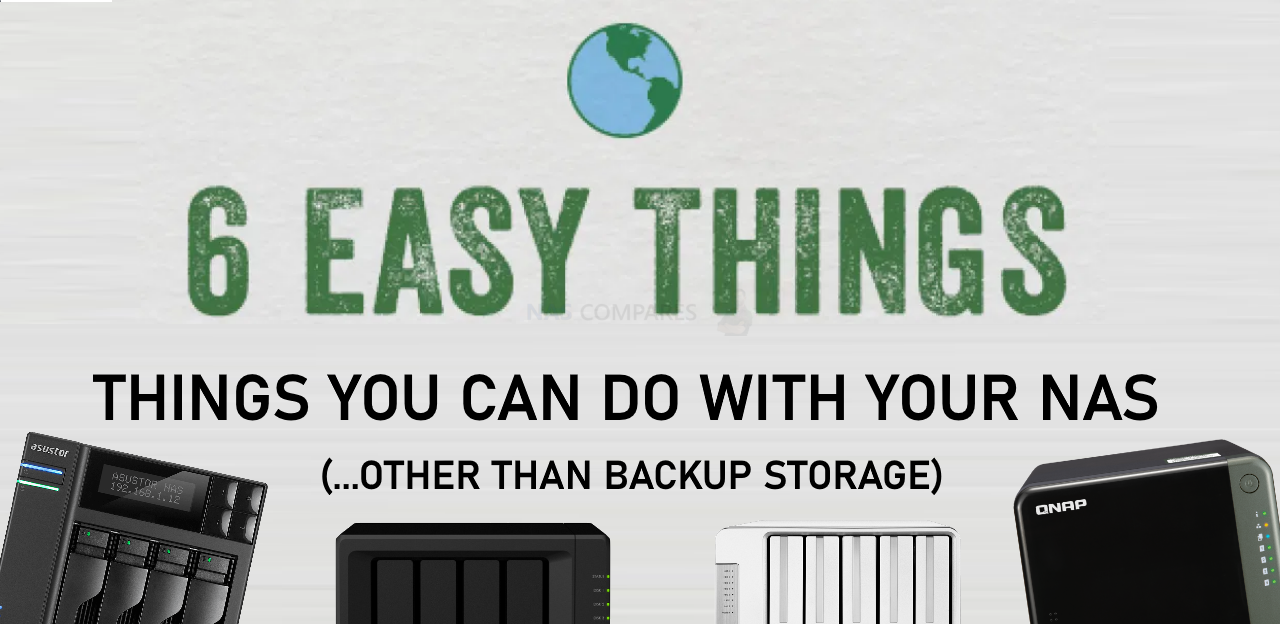Cool Things You Can Do With Your NAS other Than Backup Storage
The main motivation for most users who purchase a new network-attached (NAS) storage device is often a means to create an alternative to Cloud services, backup several devices safely and really just to make sure that there is a mean to keep their data safe and sound, but also within reach when needed. The majority of NAS brands perform this function well and if you are looking for a NAS just to do these functions, then you will always be successful, regardless of the unit you choose. However, there is actually a huge number of things that a NAS can do and with the evolution of modern NAS hardware from brands like Synology and QNAP, most users do not even realise the cool things they can do with their system to maximize their investment or simply to have a little fun. So today I want to go through some of the best things you can do with a NAS drive that are more than just using it as a simple backup storage system. Let’s go!
Important – All of the things below that I recommend for your NAS drive are available on the majority of NAS systems from Synology, QNAP, Asustor, WD My Cloud or Terramaster. However, the extent to which they can be done and the overall performance that you will achieve will be based on the power of the NAS drive that you own and the number of simultaneous processes that you run. So if you are already using more than 90% of the existing hardware to run a large-scale simultaneous backup operation, that will not leave a vast amount of resources to run anything else. So just bear in mind that the extent to which the below fun things you can do with your NAS also depend on the hardware resources at your disposal.
Use Your NAS to Build Your Own NetFlix
Probably the most well-known thing about NAS that is popular for home users is that you can use the system to watch media over DLNA in your home. However, a lot of users do not realise the extent to which you can enjoy movies and box sets on your NAS. It’s one thing to have a big pile of files that you can access in a breadcrumb file/folder level over the network. It is another thing entirely to create a complete slick and well-designed user interface, with all of your decades of TV shows and movies displayed in a form similar to the likes of Netflix and Amazon Prime Video. However, this is exactly what you can do if you take advantage of PLEX media server or Synology Video Station. These applications allow you to index (ie scan and catalogue) your existing collections of media, then they search online databases for box art, reviews, cast lists, trailers and more, which then allows you to automatically present this information on your smart TV, tablet, console or phone in beautifully designed and intuitive software menus. Indeed, Plex Media Server and Synology Video Station are available on the majority of everyday internet-connected media devices and both of these applications are free or included in the cost of your NAS. Find out more about Plex media server on your NAS using the media you own, as well as connecting online multimedia services, in the video below.
It is also worth highlighting that your own personal Netflix on your NAS experience is not limited to just been connected to by you, as you can allow family and friends to access your NAS with this sleek and intuitive user interface anywhere on the network or remotely via the internet too.
Use Your NAS to Build Your Own Google Drive Shared Cloud
Most users think of a NAS as a giant hard drive that they connect to their devices remotely in order to back up their data. In most cases, a home user who purchased the NAS did so to move away from Cloud services like Dropbox and Google. However, some users are still blissfully unaware that you can use a NAS to host your very own version of Dropbox or Google drive for hundreds or thousands of users if you choose. Taking advantage of the file and space management services of a NAS in conjunction with online browser-based access and you can present areas of storage on your NAS to users with their very own login information, area of space that can be changed on the fly, controlled file types/sizes and the whole thing presented as an easy web browser-based cloud platform. Although this is available on the majority of NAS brands using their own software and client, Synology Drive provides this in the best way and is by far the most similar in design, ability and execution to DropBox and Google Drive. Find out more about Synology drive below:
The number of simultaneous or concurrent user that you can provide individual private cloud space to is only really limited by the NAS and the total available capacity, but even very very modest NAS systems at a few £100 can support hundreds of users at once.
Use Your NAS to Setup a Enterprise-Grade Surveillance System at Home or Work
Most people who are even vaguely aware of modern NAS will hear the word surveillance thrown around quite a lot. They sort of know that they can have some cameras about the place that can send recordings to their NAS drive, but above and beyond that, they don’t really know much about it, don’t know how easy it is and ultimately decide not to really look into it. However in the most modern examples of network-attached storage, not only do the big brands all include surveillance software that is genuinely on par with the best and most premium grade NVR and CCTV software (Milestone and Axis Nvr), but also the cost of IP cameras that connect to your home or office network cost way, WAY less than you think. Even the compatible range of cameras that you can use that are supported arrive in the thousands of models and as long as the camera supports ONVIF, it will work. Many affordable Wi-Fi cameras and even solar-powered cameras that connect to your NAS over the network internet can be purchased for as little as £30 and once connected to the NAS surveillance software, with its remote access architecture and easy-to-use graphical user interface, you can set up a surveillance and protective security system in your home/business for very little money than you already spent on the NAS. Here is how Synology Surveillance station and QNAP’s QVR Pro software compare. Just remember that both of these programs are included with the cost of your NAS, which brings any expense on your NVR setup even lower:
The maximum number of cameras you can run at any one time, the total picture quality and the size of recordings generated will depend on the power and size of your NAS, but even affordable one day NAS solutions can be quite effective as a surveillance network video recorder.
Use Your NAS to Create a Virtual Machine for Work, Rest and Play
The use of virtual machines (VMs) used to be something that was only deployed and understood by big business. However, in 2021/2022, they are now being used to a highly productive and effective degree by even small home users as remote connecting systems. In essence, a virtual machine is a digital image of a physical computer. It needs to live within the confines of another computer, in this case a NAS, but its hardware specifications are represented as digital equivalents and this virtual version of a computer can be accessed remotely via the network or internet. Many users who purchased network-attached storage devices simply for backups will one day find out that they are using a mere fraction of the total available hardware inside their NAS. A great way to take advantage of this hardware available and put it to better use while your NAS is on 24×7 is to create a virtual machine within the NAS and then use it for business use, for personal centralised computer use or even or numerous fun tasks. These can include testing an operating system that you’ve never used before, running a legacy operating system like Windows 98 or XP in order to play old games or software, or even create light Linux VMs to deploy bespoke custom applications and retro games via emulation software like Retroarch and LaunchBox. Virtual machines are now painfully easy to deploy and all of the current modern NAS brands include their own first past the VM software. Take a look below at how Synology and QNAP compare in virtual machine support on their mass.
A particular stand out of this is QNAP with three separate virtual machine tools (Virtualization Station, Linux Station and Container Station) and within each of them, the ability to simply download numerous virtual machine images (from within the software GUI) for near-instant deployment in around 2 clicks of the mouse. Taking care of the entire setup and allowing you to just start having fun or doing business with your new virtual machine.
Use Your NAS to Farm and Plot Chia Coin Cryptocurrency
Although many people would agree that the latest change in the cryptocurrency market towards more environmentally friendly methods is a good thing, there are plenty who would argue that the Chia cryptocurrency wave that is massively affecting the storage market right now is pretty dreadful. The appeal of taking advantage of high-performance SSD and high durability hard drives in order to plot and farm potential Chia coin is constantly growing in popularity and for those users that want to jump on this potentially lucrative bandwagon, many are not even aware that they already have the hardware to do so. As long as you have a NAS that supports multiple hard drives in a RAID storage array and allow the installation of containers, then your NAS can be used in the Chia crypto processes. Executing it is by no means straightforward and although it is easier on some NAS browns than others, it still does require you to have a decent amount of available storage space and a fairly decent array of default resources in the NAS at your disposal. Nevertheless, once you overcome over the initial steeper learning curve, afterwards your NAS is largely self-governed and you don’t have to interfere with the system in the running of Chai based processes. Take a look below at how to set up your chia machine on a QNAP NAS (QNAP UK have a great video on this):
It is also worth highlighting that QNAP even has a third-party app that you can install on your system to marginally make this process even easier. It is available in the unofficial app center, but worth a look:
Use your NAS for Medical Science and Human Innovation
Sometimes users can tend to feel a little guilty that the NAS they use simply for storage and backups is left on for days, weeks or months at a time. There is of course the matter of when your electricity bill arrives, which is arguably quite a small some thanks to modern efficient design, but there is nevertheless the feeling of the environmental impact and the fact that you are leaving a system to run idle between the sporadic times that you need access to its resources. NAS drives are not alone in this (though there is arguably more wasteful resource computer hardware out there) but to combat this there are actually several more altruistic ways in which you can use your NAS to help others and maybe the betterment of society. Currently, there are several different installable apps or deployable containers that you can install and run on your NAS system that (although modest in their power consumption) will allow the idle time that your NAS is left on to be used for a better purpose. From research into deciphering genetic and DNA coding to algorithms breaking and medical research, there are numerous different charitable and positive organisations out there that are able to take advantage of the aggregated extra hardware of hundreds and thousands of different machines remotely in efforts to achieve their goals.
If the idea of donating the unused resources of your NAS for more human benefiting methods interests you, use the links below to find out more (Click Below):
This description contains links to Amazon. These links will take you to some of the products mentioned in today’s video. As an Amazon Associate, I earn from qualifying purchases