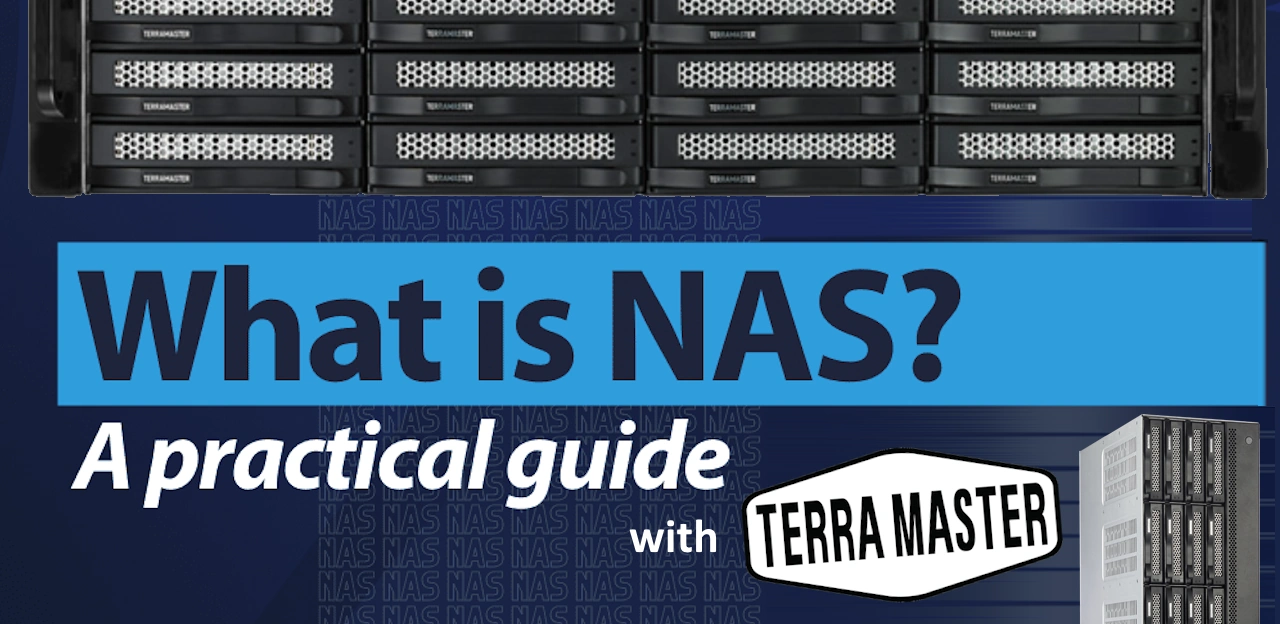A Beginner’s Guide to NAS featuring Terramaster
NAS, or Network-Attached Storage, is a term that many tech enthusiasts swear by, yet for many, it remains an enigma. If you’ve ever wished for a more streamlined way to store, access, and manage your data, then a NAS might be the solution you’ve been looking for. This guide will specifically delve into Terramaster’s offerings in the NAS sector, helping you understand and make informed decisions.
What is a NAS?
In simple terms, a Network-Attached Storage (NAS) is a storage device connected to a network. Think of it as a personal cloud right in your home or office. Unlike a regular hard drive that connects directly to a computer, a NAS connects to your home or business network, allowing multiple users and devices to access and store data.
Here’s why it’s handy:
- Centralized Storage: Store all your media, documents, and other data in one place.
- Accessibility: Access your files from anywhere as long as you’re connected to the network.
- Backup: Automatic backups of your precious data, and even your entire PC or Mac.
- Media Streaming: Stream your stored media directly to various devices.
- Expandability: Easily add more storage as your needs grow.
Terramaster is one of the brands that has excelled in delivering efficient and cost-effective NAS solutions. With an intuitive operating system and robust hardware options, Terramaster’s NAS offerings cater to both beginners and advanced users.
Why Not Use Cloud Services like Google Drive, OneDrive or Dropbox instead of a NAS?
Do not think that 3rd party cloud services are bad, they really aren’t! In fact, you should always consider adding a 2nd or 3rd tier into your backup strategy at home/work, and synchronization of files/folders on your NAS with the cloud is a good means to ensure you have another backup in place. Additionally, most NAS feature a variety of 256bit encryption options, password protection, 2 step verification and more to allow secure access is ensured to the NAS and the content, even via the cloud. Additionally, big NAS brands have been supporting Hybrid Cloud services that not only allow cloud storage to be bolted onto your NAS storage for shared usage and access, but also both brand support backup and synchronization with cloud collaborate services, such as Google’s G Suite and Microsoft’s Office 365. So there is DEFINITELY still a valid and useful place for 3rd party cloud services in 2023, however, I rarely advocate the use of these cloud services as a PRIMARY storage location. They ARE convenient and you can get a limited amount of space included for free, but I generally have three core reasons that I do not recommend cloud as a first-tier storage.
Storage Considerations with Terramaster
When contemplating storage for your NAS, especially with a brand like Terramaster, here are some considerations:
- Hard Drive vs. SSD: Traditionally, NAS devices have used Hard Disk Drives (HDDs) because of their larger storage capacities and lower costs. However, Solid State Drives (SSDs) are gaining popularity due to faster read/write speeds and reliability. Terramaster supports both, but the choice depends on your needs. If speed is crucial, SSDs are the way to go, but if you need more storage at a lower price, HDDs are still very relevant.
- Redundancy (RAID): Redundancy ensures data is not lost if one drive fails. Terramaster supports various RAID configurations. For beginners, the most common are RAID 1 (mirroring) and RAID 5 (striping with parity). RAID 1 requires two drives, duplicating data on both. If one fails, the other takes over. RAID 5 requires at least three drives and combines their storage into one ‘pool’, while still ensuring data safety.
- Drive Capacity: Depending on the amount of data you plan to store, you’ll need to choose the right drive capacities. Terramaster’s NAS models support varying numbers of bays (places to put a drive). Think about your future needs as well; it’s often wiser to invest in a model with more bays than you currently need.
- Drive Health Monitoring: Terramaster’s OS includes utilities to monitor drive health, helping predict potential drive failures. Regularly checking this can help prevent unexpected data loss.
1GbE, 2.5GbE, and 10GbE: What’s the difference?
One of the important considerations when setting up a NAS is the network speed. Here, the terms 1GbE, 2.5GbE, and 10GbE often come up. But what do they mean?
Simply put, these terms refer to network speeds:
- 1GbE (1 Gigabit Ethernet): Offers speeds up to 1 gigabit per second (Gbps).
- 2.5GbE (2.5 Gigabit Ethernet): Offers speeds up to 2.5 gigabits per second.
- 10GbE (10 Gigabit Ethernet): Offers speeds up to 10 gigabits per second.
Now, why should you care? The speed determines how fast you can read or write data to your NAS. If you’re a videographer working with 4K videos, for instance, you’d benefit from faster speeds like 10GbE. For regular home use, 1GbE might suffice.
However, remember that just having a 10GbE NAS isn’t enough. Your entire network, including routers and switches, must also support the desired speeds.
Terramaster provides NAS models with varying Ethernet capabilities. So, depending on your need for speed and budget, there’s a model for you.
Choosing Between Terramaster Desktop and Rackmount NAS
When delving deeper into the world of Network-Attached Storage (NAS), you’ll quickly discover that the physical form factor of the device can vary greatly. Two of the most common types of NAS are the desktop-based and the rackmount configurations. While Terramaster predominantly focuses on desktop NAS solutions, understanding the distinction between these two forms can help you make an informed choice tailored to your specific needs.
Understanding the Basics of Rackmount and Desktop NAS
Before we dive into the pros and cons of each type, it’s vital to understand the fundamental differences:
- Desktop NAS: As the name implies, these are designed to sit on a desk or a shelf. They are typically more compact, stand-alone, and look like larger external hard drives.
- Rackmount NAS: These are designed to be mounted in standardized rack cabinets commonly found in data centers and server rooms. They come in a form factor to fit the horizontal racks, usually expressed in ‘rack units’ or U (e.g., 1U, 2U, 4U).
Desktop NAS: Pros and Cons
Pros:
- Compactness: They are perfect for small offices or homes with limited space. Their design is generally aesthetically pleasing, allowing them to blend seamlessly with other office devices or even home décor.
- Portability: Easier to move around if needed, making them suitable for dynamic environments or places with changing setups.
- Ease of Use: Most desktop NAS devices are plug-and-play. They often require minimal setup, perfect for those who may not have advanced IT skills.
- Cost: Generally, desktop NAS devices are more affordable, making them an excellent choice for small businesses or personal use.
Cons:
- Limited Scalability: Given their size and design, there’s a limit to how many drives or additional components you can add.
- Cooling and Noise: Some desktop NAS models, especially those with multiple drives, may generate more noise and heat, as they lack the extensive cooling systems found in larger rackmount devices.
Rackmount NAS: Pros and Cons
Pros:
- Scalability: Rackmount devices are built for expansion. Whether you’re looking to add more drives or integrate other server components, they provide more flexibility.
- Efficient Cooling: Designed for data centers, they come with built-in cooling mechanisms to handle heat from multiple devices, ensuring longevity and consistent performance.
- Higher Performance: These devices are generally more powerful, offering better CPU and RAM configurations suitable for businesses with extensive data operations.
- Centralized Management: Being in a rack setup, all devices can be managed centrally, which is beneficial for larger operations.
Cons:
- Size and Portability: Rackmount devices aren’t meant to be moved frequently. They require dedicated space, preferably in a cooled environment.
- Complexity: They might require more expertise to set up and manage, especially in larger configurations.
- Cost: Generally more expensive than desktop NAS due to their advanced features and build.
Given the above factors, how should you decide? Here are some considerations to help guide your choice:
- Purpose: A home user wanting to store personal photos, documents, and media files might find a desktop NAS more than sufficient. However, a business dealing with massive databases, multiple simultaneous users, or requiring centralized server solutions would benefit more from a rackmount setup.
- Space: Do you have space for a rack setup? If you’re limited on room, a desktop NAS might be the only feasible option.
- Budget: High-end rackmount setups can be expensive. If you’re on a tight budget, a desktop NAS from Terramaster can provide excellent value for money.
- Future Expansion: Always consider your future needs. If you foresee significant growth in your data needs, investing in a scalable rackmount solution now might save you the hassle and expense of upgrading later.
- Technical Know-How: If you’re not tech-savvy and don’t have access to IT expertise, a desktop NAS is usually more straightforward and user-friendly. Rackmount setups, while offering more power and scalability, might pose challenges in setup and management.
Both desktop and rackmount NAS devices have their merits. While Terramaster primarily focuses on desktop NAS solutions, catering to a vast number of home users and small businesses, understanding the distinction between these two forms ensures you’re equipped with the knowledge to make the best decision. Whether you’re a professional photographer, a small business owner, or a large enterprise, there’s a NAS solution out there tailored to your needs. Remember, the key lies in assessing current requirements while also keeping an eye on the future. With the right NAS, you ensure not only the safety and accessibility of your data but also the smoothness of your operations.
Wrapping Up Terramaster and the Conclusion
A NAS is more than just a storage solution. It’s a centralized hub for your digital life. With brands like Terramaster providing a range of options suited for various needs, diving into the world of NAS has never been easier. When considering storage, weigh the pros and cons of HDDs vs. SSDs, think about redundancy, and plan for future data needs. Also, in today’s data-heavy world, network speeds play a crucial role, so choose a model that aligns with your demands. Whether you’re a professional needing a robust data management solution or a home user looking to centralize family memories, Terramaster’s NAS offerings can cater to your requirements. Dive in, and discover a more organized, accessible, and secure digital life.
Why Choose TerraMaster NAS? Advantages and Disadvantages
One brand that I have always had a personal love for is TerraMaster. This is purely subjective and should be taken with a pinch of salt, but for a brand that no one really knows about, they give ALOT of the key features that other bigger brand advertise alot. BTRFS support is available on pretty much ALL the Intel-based devices, they feature one of the ONLY 4 LAN 2-Bay NAS’, along with an Intel N5105 based 10Gbe 2, 4 5 and 8-Bay solution and a particularly unique 2 HDD 10GbE system. Arriving with a thunderbolt DAS range too, Terramaster is a NAS brand that has evolved comparatively quickly and although for the most part, they are only available via Amazon, this has still allowed them to be a recognizable brand. Typically in a like for like hardware comparison with them and companies like Synology/QNAP, you will find them better value for money, and the software (though less diverse or slick than those two big brands) is still pretty smooth and intuative. The chassis design is a little underwhelming, but even that has improved in recent revisions. All in all, they are the best budget NAS solution out there in 2023 and a good entry point into NAS.
PROS of TerraMaster NAS
- Great Price vs Hardware
- VERY Fast Brand Evolution
- TOS 5 Software introducing Surveillance, FluidRAID, AI-Powered photo Recognition and Isolation Mode
- Added a LARGE 2.5GbE selection of NAS in their portfolio
- Hugely Improved GUI and Client apps
- BTRFS available as file system choice
- Desktop and Rackmount options
- Similar Hardware to QNAP and Asustor, but at a Lower Price
- Straight forward range and classification
- Very Straight Fordwared Setup
CONS of TerraMaster NAS
- Very Few Mobile Apps
- Not quite as polished or fully featured as Synology/QNAP
- Despite Business targeting, very poor support of 10GBe till recently in the F2-423
- A little dated design
- Arrives with Warranty, but the turnaround is slower than many
- Have been targetted by Ransomware attacks in the last 2 years
| Terramaster F2-423 NAS – $289
4-Core Intel 64bit CPU – 4/32GB Memory – 2.5GbE – 2-Bay |
RECOMMENDED – Terramaster F5-422 – $599
4-Core Intel 64bit CPU – 4/16GB Memory – 10GbE – 5-Bay |
Terramaster T12-423 12-Bay NAS – $1399
4-Core Intel 64bit CPU – 4/32GB Memory – 2.5GbE – NVMe – 12-Bay |
| Best Budget NAS
Check Amazon Below for Current Prices/Stock |
Best Mid-Range Solution
Check Amazon Below for Current Prices/Stock |
Best Business Solution
Check Amazon Below for Current Prices/Stock |
🔒 Join Inner Circle
Get an alert every time something gets added to this specific article!
This description contains links to Amazon. These links will take you to some of the products mentioned in today's content. As an Amazon Associate, I earn from qualifying purchases. Visit the NASCompares Deal Finder to find the best place to buy this device in your region, based on Service, Support and Reputation - Just Search for your NAS Drive in the Box Below
Need Advice on Data Storage from an Expert?
Finally, for free advice about your setup, just leave a message in the comments below here at NASCompares.com and we will get back to you.Why Do Cheap NAS Boxes EXIST????
Minisforum N5 Pro NAS - Should You Buy?
UGREEN DH4300 & DH2300 NAS Revealed - Good Value?
Aoostar WTR Max NAS - Should You Buy?
Xyber Hydra N150 NAS Review - Is This COOL?
Minisforum N5 Pro vs Aoostar WTR Max - The BIG Showdown
Access content via Patreon or KO-FI