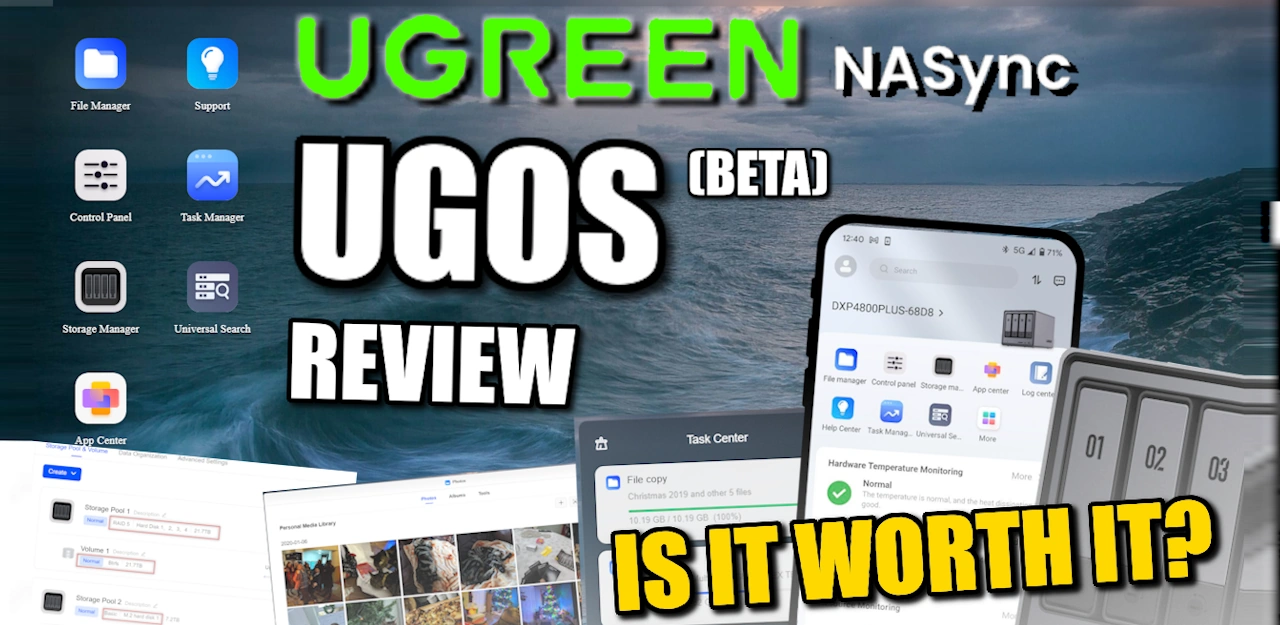UGREEN NASync NAS Storage Software Early Beta Review
Many of you might have already heard about the NAS solution (the NASync DXP series) coming from UGREEN soon. Arriving initially on Kickstarter on the 26th March, this product will hopefully be rolling out to backers in mid-summer 2024, with it no doubt arriving at traditional retail after then. As good as the hardware all sounds on the DXP2800, DXP4800, DXP6800, DXP8800 and DXP480T), what about the software? UGREEN NAS devices arrive with the UGOS software (alongside some client toosl for PC, Mac, Android and iOS) and many users want to know if it is any good, what state the current beta is in, and ultimately how good is this inclusive software. So, today I am going through the UGREEN UGOS NAS software (at the time of writing, version 1.0.0.0483), discussing what I like, what I don’t and indications of where UGREEN seems to be headed with this Debian-based platform
UGREEN UGOS NAS Software (Beta) Review – The TL:DR
In a rush? let’s get to the point! Here is what I think of the UGREEN NAS software for desktop and NAS:
| What I liked About the UGREEN UGOS Software Beta | What I did not like about the UGREEN UGOS NAS Software Beta |
|
|
UGREEN UGOS NAS Software Beta Review – Mobile Application
Although I will get onto the PC/Mac desktop user experience in a while, I wanted to start this software review with the mobile application as 1) It will likely be the most frequently used means for new/novice users to interact with the UGREEN NAS, and 2) because it is arguably further along in terms of development and polish than the browser GUI. The mobile application is available for iOS and Android and is genuinely exceptionally well presented. The main application dashboard allows you to manage multiple UGREEN NAS devices on the LAN/Network, or remotely via the UGREEN account relay services. Upon logging in, you are presented with a single mobile dashboard to manage..well… everything. In my testing and evaluation, I only found 2-3 things that are not possible in the mobile app that were possible via the desktop. The UX is smooth, clear and was responsive the entire time. ALL of the testing )(and screenshots below) were conducted with the app connecting with the NAS remotely over 5G/4G SIM (cellular) mobile services and not network/WiFi.
Rather than providing multiple tailored apps for photos, videos, system management, etc, UGREEN have instead opted for a Swiss army knife ‘1 app’ approach. All applications running on the NASync system are accessible and usable via the app (with the exception of the management of the Sync and Backup target tools – more on that later). In most cases the apps run in a tailored GUI (eg the photo apps is more thumbnail-focused with native tools to hand via overlay buttons, whereas config controls are more ‘textual’ and rigid). This also extends to the ‘Control Panel’ of the system, which has practically all system controls to hand and is usable to the same degree at the desktop via a browser. Really impressed with the work that has gone into the design and UX here.
Pretty much all the system information is accessible (supporting copy/paste click tools too) and further live hardware information is readily available (something often undercut or inaccessible in many NAS mobile apps, in efforts to ‘keep it simple’).
Interestingly, the hardware power controls via the mobile app are also pretty extensive. I expected ‘Power On and Off’ and maybe a Wake On LAN option sure, but I was not expecting fan controls, LED controls, scheduled power scheduling customization, drive hibernation controls and system file service actions. These are rarely all available in NAS mobile apps (for fear of overcomplicating mobile tools). It’s ALOT to take in, but overall I think it’s a good thing. Novice users might disagree.
File management services (ie a File/Folder’ explorer) is also built into the app that gives FULL access and control of the files on the NAS. There the basic ‘copy, paste, cut’ options and ‘upload from phone’ options, but it also then expands towards uploading specific file types (unusual), shared folder creation on the fly, changing access rights and permission to existing shared storage areas – it’s a lot of control to include in the swiss army knife single app, when they could have likely got away with a basic file manage option included with the system manager tool. Colour me impressed.
This level of control and management also extends to the main storage manager (i.e Pools, Volumes, etc). You can action complete Storage Pool creation (i.e RAID building), Volume creation, SSD cache options, manage permissions and even action RAID rebuilding when needed. Really impressed with the presentation and depth of control in this mobile tool.
The task manager tool in the mobile GUI is handled like any other application, with its own design and layout, but (much like the desktop experience i will discuss later) lacks historical analytics on the system hardware – something I hope UGREEN resolve later. Media Server services can be managed via the app, as well as accessing and pushing of links/3D barcodes and files to the download manager for HTTP/BT downloads.
The Photos tool is quick slick and responsive but is perhaps still in needs of a little more optimization, as although the thumbnail generation was quick snappy, the layout always felt quite ‘squished’. That said, all the photography options and control of the AI categorization services were present here. The Map view (using scraped metadata from mobile photos) worked great and all facial recognition tags that were actioned on the NAS Desktop GUI were carried over smoothly. As were sharing links that were created, that could be managed and customized with ease too.
Mobile synchronization was 50% good news and 50% bad news. The good news was that photo backups from your phone are smooth and can be tailored quite well to your network/storage needs (even including some useful destination sorting options). However there was NOT an option to arrange scheduled or automatic backups of the REST of my phone storage – just the photos. That is a shame, as I cannot be the only user who would quite like to automatically backup my WHOLE phone storage periodically on a schedule (maybe 1AM whilst I sleep?). Unfortunately, you are currently forced to manually upload files and folders to the File manager application. Hopefully UGREEN will roll out a ‘whole phone storage’ backup option down the line in future updates.
On the whole, I am really impressed with the mobile application for managing your UGREEN NAS and it feels like this has been a priority for the brand in the software development for this soon-to-land-on-kickstarter NAS. Let’s move over to the desktop and go through the system management of your UGREEN NAS on your web browser.
UGREEN UGOS NAS Software Beta Review – Browser GUI Presentation
The UGREEN NAS OS is accessible via the web browser, either over the local area network or remotely via the use of UGREEN’s online services with the use of a free account. This is pretty much the same as other turnkey NAS brands, but we have yet to see how well it will handle multiple users using this service on mass. Neverthless, if you only plan on local network access, this will work fine. The web based GUI (at least, in version 1.0.0.0483 that I used) was very responsive and did not require any internet access.
As you might expect, the user account that you create during initialization can be customized once you login (the super user admin account is disabled by default). The range of customization to the account is a little limited in the beta. You can change your user avatar, change your password, view your activity, check your storage quota and connect it with a UGREEN account. There is a lack of 2-step authentication in the beta (2FA/OTP etc) which I was a little disappointed by, but aside from that, this is all what I would have expected.
Changing the browser GUI is fairly normal and the range of changes (wallpaper, languages, time etc) are present, but that’s about it. Again, all standard stuff that is good to see, but not going to blow you away.
clicking the grid of menu dots at the top right shows you the app control deck that shows the tools and services you have installed. These can also be dragged onto the actual GUI desktop much like you would find on your local OS desktop from Windows, Mac or Chrome. I will add thought that the font of the text does seem quite dated.
Ther is a support option on the desktop and App list that opens up into a dedicated support portal. I tested this with the internet services disconnected and can confirm that all of the ‘App Guide’ options are locally accessible (i.e offline accessible), whereas the Information center requires internet access to open up and get further support.
The search functionality of the App Guide also works fast and it has pretty much everything you would need to get the basics/fundamental assistance you might need on the first phase of owning the device.
Eg, the network settings option below gave a decent amount of advice and information for IPV4/IPV6 gateways. There was certainly something of a conflict in the fonts and presentation again, but this is a beta.
The ‘Contact us’ tab of the support section provided numerous tools for getting in touch with UGREEN. There was the usual contact number, online messaging/IM platform and support portals, but what really stood out was the online remote access support option that could allow UGREEN to access your system for maintenance or support. This is not unusual (lots of NAS brands do it), but I am glad to see it present here and controllable from the user end. When my system was updated between versions, I encounter an issue (related to my system not being on a whitelist of approved beta OS devices) and I used this system to allow UGREEN in. I was able to monitor the access comfortably. I would nevertheless feel better if I knew I could lock this behind a unique 1 use key everytime though.
The main GUI also has a search functionality built into the top bar that was responsive and allowed me to quick search for filesacross the system, as well as utilize the ‘Universal Search’ function to search deeper and use tailored filters.
The Universal search function broke down searches quite well and even provided further image and file information as I searched – something generally not included in search tools at the surface level on a NAS, due to the indexing of the metadata being something of a pain at this level (though widely accessible in a file manager). Overall, I was happy with the zippy responsiveness of the search functionality. It will be interesting to see how much offline AI search functionality could be added here down the line.
UGREEN UGOS NAS Software Beta Review – Storage Manager
The storage manager is very well presented and showed me all the information that I wanted/expected. A graphical display of the populated bays, drive temp, suggestions of further actions I could/should perform and the additional context options were intuitively on the left-hand side.
A nice extra touch that I liked was the fact you can add storage widgets to the primary storage manager page. This means you can add specific monitoring for your needs.
For the more analytically minded, there is a much more text-rich breakdown of the storage in the control panel:
You can break down the storage manager view to the individual disks (which will depend on the UGREEN system being used) and from here you can view drive health (SMART), run performance tests individually, run scheduled checksum, check temps and more.
In a previous version of the UGOS UGREEN NAS software, when I ran the performance test on the Gen 4×4 slots of the DXP4800 Plus, I got quite poor speeds (around 1.5GB/s, instead of the expected 5-6GB/s at the very least). So, I was looking forward to retesting.
I am pleased to confirm that in this newer OS version, the 4×4 slot for this Gen4 NVMe was able to hit a comfortable 5.1GB/s Read or 5.5GB/s Write. Still not the 6GB+ I would have liked to have seen, but I appreciate that they are still optimizing this. Also, I would like to see further clarification on the actual test (block/file size for the test, something a little more analytical). Additionally, despite me running 3-4 different SSD performance tests, the layout of the GUI only allows me to see the first one (with no means to display the results of the later tests). Still, at least there is improvement here.
Alongside drive health and performance tests, there is also an option to directly wipe an HDD or SSD inside the UGREEN NAS. However, there was no clarification on the method/scale of this wipe (eg is this a secure wipe, writing out each block, or a casual format that just deleted the index). It would be nice to know more about the depth of this Data Wiping.
The Storage Management tab showed more information on the individual pools an volumes. I had a RAID 5 and BASIC pool in one UGREEN NAS system and RAID 0 and RAID 1 in another one.
You can choose to use EXT4 or BRTRFS as the file system of choice for the volumes, though there was no support of Write Once, Read Many (WORM) – which in 2024, is a bit of a pain!
There IS however, support of RAID resync priority options and even a Quick Repair option (whereby the system will prioritize only the areas of a disk during a RAID rebuild that would have data, then zero’s out the rest in order to vastly speed up the RAID rebuild of partially full Storage pools).
Creating Storage Pools and volumes feels easy and intuitive. They have kept it simply, which is going to be great for movies (but experts might find it limiting). There is support of the usual RAID configurations of RAID 0, 1, 5, 6 10, but no flexible RAID system (like Synology Hybrid RAID – SHR or TRAID).
You can apply schedule drive health tests (not uncommon on NAS devices).
Additionally, there are options present to control the USB drive via the storage manager to prohibit access generally or completely.
Overall, the storage management is a little sparse BUT it is definitely ease to use, intuitive and provides the majority of base-level functionality a new NAS user is going to need. I am disappointed at the lack of more prosumer options such as WORM (though I will forgive the lack of a flexible RAID system like SHR, as that is not exactly common in the world of NAS anyway). UGREEN are clearly focusing on the fundamentals here (perhaps looking at Synology and DSM for…inspiration?). I hope to see further optimization and explanation around the performance benchmarking tools, but apart from that I am happy. Let’s discuss the object file/folder access in the Web Browser GUI and the quality of the UGREEN File Browser.
UGREEN UGOS NAS Software Beta Review – File Manager
Much like turnkey solutions currently in the market from Synology and QNAP (with DSM and QuTS respectively), the UGREEN NAS software includes a browser-based File Manager. This allows you to see and interact with data on your NAS in a much more native way, as well as take advantage of traditional copy, paste, archive, uncompress and deletion tools. The File Browser also integrates native ‘right click’ context options whilst in use in your web browser. Again, as mentioned earlier, non of this is ‘new’ to the industry, but it is still good that this new NAS software in the market is nailing the fundamentals.
Folders can be created in the file manager that can be standard breadcrumb, personal folders that are related to an individual user, or shared folders that can be used by network-connected client devices or applications. Control and access (i.e Read/Write Rules) can be set to individual users and groups. There was no option to apply any encryption or write once rules to these shared folders however.
The context menus of the file manager also allow users to share files/folders easily, with support of sharing with other UGREEN NAS users or via a unique link. Rules for it’s use (date of expiry, number of access sessions, password protection, etc) can be applied during their creation.
Additionally, files can be directly shared from the Universal Search tool (discussed earlier) with similar share rule controls in place.
The overall/global settings of the file manager are all fairly standard, but more interestingly there are also a few extra options in the management tab. These include controls for your user personal folder, a management portal for existing shared links, a private collection folder option (to add specific files as needed on the fly), recycle bin management (date of true deletion, where it is applicable etc) and more interestingly, a File deduplication option.
The File Deduplication option (unlike backend deduplication which works automatically and, in the case of ZFS, in line) allows you to manually select folder directories and action the system to scan for duplicate files (so, photos, music, docs, etc) and then it will allow you to action space-saving measures. This feature felt a little unfinished and poorly optimized, but does show promise and is definitely positive feature!
I can also confirm that playback of video files, via the File Manager was smooth. It definitely required compression/license support on your respective browser/os, but files played and there was options to downgrade video quality, minimize in the corner of the screen and navigate playback easily. I would still much, MUCH rather a native video playback application (as I assume 3rd party client devices such as Amazon Fire TV, Roku, PS5, etc are going to rely on 3rd party network players), but this is still a positive development. On the other side, no Plex Media Server application in this current version of the beta, and no container application to create a custom deployment. Hopefully, this will be resolved soon.
When it came to checking photo viewing i nthe file manager, I can confirm that it i s supported and a Picture Preview service is included. Later on we will discuss the standalone AI powered photo application.
Unfortunately, audio playback was not possible and any attempts to playback .MP3, .WMA or .WAV all resulted in just a download prompt and no playback i nthe browser. Not a big deal, but without an audio player tool in place, it does make checking/previewing audio data rather clunky.
Copy/Paste/Cut actions on files generate a File Copy task in the notifications panel at the top right of the screen. This is all good and was dynamic/animated, however there was no clear indication that this was taking place (eg the notification appearing upon actioning the copy/paste) and no indication in the file manager. Not a massive deal, but it left me wondering if the action was actually happening. I should not need to actively check the task center to know that my ‘write action’ is occuring.
The File Manager is a robust tool that, although not currently as feature-rich as the one found in QNAP QTS or Synology DSM, it gives you pretty much everything you are going to need for basic/day-to-day file management in the web browser. It definitely still needs tweaks and optimization, but it’s in a very good state currently and even has a few options like manual deduplication and ‘collection options that are being presented uniquely in their platform. Let’s discuss system management via the Control Panel.
UGREEN UGOS NAS Software Beta Review – Control Panel
The control panel is pretty much exactly as you might expect, pretty clear UI and although I would appreciate an ‘advanced’ tab (as compressing all the system controls into 12 icons seems quite strict), it is definitely not an intimidating presentation here. To go through ALL of the settings would effectively quadruple the length of this UGREEN UGOS Beta review, but I will cover elements that stood out for me (both good and bad).
I like that the system is arriving (even in this beta) with a completely customizable and user-friendly scheduled On/Off organizer. Those of you who want to ensure the system is only in operation during peak/necessary periods (for reasons of noise, power consumption or security) will appreciate how fleshed out this section is.
Likewise, the system software already has fan controls in place (I tested on both the DXP4800 PLUS and DXP480T, both responded immediately).
There was also an option to reset all your network connections to default (setting all static IPs, subnets, etc back to dynamic and default), as well as the option to factory reset the system. I think the wording of the later needs to be improved, as it is not hugely clear about the implications of this choice.
Finally, there was the support of LED controls. This is something I hoped for, as the LEDs of the 3.5″ SATA UGREEN models are exceptionally bright (white) and alongside the option to dim them, there was even a scheduled option that allows you to set a plan to lower them during specific periods of the hour (and day/weel). It’s a small option, but I do appreciate it!
Alongside the network management options (that we will cover more later on in the article) there is also established support for bonding/trunking of the ports. Again, not ‘new’, but a welcome addition to this launch beta software.
There are established management and controls for the remote access via the UGREENLink service (As well as creating a dynamic domain name for the system for remote access). I did not explore this during my time with the beta, as I want to hold off till closer to the established product for a more realistic expectations vs experience on this one!
When it comes to terminal/backend access, the option for Telnet was disabled, but the option for SSH was ‘enabled’. I have mixed feelings about this, as although I did use SSH and Putty to access the system to verify the PCI layout and some disk testing for the system reviews, I KNOW it would be much better to have this disabled by default. As this is a Beta software package, there is a good chance that this will be disabled in the full software release (only enabled here for troubleshooting, debugging and maintenance), but nonetheless, I would like to see this ‘off’ by default in the full release.
The system task manager was fairly standard, showing plenty of system service and process information. There was no option to ‘kill/Hibernate’ services (as you might find in your Windows Task Manager), but that is not unusual in NAS software, for fear of corrupting the system services.
The graphical system resource display of the task manager was very detailed, clear and intuitive. It covered pretty much EVERYTHING and was very responsive. My only real complaint here would be that there was no option to record the task manager analytical information. i.e going into it showed you the current system resource use from that moment, nothing from the past. Adding an option to allow the system to maintain a record (even as a check box option, as featured in Synology DSM) would allow much, MUCH better long-term analytical benefits for this 24×7 system.
Regarding software updates, the system has configurable options to allow the system OS updates to be actioned automatically or manually, with the system periodically pinging the UGREEN update server to check it’s status (which can be disabled). I will add that during my early time with the UGREEN DXP4800 PLUS and DXP480T, I had difficulty upgrading my software to the newer version for this beta review and it turned out to be related to my address/serial requiring adding to a white list. I am sure this is not going to be an issue when the software and hardware fully rolls out, but those reading this wondering why their beta software is not showing the same version as them might find this is the issue.
Also, the UGREEN NAS systems arrive with UPS support to allow automatic pinging in the event of a power cut/brown-out and the system safely power itself down safely straight away, or maintain operation for a given period. This is a small thing and relatively common in NAS circles, but nonetheless nice to see in their software out the gate!
As mentioned, I could probably go through everything in the control panel and make this article a few thousand words longer… but I won’t! There are user/group controls, time and language controls (the later of which seemed to still present Chinese text periodically, but this IS a beta) and lots of system information options. Overall, it’s a decent control panel and backend, but maybe adding a few tips/guidance in places and perhaps an Easy/Advanced tab in a ver.2 of the software down the line might be appealing. Let’s discuss system security maintenance.
UGREEN UGOS NAS Software Beta Review – Security
Now, let’s be a bit neutral here for a sec! We are talking about a BETA of the UGREEN NAS software, so I understand that this is an in development product and therefore the potential for vulnerabilities, fixed default credentials and loose ends are going to be high. However, I DO think we need to use this UGOS beta for a good indication of what UGREEN are layout the tracks down for (both good and bad!). The system arrives with a Security Manager tool that allows you to action ad-hoc/scheduled system scanning. This generates logs and also allows you to select actions for files deemed suspicious or compromised.
I will say though, that it wasn’t hugely clear on what exactly was being actioned in this tool. It might well be a question of an ‘in development’ GUI overlaying the tool, but I assumed that a security manager on the UGREEN NAS would work through a list of pre-defined security parameters (eg weak passwords, SSH left enabled, default ports, firewall usage, etc).
This Security Manager seemed to be prioritizing the search for Malware/Exploitative Files/Virus’ etc – which is actually comparatively rare as an attack vector in modern in NAS circles compared to RANSOMWARE attacks – which only require a path INTO the NAS to inject code and get the system to lock up the data, which is then used to blackmail users into exchanging bitcoin for the key. This security manager didn’t give me a vibe that it was addressing this. Still, it IS a beta and I will 100% welcome being corrected on this.
The majority of the File services (except SMB) were disabled by default (and SSH was enabled, but again this might be Beta related).
The system also arrives with Firewall management services (disabled by default, but easy to enable).
I would say though that these controls do need a little more explanation for beginners (I say this to most NAS brands really) as a lot of users will blanketly enable this service, or worse play with their port services, without understanding the significance of the action. This does need a little more tips/explanation I think (there is a single ‘?’ tip, and that’s it).
There is also a log center that keeps track of the activity on the system. It’s all clear, if a little basic and reports can be exported logs from this GUI.
Alternatively, there is a notification configuration in the Log center to ensure that events and alerts are delivered to important system users as needed. The configuration and filtering of this is a bit sparse, but the structure is there to work upwards from.
Network management is also present and alongside the usual traffic controls (i.e MB/s limits to specific physical connections and even user network quota in other sections) are present, there is also fairly standard network configuration options. These include the jumbo frames / MTU, adapting the IP to fixed/dynamic, bonding the connections (mentioned earlier) and prioritizing connections. There is no options for virtual networks and management here (understandably not a priority as the physical connections are only 2x tops and there is no container/VM manager to necessitate this kind of service), and although an earlier version of the beta provided spotty network and SMB services, this has now been resolved in this software version.
The system’s default ports (for both encrypted and non-encrypted non-certificate access) can be adjusted at anytime via the control panel, as well as the option to apply custom certificates when needed too. Standard stuff, but positive to see it here on the outset.
With regard to security, what we find here in the UGOS beta is a lot of the entry-level stuff and fundamental building blocks, but still not quite enough for me to think this beta software is as watertight as TrueNAS or Synology DSM (understandable, given the beta status and maturity). The structure is there, it just needed building on and hopefully, this is what we will see as the software develops towards delivery. The security Manager tool needs to be better displayed, a deeper focus on system integrity checks in these scans, integration of 2FA/OTP services, etc. Until I see these features getting added (alongside assurances that SSH will indeed be ‘off’ be default), I would not be too cosy making this beta software internet-connected. Let’s discuss the individual applications that are included with this Beta of UGREEN UGOS currently.
UGREEN UGOS NAS Software Beta Review – App Center
At the time of writing and in the current beta version, the Application center has approx 15 applications (5-6 of which I would consider base-line / default). I fully expect more to appear when the software is more polished and closer to launch, as well as hopefully support of popular 3rd party applications to be adapted to the UGOS ANS system (Plex, Emby, TailScale, etc), but right now it is a little sparse (understandable for a beta – I KNOW I keep saying that!).
There is also the option to manually install applications, but these still need to be installed in the UGOS format.
Updates to the individual applications can be actioned manually, or set to automatically apply when the system is aware of a patch/update. These do NOT require the system to reboot, but will require the application or service to restart. All perfectly normal in a NAS.
Individual applications are displayed in a familiar format (name, version, description, images, etc) but also have the option to ‘stop’ when needed or restart. Again, all is fairly par of the course for NAS systems in 2024. Additionally, when installing applications to choose which storage volume you want to application to run from. This is less of a concern currently, but if the previously promised/discussed VM/Container tools arrive in time for full OS launch, these will certainly benefit from living on a faster media volume!
The Application center is all pretty much what you would expect. It’s nailed down all the framework and structure, it’s responsive (though you cannot install multiple apps at once, currently it is 1 at a time – optimization needed no doubt) and I cannot really fault the GUI of it. It’s just a little empty right now and until a better arrangement of tools and services are included, I will hold off any further judgement.
UGREEN UGOS NAS Software Beta Review – Multimedia
How the system handles your multimedia is going to be pretty important to a lot of users. In the beta version I was provided with, there was only a small handful of 1st party media applications to use, something that will no doubt change as time goes on (in particular, the support of 3rd party applications, thanks to the Debian base of the operating system). The main media apps that were included in my version of the OS was the Photos application and a DLNA Media Server app.
The Photos application boasts the support of AI recognition (something that is available from several of the established NAS brands and their OS right now), as well as easy file sharing, private/public photography areas, smart filters and metadata scraping for custom album creation. The thumbnail generation was very prompt and I was left impressed by it.
Additionally, you can switch between the full-screen display mode and the folder view at the touch of a button, which is nice. But that brings me to the whole ‘folder limit thing’…
One thing I was less impressed about however, was the fact the photo application requires a fixed directory for it’s media library. So, you currently cannot point the application at any custom folder to crawl for your media, but instead, it needs to be in a specific user folder. This is similar to what you find in the Synology Photos application, and many users (myself included ) weren’t huge fans of it then either!
Now, one of the reasons for this MIGHT be because the Photos application has an impressive range of AI core services available (scene/object recognition, faces, pets, offensive, duplicate and locational data scraping) that I imagine requires a lot of pre-set locations to run at their most efficient/effective.
The facial recognition is a little basic at the moment, but DOES work. It crawled the 5 sample albums that I uploaded quickly and it was roughly as successful as other NAS brand’s efforts in this area.
Merging user’s faces was quick and easy, though I did not find it especially good at searching for group users based on their names (eg text searching for photos with those 2 users tagged via facial recognition), but using the smart filters on the main page, right side, worked fine.
Likewise, the system did a good job of scraping the geolocational data from the photos, and then displaying them in a map format. It was a little temperamental (always starting in China), but you would be surprised how many NAS brands get this map view wrong, or not even provide it at all.
Additionally, the OCR/AI Text crawling that occurred during the indexing periods was very good and any photo that had text was immediately pre-crawled for words that would be displayed when clicking the relevant icon in the preview window.
Not to give the AI/Software too much credit, as a lot of the information is kept in the metadata of the images. Nevertheless, it was good that the system was able to take advantage of this so quickly and factor it into some intelligent searches and categorization. That said, the ‘object recognition was virtually zero and I assume this is something still WiP – annoying, but ok.
The duplication removal tool was also integrated here into the photo applications, as well as the management of the file sharing that you might be actioning. The blurred photo removal tool was a little hit and miss, but then again these 5 albums were already pre-curated and therefore there was;t much smudge/blur photography for it to get its feet into.
Image sharing provided pretty much all the configuration and security precautions we say previously (password, validity period, download #s, etc). There weren’t any restrictions for HTTPS, or encrypted transfers though. There was also an option to restrict to registered NAS system users only.
As mentioned, the only other media application that I was able to see in the beta software I used was the DLNA media server application.
This was super basic and only provided an on/off switch, then the option to choose which directories could be accessible for multimedia sharing on the local area network:
1st party multimedia playback support is probably one of the weakest areas of the UGREEN NAS UGOS software in this beta and I sincerely hope it gets addressed closer to launch. Additionally, the option to conveniently install 3rd party multimedia applications via a verified app center section that includes Plex, Jellyfin, Emby etc would make things significantly better!
UGREEN UGOS NAS Software Beta Review – Backups and Synchronization
Much like the multimedia support of the UGREEN UGOS NAS services, the backup and synchronization tools afforded to the OS are still ‘in progress’ in this beta. There are a few services in place and clear indications of things to come, but its still not a complete backup package yet at this time of writing. The Sync and Backup tool allows backing up of data from 3rd party and UGREEN NAS servers to sync with your NAS over RSync.
This works in either direction of course, but the range of supported targets ends there. There isn’t currently a desktop client backup/sync tool in place (hopefully this is something that might well get integrated into the UGREEN PC Client in time) and supported Sync/Backup platforms still does not include cloud services (Google Drive, DropBox, etc).
There are a few ‘coming soon’ options greyed out and the option to manually select a connected USB drive via the ‘local folder’ option is available,
But it still feels like it needs more time in the oven. There general structure is in place, but the scope of what yo can do with it in the desktop browser GUI is still in its early beta stages clearly.
Backups and Sync jobs DO at least have versioning supported, which does mean that wether you are syncing a local folder or remote system, the roll back option is still available.
Indeed, the system configuration backup is also available, but only the system backend – not the whole system data as an image backup. This configuration backup can be sent to a local folder (inc connected USB) or to your UGREEN account.
The backup and synchronization tools definitely need more time in development and although I am really pleased to see them here, I do think they are a good way away from completion to a stable and satisfactory degree for your 3-2-1 backup routines right now.
UGREEN UGOS NAS Software Beta Review – Desktop Client Tool
At the time of writing this review, UGREEN rolled out a range of client tools for PC, Mac, iOS and Android. Although the Mobile application review and write up is still in progress (but TLDR, it is VERY polished in comparison to the desktop browser GUI), the desktop client tool was available and although it works, the scope of what you can do with it is a little limited. You can use it to scan your local area network for a UGREEN NAS, or enter remote UGREEN account login credentials and sign in.. and.. that’s about it!
The UGREEN NAS Desktop client then opens up a faux browser window (akin to a remote desktop) to view the GUI of the NAS. That is really it. It’s not much different from the browser and is not a big difference in resource consumption on your local system either. I was hoping to see ‘mapping network drive’ options, remote system setting configuration, local folder sync or even a terminal input. But no, just allowing a browserless access portal.
This written review of the UGREEN UGOS NAS software is still very much ‘in progress’ and I will be adding further details later on, as well as detailing the mobile application.
| What I liked About the UGREEN UGOS Software Beta | What I did not like about the UGREEN UGOS NAS Software Beta |
|
|
Click the Link Below to find out more about the UGREEN NASync NAS Series on the brand’s official Site:
In the meantime, you can use the video below for the FULL software overview of the UGREEN NAS software: