Backing up Music production and video work
Searching the web for a week and watching all sorts of videos and asking around I found this and I really hope that you might be able to help me.
I hope there is a already idea of solution in place, but if not I would like to thank you beforehand considering helping me with this matter
-If we can get working solution/solutions I will spread that knowledge around like a disease and you will help hundreds/ thousands of Finnish music produceres.So here is the issue.
Backing up in Modern Mobile oriented Music/ Video workflow Is crucial, but how to do it is very challenging and not so easy to find walkthrough guides for not so tech savvyy artists even thou’ I consider me way above average in handling computers.
CURRENT SITUATIONS
There are few ways ppl are making their backups in music production industry
1. Not making them
2. Manually
3. Some shady, not so savvy ways
4. DropboxMany records straight to dropbox folder in laptop/ external ssd and have that then as a backup system.
-Cons you are stricted to one folder and one disk as you can’t make any aliases pointing to dropbox and backing it to the cloud. The aliases will corrupt and brake. Buying 4-6TB dropbox is quite expensive.
—solution is to have active sessions there and manually again backing up old sessions (meh)PROBLEM – quesswork
When Music – and “Running gun Video” guys work on their laptops (Mac 99%) mostly, they attach external ssds designated for the current task
Music :Lets say 1TB for audio and 1TB for samples
Video: 1TB for camera materialCould there be solution to somehow have some NAS to read the computer and attached hard disks all the time and backing up just the Delta (changed audio/video). So then it would be done at the end of the day.
I’ve looked into Synology and Qnap, but the actual mirroring of the work SSDs and how to do it is still in question.Do one need to use TimeMachine and is that the best way, or could the Nas do the “sniffing” and processing the Delta copy.
Also when it comes to Video the Data can be for example 30-60GB a day, so cloud services like BackBlaze are just toooo slow.
-it should first go to somewhere lets say NAS in intranet or via internet if abroad (sessions in different cities, hotel rooms etc)Also amazon s3 seems quite expensive cloud for the NAS backup if we are talking already more than 4-5TB of storage to backup
BackBlaze have also NAS backup but that not hugely affordable either.-Mirroring your Nas to another like in your video might be then the key.
Also would it be better to have Nas with TB3 connection so you could backup fast and then othertimes when not on the “studio” via the internet?
FINAL QUESTIONS:
How could the changing config of laptop+ external Ssd:s system be backed up to somewhere so that it would be really safe, but cost effective as medium level Music Producers don’t have that much budget on those kind of things.I think around 500-2000euros would be in price range and monthly costs should be under 10€ I believe. (if cloud storages combined)
Backing up from Nas to Nas is still very considerable method i think
-Which lets say 4 bay Nas would be better?
Qnap or synology?LINKS
Here two Grammy winning mixing engineers talk about their backing up strategies. Andrew Sheps strategy is more like described, but still feels quite expensive on behalf of the cloud services, but he can afford it being one of the world’s leading mixing engineer.
Dupont strategy is Dropbox, but then you are married on a 700usd yearly bill forever.
Dupont
Cheps
https://www.puremix.net/video/session-backup-strategies-and-workflows.html-Thanks before hand thousand times for reading this and considering helping us.
The most popular choice among video editors have been Qnap 72XT series (available with 4/6/8bays). You get Thunderbolt connection for fast data backup/offload and 10GbE for direct editing and fast collaboration. You might find this useful too.
But even though Synology does not offer Thunderbolt connection, people do use Thunderbolt/10GbE adapter. This allows them to use Synology similar to Qnap.
Synology offers something better then Dropbox. It is called Synology drive. It can be used for separate user data synchronisation as well as group folder sync.
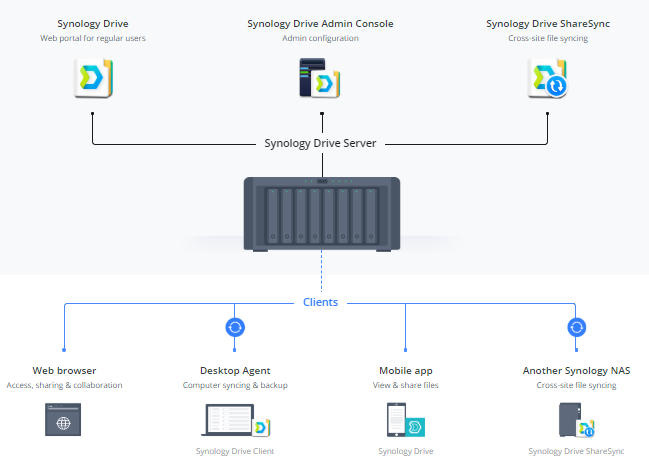
You can read more about it here: https://www.synology.com/en-uk/dsm/feature/drive
Not only you will get previous versions of files but with snapshot function enabled you can revert back to previous folder versions.
DS918+ and DS1019+ are the most popular 4/5 bay models thanks to a built in NVME cache slots. All data are read/written to fast SSD first. But DS1618+ and DS1819+ is a popular choice for those who want to enjoy those 10Gbit speeds (still can use two bays for SSD caching).
Backing up external SSD connected to a Computer would be challenging. You will need to first offload the content to a PC. Then Synology or Qnap can automatically sync the the folder with a NAS. Otherwise you could connect external SSD directly to a NAS and offload data there. Then you can directly work from a mapped network drive on your computer. If you have a 10gbit bandwidth, it will be as fast as working from the same SSD connected directly to a computer. So you would have a backup in place from the moment you copy data from external SSD to a NAS. Then you would be working with a copy.
There are option to copy all data from an external drive as soon as it is connected. Without pushing buttons.
You can use Time machine app on a Qnap or Synology NAS to automatically backup your external SSD and HDD. By default time machines is excluding every drive apart from built in drives. Here is how to activate external drive backups:
- Open the Time Machine system preference pane.
- Click the Options button.
- Select any drive in the exclusion list that you want to have Time Machine include.
- Click the – (minus) button to remove it. (Repeat for additional drives.)
- Click Save.
That’s all you have to do.
Here is how to set up the app:
https://www.synology.com/en-us/knowledgebase/DSM/tutorial/Backup/How_to_back_up_files_from_Mac_to_Synology_NAS_with_Time_Machine
I hope this helps.
| Where to Buy a Product | |||
|
|
    
|

|
VISIT RETAILER ➤ |
 |
    
|

|
VISIT RETAILER ➤ |
 |
    
|

|
VISIT RETAILER ➤ |
 |
    
|

|
VISIT RETAILER ➤ |
We use affiliate links on the blog allowing NAScompares information and advice service to be free of charge to you. Anything you purchase on the day you click on our links will generate a small commission which is used to run the website. Here is a link for Amazon and B&H. You can also get me a ☕ Ko-fi or old school Paypal. Thanks! To find out more about how to support this advice service check HERE
How Much RAM Do You Need in Your NAS?
A Buyer's Guide to Travel Routers - GET IT RIGHT, FIRST TIME
Jonsbo N6 DIY NAS Case Review
The Best Bits (and Worst Bits) of NAS of 2025!
Minisforum MS-02 Ultra Review
Minisforum N5 NAS, 6 Months Later - Better, Worse, the Same?
Access content via Patreon or KO-FI
Discover more from NAS Compares
Subscribe to get the latest posts sent to your email.





DISCUSS with others your opinion about this subject.
ASK questions to NAS community
SHARE more details what you have found on this subject
IMPROVE this niche ecosystem, let us know what to change/fix on this site