
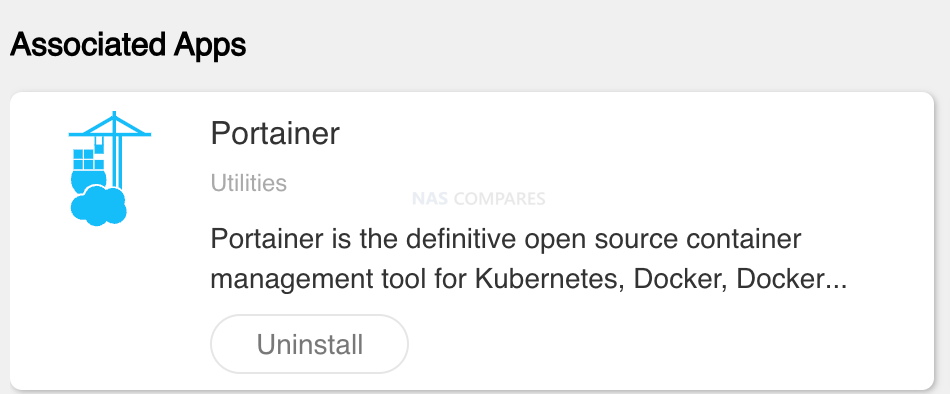
Head to https://YOURNASIP:6677/portainer/#!/endpoints
MANUAL INSTALL
-
Download docker:- Open Package Center on your TerraMaster NAS.
- Navigate to the beta packages section.
- Download and install docker.
-
Open Ports:
- If you have a firewall enabled, make sure to open ports 8000 and 9000 on your NAS.
-
Enable SSH:
- Enable SSH terminal access on your TerraMaster NAS. You can usually find this option in the settings or control panel.
- Ensure to disable SSH after Portainer installation for security reasons.
-
Connect via SSH:
- Open your terminal on a Mac or PuTTY on Windows.
- Use the following command to connect to your NAS:
css
ssh username@NAS_IP_ADDRESS
Replace
usernamewith your SSH username andNAS_IP_ADDRESSwith the IP address of your TerraMaster NAS.
-
Install Portainer:
- Once connected via SSH, execute the following command to install Portainer:
bash
sudo docker run -p 8000:8000 -p 9000:9000 -p 9443:9443 --detach --name=portainer --restart=always -v /var/run/docker.sock:/var/run/docker.sock -v /volume1/docker/portainer:/data portainer/portainer
- Once connected via SSH, execute the following command to install Portainer:
-
Access Portainer:
- Open a web browser and enter your NAS IP followed by port
:9000(e.g.,http://NAS_IP_ADDRESS:9000). - This will take you to the Portainer dashboard.
- Select your container server as “LOCAL”.
- Open a web browser and enter your NAS IP followed by port
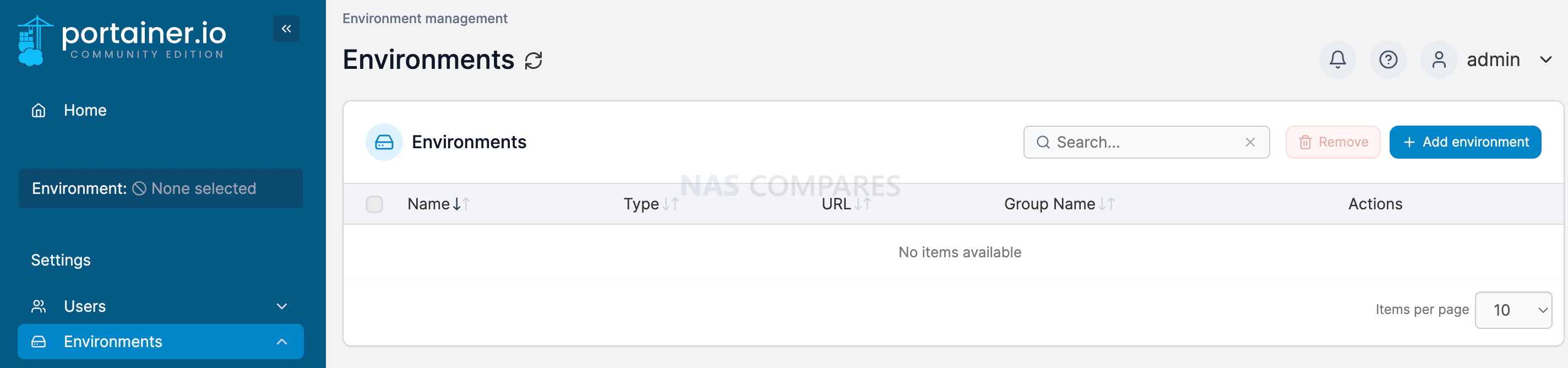
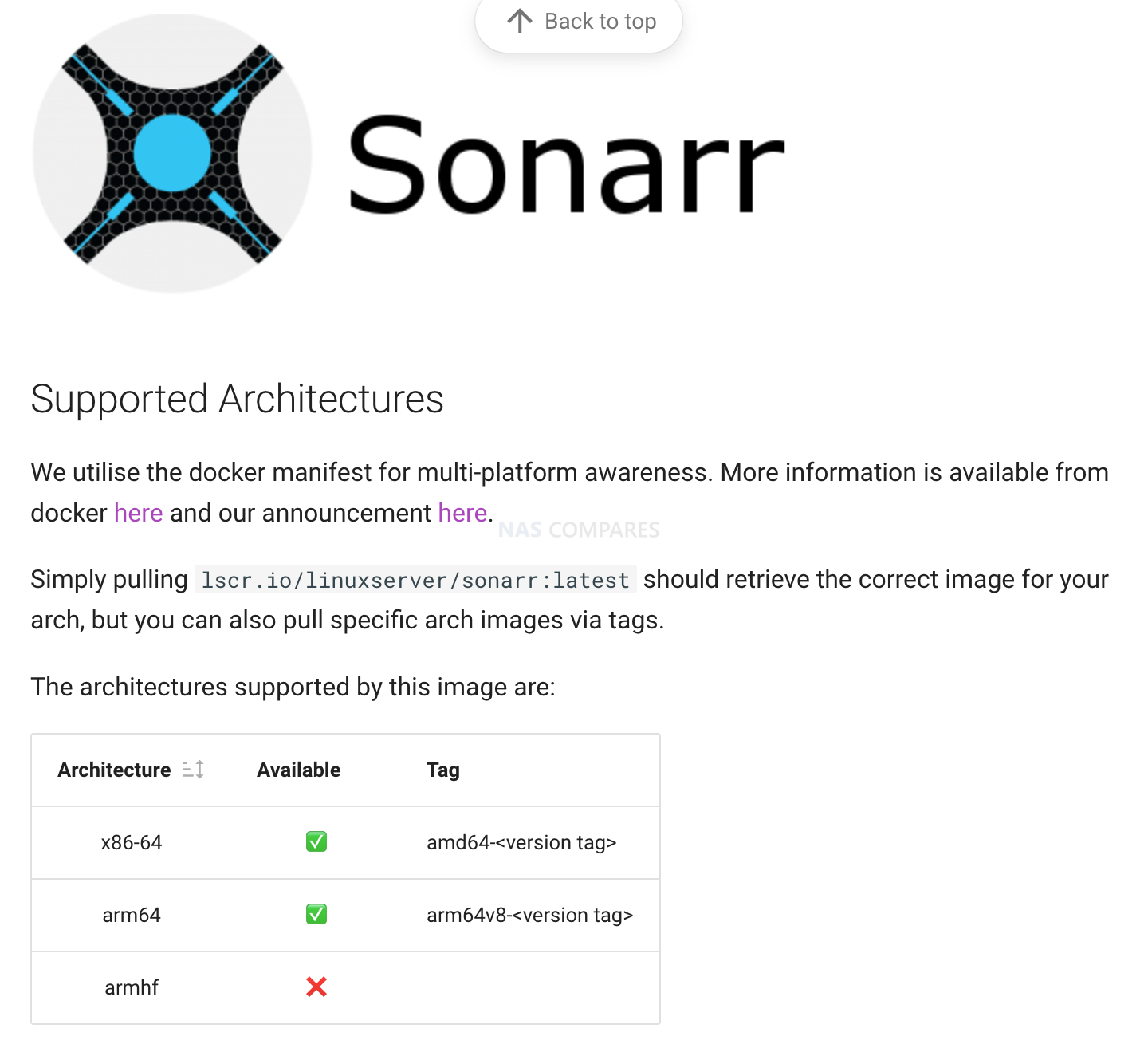
Here’s the Portainer script for running Sonarr on TerraMaster based on the provided Docker instructions:
version: '3.9'
services:
sonarr:
image: lscr.io/linuxserver/sonarr:latest
container_name: sonarr
environment:
- PUID=1000
- PGID=1000
- TZ=Etc/UTC
volumes:
- /mnt/docker/sonarr/config:/config
- /mnt/docker/sonarr/tv:/tv #optional
- /mnt/docker/sonarr/downloads:/downloads #optional
ports:
- 8989:8989
restart: unless-stopped
In this script:
- The container name is set to “sonarr”.
- Environment variables such as PUID (User ID), PGID (Group ID), and TZ (Timezone) are configured as per the instructions.
- Volume mappings are adjusted to match TerraMaster’s directory structure.
- The Sonarr web interface is exposed on port 8989.
- The container restart policy is set to “unless-stopped” to ensure it automatically restarts unless explicitly stopped by the user.
Make sure to replace /mnt/docker/sonarr/config, /mnt/docker/sonarr/tv, and /mnt/docker/sonarr/downloads with the actual paths on your TerraMaster device where you want to store configuration, TV series, and downloads respectively. Adjust the PUID and PGID values according to your user and group identifiers.
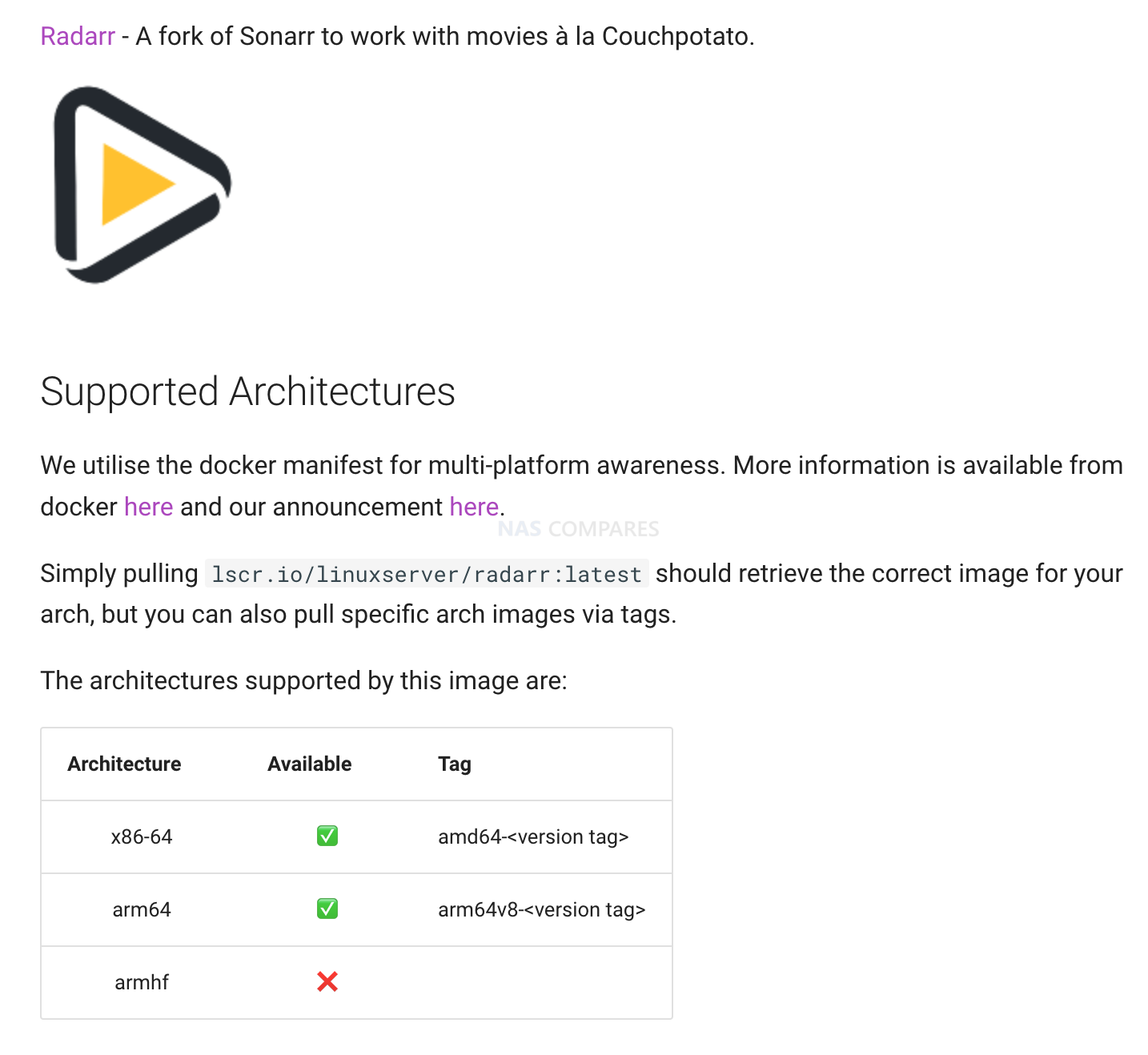
Below is the Portainer script for running Radarr on TerraMaster based on the provided Docker instructions:
version: '3.9'
services:
radarr:
image: lscr.io/linuxserver/radarr:latest
container_name: radarr
environment:
- PUID=1000
- PGID=1000
- TZ=Etc/UTC
volumes:
- /mnt/docker/radarr/config:/config
- /mnt/docker/radarr/movies:/movies #optional
- /mnt/docker/radarr/downloads:/downloads #optional
ports:
- 7878:7878
restart: unless-stopped
In this script:
- The container name is set to “radarr”.
- Environment variables such as PUID (User ID), PGID (Group ID), and TZ (Timezone) are configured as per the instructions.
- Volume mappings are adjusted to match TerraMaster’s directory structure.
- The Radarr web interface is exposed on port 7878.
- The container restart policy is set to “unless-stopped” to ensure it automatically restarts unless explicitly stopped by the user.
Make sure to replace /mnt/docker/radarr/config, /mnt/docker/radarr/movies, and /mnt/docker/radarr/downloads with the actual paths on your TerraMaster device where you want to store configuration, movies, and downloads respectively. Adjust the PUID and PGID values according to your user and group identifiers.
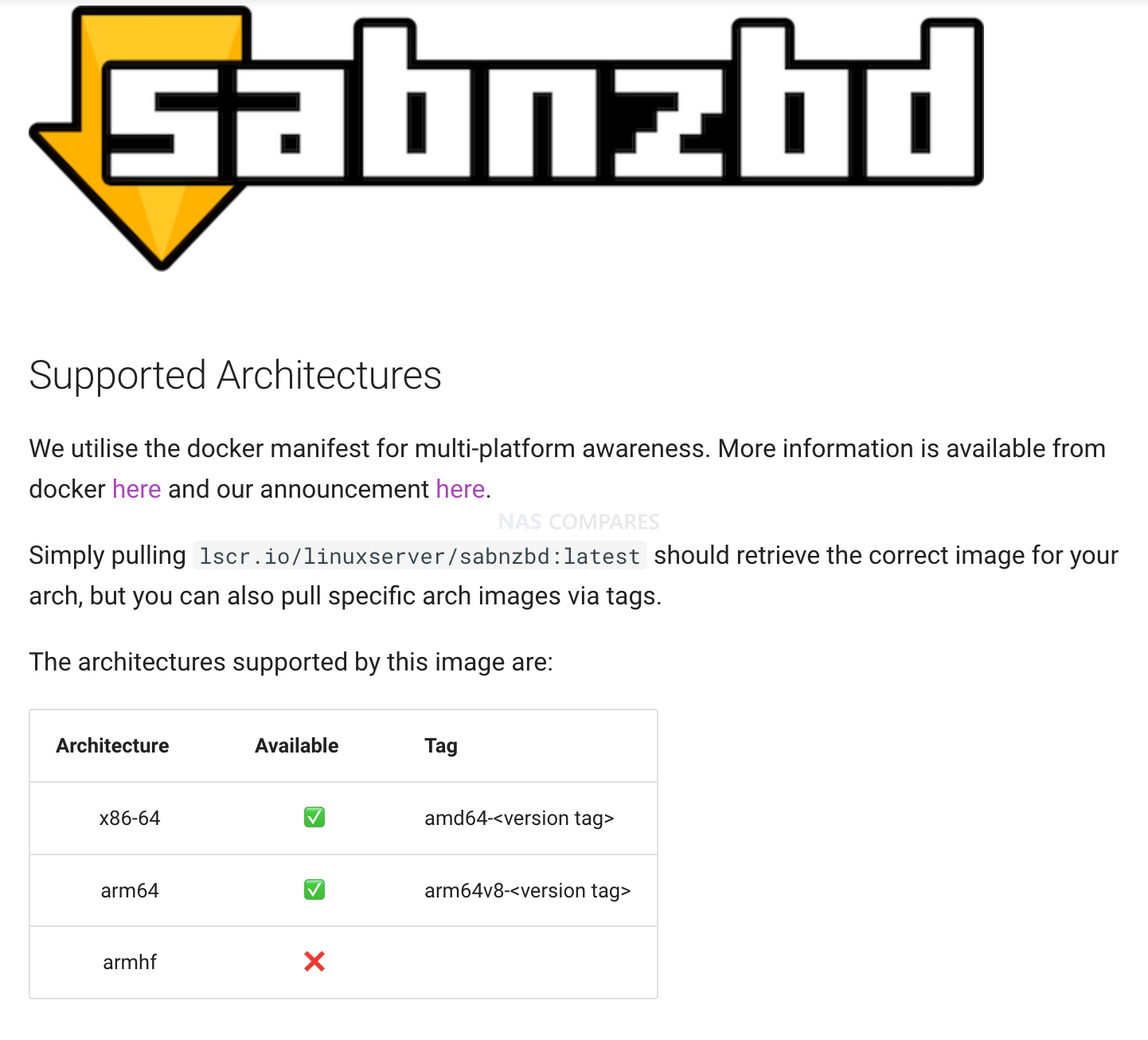
Here’s the Portainer script for running SABnzbd on TerraMaster based on the provided Docker instructions:
version: '3.9'
services:
sabnzbd:
image: lscr.io/linuxserver/sabnzbd:latest
container_name: sabnzbd
environment:
- PUID=1000
- PGID=1000
- TZ=Etc/UTC
volumes:
- /mnt/docker/sabnzbd/config:/config
- /mnt/docker/sabnzbd/downloads:/downloads #optional
- /mnt/docker/sabnzbd/incomplete-downloads:/incomplete-downloads #optional
ports:
- 8080:8080
restart: unless-stopped
In this script:
- The container name is set to “sabnzbd”.
- Environment variables such as PUID (User ID), PGID (Group ID), and TZ (Timezone) are configured as per the instructions.
- Volume mappings are adjusted to match TerraMaster’s directory structure.
- The SABnzbd web interface is exposed on port 8080.
- The container restart policy is set to “unless-stopped” to ensure it automatically restarts unless explicitly stopped by the user.
Make sure to replace /mnt/docker/sabnzbd/config, /mnt/docker/sabnzbd/downloads, and /mnt/docker/sabnzbd/incomplete-downloads with the actual paths on your TerraMaster device where you want to store configuration, completed downloads, and incomplete downloads respectively. Adjust the PUID and PGID values according to your user and group identifiers.
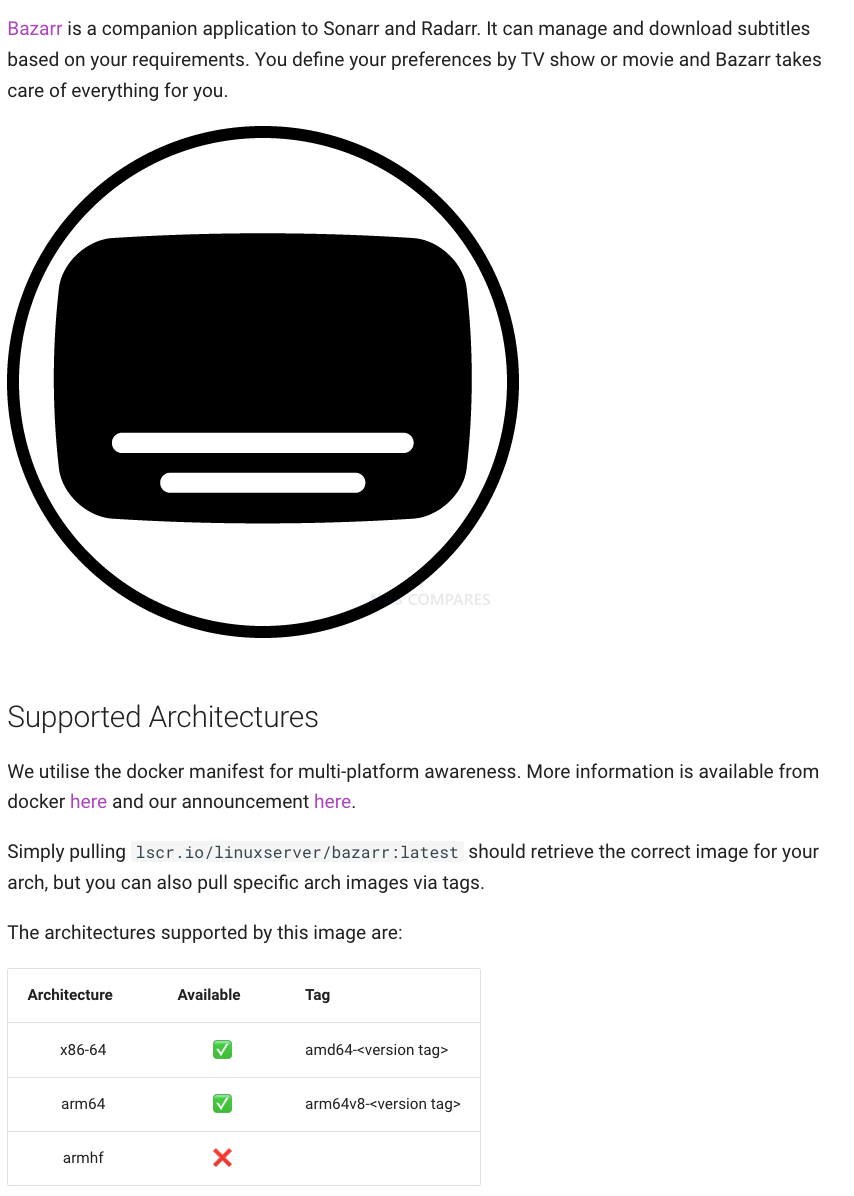
Here’s the Portainer script for running Bazarr on TerraMaster based on the provided Docker instructions:
version: '3.9'
services:
bazarr:
image: lscr.io/linuxserver/bazarr:latest
container_name: bazarr
environment:
- PUID=1000
- PGID=1000
- TZ=Etc/UTC
volumes:
- /mnt/docker/bazarr/config:/config
- /mnt/docker/movies:/movies #optional
- /mnt/docker/tv:/tv #optional
ports:
- 6767:6767
restart: unless-stopped
In this script:
- The container name is set to “bazarr”.
- Environment variables such as PUID (User ID), PGID (Group ID), and TZ (Timezone) are configured as per the instructions.
- Volume mappings are adjusted to match TerraMaster’s directory structure.
- The Bazarr web interface is exposed on port 6767.
- The container restart policy is set to “unless-stopped” to ensure it automatically restarts unless explicitly stopped by the user.
Make sure to replace /mnt/docker/bazarr/config, /mnt/docker/movies, and /mnt/docker/tv with the actual paths on your TerraMaster device where you want to store configuration, movies, and TV shows respectively. Adjust the PUID and PGID values according to your user and group identifiers.
| Where to Buy a Product | |||
|
|
    
|

|
VISIT RETAILER ➤ |
 |
    
|

|
VISIT RETAILER ➤ |
We use affiliate links on the blog allowing NAScompares information and advice service to be free of charge to you. Anything you purchase on the day you click on our links will generate a small commission which is used to run the website. Here is a link for Amazon and B&H. You can also get me a ☕ Ko-fi or old school Paypal. Thanks! To find out more about how to support this advice service check HERE
The BEST NAS of 2026.... ALREADY??? (UnifyDrive UP6)
How Much RAM Do You Need in Your NAS?
A Buyer's Guide to Travel Routers - GET IT RIGHT, FIRST TIME
Jonsbo N6 DIY NAS Case Review
The Best Bits (and Worst Bits) of NAS of 2025!
Minisforum MS-02 Ultra Review
Access content via Patreon or KO-FI
Discover more from NAS Compares
Subscribe to get the latest posts sent to your email.





DISCUSS with others your opinion about this subject.
ASK questions to NAS community
SHARE more details what you have found on this subject
IMPROVE this niche ecosystem, let us know what to change/fix on this site