I am now a proud owner of the DS1621+
I had an idea for an upcoming video you could consider doing. Reviewing supported (non-Synology) ECC memory for the DS1621+.
I know there’s good information about the Intel models, I’m just not sure if compatibility carries across to the DS1621+ AMD or whether the game as changed. Looking to upgrade to 16 or 32TB ECC.
Just a thought, when you have a gap to fill 🙂
Crucial Memory just like one for DS1819+ should work.
DDR4 ECC SODIMM 16GB 2Rx8 2666 CL19
MTA18ASF2G72HZ-2G6E1
DDR4-2666MT/s • 16GB Module Capacity • ECC SODIMM • 1 Rank x 4 • PC4-21333 • CL=19 • 1.2V • ECC •
| Speed – DDR4-2666 |
| Warranty – Manufacturer’s 3 Year Limited |
| CAS latency – 19 |
| DRAM family – Micron |
| Density – 16GB |
| Brand – Micron |
| Module type – ECC SODIMM |
| Extended timings – 19-19-19 |
| Form factor – ECC SODIMM |
| Technology – DDR4 |
| Voltage – 1.2V |
| PC speed – PC4-21333 |
D4ES01-4G4GB
DDR4 ECC Unbuffered SODIMM
EAN: 4711174724031
Applied Models: DS1621+
D4ES01-8G8GB
DDR4 ECC Unbuffered SODIMM
EAN: 4711174724055
Applied Models: DS1621xs+, DS1621+
D4ECSO-2666-16G16GB
DDR4 ECC Unbuffered SODIMM
EAN: 4711174723676
Applied Models*: FS1018, DS3617xs, DS3018xs, DS2419+, DS1819+, DS1621xs+, DS1621+, DS1618+, RS820RP+, RS820+, DVA3219
Add a Memory Module to Synology NAS Optional Synology memory modules are designed to expand the memory of your Synology NAS. Follow the steps below to install, check, or remove a memory module on your Synology NAS. The following table shows the memory configuration for best practice:
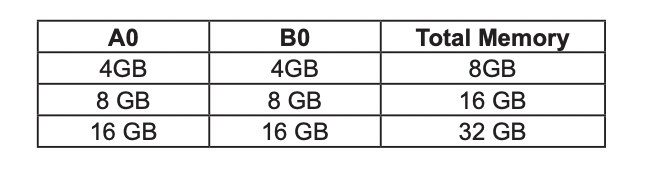
To install the memory module
1 Shut down your Synology NAS. Disconnect all cables from your Synology NAS to prevent possible damage.
2 The memory modules are located at the bottom of your Synology NAS.
3 Remove the two screws on the cover that protecting the modules. Lift up the cover and put it aside. You will see one pre-installed 4 GB memory module.
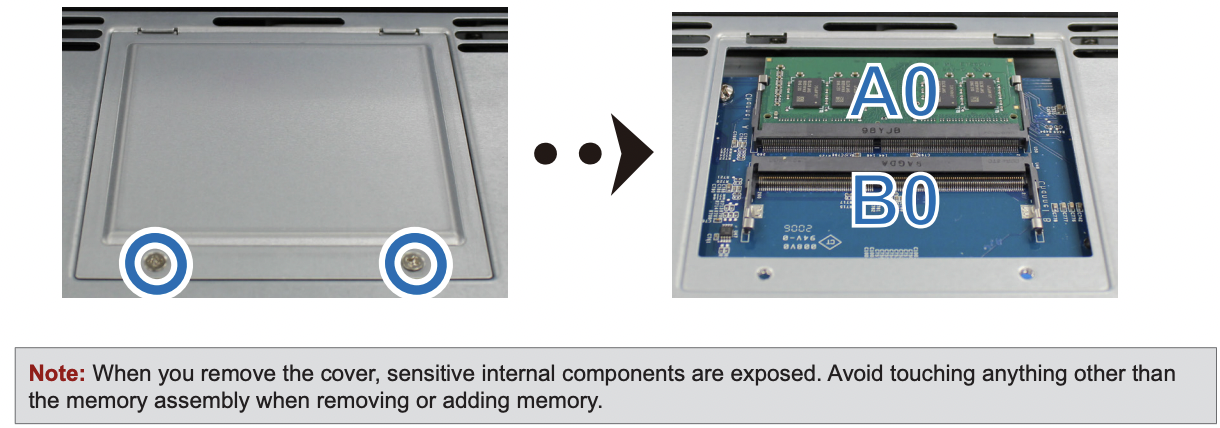
4 Insert the new memory module into the empty slot:
a Align the small gap between the gold connectors of the memory module with the notch on the empty slot. Insert the memory module into the slot. Make sure that the module is properly inserted.
b Gently push down the memory module until you hear a click.
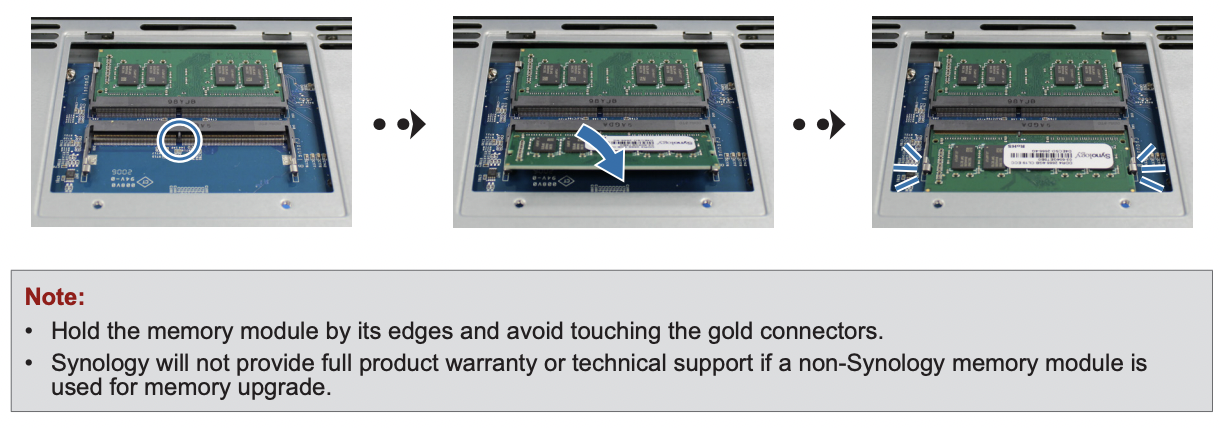
5 Replace the cover and tighten the two screws that removed.
6 Reconnect the cables that removed, then press the power button to turn on your Synology NAS.
To make sure your Synology NAS recognizes the new memory capacity
1 Install DiskStation Manager (DSM). Please see “Install DSM on Synology NAS” for more information.
2 Sign in to DSM as admin or a user belonging to the administrators group.
3 Go to Control Panel > Info Center and check Total Physical Memory.
If your Synology NAS does not recognize the memory or does not start up successfully, please make sure that the memory module is installed correctly.
To remove the memory module
1 Follow step 1 to 3 of the “To install the memory module” section to shut down your Synology NAS, disconnect the cables and remove the cover.
2 Push the levers on both sides of the memory module outward. The memory module will be released from its slot.

3 Hold the memory module by its edges and remove it from the slot.
4 Replace the cover and tighten the two screws that removed.
5 Reconnect the cables that removed, then press the power button to turn on your Synology NAS.
| Where to Buy a Product | |||
|
|
    
|

|
VISIT RETAILER ➤ |
 |
    
|

|
VISIT RETAILER ➤ |
 |
    
|

|
VISIT RETAILER ➤ |
 |
    
|

|
VISIT RETAILER ➤ |
We use affiliate links on the blog allowing NAScompares information and advice service to be free of charge to you. Anything you purchase on the day you click on our links will generate a small commission which is used to run the website. Here is a link for Amazon and B&H. You can also get me a ☕ Ko-fi or old school Paypal. Thanks! To find out more about how to support this advice service check HERE
How Much RAM Do You Need in Your NAS?
A Buyer's Guide to Travel Routers - GET IT RIGHT, FIRST TIME
Jonsbo N6 DIY NAS Case Review
The Best Bits (and Worst Bits) of NAS of 2025!
Minisforum MS-02 Ultra Review
Minisforum N5 NAS, 6 Months Later - Better, Worse, the Same?
Access content via Patreon or KO-FI
Discover more from NAS Compares
Subscribe to get the latest posts sent to your email.





DISCUSS with others your opinion about this subject.
ASK questions to NAS community
SHARE more details what you have found on this subject
IMPROVE this niche ecosystem, let us know what to change/fix on this site