How to install PLEX on DS223, DS423 and other Realtek RTD1619B based nas such as upcoming DS123/ DS124 or even Qnap.
Install DSM 7.2 and Container Manager (Docker).
You will find the release candidate version on Synology website.

Then open Package Center and go to beta packages. Download Container Manager.
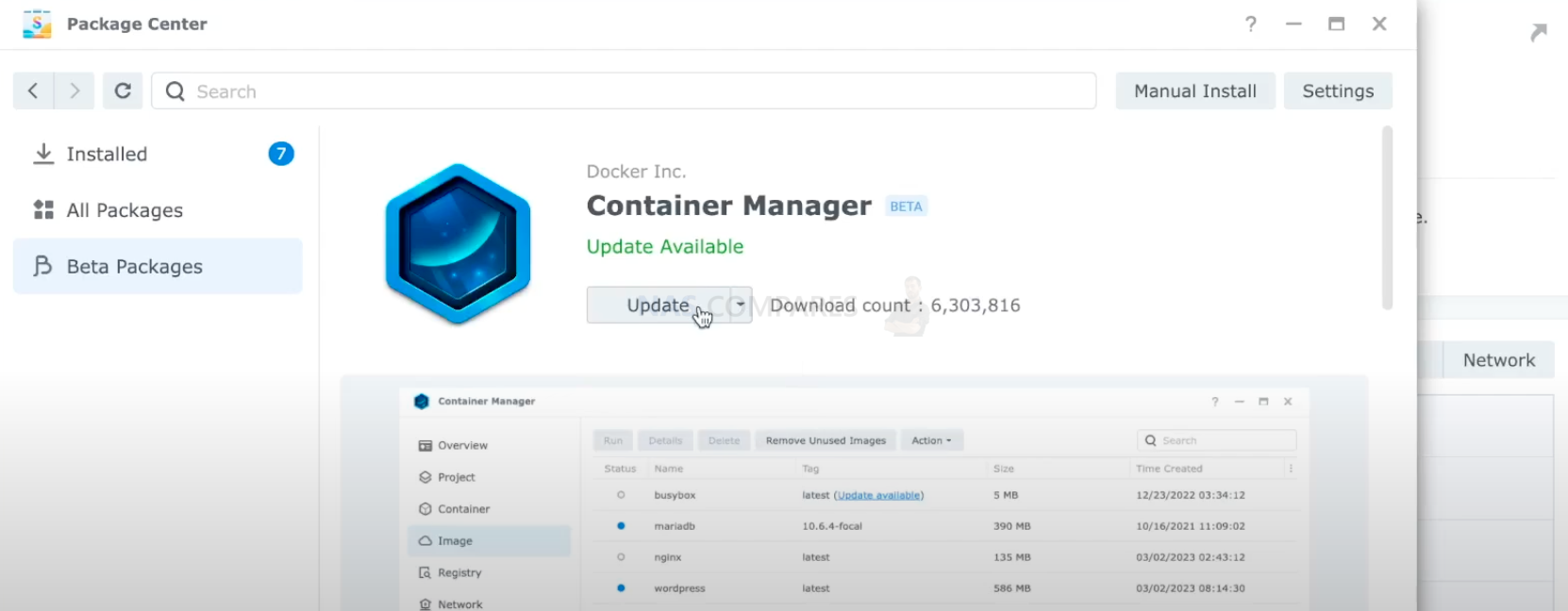
How to install PORTAINER
If you have a firewall enabled, open ports 8000 and 9000.

Enable SSH terminal. Make sure you disable it after Portainer installation.
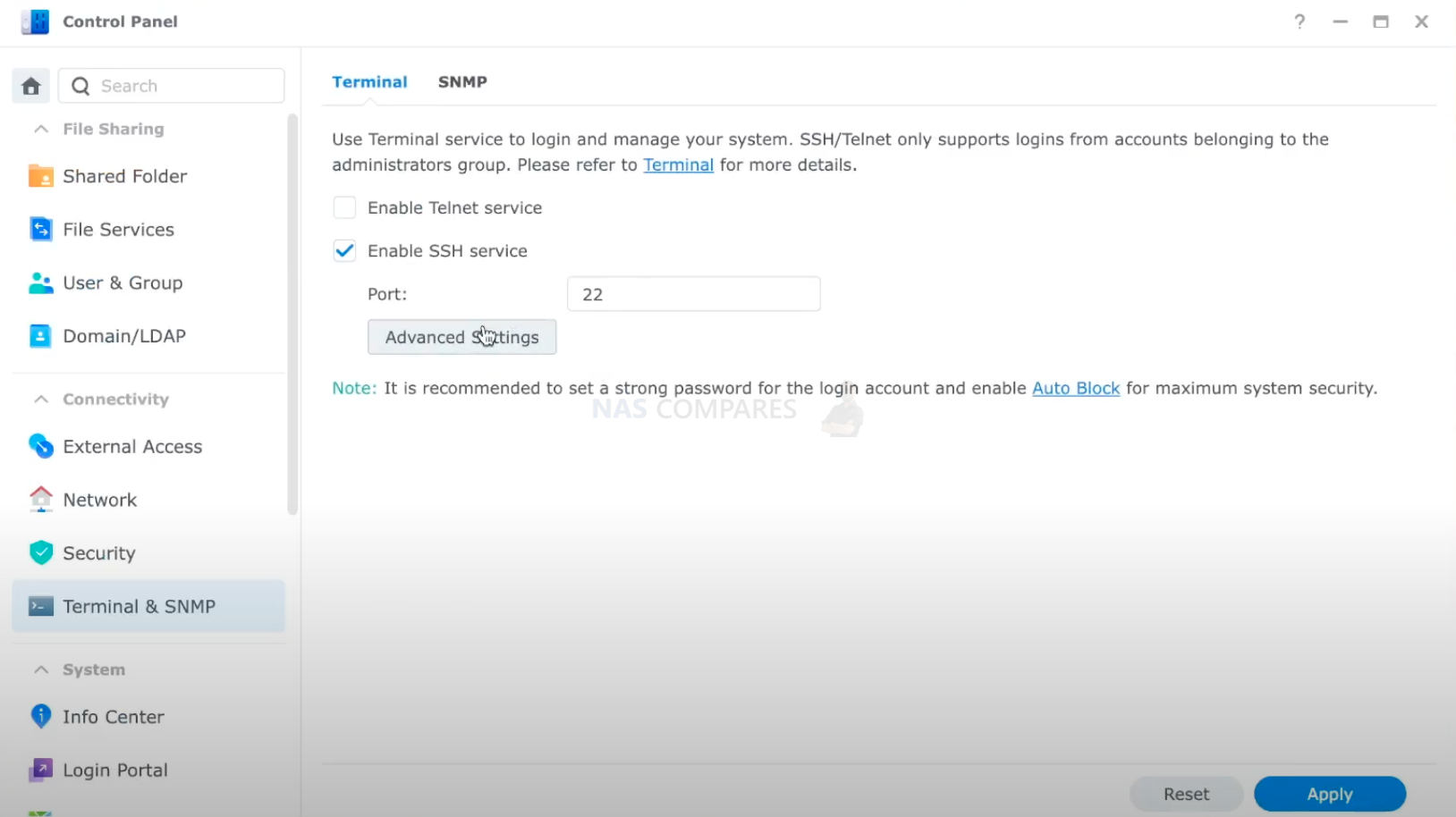
Open you terminal on a MAC or PUTTY on Windows.
Use SSH username @ NAS IP ADDRESS command to connect to your NAS.

Us this command to install Portainer
sudo docker run -p 8000:8000 -p 9000:9000 -p 9443:9443 –detach –name=portainer –restart=always -v /var/run/docker.sock:/var/run/docker.sock -v /volume1/docker/portainer:/data portainer/portainer

Go to web browser YOUR NAS IP :9000
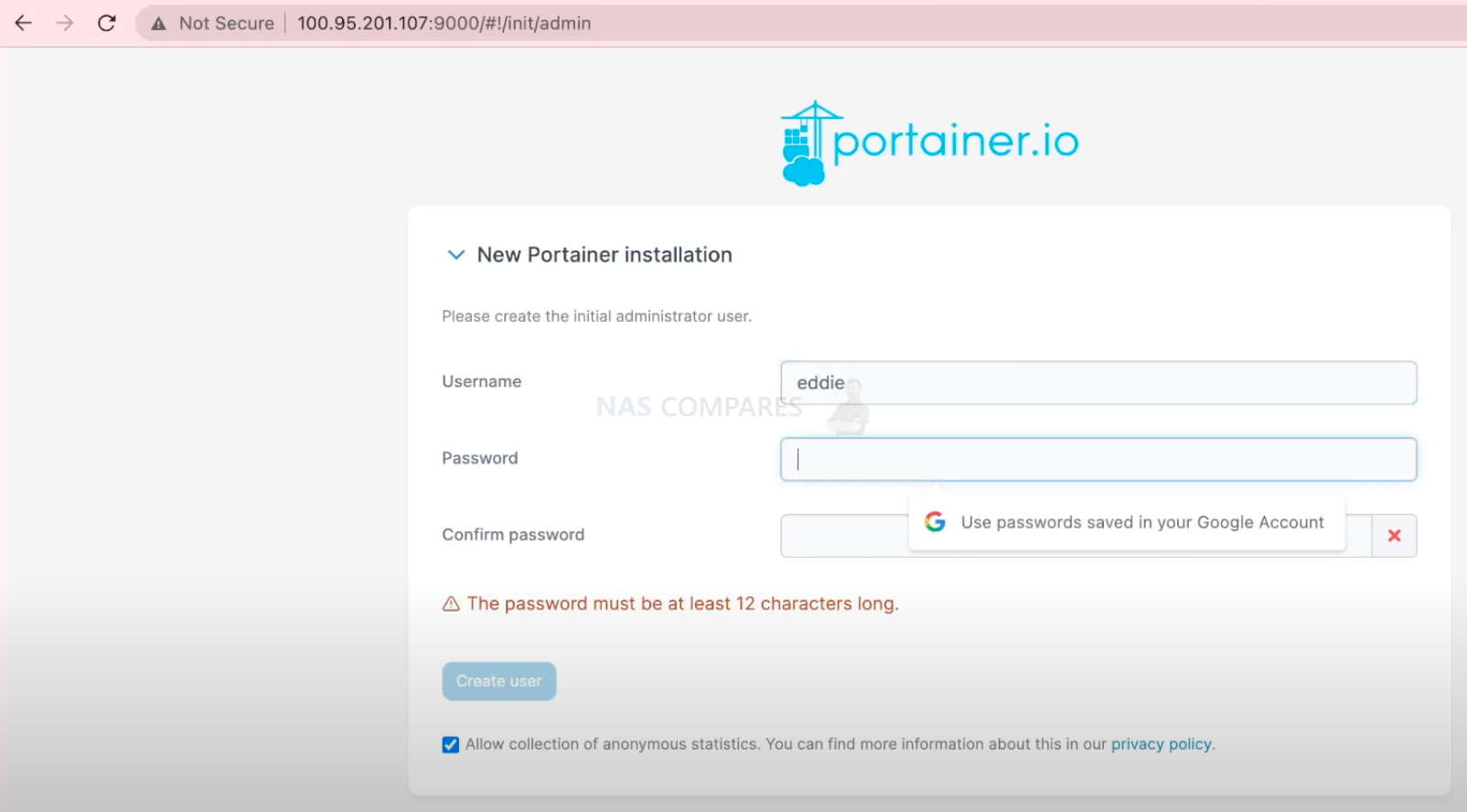
Select your container server – LOCAL
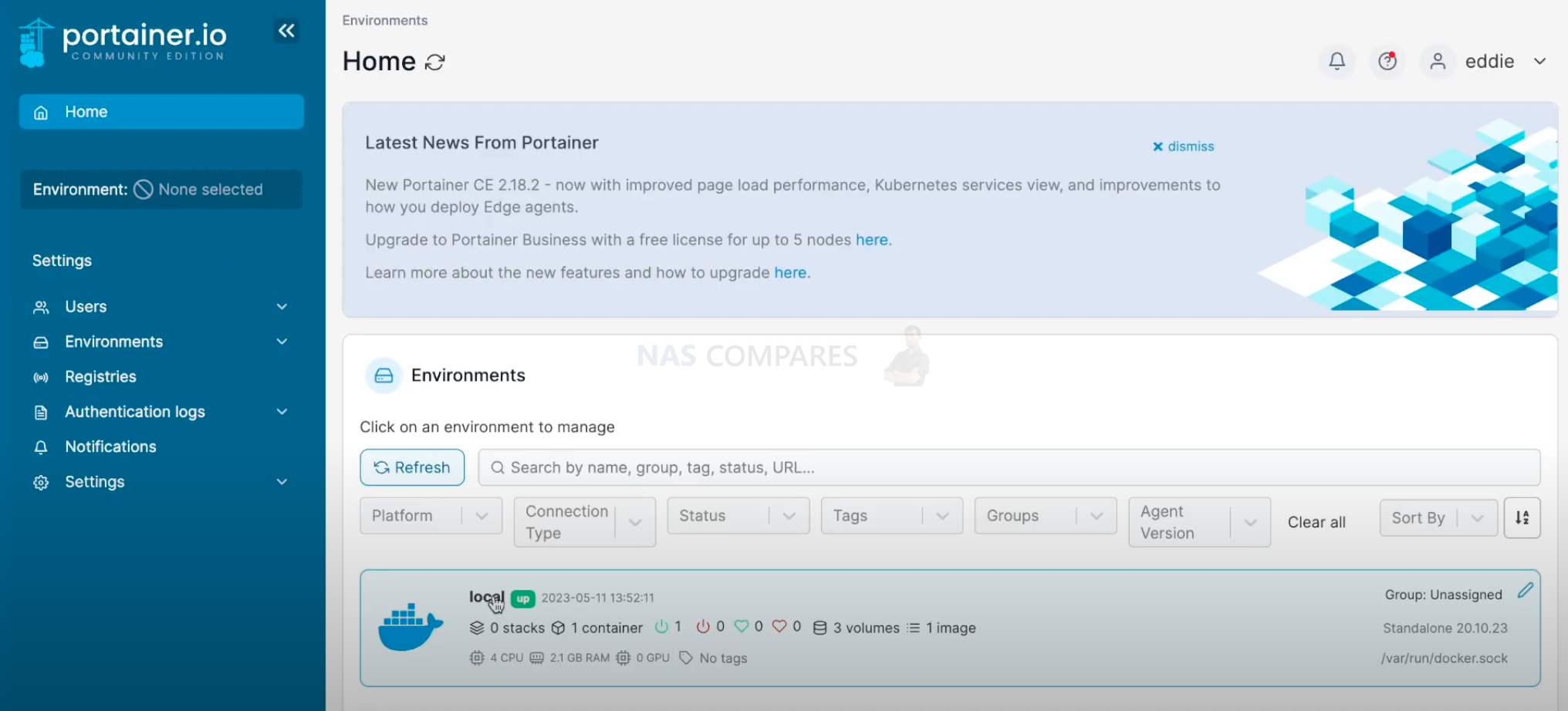
Get your PLEX claim code from plex.tv/claim

If you want to add additional user permission you might want to know ID value by simply executing command ID in terminal.
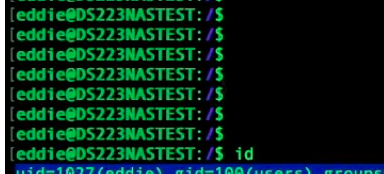
Go to stacks and give it a name such as PLEX server.
Then paste a script in web editor

You can customize this one:
version: “3.9”
services:
plex:
image: ghcr.io/linuxserver/plex:latest
container_name: Plex
hostname: plex
network_mode: host
security_opt:
– no-new-privileges:true
healthcheck:
test: wget –no-verbose –tries=1 –spider http://YOUR-IP:32400/web
volumes:
– /volume1/docker/plex:/config:rw
– /volume1/media:/movies:ro
environment:
TZ: Europe/London
VERSION: public
PLEX_CLAIM: claim-CODE
restart: on-failure:5
Then hea to web browser YOUR NAS IP :32400

And select movie folders.
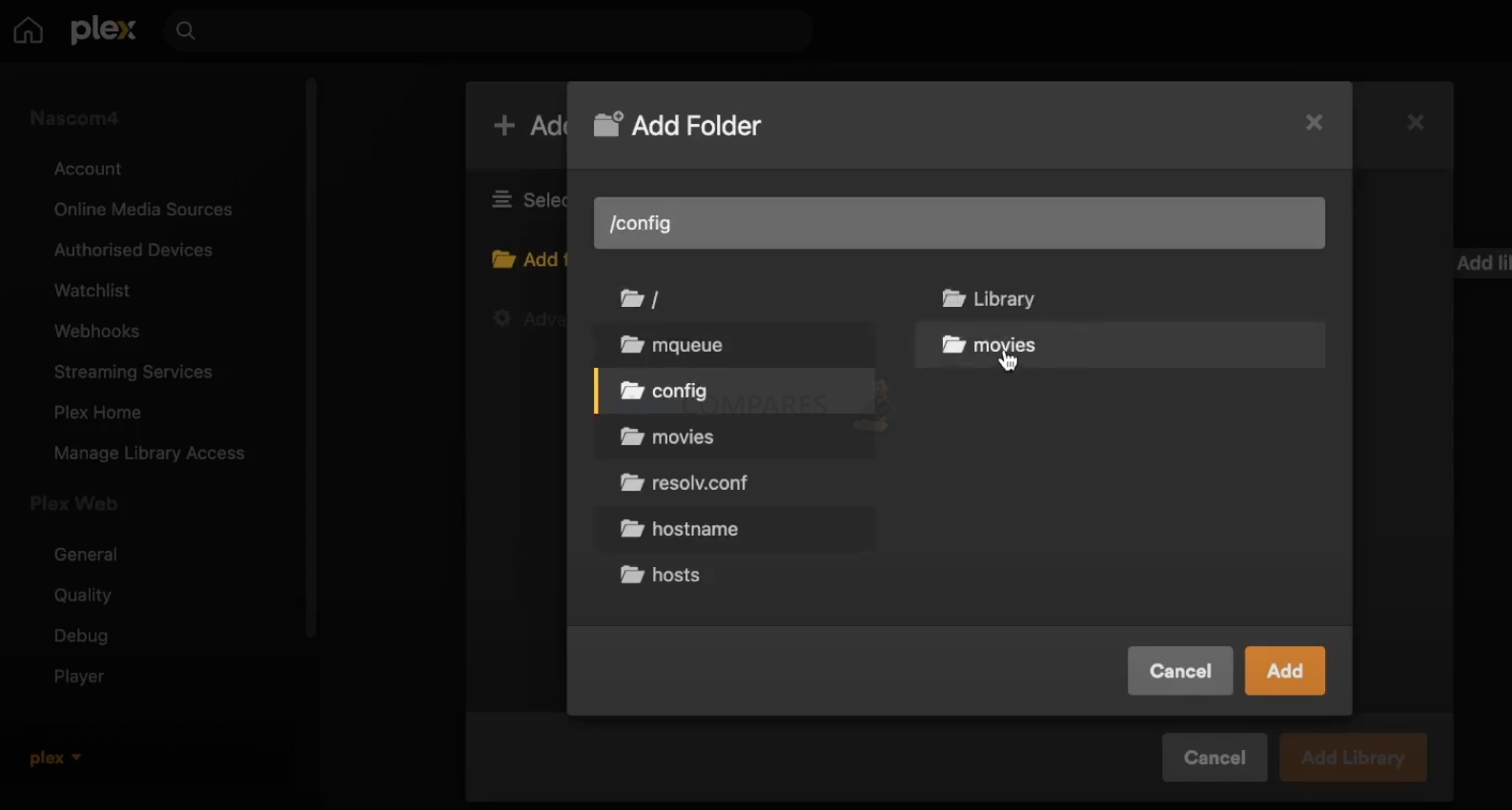
If movie folder is not located inside Docker folder but somewhere else, give permission to access this folder.
Select Read only for guests (Local users)
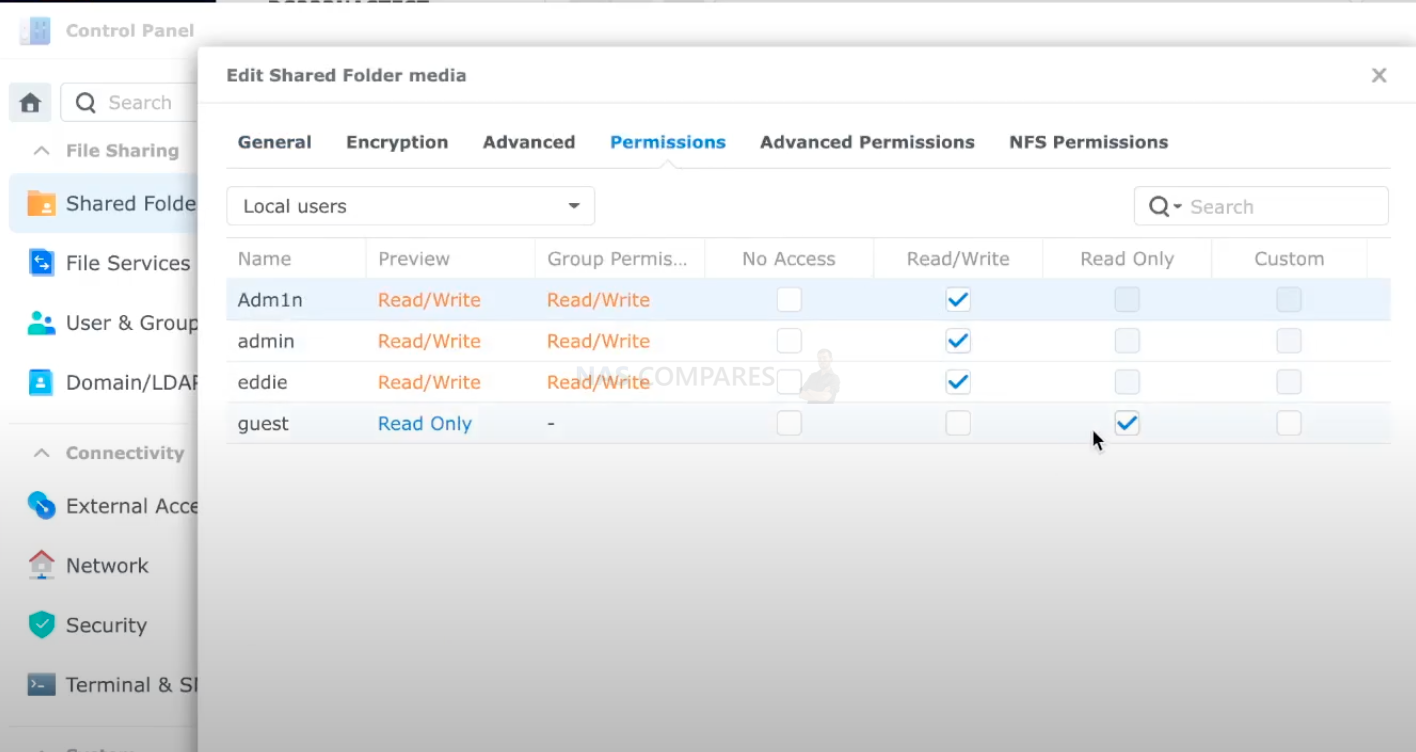
Select Read only for USERS (Local Groups)
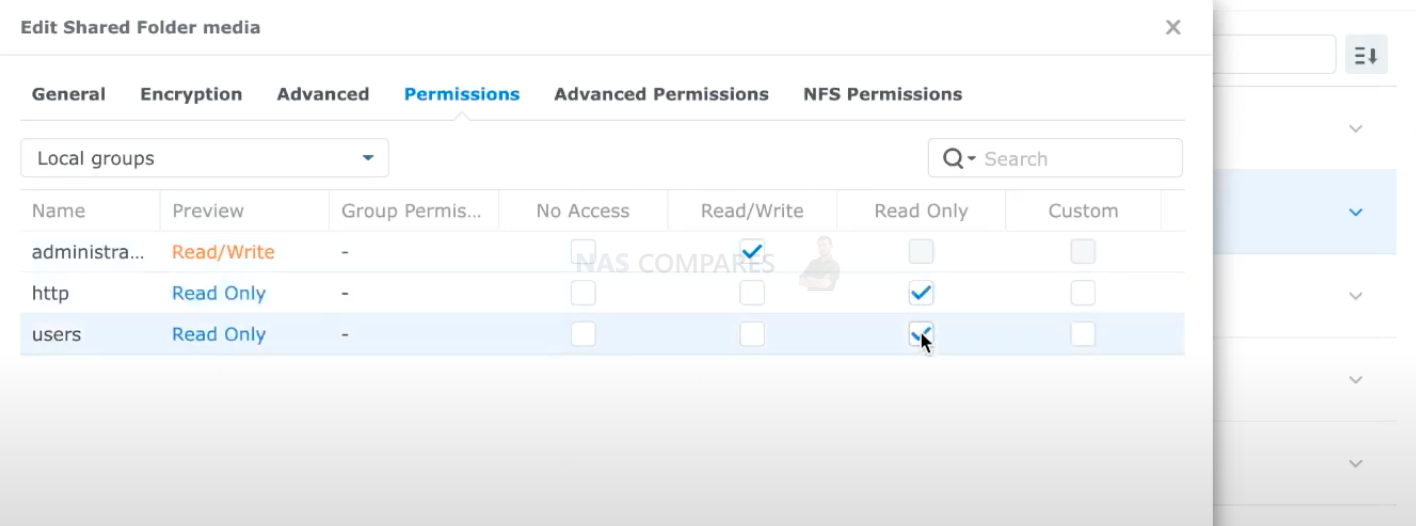
How to install PLEX using Docker/Container Manager
Open Container manager.
Click on Registry. Search PLEX and select linuxserver/plex.
Click Download.
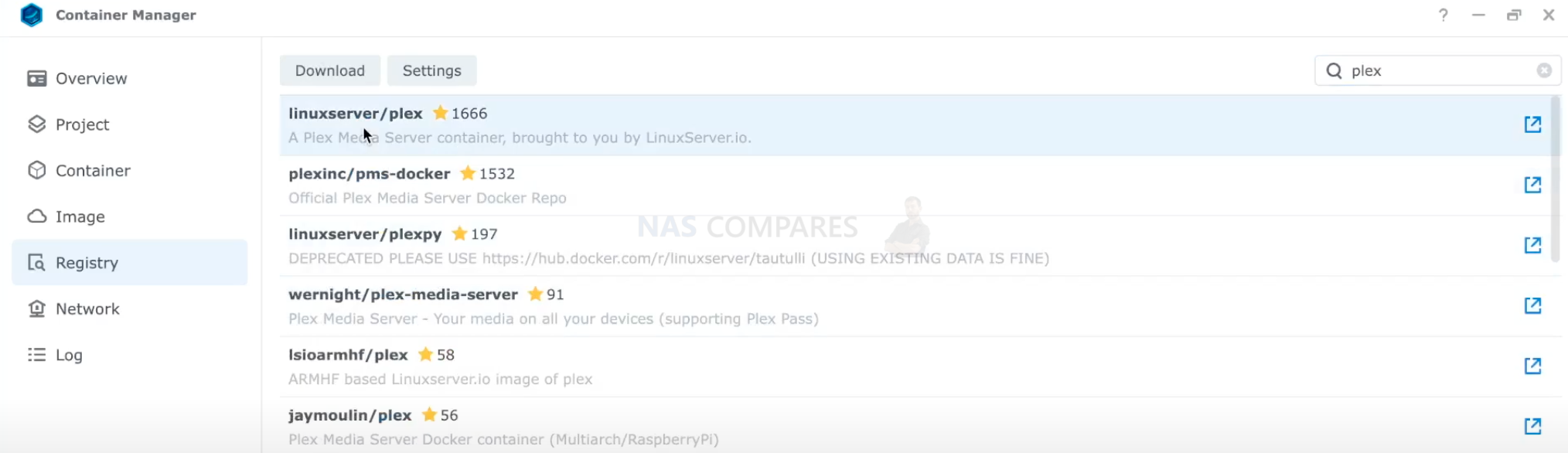
Open IMAGE tab. Select linuxserver/plex and click RUN.
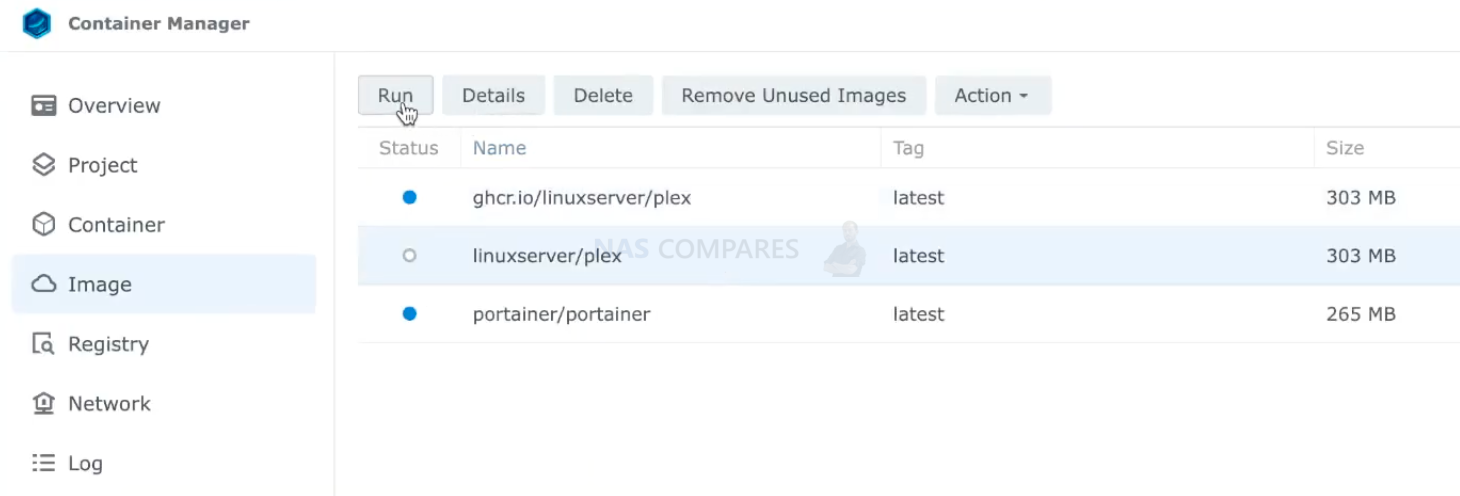
Link you plex folder and media folder to your docker/container. Use aliases /config and /movie or similar.
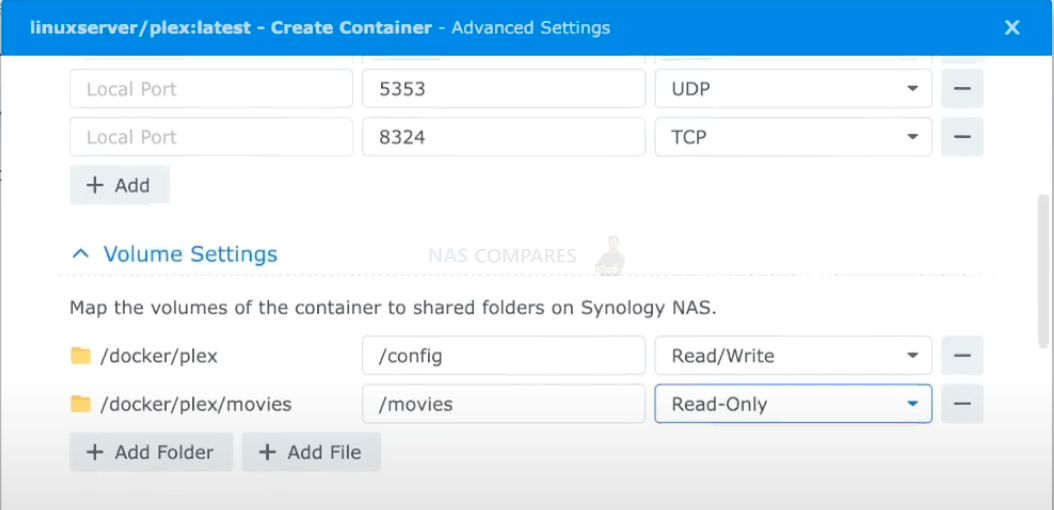
Add Plex claim code variable. PLEX_CLAIM from earlier.
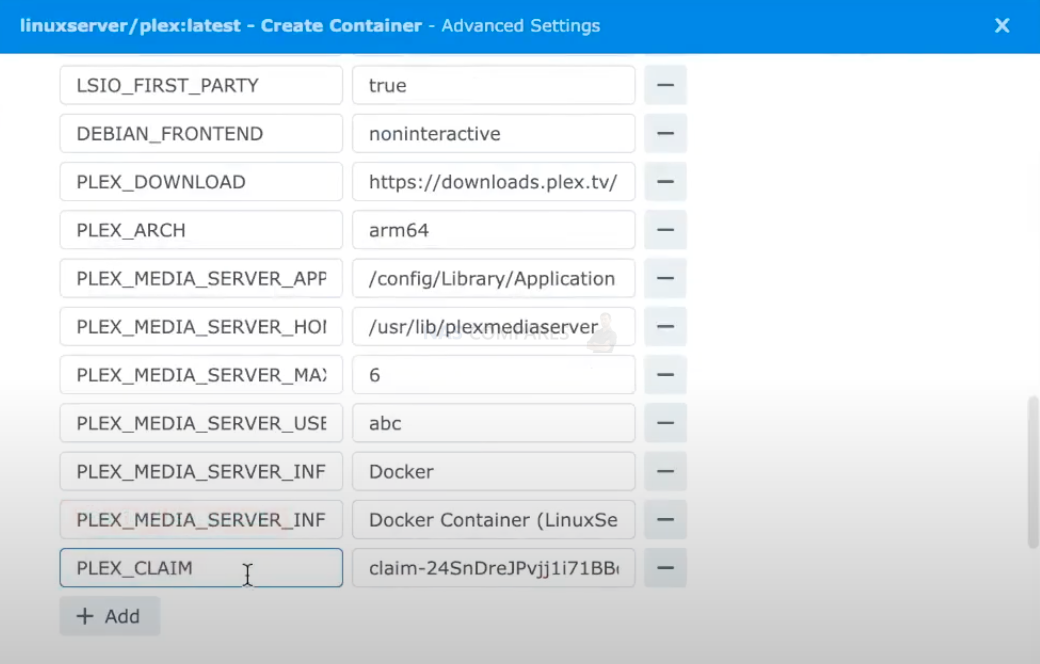
Select Network type as HOST
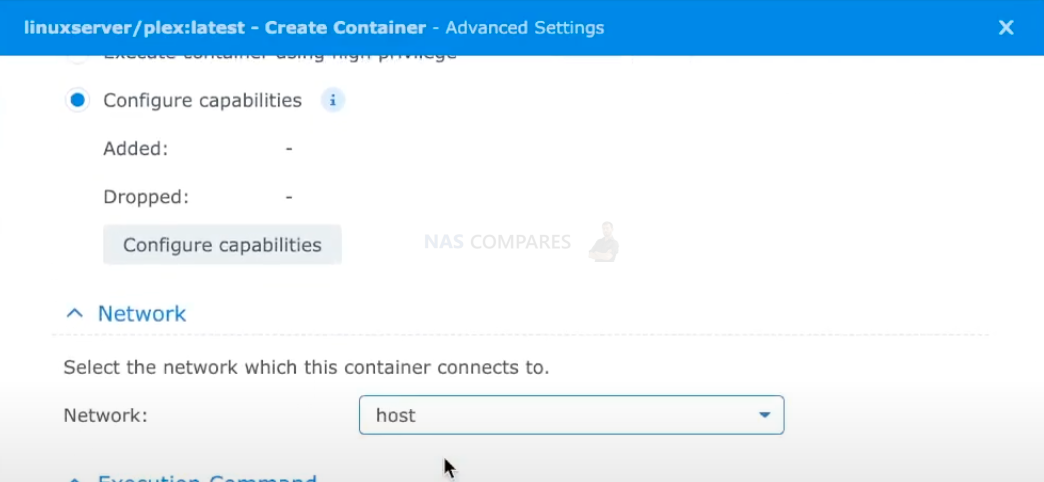
Go to PLEX web address: YOUR NAS IP :32400
![]()
If your videos are buffering, you may want to change the preferences file.
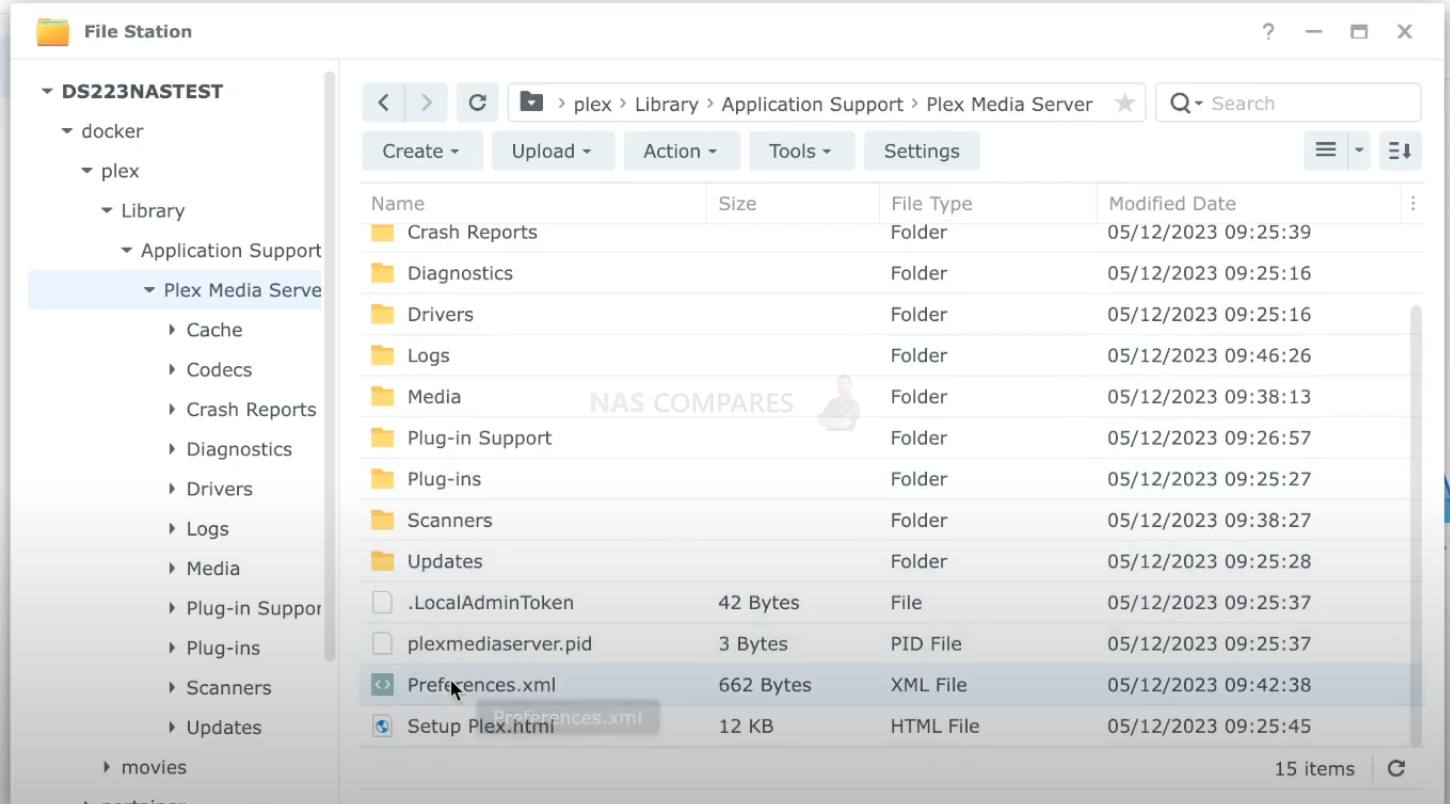
Add VaapiDriver=”i965″ at the end of the XML. Save and upload it to the NAS.

I hope this helps!
Here is a video version:
| Where to Buy a Product | |||
|
|
    
|

|
VISIT RETAILER ➤ |
 |
    
|

|
VISIT RETAILER ➤ |
 |
    
|

|
VISIT RETAILER ➤ |
 |
    
|

|
VISIT RETAILER ➤ |
We use affiliate links on the blog allowing NAScompares information and advice service to be free of charge to you. Anything you purchase on the day you click on our links will generate a small commission which is used to run the website. Here is a link for Amazon and B&H. You can also get me a ☕ Ko-fi or old school Paypal. Thanks! To find out more about how to support this advice service check HERE
The BEST NAS of 2026.... ALREADY??? (UnifyDrive UP6)
How Much RAM Do You Need in Your NAS?
A Buyer's Guide to Travel Routers - GET IT RIGHT, FIRST TIME
Jonsbo N6 DIY NAS Case Review
The Best Bits (and Worst Bits) of NAS of 2025!
Minisforum MS-02 Ultra Review
Access content via Patreon or KO-FI
Discover more from NAS Compares
Subscribe to get the latest posts sent to your email.






DISCUSS with others your opinion about this subject.
ASK questions to NAS community
SHARE more details what you have found on this subject
IMPROVE this niche ecosystem, let us know what to change/fix on this site