So after a little bit of nail biting, I have TrueNas Scale installed on my QNAP TS-h973AX.
HOLY CRAP! TRUENAS Without a HDMI!!
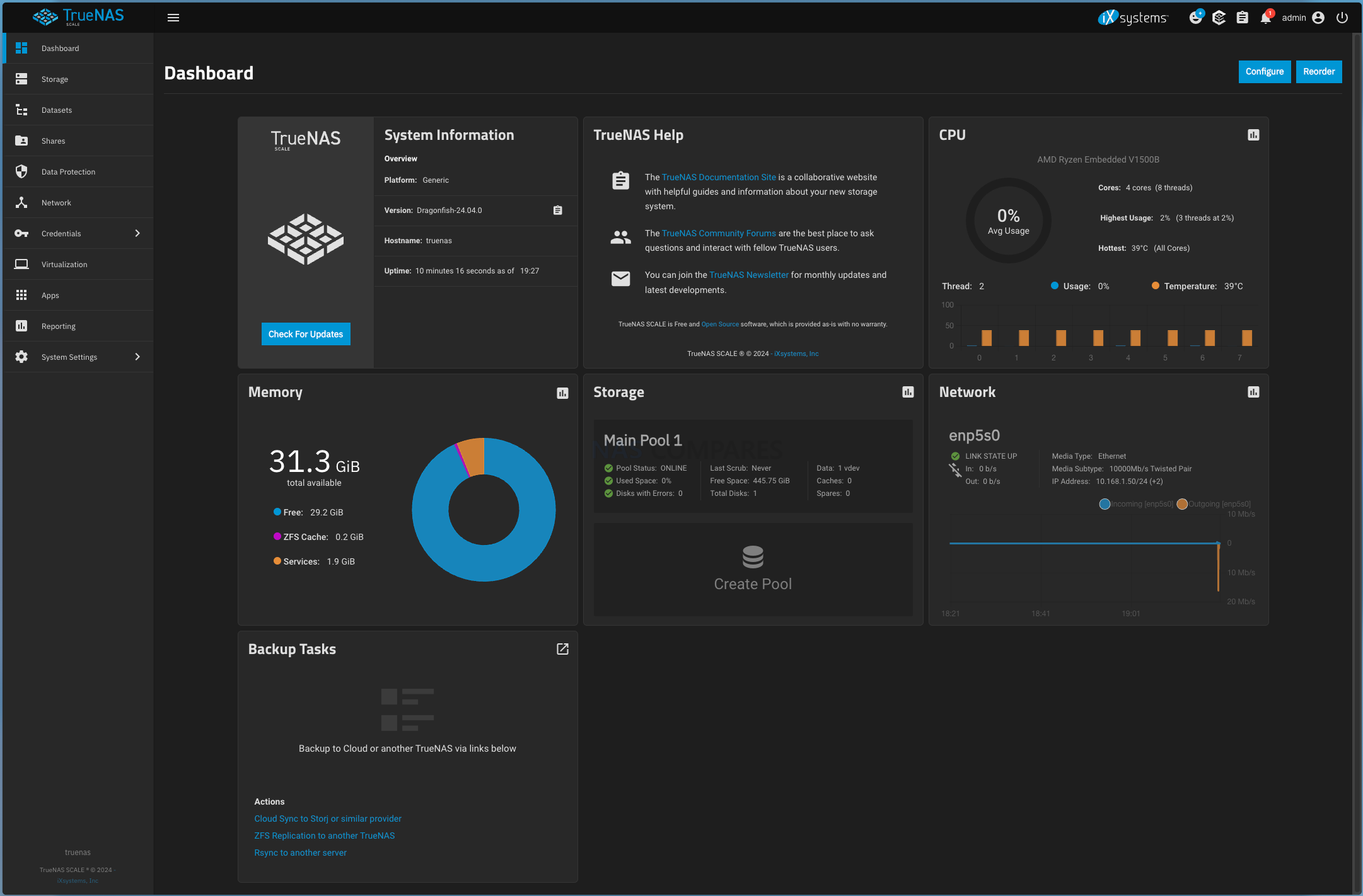
I picked up these 2 items from Ebay:
https://www.ebay.com/itm/294663691295 Here’s the thing with this. I took a huge risk because I was not able to find a matching model number 16GB DOM, from either the Apacer number or the QNAP number.
https://www.ebay.com/itm/386119105756
Here are the steps I took:
- I installed the image of TrueNas Scale onto a 16GB USB stick.
- Installed the USB stick and the 2 ebay items into another USB port on the back of my Win 11 PC.
- Rebooted to UEFI.
- Set my PC boot to the UEFI 16G USB stick.
- Started the installation of Scale and set the Micron 16Gb 9-Pin DOM drive as the installation path.
- After the installation completed, shut the PC down and removed the USB stick.
- Booted the PC back into UEFI BIOS and set the UEFI Micron 16Gb 9-Pin DOM as my boot drive.
- The PC booted great and I was able to get the IP address. BUT when it pulled the IP, it pulled it as if it were my PC’s regular IP address (10.168.1.63).
- After it completed the installation, I didn’t configure anything. I just powered the PC down. (This is probably VERY important, since the network was set to DHCP)
- I removed all my drives from my TS-h973AX, pulled the cage apart and CAREFULLY removed the stock 9-Pin DOM.
- I installed the TrueNAS DOM into the h973, temporarily installed the drive sled and put a spare Samsung 500G SSD.
- I had already powered my PC back on to the Win 11 drive, connected the Network Cable to the h973, plugged the power cable in and hit the power on.
- I couldn’t get to the IP (Probably created a loop) so I powered off my PC, used an app called Fing on my Android phone to scan my LAN and got the new IP address.
I’ll end up reverting back to the QuTS install until I can figure out how to migrate all of my volumes. (I don’t have extra 28Tb of space rolling around to do it, and the data is PRECIOUS to me.
Feel free to pass this along to whomever would like to give ‘er a go
========
I’ve been enjoying your videos lately around TrueNAS and apparently I don’t have enough to do, I need to add some odd “project” to my plate.
I know that the h973ax has no video out (Which makes setting up TrueNAS almost impossible… ALMOST?)
I had a thought and don’t know if you guys have given it a try and was hoping to get your thoughts on it. I am looking at a 16gb DOM replacement (Min spec for TrueNAS) on ebay and thought that I would be able to connect it to my main desktop PC, install the TrueNAS image on it and replace the stock one in the QNAP. My thoughts are at the install on the new DOM, it would assign a IP that I could reference after installing it to log in on the browser.
The only thing I THINK could be an issue is if I understand correctly the pin out on the DOM USB header is not a standard USB layout.
I got this idea and saw a video from Gear Seekers and got encouraged that it MIGHT be possible https://www.youtube.com/watch?v=Jpuc_FoQLjg&t=582s
I know enough to be dangerous to myself……
I’d love to hear what your thoughts are on this one
Thanks much
Scott
======
I’ll be adding 5 Seagate Ironwolf 8Tb drives in a RAID1 and 2 Sabrent Rocket 2tb NVME’s (In the SAS ports), that I haven’t quite decided how to deploy them yet……. I’ve got 64gb of EEC Ram coming next week so I can have a large ZFS Cache, but that wont give me any reason not to give it a good testing this weekend.
=========
So far, so good.
I added all 5 of my Seagate 8Tb drives and have added them in a RAID1, got my user account created and the UPS is configured as well. Still need to figure out a LOT (The low ZFS Cache ANNOYS me). My 10Gb network is working perfectly too, I just need to find the place to set a static IP and get away from DHCP.
SO much to figure out/test and learn. (Oh and I’m going to jump to 64Gb of ECC rm next week sometime)
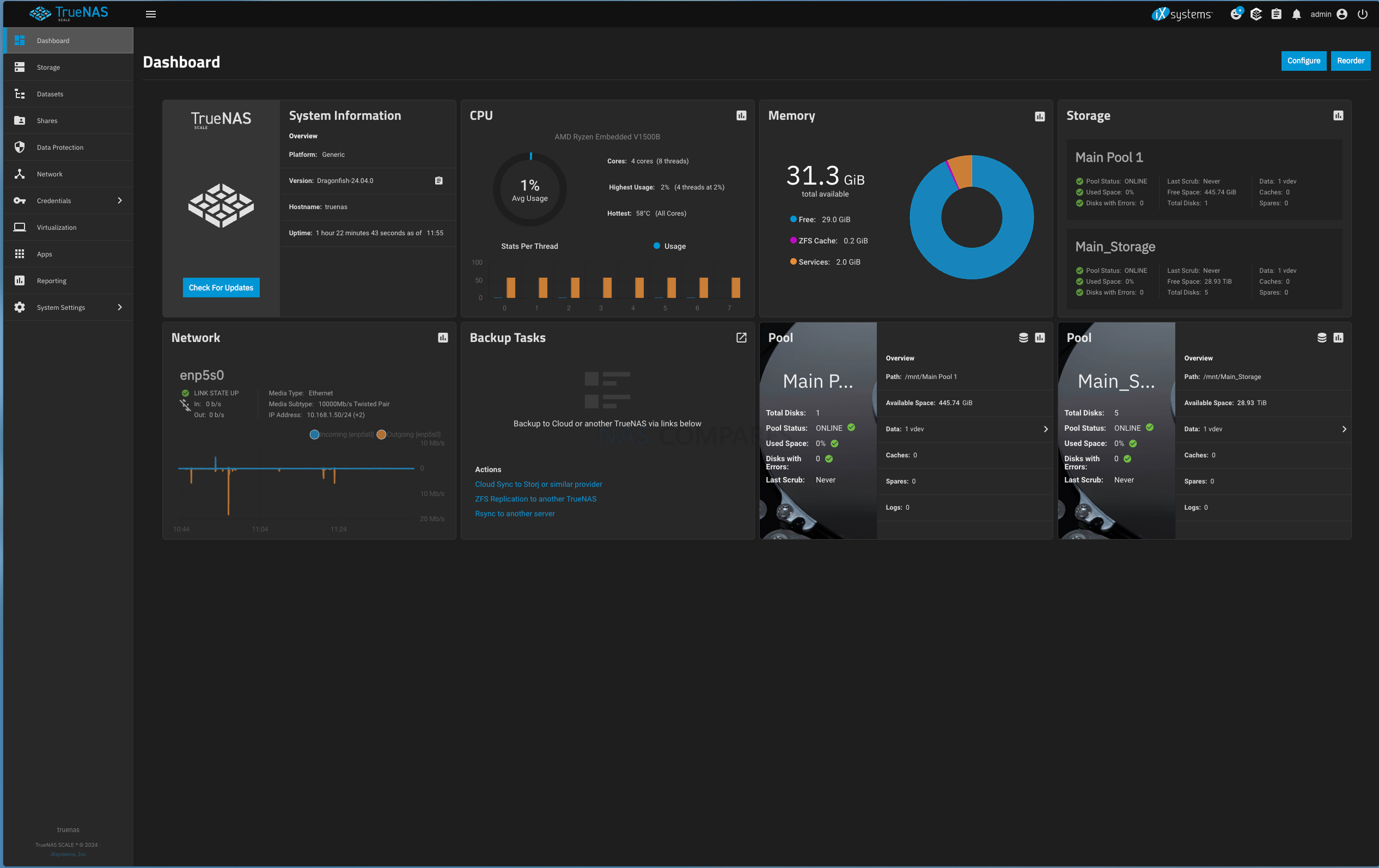
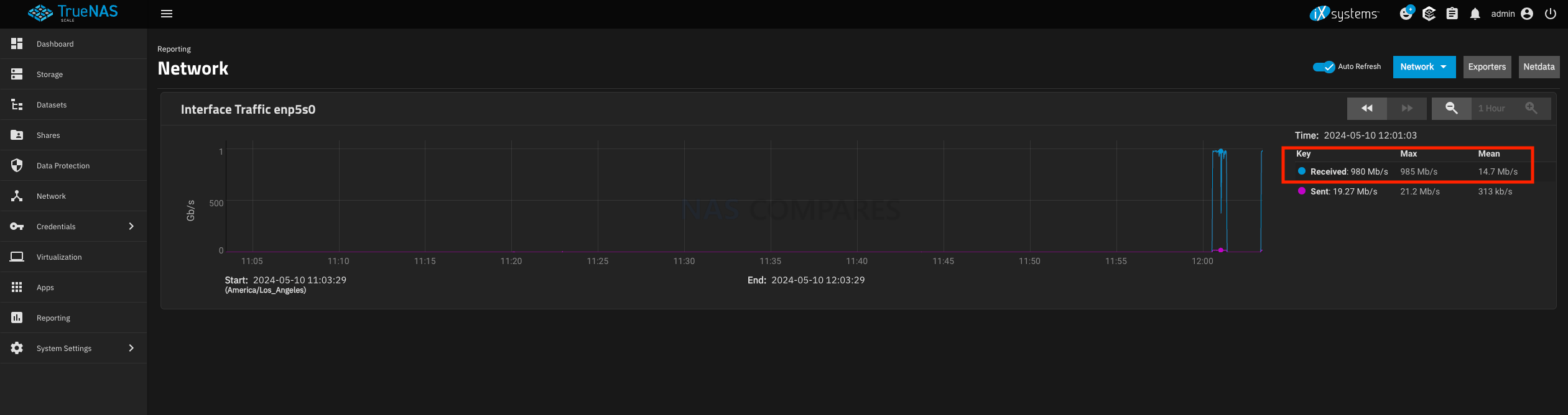
============
I was able to get all my data that’s on my QNAP backed up, and I’ve done a bit of Youtubing and forum hopping to learn more about TrueNAS (I’m opting for Scale), and I think I’m close enough to make the change. I suspect I’ll give it a run on Sunday (Seattle time).
I’ll be adding 5 Seagate Ironwolf 8Tb drives in a RAID1 and 2 Sabrent Rocket 2tb NVME’s (In the SAS ports), that I haven’t quite decided how to deploy them yet……. I’ve got 64gb of EEC Ram coming next week so I can have a large ZFS Cache, but that wont give me any reason not to give it a good testing this weekend.
I’ll keep you posted on my progress
Scott
==========
One item that I am going to have to troubleshoot is CPU temp. It’s sitting idle at 58C and I haven’t been able to find a way to manually manage it yet.
=======
One last update for now.
I spent some time over the weekend looking for a solution to the temperatures. I had left the device up for about 8 hours and saw the CPU temperature had settled at around 64C, I did notice that the fan was moving a little bit but had no regulation on it’s speeds so I really don’t think it was doing too much in the way of evacuating heat from the case and was helping those CPU temps from raising.
I spent a bit of time looking for ways to mitigate it, but I didn’t have any luck at all . I tried to install the QNAP-EC(?) drivers, but it got “rejected” in the shell.
In the end I had to go back to QuTS and set things back up again. The downside for me is I REALLY love the TrueNAS setup, the UI and the actual reporting. I wish QNAP could have a UI half as good as TrueNAS’s (Hell even a Dark Mode theme would be better)
I have an older TS-453+ that I use for my actual backup that I MAY convert to TrueNAS. Maybe in the end I’ll build a custom box but for now I had to go back and I’m REALLY disappointed…..
Thanks much,
Scott
========================================== UPDATE June 7th 2024
-
The DOM that comes with the TS-h973AX is 8gb, TrueNAS requires a minimum of 16Gb. So getting a new DOM is necessary. It’s possible to install TrueNAS onto a SSD, but I haven’t tested if the TS-h973AX will boot to a different drive if there is no DOM installed.
-
Install TrueNas Scale onto a (Minimum) 16GB USB stick using balenaEtcher.
- Install the USB stick and the DOM/USB cable combo into USB ports on the back of a PC. (Possible on a Mac, but I can’t test that)
- Reboot to BIOS.
- Set PC boot to the UEFI 16G USB stick, saved settings and reboot.
- Do the installation of TrueNAS Scale as normal, setting the 9-Pin DOM as the installation path. Be sure of which one you’re setting as the path, you don’t want to overwrite your main drive OS.
- After the installation completes, remove the USB stick and reboot the PC.
- As the PC is rebooting, go back into the BIOS and set the UEFI (Insert your DOM brand here) 9-Pin DOM as the #1 boot drive.
- After the initial boot is complete, it’s not necessary to grab the IP address. It will be the address that’s assigned to your PC.
- Shut down the PC and remove the DOM/USB cable combo.
- Reboot your PC and set your BIOS back to the main OS.
- Remove all drives from the TS-h973AX, pull the cage apart and CAREFULLY remove the stock 9-Pin DOM.
- Install the TrueNAS 9-Pin DOM into the TS-h973AX.
- Reassemble the TS-h973AX, install the drives and boot the system. Allowing 5-10 min for everything to complete and an IP address to be assigned.
- Use a network device scanner (I use Fing on my Android phone) to locate the TrueNAS device.
- Access the device from your browser.
- Do the installation of TrueNAS Scale as normal, setting the 9-Pin DOM as the installation path. Be sure of which one you’re setting as the path, you don’t want to overwrite your main drive OS.
-
After the installation completes, remove the USB stick and SHUT DOWN the PC. Do NOT Reboot the PC allowing it to boot to the DOM.
- Remove the DOM/USB cable combo from the PC.
- Remove all drives from the TS-h973AX, pull the cage apart and CAREFULLY remove the stock 9-Pin DOM.
- Install the TrueNAS 9-Pin DOM into the TS-h973AX.
- Reassemble the TS-h973AX, install the drives and boot the system. Allowing 5-10 min for everything to complete and an IP address to be assigned.
- Use a network device scanner (I use Fing on my Android phone) to locate the TrueNAS device.
- Access the device from your browser.
- This will boot the TrueNAS OS installed in the NAS and should detect all of the hardware correctly. This doesn’t need any input from the user at all.
| Where to Buy a Product | |||
|
|
    
|

|
VISIT RETAILER ➤ |
 |
    
|

|
VISIT RETAILER ➤ |
 |
    
|

|
VISIT RETAILER ➤ |
 |
    
|

|
VISIT RETAILER ➤ |
We use affiliate links on the blog allowing NAScompares information and advice service to be free of charge to you. Anything you purchase on the day you click on our links will generate a small commission which is used to run the website. Here is a link for Amazon and B&H. You can also get me a ☕ Ko-fi or old school Paypal. Thanks! To find out more about how to support this advice service check HERE
How Much RAM Do You Need in Your NAS?
A Buyer's Guide to Travel Routers - GET IT RIGHT, FIRST TIME
Jonsbo N6 DIY NAS Case Review
The Best Bits (and Worst Bits) of NAS of 2025!
Minisforum MS-02 Ultra Review
Minisforum N5 NAS, 6 Months Later - Better, Worse, the Same?
Access content via Patreon or KO-FI
Discover more from NAS Compares
Subscribe to get the latest posts sent to your email.





DISCUSS with others your opinion about this subject.
ASK questions to NAS community
SHARE more details what you have found on this subject
IMPROVE this niche ecosystem, let us know what to change/fix on this site