DS720+ compatible RAM upgrade
| System Memory | 4 GB DDR4 | |
| Memory Module Pre-installed – Soldered | 4 GB (4 GB x 1) | |
| Total Memory Slots | 1 | |
| Memory Expandable up to | 8 GB (4 GB + 4 GB) official |
The max Synology recommends is 8GB DDR4. But you CPU spec says you could in theory upgrade up to 20GB.
Non-ECC SO-DIMM

Crucial RAM alternatives:
The max I have found is 20GB (4GB +16GB) – Or try adding 32GB + 4GB
Alternative: Crucial CT16G4SFD824A 16 GB (DDR4, 2400 MT/s, PC4-19200, Dual Rank x8, SODIMM, 260-Pin) Memory
Crucial 4GB DDR4-2666 SODIMM UK USA
CT4G4SFS8266
Configuration ID: CT12553660
DDR4 PC4-21300 • CL=19 • Single Ranked • x8 based • Unbuffered • NON-ECC • DDR4-2666 • 1.2V • 512Meg x 64 •
Crucial 8GB DDR4-2666 SODIMM UK USA
CT8G4SFS8266
Configuration ID: CT12529382
DDR4 PC4-21300 • CL=19 • Single Ranked • x8 based • Unbuffered • NON-ECC • DDR4-2666 • 1.2V • 1024Meg x 64 •
Crucial 16GB DDR4-2666 SODIMM UK USA
CT16G4SFD8266
Configuration ID: CT12529368
DDR4 PC4-21300 • CL=19 • Dual Ranked • x8 based • Unbuffered • NON-ECC • DDR4-2666 • 1.2V • 2048Meg x 64 •
How to do it:
Add a RAM Module on DiskStation
The optional Synology DDR4 RAM module is designed for DiskStation memory expansion. Follow the steps
below to install, check, or remove a RAM module on your DiskStation.
To install the RAM module:
1 Shut down your Synology NAS. Disconnect all cables from your Synology NAS to prevent possible damage.
2 Remove the hard drive trays from the drive bays. An empty memory slot is located on the inner right side of
your Synology NAS.
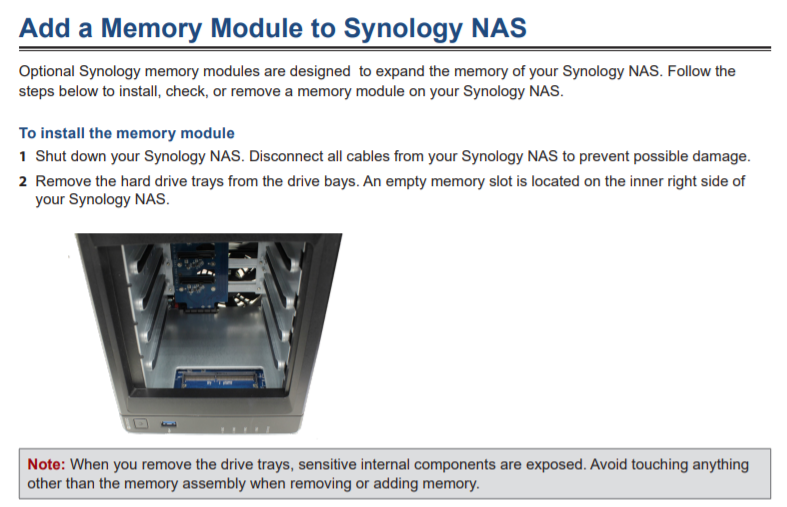
3 Insert the new memory module into the empty slot:
a Align the small gap between the gold connectors of the memory module with the notch on the empty slot.
Insert the memory module into the slot. Make sure that the module is properly inserted.
b Gently push down the memory module until you hear a click.
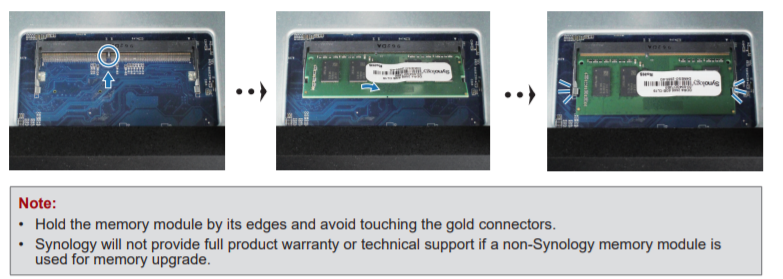
4 Insert the drive trays back into the drive bays.
5 Reconnect the cables removed in step 1, then press the power button to turn on your Synology NAS
To make sure DiskStation recognizes the new memory capacity:
1 Install DiskStation Manager (DSM). (See the next chapter for more information.)
2 Log in to DSM as admin or a user belonging to the administrators group.
3 Check Total Physical Memory in Control Panel > Info Center.
If your DiskStation does not recognize the memory or does not start up successfully, confirm that the memory is
installed correctly
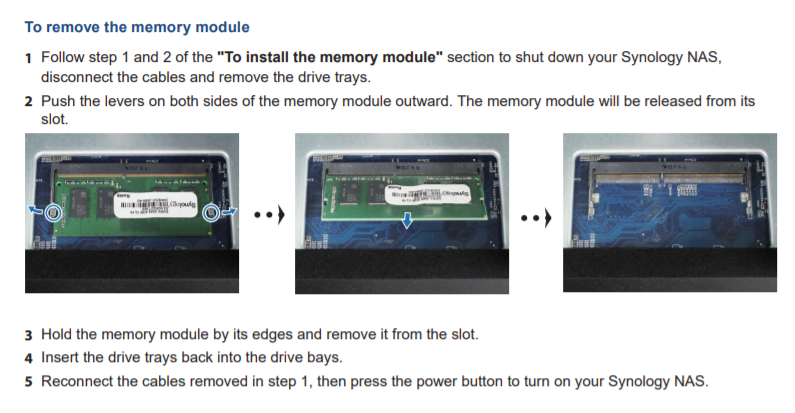
Gl.iNet Slate 7 PRO Travel Router (and Beryl 7) REVEALED
Minisforum N5 MAX NAS - 16C/32T, 128GB 8000MT RAM, 5xSATA, 5x M.2, 2x10GbE and MORE
The BEST NAS of 2026.... ALREADY??? (UnifyDrive UP6)
How Much RAM Do You Need in Your NAS?
A Buyer's Guide to Travel Routers - GET IT RIGHT, FIRST TIME
Jonsbo N6 DIY NAS Case Review
Access content via Patreon or KO-FI
Discover more from NAS Compares
Subscribe to get the latest posts sent to your email.




I just got a DS720+ With 2GB of RAM
Is feasible to install an unoffical 8GB RAM module (non Synology RAM) to upgrade it to 10GB of RAM ?
Thanks for your Help on this.
If you actually need more RAM (virtual machines, docker) then it will be beneficial to upgrade it. You may find this useful https://nascompares.com/answer/synology-nas-compatible-ram/
I added a Crucial 8GB RAM (CT8G4SFS824A) stick to my Synology DS720+. Ran the memory test with Synology Assistant and it passed. Curiously I posted this information on the Synology forums and they deleted it :/ they clearly don’t want people knowing they don’t have to buy expense Synology branded RAM for their devices
This 16gb works on DS720+ Samsung 16GB DDR4 PC4-21300, 2666MHZ, 260 PIN SODIMM.
This 8gb works as well: SAMSUNG M471A1K43CB1-CTD 8GB DDR4 2666MHz Memory Module
I tried a Crucial CT16G4SFRA266 which has the same specs with your recommended CT16G4SFD8266. Unfortunately it doesn’t work. Tried maybe four times, but just no luck. That’s money down the drain. 🙁
Confermo: funziona solamente lo stesso modulo ma da 8 gigabyte, non quello da 16.
bought Kingston KCP424SS8/8 8GB DDR4 2400Mhz SO, but nas boots with message incompatible memory module
I am unsure why you would suggest a 16GB upgrade if the processor can only work with 8GB.
Your DS720+ description says it has 4GB built in but it actually only has 2GB unless then UK version is somehow different. Max memory Synology recommends is 2GB + 4GB upgrade to 6GB max. I’ll be trying your Crucial 8GB though for max 10GB since you said you had some weird issues in your youtube video with the 16GB even though it recognizes it.
My DS720+ only came with 2gb installed, maybe European models got 4gb default? Good information, thank you!
I bought the 2 16GB recommendations for the DS720 + but none of the 2 worked, I only support 8GB at 2400Mhz
CT16G4SFD824A and CT16G4SFD8266 not work
Bought one 16GB CT16G4SFD8266 but unfortunately did not work for the DS720+. Can you let me know what 16GB module did you use.
Bought one 16GB CT16G4SFD8266 but unfortunately did work for the DS720+. Can you let me know what 16GB module did you use.
CT16G4SFD8266 doesn’t work! Just the blue light keeps flashing.
the 16gb Ram doesen’t work