DS920+ compatible RAM upgrade
| System Memory | 4 GB DDR4 | |
| Memory Module Pre-installed – Soldered | 4 GB (4 GB x 1) | |
| Total Memory Slots | 1 | |
| Memory Expandable up to | 8 GB (4 GB + 4 GB) official |
The max Synology recommends is 8GB DDR4. But you CPU spec says you could in theory upgrade up to 20GB.
Non-ECC SO-DIMM

Samsung sticks
Crucial RAM alternatives:
The max I have found is 20GB (4GB +16GB) – Or try adding 32GB + 4GB
People said it works: CT16G48FD8266
Crucial 4GB DDR4-2666 SODIMM UK USA
CT4G4SFS8266
Configuration ID: CT12553660
DDR4 PC4-21300 • CL=19 • Single Ranked • x8 based • Unbuffered • NON-ECC • DDR4-2666 • 1.2V • 512Meg x 64 •
Crucial 8GB DDR4-2666 SODIMM UK USA
CT8G4SFS8266
Configuration ID: CT12529382
DDR4 PC4-21300 • CL=19 • Single Ranked • x8 based • Unbuffered • NON-ECC • DDR4-2666 • 1.2V • 1024Meg x 64 •
Crucial CT16G4SFD8266 16 GB (DDR4, 2666 MT/s, PC4-21300, Dual Rank x8, SODIMM, 260-Pin)
Crucial 16GB DDR4-2666 SODIMM UK USA
CT16G4SFD8266
Configuration ID: CT12529368
DDR4 PC4-21300 • CL=19 • Dual Ranked • x8 based • Unbuffered • NON-ECC • DDR4-2666 • 1.2V • 2048Meg x 64 •
USER FEEDBACK
It work from 4GB to 20GB
Crucial 16GB DDR4-2666 SODIMM (CT16G4SFD8266)
I bought this from our local (ala amazon) here in the Philippines.
https://www.lazada.com.ph/products/i2074944282-s9237759060.html?urlFlag=true&mp=1
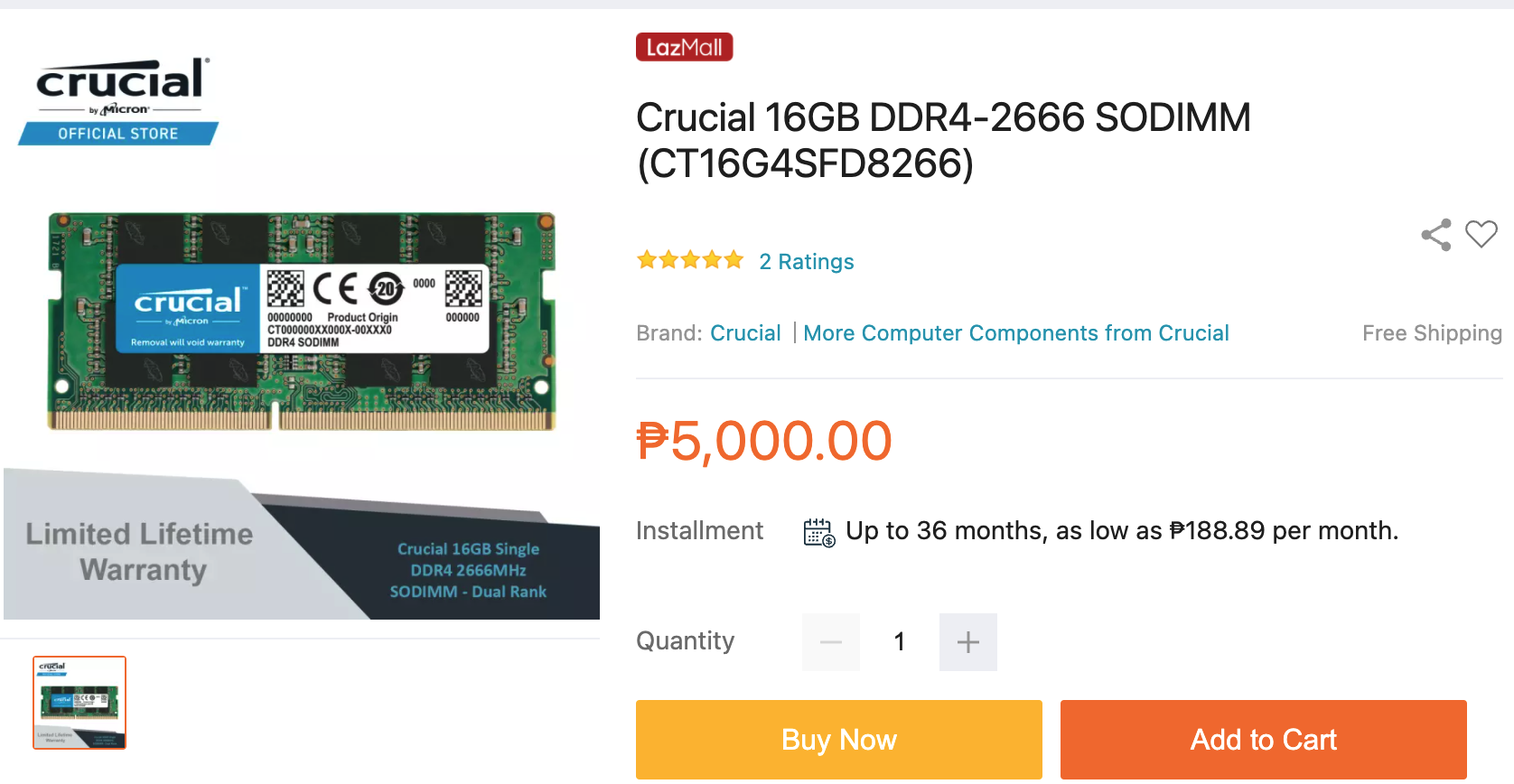
How to do it:
Add a RAM Module on DiskStation
The optional Synology DDR4 RAM module is designed for DiskStation memory expansion. Follow the steps
below to install, check, or remove a RAM module on your DiskStation.
To install the RAM module:
1 Shut down your Synology NAS. Disconnect all cables from your Synology NAS to prevent possible damage.
2 Remove the hard drive trays from the drive bays. An empty memory slot is located on the inner right side of
your Synology NAS.
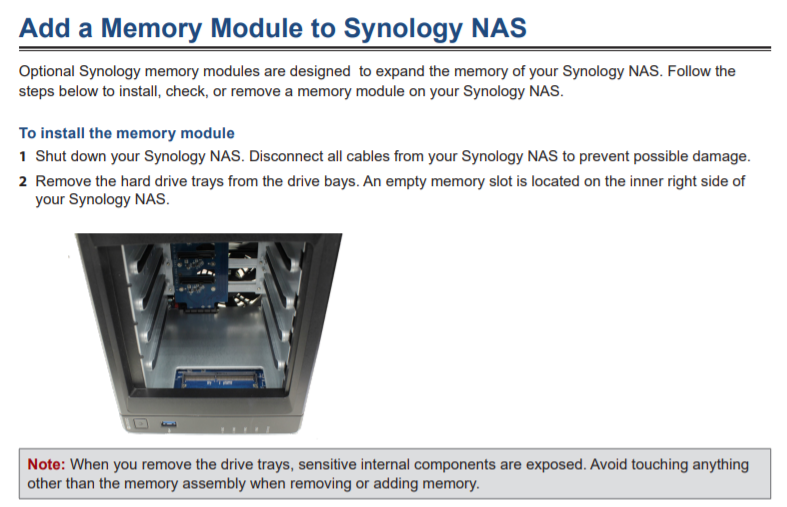
3 Insert the new memory module into the empty slot:
a Align the small gap between the gold connectors of the memory module with the notch on the empty slot.
Insert the memory module into the slot. Make sure that the module is properly inserted.
b Gently push down the memory module until you hear a click.
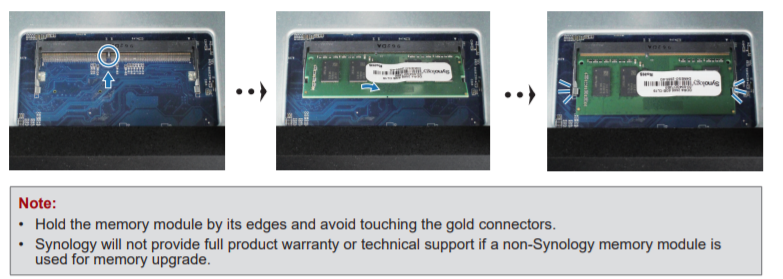
4 Insert the drive trays back into the drive bays.
5 Reconnect the cables removed in step 1, then press the power button to turn on your Synology NAS
To make sure DiskStation recognizes the new memory capacity:
1 Install DiskStation Manager (DSM). (See the next chapter for more information.)
2 Log in to DSM as admin or a user belonging to the administrators group.
3 Check Total Physical Memory in Control Panel > Info Center.
If your DiskStation does not recognize the memory or does not start up successfully, confirm that the memory is
installed correctly
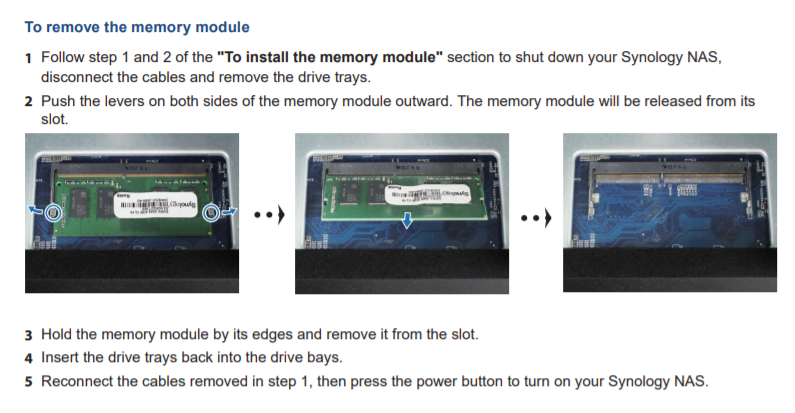
Feedback from pioneers:
My DS920+ recognized all of this memory and seems to be working fine
Corsair Vengeance Performance Memory Kit 8GB (1x8GB) ddr4 2666MHz CL18 Unbuffered SODIMM CMSX8GX4M1A2666C18
Feedback from David- what didn’t work

How Much RAM Do You Need in Your NAS?
A Buyer's Guide to Travel Routers - GET IT RIGHT, FIRST TIME
Jonsbo N6 DIY NAS Case Review
The Best Bits (and Worst Bits) of NAS of 2025!
Minisforum MS-02 Ultra Review
Minisforum N5 NAS, 6 Months Later - Better, Worse, the Same?
Access content via Patreon or KO-FI
Discover more from NAS Compares
Subscribe to get the latest posts sent to your email.


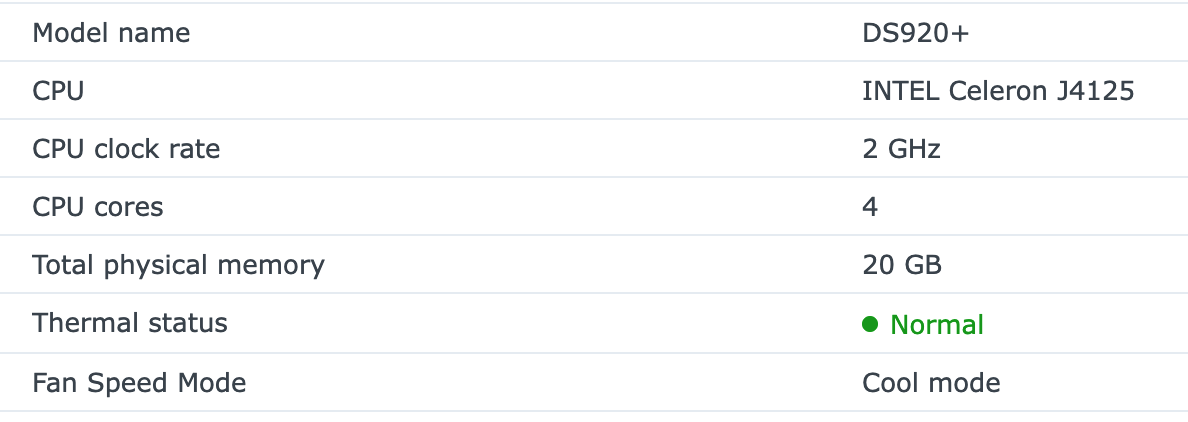


Hi Robbie,
I was using 4 GB of crucial RAM as an upgrade for my DS920+ but last week it threw up errors and caused the NAS to abnormally shut down twice. so I removed it. I am wondering whether to ever use crucial again, to be honest. I saw about the Samsung ram (apparently it is the same or very close to the RAM that Synology uses – almost as a rebadge). is this true?
I am tempted to get some 16 GB RAM, would prefer Samsung if possible, for the above reasons. not keen on just 4 GB synology ram. may consider crucial if my only choice (although I gather the CL19 RAM from them can cause issues).
Can you recommend Samsung (or any reliable RAM if Samsung is not available) to work well with my DS920+, please? (in 2024 the Samsung ram that people were talking about all but seems to no longer be available)
we have a list here https://nascompares.com/answer/synology-nas-compatible-ram/
I can confirm that DS920+ with DSM 7.1-42661 Update 1 and 16GB Crucial CT16G4SFD824A.C16FJ works fine and without non-official memory message.
Memory CRUCIAL CB16GS2666 Does not work with DS920
user comment: I populated the DS920+ with four WD Red Plus 14TB drives, two Synology SNV 3400 and even tried a M471A1K43CB1-CTD Samsung memory module 8 GB DDR4 2666 MHz from my laptop which works.
DS920+
I’ve bought Crucial CT16G4SFD8266. 16FE1.
NAS doesn’t boot – only flashing blue light. 🙁
Riporto la mia esperienza:
DS920+
Crucial CT8G4SFRA266 8GB DDR4 2666 MHz CL19: funzionante
Crucial CT16G4SFRA266 16GB DDR4 2666 MHz CL19: luce blu lampeggiante, no boot
Did anyone get around the no boot wtih the Crucial CT16G4SFRA266 16GB RAM? I just 100 bucks on this!!!
Bought Crucial CT16G4SFD8266, not working. just flashing blue light.
https://ibb.co/Y3h81qZ
is this a dual ranked?
the image you provided does not look like a 16GB.
where did you buy this online?
Does it have to be 2666 mhz to work with the 920+?
I bought a 16gb 3200 mhz Crucial CT16G4SFRA32A and it doesn’t boot with it installed but just keeps flashing blue.