IOCREST M.2 to 10GbE Adapter – Review and NAS Testing
Now that 10Gb Ethernet network hardware is becoming increasingly affordable for even domestic home users, the demand is now there for many to want to scale up even the most modest server towards gigabyte network speeds! Let’s be honest, now that gigabit internet speeds are out there, having your own local server running on gigabit network speed just simply won’t cut it, and therefore scaling up to 10 times this speed for your private server access is understandably appealing. However, it’s only recently that scaling up a system without a PCIe upgrade slot has been possible. Before then, if your server system did not have an available PCIe slot, you were out of luck. This eventually gave way to expensive Thunderbolt adapters and USB adapters that granted 2.5G and 5G speeds. However, it is only now in 2024 that we can affordably buy an alternative – a 10GbE adapter that connects to your system via M.2. Use this to take advantage of traditional large capacity, affordable starter storage, as well as one or more M.2 NVMe connections for faster hot data. It has long been demanded that these small-scale M.2 PCIe connectors could be utilized for high-performance network adapters. Which brings us to the subject of today’s review, the IOCrest M.2 to 10Gb Ethernet adapter. Arriving at a comparatively similar price point to traditional PCIe adapters, this rather nifty upgrade allows you to forgo one M.2 slot and add a 10Gb network connection. So, is this rather small-scale network upgrade worth your money and your data? Let’s find out.
Buying the Adapter: A Quick Note !!!
The adapter is currently available from several different retailers, but is more widely available at the time of writing on AliExpress. Pricing on this adapter will fluctuate rapidly, and I have seen it retailed for as little as $61 all the way up to $110. For this review, I purchased a unit at £65 without tax. It arrived in under 7 days, and although the packaging is phenomenally bare-bones, I can vouch for the fact it arrived intact. Below are a few suggested links to retailers selling the m.2 to 10GbE adapter that you may find useful. Using these links will result in a small commission fee to NAScompares, which helps us keep doing what we do.
| Where to Buy?
|

IOCREST M.2 to 10GbE Adapter Review – Design
Unlike the majority of other 10GbE adapters that arrive as a single-piece component, the M.2 to 10GbE adapter actually arrives as three key components, one of which is particularly important due to the variety of deployments this adapter will most likely be featured in.

The first part is the M.2 adapter. Mounted on a single 2280 PCB, this is the part that will be sliding into that available slot of your server motherboard. Oddly, this board foregoes a traditional one-groove M.2 NVMe connector and instead favors an mSATA-style two-groove interface. Onboard this PCB is an Aquantia AQC113 network adapter that feeds into a PCIe bridge to allow your M.2 connector to be utilized as a network interface. This controller also arrives with a heatsink attached to the top that ensures it maintains a good operational temperature when in sustained use, something that 10GbE controllers will often require due to the increased temperatures they can hit after even light use. However, this heatsink definitely proves something of a barrier in more compact deployments, which we will get into later on.

Next, we have the cable that connects the two core parts of this adapter together. Arriving as a flat ZIF-style cable, this is a pretty delicate cable to be connecting these two interfaces, and the ribbon cable arrives in this kit unconnected. The buyer will have to factor in that they will have to undertake the delicate process of threading the ribbon cable between the two core components of this adapter, ensuring they do not damage or bend the cable in the area. Although I hugely dislike this ribbon cable approach, I have to at least acknowledge that this adapter is designed for numerous different hardware configurations and there is no single cable length that is going to please everyone. They provide a 30cm cable with the default kit, which I found adequate for my needs, but I can definitely see problems if I was to install this adapter in a larger mATX case and this cable would have to be threaded over other motherboard components in order to reach the PCIe slot.

The third component in this adapter setup is the network interface card itself, designed to slot into an available PCIe cavity of your PC or server case like any other PCIe card. This is a fairly bare-bones adapter, but it does the job.

I totally understand why they needed to interface this adapter with a PCIe slot, as it is likely the only usable cavity on the majority of server case systems and this adapter by its definition is designed for users that either do not want to or do not have PCIe slots on their internal server motherboard. Nevertheless, it is definitely going to be a bit odd that this adapter is built around a PCIe slot when there are also going to be a bunch of users that need this adapter precisely because their system does not have these slots at all.

Again, you can’t please everyone, but it is definitely something to bear in mind. Easily remove the backplane on this adapter and create a custom mount for the singular internal 10Gb physical NIC if you choose.
| Category | Specifications |
|---|---|
| Features | Supports bus widths: Gen4 x1, Gen3 x4, x2, x1 |
| Supports line rates up to 16.0 GT/s, 8.0 GT/s, and 5.0 GT/s per lane | |
| Tiny daughter board with high speed shielding cable | |
| Jumbo frame support up to 16 KB | |
| Support 10G/5G/2.5G/1000M/100M LAN speed | |
| 2.5W typical 10GBASE-T operating power per port: 100 meters of Cat 6A | |
| 1.5W typical 5GBASE-T operating power per port | |
| 1W typical 1GBASE-T operating power per port | |
| Audio Video Bridging (AVB) and PTP/1588v2 | |
| Synchronous Ethernet (Sync-E), ITU-T standard in accordance with IEEE | |
| Supports Message-Signaled Interrupts (MSI and MSI-X), and legacy INTx PCIe interrupts | |
| Support for the Network Controller Sideband Interface (NC-SI) | |
| Management Component Transport Protocol (MCTP) | |
| System Requirements | Windows 10/11 |
| Windows Server 2022 | |
| RHEL/Centos 7.3/7.6/ | |
| RHEL/Centos 7.9/8.2/8.3 | |
| Deepin 15.11/20/20.6 | |
| Ubuntu 16.04.3/18.04.5/20.04/22.10/23.10 | |
| Mac OS | |
| Package Contents | 1 × M.2 2280 to single 10G Ethernet network adapter |
| 1 × User Manual | |
| 1 × 13-pin to 13-pin Cable | |
| 1 x Low Profile Bracket |
IOCREST M.2 to 10GbE Adapter – Performance
I tested this 10Gb Ethernet adapter with a 13th Gen Intel i9 Windows 10 Pro system, running on a Gen 4*4 internal SSD for its operating system. I conducted tests with ATTO Disk Benchmark, AJA Speed Test, and a Windows transfer. Overall, the results were actually pretty mediocre for the most part. The ATTO Disk Benchmark results were the only ones that were able to fully saturate the 10Gb Ethernet connection with a 10GbE equipped NAS system that was populated with four Gen 3 NVMe SSDs in RAID 5 configuration (an Asustor Flashstor 12 Pro).
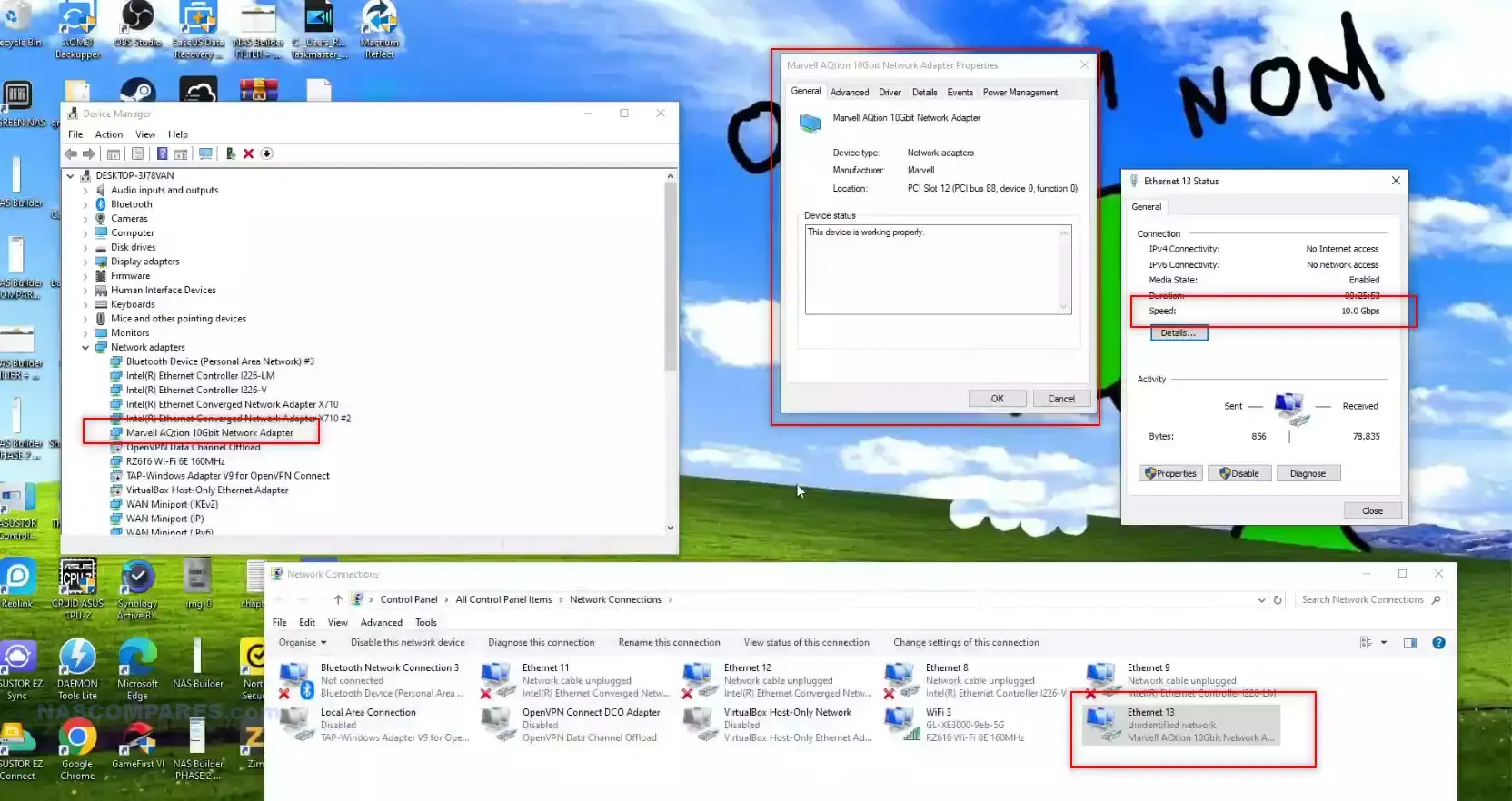
The majority of the other tests sat around 600 to 800MB per second. Whether this was due to oversaturation of the internal controller or that M.2 connector that this adapter uses not being true NVMe, it all added up to an adapter that definitely had difficulty achieving full saturation. Here are all of the results:
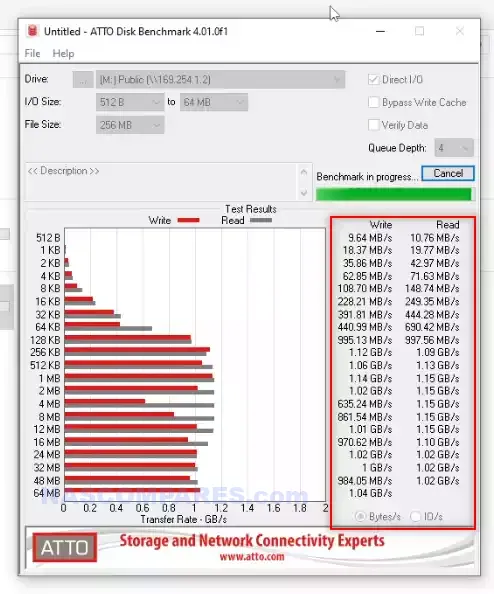
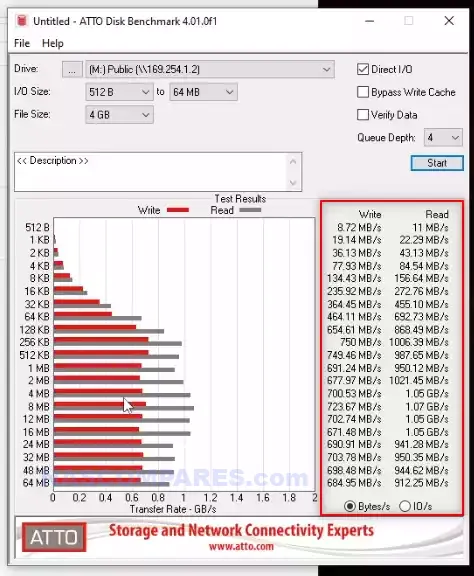
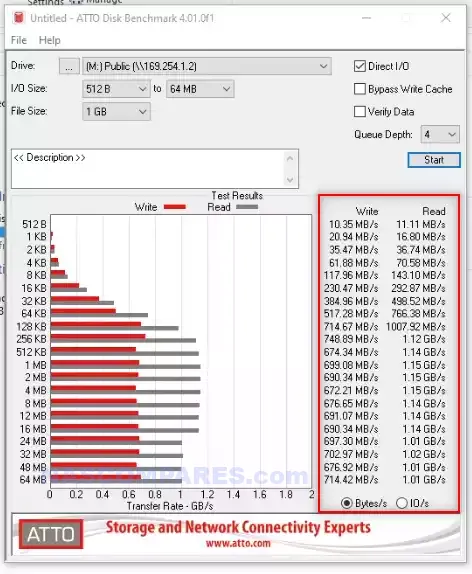
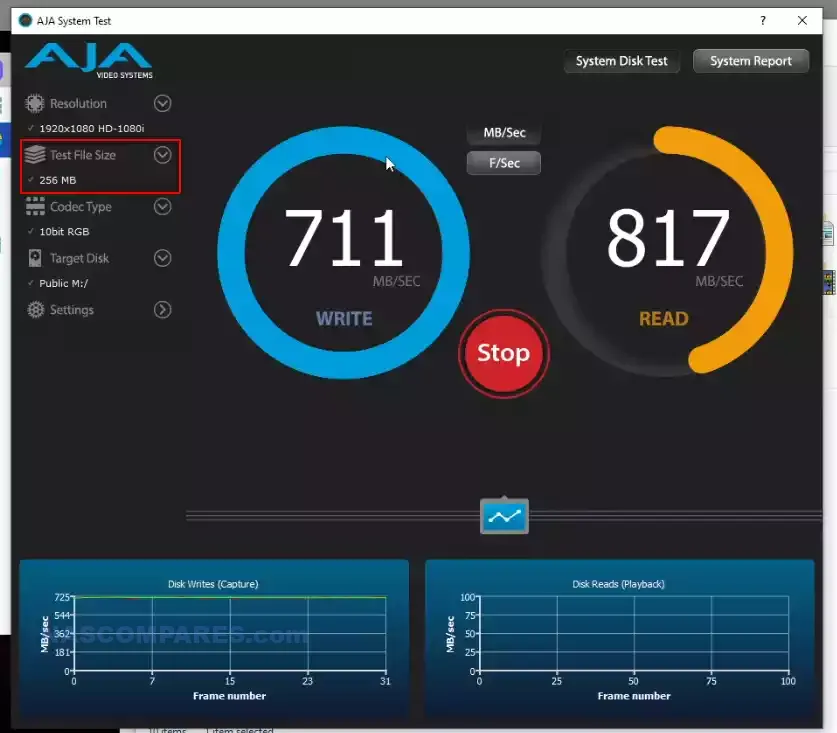
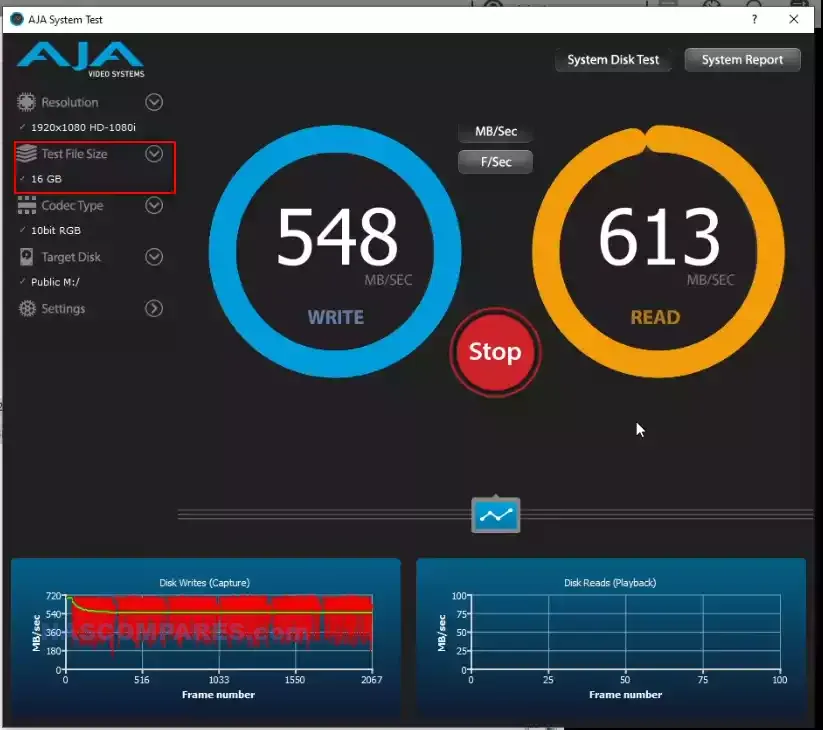
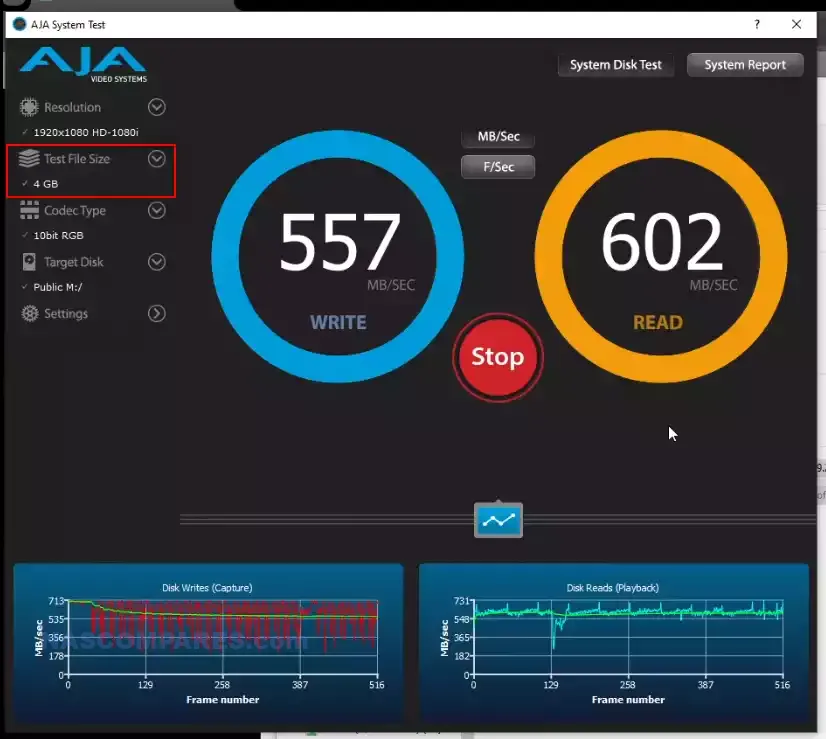
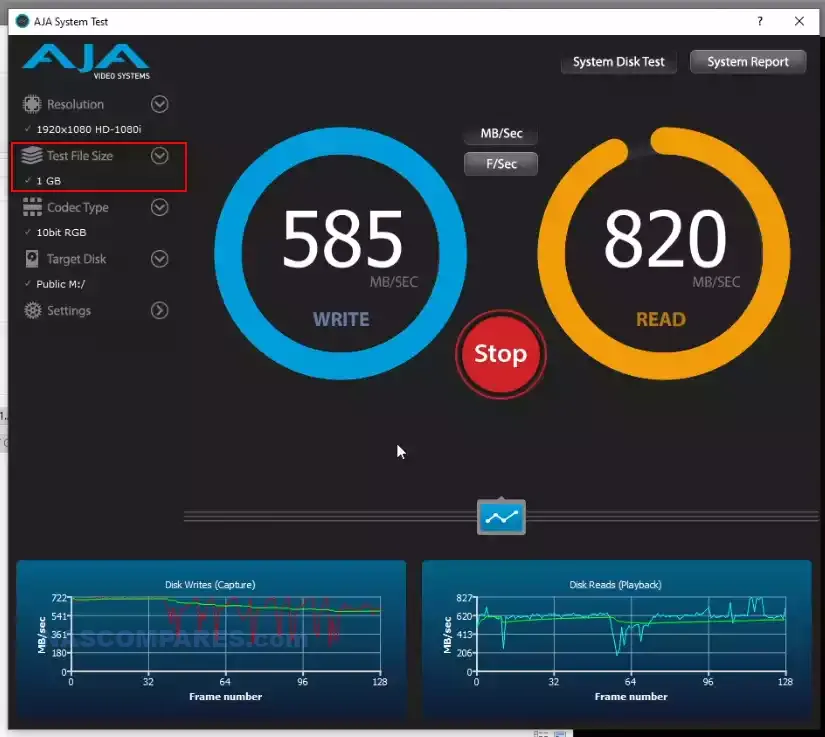
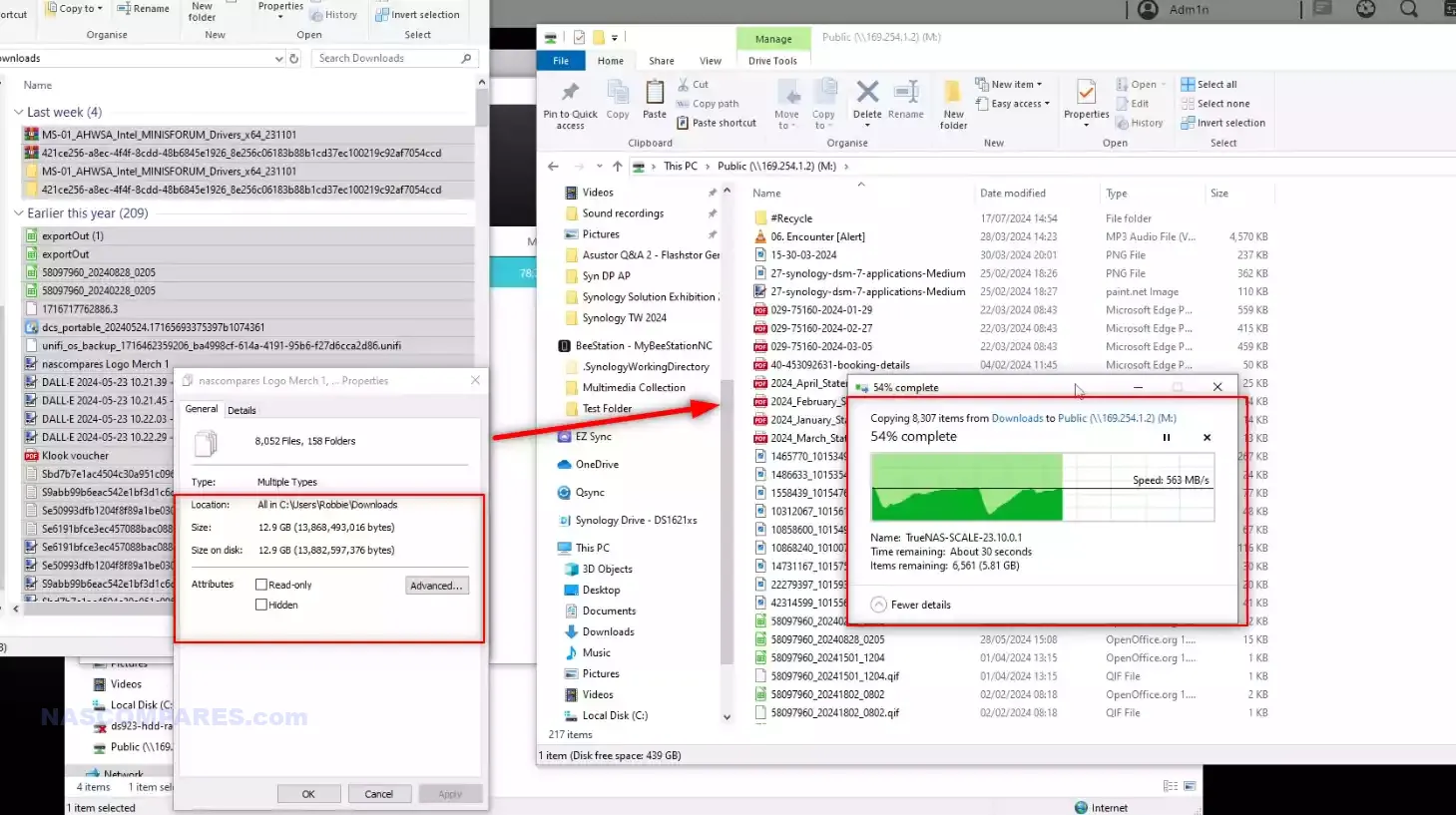
IOCREST M.2 to 10GbE Adapter – NAS Testing
A lot of users are definitely going to be considering the IOCrest M.2 to 10GbE adapter to upgrade their existing NAS server towards 10GbE, especially ones that either don’t have a PCIe slot or ones that have an M.2 slot available. I tested numerous systems and, although the majority of them were failures, two of them were successes!
Asustor NAS Test

The first system I wanted to try was the Flashstor 12 Pro, as this system already featured an existing 10GbE network port and was tailor-made towards M.2 connected storage. I secretly hoped that this would mean that the system might well already have the Aquantia network driver in place and that this might prove successful. Unfortunately, it definitely wasn’t!
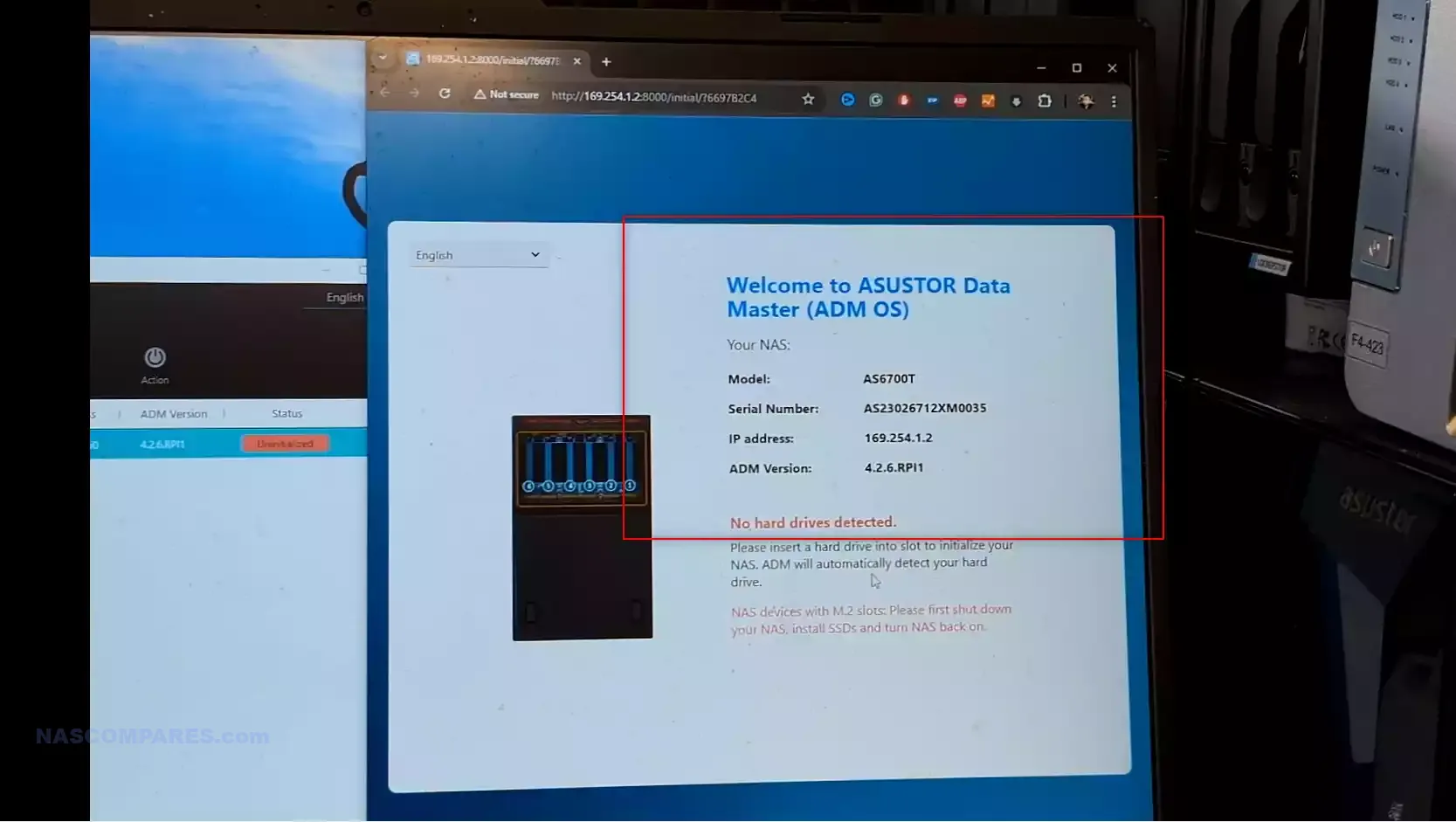
Even though the system already featured four SSDs in a RAID 5 environment, when I installed the M.2 10Gb adapter in an available slot and booted up the Asustor system, it would not recognize any of the other M.2 slots. This happened regardless of whether I interfaced with the device on the default 10Gb connection or via the M.2 10Gb adapter. Interestingly, though, the Flashstor was able to identify the network adapter and I could interface with the initialization screen via the 10Gb M.2 adapter. Unfortunately, this was all pretty much useless if you are unable to use any of the other storage bays.
Synology NAS Test
Next, I tried two different Synology NAS systems, as Synology has quite a diverse portfolio in terms of hardware scale. First, I used a modern generation 4-bay DiskStation model. Unfortunately, I hit an issue immediately upon finding that the two M.2 adapters located in the base of the system were too small for me to install the M.2 adapter due to its large heatsink and side-mounted ribbon cable. So I had to abandon that test really quickly.
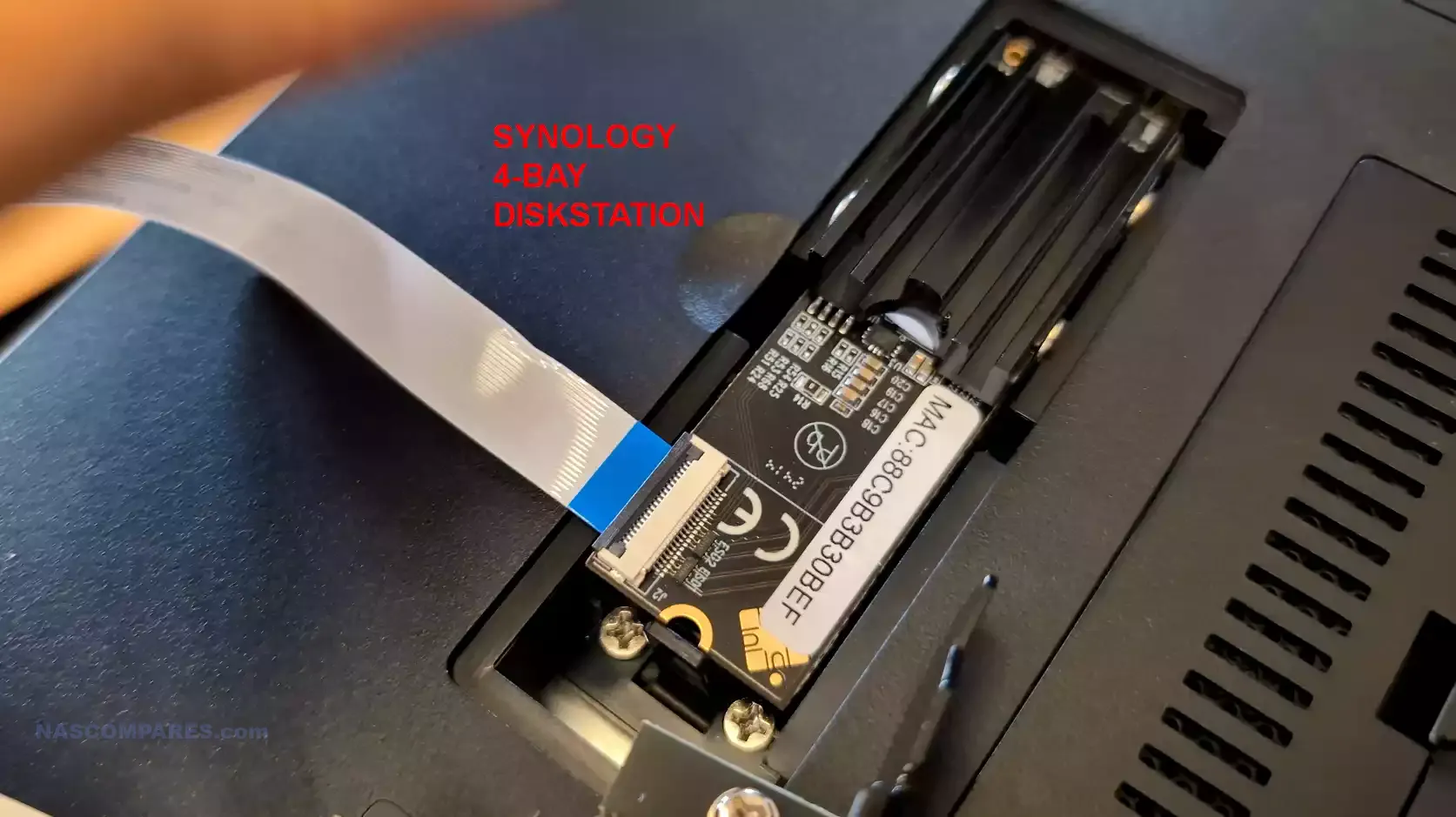
I then moved over to the DS1621+, which has an M.2 slot located within the larger storage cage, making it much roomier for this adapter installation. I installed the M.2 adapter alongside a single hard drive that featured DSM already installed, and once again we saw the same problem as before. The DSM system would immediately boot into the initialization screen and would not recognize the hard drive on board when interfacing via the M.2 connector.

However, when interfacing with the system on its default 1Gb ports, I was able to interface with the device with the adapter attached. However, it was still pushing me towards the reinitialization screen and not identifying the already installed DSM software installation on the internal disk.
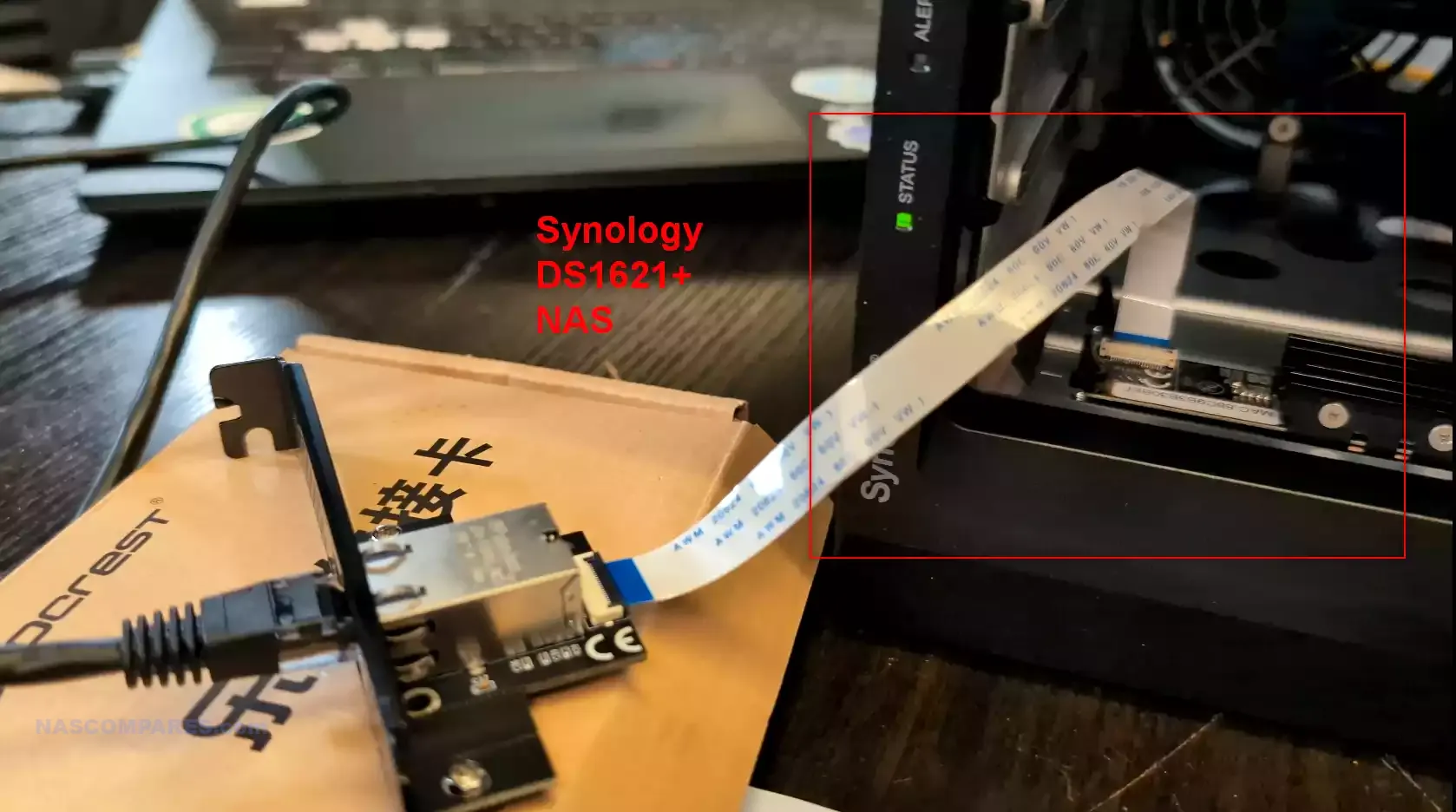
Overall, this is mostly bad news. I think users on GitHub could probably patch the original NIC drivers for this adapter into DSM, but I still have questions about long-term stability and whether your data would be at risk from the system inadvertently reinitializing itself, or at the very least prompting migration of data in a system that you’re already utilizing, as it suddenly does not recognize the existing storage array.
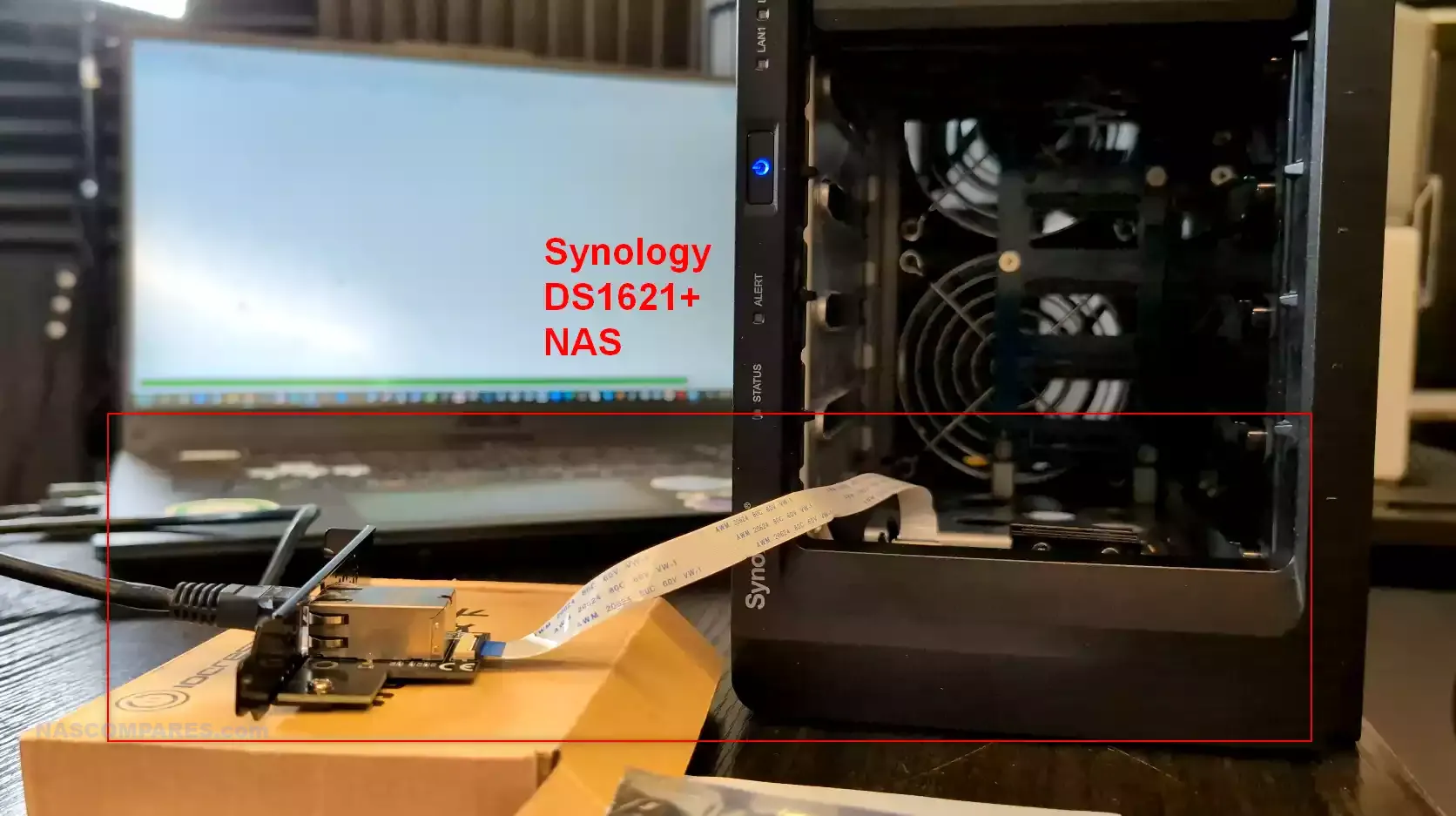
QNAP NAS Test
This was another mixed bag of results, that on the face of it was pretty negative but there was the tiniest bit of hope here. Given the popularity of QNAP NAS systems featuring a 10GbE adapter, I hoped we saw a better diversity of drivers available on the QTS and QUTS systems. Unfortunately, my tests on installing the M.2 to 10GbE adapter on both the TS-264 and TS-464 were both met with immediate failure, with both systems, upon installation and after boot emitting a loud piercing beep and complete system inactivity.
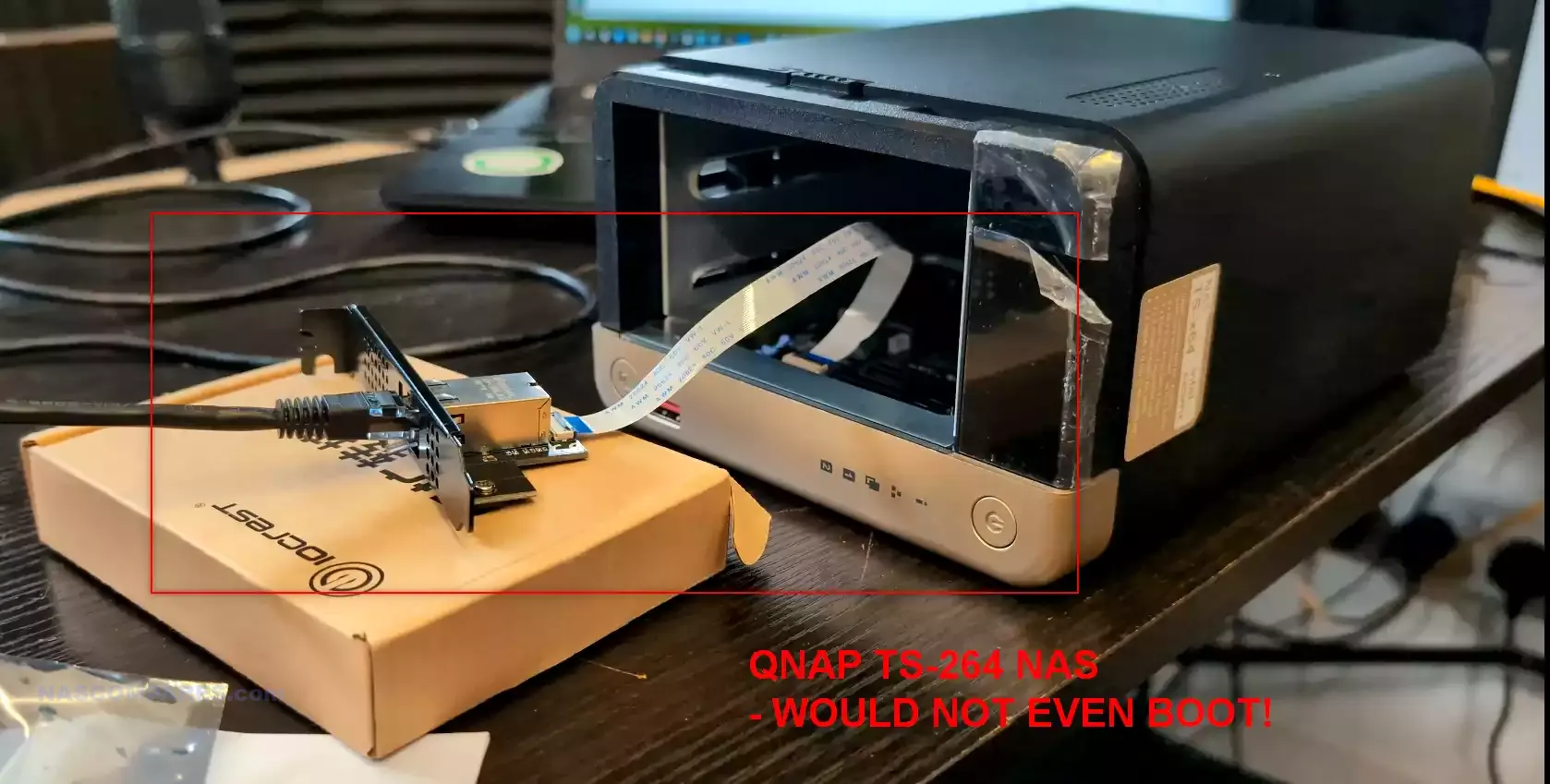
However, when I repeated this test on the QNAP TVS-872X, the system did reach complete boot. However, the adapter, although visible in the hardware information, was completely unusable in the network manager. Nevertheless, this was probably the most positive test about the adapter so far.

UGREEN NAS Test
The M.2 slots of the Ugreen DXP4800 Plus, a system that runs on a Linux OS like the others but also features a 10GbE slot by default and has the least evolved software of the bunch so far. Unfortunately, once again, with the M.2 installed in one of the available slots, I was unable to boot the system whatsoever.

I could not get the system to go even into initialization, with the Ugreen NAS on multiple attempts, and with a network cable attached to both the default port and the installed adapter, all the system would do is generate an amber alert light on the front panel of the system. Zero system boot, zero recognition of the operating system drive inside, and a complete failure!

UnRAID NAS Test
Next, I moved over to DIY NAS software, UnRAID, and I’m pleased to say that not only did UnRAID running on a Minisforum MD-01 immediately see the adapter, but it also booted immediately and no additional drivers were required to utilize this 10,000Mbps network adapter.
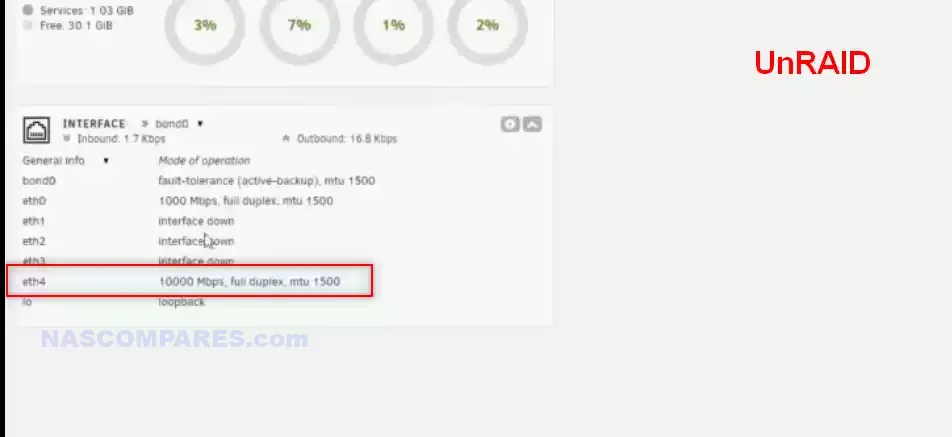
UnRAID has always been pretty open-minded when it comes to installing components, given the platform’s DIY architecture and the sheer length and breadth of different hardware configurations people use. Also, for those creating particularly compact and low-resource systems, I can definitely see a lot of appeal for users that want to take advantage of this M.2 10GbE adapter in conjunction with UnRAID’s light resource use in their server. Success!

TrueNAS SCALE Test
Much like the UnRAID test, TrueNAS Scale saw this adapter with absolutely no problems. Not only did the system boot perfectly normally, but the network adapter was immediately visible on the first screen of the TrueNAS Scale GUI.
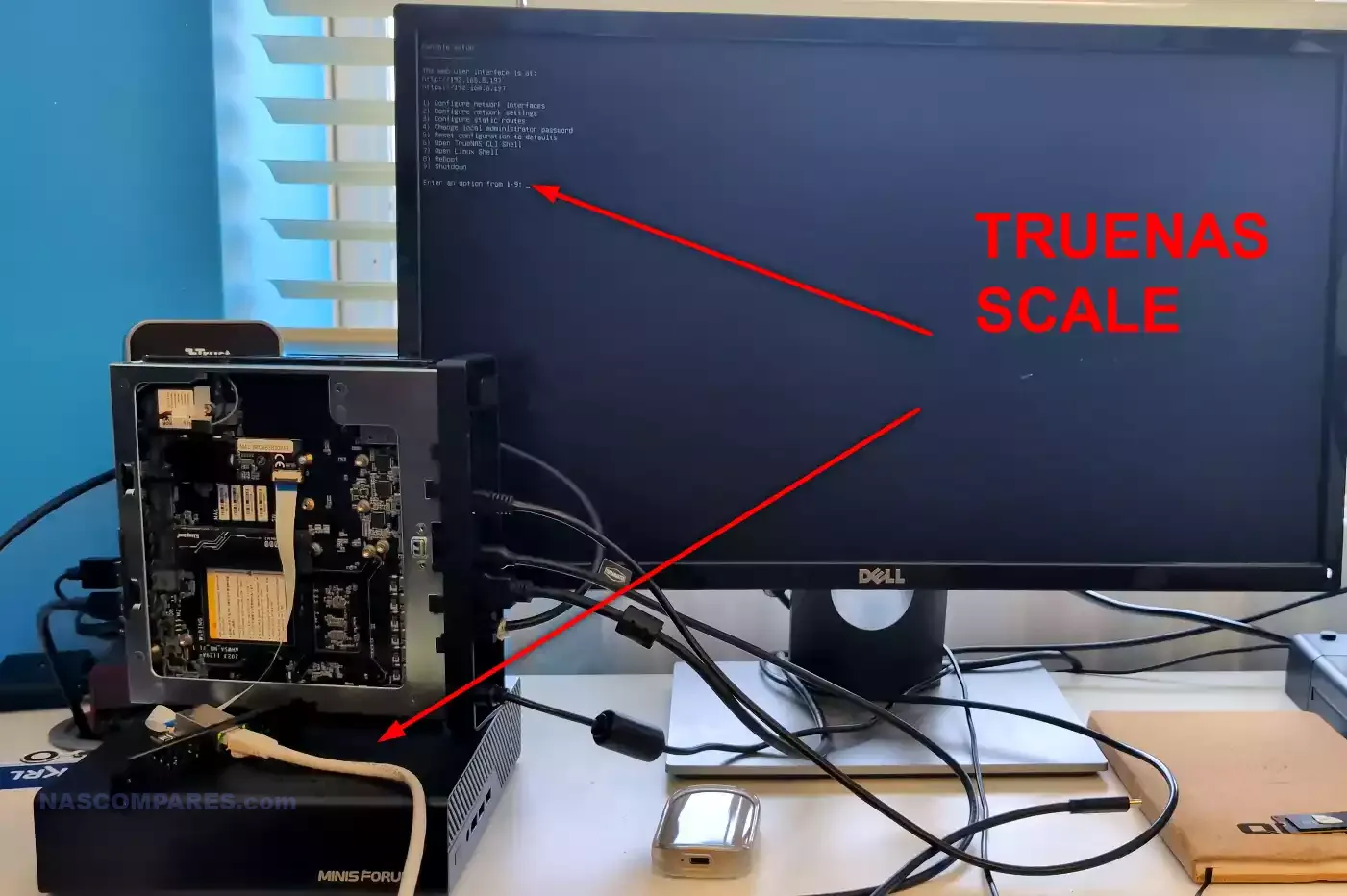
Additionally, this adapter was fully customizable and configurable via the TrueNAS Scale network services options, allowing me to change everything from the jumbo frames, right the way down to bonding and aggregation.
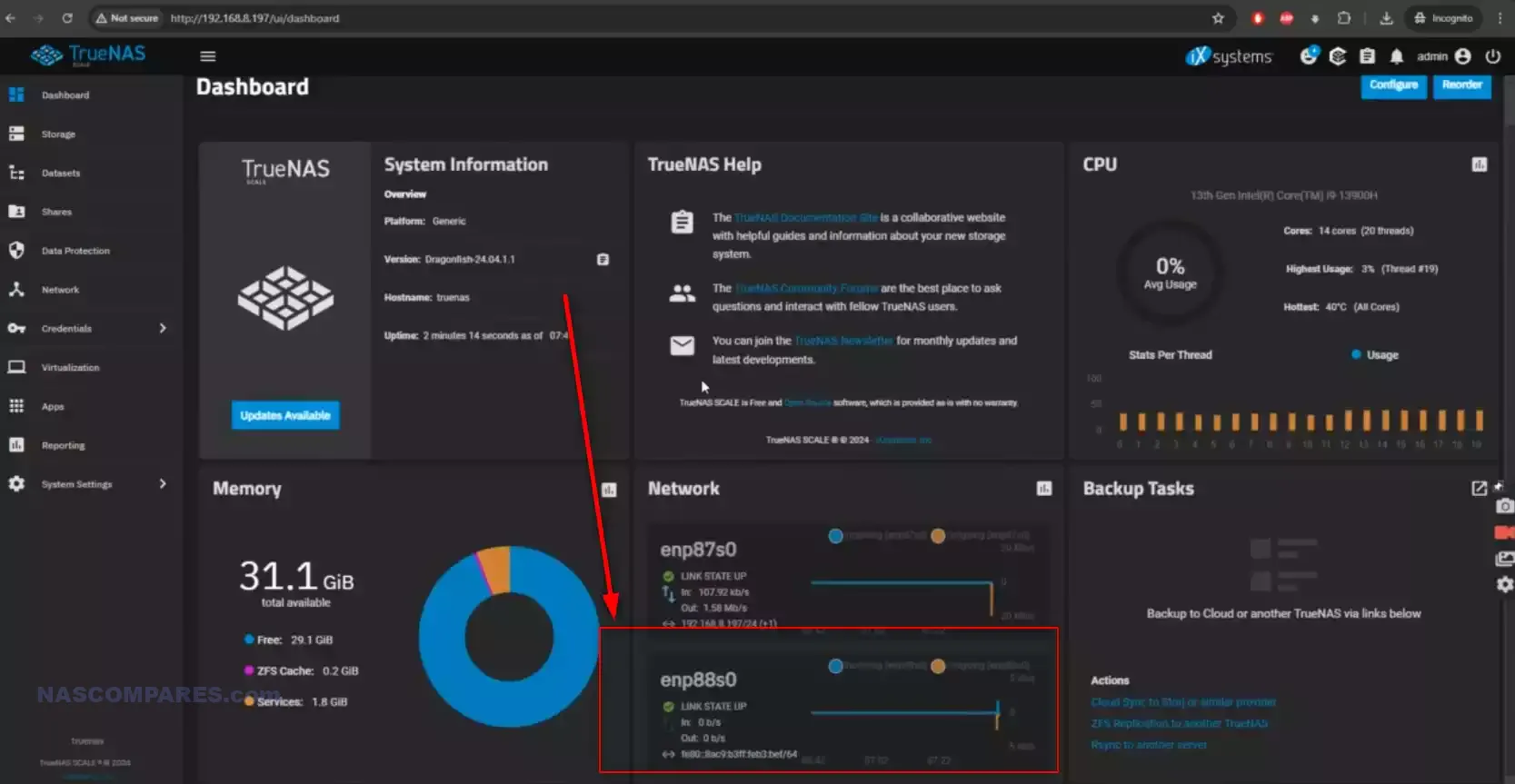
Again, much like UnRAID, this was largely the expectation and although most turnkey NAS users are going to be disappointed that their utilization of this adapter is going to be largely fruitless, I think the DIY server community is definitely going to embrace convenient little network upgrades like this quickly. Yes, it’s quite a niche deployment, especially compared with a PCIe card, but I definitely think there’s a market for this.
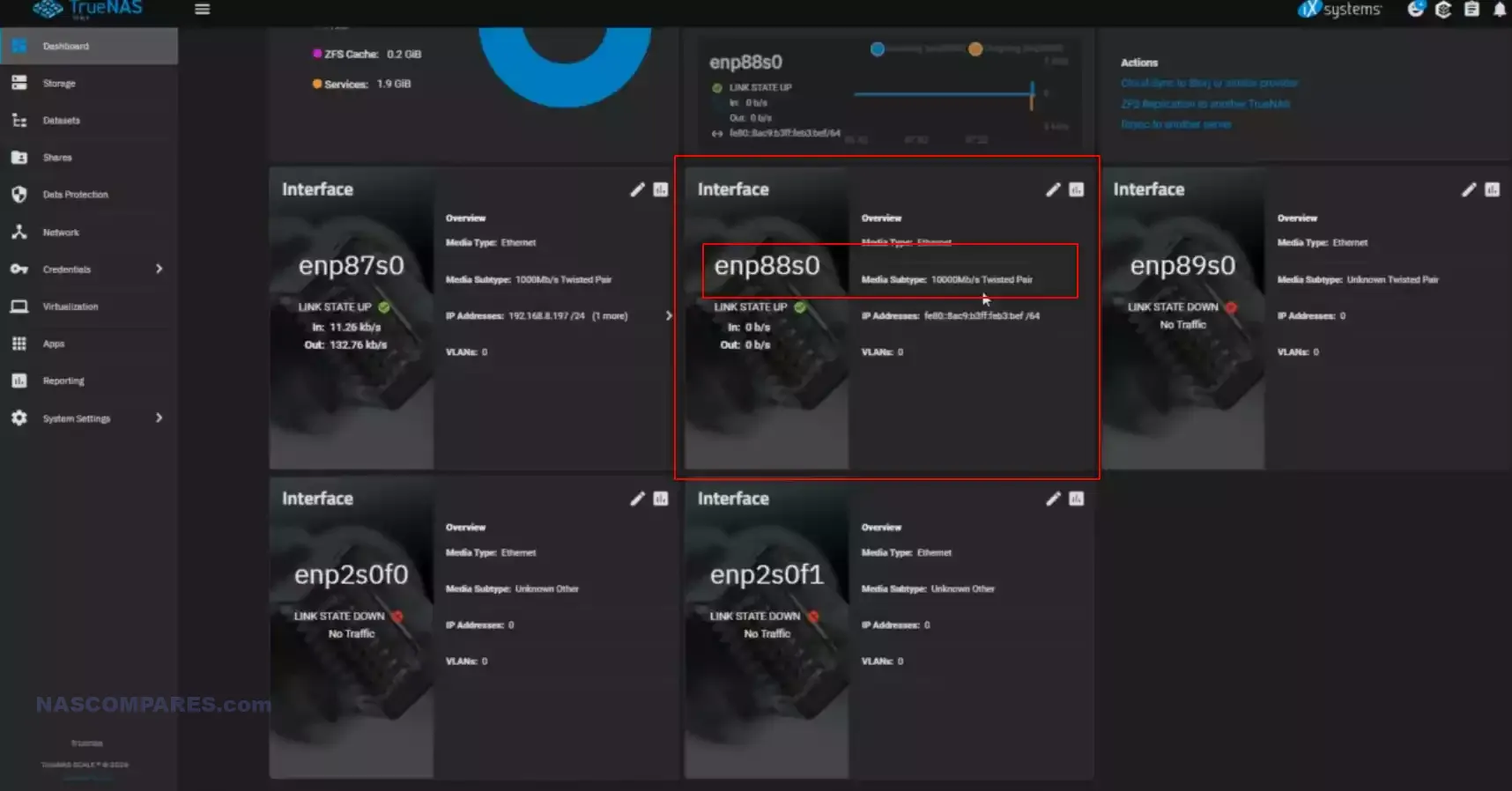
IOCREST M.2 to 10GbE Adapter Review – Conclusion

You cannot really fault this adapter. It does exactly what it says it will do, and as long as you’re running a system that can support the installation of an Aquantia driver, you should have no difficulties utilizing this. I’m not entirely in love with the ribbon cable between the M.2 and the 10Gb NIC, but I have to at least acknowledge that due to the variety of deployments this network adapter may be utilized in, a degree of flexibility is needed. Also, I’m not really going to critique the price tag being comparable to that of a standard PCIe card equivalent, as this is not trying to create an affordable alternative to that – this is trying to create a much more flexible alternative to that. The presentation of the retail kit is a little bare-bones, but pretty much everything we’re going to need to get this set up is included. I do think better versions of this are possible, especially in terms of the cable connection, but that aside, this is still a pretty good piece of 10Gb kit and for your custom DIY setup, you’ll be hard-pressed to get something better for more compact servers!
| Where to Buy?
|
PROS of the IOCREST m.2-to-10G NIC
Allows server/PC systems that lack traditional PCIe slots to access 10GbE Upgrades
Similar Pricing to 10GbE PCIe Adapters
Kit includes all parts needed and driver is widely available
Compatible with UnRAID and TrueNAS
Supports Jumbo frame configuration and Auto-negotiation to 5G/2.5G/1G
CONS of the IOCREST m.2-to-10GbE NIC
No Support Currently in turnkey NAS systems such as Synology, QNAP, etc
Only currently on AliExpress (few listings elsewhere are 3x the price, for the same hardware)
The Ribbon connecting the 10G NIC and m.2 is not-ideal
Performance is mixed
📧 SUBSCRIBE TO OUR NEWSLETTER 🔔
🔒 Join Inner Circle
Get an alert every time something gets added to this specific article!
This description contains links to Amazon. These links will take you to some of the products mentioned in today's content. As an Amazon Associate, I earn from qualifying purchases. Visit the NASCompares Deal Finder to find the best place to buy this device in your region, based on Service, Support and Reputation - Just Search for your NAS Drive in the Box Below
Need Advice on Data Storage from an Expert?
Finally, for free advice about your setup, just leave a message in the comments below here at NASCompares.com and we will get back to you. Need Help?
Where possible (and where appropriate) please provide as much information about your requirements, as then I can arrange the best answer and solution to your needs. Do not worry about your e-mail address being required, it will NOT be used in a mailing list and will NOT be used in any way other than to respond to your enquiry.
Need Help?
Where possible (and where appropriate) please provide as much information about your requirements, as then I can arrange the best answer and solution to your needs. Do not worry about your e-mail address being required, it will NOT be used in a mailing list and will NOT be used in any way other than to respond to your enquiry.

|
 |
OWC TB5 2x 10GbE Dock, UGREEN NAS Surveillance Software, AceMagic Retro PCs, Gl.iNet Comet 5G @CES
What IS the Digiera OmniCore NAS? Is it Worth $599?
New UGREEN NAS Expansion, DXP4800 PRO NAS and eGPU Revealed
Gl.iNet Flint 4 10G+2.5G Router Revealed @CES 2026
EVERYTHING NEW from Minisforum @ CES 2026
Gl.iNet Slate 7 PRO Travel Router (and Beryl 7) REVEALED
Access content via Patreon or KO-FI
Discover more from NAS Compares
Subscribe to get the latest posts sent to your email.






There is another version of this with thinner cable .
FENVI 10Gbps AQC113 M.2 B+M To RJ45 Network Card Ethernet Network Adapter Single-Port LAN Controller Card For Desktop PC Server