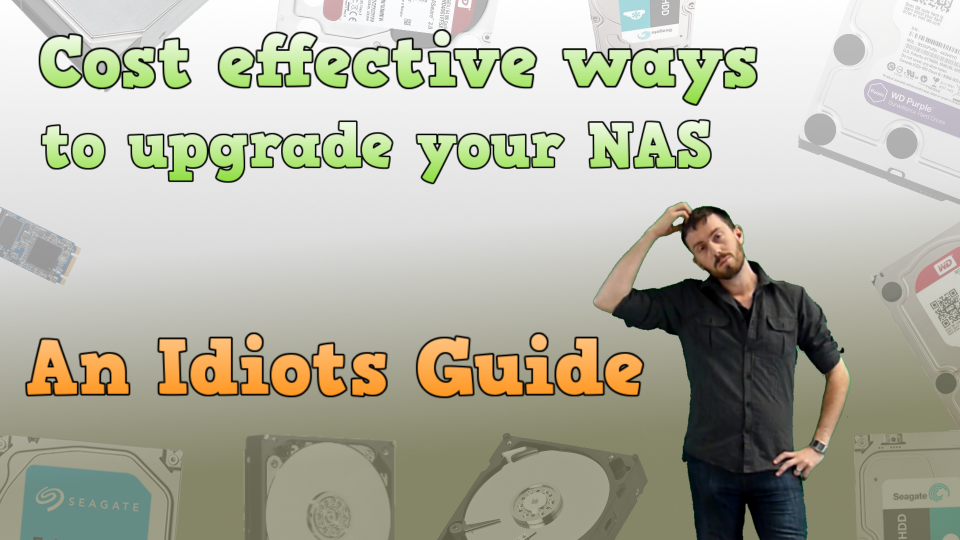NAS Drive Upgrades – Cheaper than Buying New
So you bought your NAS a few years ago and it is starting to look a little full. Perhaps it’s not quite as fast as it used to be due to its constant use or maybe newer and faster network trends are beginning to make your Network Attached Storage look a little antiquated. All electrical devices have a shelf life – the old adage “they don’t make em like they used to’ doesn’t just apply to tables and chairs! Most electronics these days are made with a lifespan in the single figures and for many of us, although 2015 and 2016 seem like only yesterday (Brexit, Trump, La La Landaccidentally getting that Oscar) there is no escaping that time passes and your technology becomes a central nervous system of our lives.
Fear not – just because your NAS isn’t shiny and new any more doesn’t mean there aren’t ways to help it back on track without shelling out lots of money. Today we want to discuss upgrading your storage, as opposed to replacing it completely. It works out cheaper (several times cheaper in many cases) and NEVER at the risk of voiding your warranty. So have a look below at the many ways in which you can increase your NAS environment on a budget!
1. Upgrade your Firmware
| Pros |
Cons |
| Software from some manufacturers updates regularly and alongside performance tweaks, fixes and patches will also provide updated utilities and apps for the device to perform many tasks more efficiently
Some Hard Drive firmware actually improves the performance of Drive operations (WD Red NASware 3.0 is a prime example) |
Hard Drive Firmware is mostly done at factory level and can be difficult or impossible to implement locally
Always be sure to check patch/update notes for any firmware update prior to installation in case they are incompatible with your existing setup outside the enclosure – requiring difficult and occasionally impossible downgrading. Some enclosures will require the Hard Drives inside to be formatted alongside with the new firmware for system stability |
2. Change your RAID level to gain additional Capacity, Performance, and Redundancy
Often the simple act of changing your RAID level will give you increased storage, increased transmission speeds and at ZERO additional cost. RAID options that are available across the majority of Network Attached Storage devices are as follows:
JBOD – all drives are lose and singular – no combination and joining
RAID 0 – Creates a giant drive combining all available capacity as well as improving Read and Write Speeds. However, there is no redundancy
RAID 1 – Constantly creates a clone of the contents of one disc onto the other and increases Read and Write Speeds as well as providing total Redundancy. However, it halves your capacity
RAID 5 – Needs at least 3 Disks, you effectively lose 1 disk of capacity, which acts as redundancy. Read speeds are faster however write speed is decreased due to background calculations
RAID 6 – Needs at least 4 Disks, you effectively lose 2 disks of capacity, which acts as redundancy. Like RAID 5, Read speeds are faster however write speed is decreased due to background calculations
| Pros | Cons |
| It can free up storage that till that point was occupied by redundancy (eg, switching from RAID 1/MIRROR to a RAID 5)
It can speed up your Read and Write operations Costs nothing to change and most enclosures support multiple RAID levels |
You need to duplicate your data outside your existing Digital Storage setup whilst the Hard Drives are re-configured
Limited by Drive #s – eg, you cannot RAID 5 with just 2 HDDs Some RAID levels can decrease your overall available Capacity, Read/Write speed or Redundancy, so choose carefully |
3. In the case of NAS or DAS – Upgrade your RAM where applicable
| Pros | Cons |
| Cost effective way to increase process speeds as well as read and write operations
Dependant on your model, some memory can be expanded to 16GB The fastest way to upgrade your enclosure and with the most instantaneous result. |
Limited by the manufacturer – some units do not give you the ability to upgrade and actually prevent removal of the original RAM stick
Some manufacturers insist on their own branded sticks of RAM to be used, declaring alternatives from the likes of Corsair and Kingston as incompatible |
4. Utilize USB or eSATA ports to add additional storage and backup options
Ever heard of the expression “think outside the box”? Well, it isn’t just for 90’s yuppies and horrific business types, it is also a great rule of thumb for those looking for increased storage options. Those external ports on your NAS aren’t just for show. They can act as an invaluable additional and portable source on increased capacities. And with External drives from the likes of WD, Seagate and LaCie at very affordable prices, it can add a year or two to your NAS servers life span at around £30-40 a Terabyte!
| Pros | Cons |
| No additional Power required with USB Expansions
Cost effective and also means you have a portable backup in hand Almost any USB/Esata drive will work so you can add Terabytes of data at a low, low price
|
You are limited with regard to the operations that can be conducted remotely with the drive – aside from Direct Actioned Reading and Writing of files, the drive cannot be used operationally
Some enclosures will only let you use the additional USB and eSATA slots as a form of image backup (such as Apple Time Machine), so be sure to check with your manufacturer before proceeding |
5. Upgrading the Hard Drives to larger capacities
| Pros | Cons |
| Prices for capacities are always going down as newer and newer drives are released. So you will most likely be able to buy even the capacity of the drives you previously had at half the cost
Replacing the old drives will give you the option of selling them to recoup lost budget or to install in a lower sec enclosure and use as a backup Rather than invest in higher capacity drives, you can invest in faster or drives that are tailored to your storage environment (eg NAS or Data Center). Again, prices will have gone down since you bought your original drives |
You will need an additional temporary storage option to clone/copy your data to whilst installing the new drives.
You will need to rebuild your RAID which can take (with larger capacities and multiple drives) 12-24hours depending on hardware Some technical Hardware Knowledge maybe required in the purchasing, installation and integration of the drives
|
6. Upgrade your NAS to Solid State Drives (SSD)
| Pros | Cons |
| Unquestionably faster, both in terms or Read and write, as well as in general preparations
Longer warranties are available on a lot of SSDs (eg Samsung Red Pro Drive arrive with a 10 Year warranty, compared to the traditional 2-5years on most HDDs) Lower temperatures, energy consumption and noise whilst in use |
Unarguable more expensive gigabyte for gigabyte compared to traditional Hard Drives. Worth comparing costs again replacing your enclosure instead
Some SSDs have RAID issues and the manufacturer will tell you if there are issues of creating an array with multiple units Some older Enclosures are not SSD compatible – though all are SATA or mSATA, the enclosure may not interface correctly with them and may limit the speed significantly or not register them at all |
7. Expand your NAS storage – add an expansion where possible
| Pros | Cons |
| Normally half or less of the price a full enclosure
Raid levels can be spread across the Original enclosure and the expansion, bolstering redundancy as well as read and write. Also the ability to split the raid levels apart, maintaining Capacity Many expansions feature their own CPU and RAM so they will not drain on the original enclosures system resources |
You will need to purchase additional drives to go inside the expansion enclosure – can work more expensive than just upgrading the original hard drives
Some enclosures cannot be expanded or older boxes are not compatible with newer expansions, check with your manufacturer before you proceed Additional power consumption, as well as noise from fans is a possibility |
8. Upgrade your enclosure but keep your drives
| Pros | Cons |
| The newer box will be compatible with your older drives (unless its IDE)
You can fill your older enclosure will a compliment of older, smaller drives and use as an efficient backup Replacing the Enclosure often works out more cost efficient than replacing drives |
Your Drives (from the previous enclosure) will normally have a shorter warranty than the Enclosure, so you leave yourself open to not being covered in the event of drive failure
Once again, You will need an additional temporary storage option to clone/copy your data to whilst installing the old drives in the new enclosure. |
So there you have it. There are so many ways to upgrade and improve your NAS system without breaking the bank! Have I missed something or perhaps you disagree with me? Why not let me know below. Thanks for reading.
Synology DiskStation DS1019+ 5-Bay Desktop NAS for SMB