Testing the TP-Link Deco Mesh Router System
The stability and connectivity of the internet in your home or office environment is a subject that is becoming an increasing concern (and cause of frustration) in many home and offices around the world. Because we rely so heavily on the internet in our everyday lives, whilst still wanting mobility and ease of access for our mobile and portable devices, the importance of a strong and healthy WiFi signal is of the utmost importance. Though many users will only ever own domestic routers for Wireless coverage that are supplied by their internet service provider (ISPs) included with a contract, these are not really suitable for the kind of coverage that we need. Out of this, many brands have popped up with their own solution and the TP-Link Deco is a fine example. Although many users are not used to actually BUYING a router, the idea of buying multiple routers is an idea that they really want to take some time on. Who can blame them, all the popular Mesh routers from Netgear, Google, TP-Link, Synology and Fritz all make some bold promises about what their device can do? So, I am going to make my way through as many mesh routers for home and business that I can, compare the cost and see how good their coverage is. Today I am focusing on the TP-Link Deco mesh router and how well it can work in a multi-floor office environment, with 3 routers in a mesh network.
| PROs of the TP-Link Deco M5 | CONs of the TP-Link Deco M5 |
|
|
The TP-Link Deco – What is a Mesh Router
There are actually very few physical differences between a regular router and a mesh router, such as the TP-Link Deco. In Brief, the difference is to do with coverage over a greater area. In the case of any WiFi point, the further you get from the router (or if the distance between you and the router contains physical barriers like walls, furniture, etc), that signal will get weaker and with it, the strength and speed of your internet will decrease. There are many ways around there and till the arrival of the TP-Link Deco and other mesh devices, you could use a powerline adapter to run internet (network really, but let’s oversimplify) via your mains power to another point in the house and create a new wifi hotspot far away in your house. To learn more about the difference between Powerline adapters and mesh, watch the short video below:
Now, the biggest issue with a wifi powerline adapter is that although your coverage now potentially 2 times bigger, if your device is in an area covered by both WiFi points, your phone, laptop, TV, Tablet etc will often get confused and connecting to one of the other intermittently, or worse sticking attacked to a weaker point as you walk away from it, but not being smart enough to move to the stronger access point. THIS is the whole point of Mesh routers like the TP-Link Deco and why they were designed. The mesh system uses multiple smaller router points that all have their own WiFi hot spot, but also have an additional node/antenna that is ONLY used to communicate with other wifi points. With this, your connected device is moved between mesh points fats and unnoticed by you or your device. This ensures that you are ALWAYS connected to the strongest wifi point and will ensure your connectivity is uninterrupted. The speed and distance of coverage for the TP-Link Deco, like many mesh routers, is defined by the number of antennas and the bandwidths supporting your network, so what is the difference between the network and the internet?
The TP-Link Deco Mesh Router – Understanding the Difference between the Network and the Internet
Those who are new to networking devices will look at the TP-Link Deco and it’s the use of words like ‘network’, ‘internet’ and ‘bandwidth’ and get very confused. It is actually amazingly simple to understand the difference. The Internet is the flow of data OUTSIDE of your home/office/etc. In more basic terms, think of the internet as someone who is calling your house phone. The network is the data that is being sent/received INSIDE your home/office – think of that as an intercom that allows people in a building to communicate. The network is the circle in your home/office that your devices connect onto and that Network is then connected to the internet (via a port in your home/office). That is it! So, when a mesh router promises speeds and coverage, remember that this is just affecting the strength of the connection to the NETWORK and your overall maximum speed is still governed by the internet connection from your internet service provider (general measures in Download and Upload speeds). Bandwidth is the weight of traffic on your network. The bigger the bandwidth, the more devices can use the network (for accessing the internet) as the same time for greater speed. I hope that cleared up the difference between network, the internet and bandwidth, and why this is important when considering the TP-Link Deco mesh router in your environment.
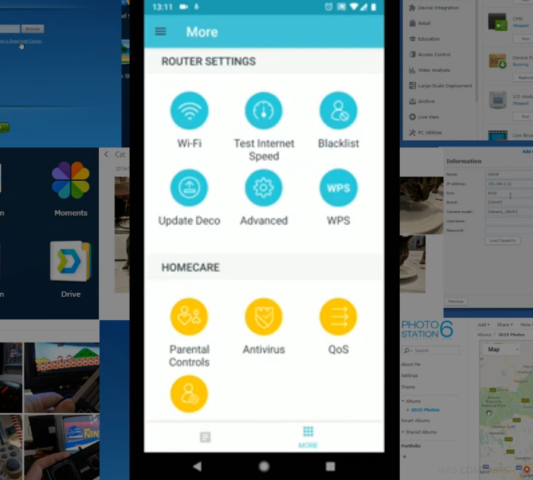
The TP-Link Deco Mesh Router- Hardware and Software Specifications
Although the technology behind Mesh routers is still relatively new, the difference in hardware between the TP-Link Deco and other mesh routers is surprisingly vast. The overall coverage is measures in ‘AC’ and this number is the total of all nodes/routers (once connected) available for all devices, across all frequencies (normally 2.4Ghz and 5Ghz to support new and old devices). This is further supported with a CPU and Memory (like most modern technology) as the device will need software to handle data transactions, assign device priority, maintain security and other more brand specific software tasks in the TP-Link Deco. The specifications that are relevant to the TP-Link Deco mesh test are as follows:
- Model: TP-Link Deco
- CPU: Qualcomm IPQ4019 @638MHz Quad-Core Processor
- Wireless Standard: 802.11bgn (2.4GHz), 802.11an/ac (5GHz)
- Wireless Speed: 400Mbps for 2.4GHz, 867Mbps for 5GHz
- WLAN Features: Wave2, MU-MIMO, Guest Wi-Fi, WPS, WMM
- Wireless Security: WPA/WPA2, WPA-PSK/WPA2-PSK
- Antenna: 4x internal antennas, Bluetooth 4.2 (for setup)
- Ports: 1x WAN GbE, 1x LAN GbE, 1x USB (Type-C)
- Compatible with IPv6 (Internet Protocol version 6)
- Operation Mode: Router mode(-ish*), Access point mode
- Product dimensions: (120mm Dia x 38mm H)
- Power: DC 5/12V 1.2A USB (Type-C) adapter
The TP-Link Deco Mesh Router – Test Area
Testing the TP-Link Deco mesh router is something that is a lot tougher than you might think. For a start, every home or office is different and the larger the area, the more nodes you need. The thicker the walls, the more tactical you need to be with node placement. In order to get a fair test of typical day-to-day coverage offered by the TP-Link Deco, I am using a typical office environment that covers two floors. I have used a combination of WiFi testing tools for a mobile device, as well as filming my movement in real time throughout the test.
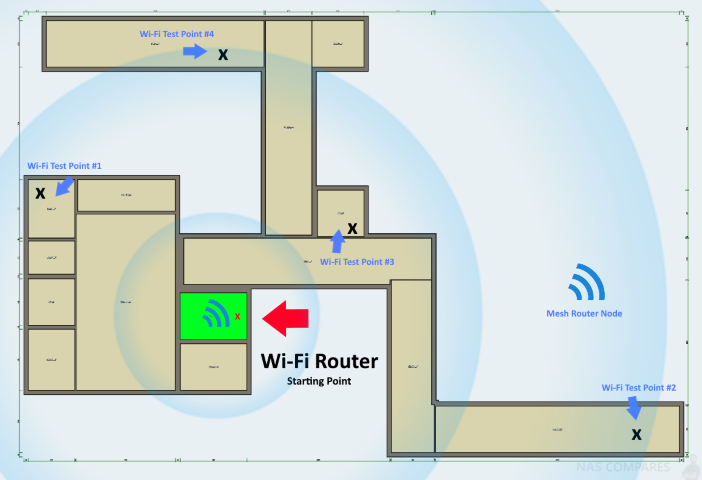
I conducted the test in two main parts. The first part was using a single TP-Link Deco router, set up at the internet access point and then walked around the offices and corridors, to see how this affected the overall coverage and strength of connection to the TP-Link Deco. Then I set up 3 TP-Link Deco node points at points approximately 8-10 metres apart (with walls and doors in between), then conducted the same walk through the building. The video detailing this is below, so you can either watch this or you can read through the results a little lower down
The TP-Link Deco 1 Mesh Router Node Test Results
When conducting the first test using just a single TP-Link Deco router, without a mesh setup in place, the results were obviously very good when directly next to the router, but the decrease in coverage when I reached the 8 metres (2 walls, 1 door) was clear.
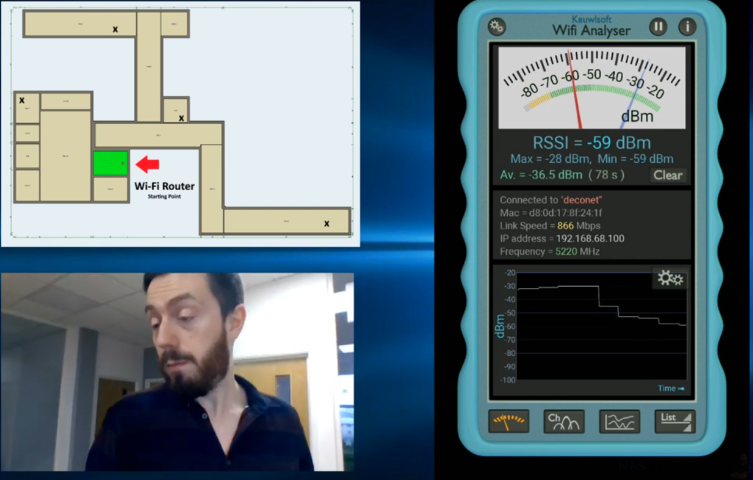
Then I headed to the furthermost point, around 8-9 metres from the TP-Link Deco and with 4 walls between us to see a big, big drop in coverage – as you would expect.
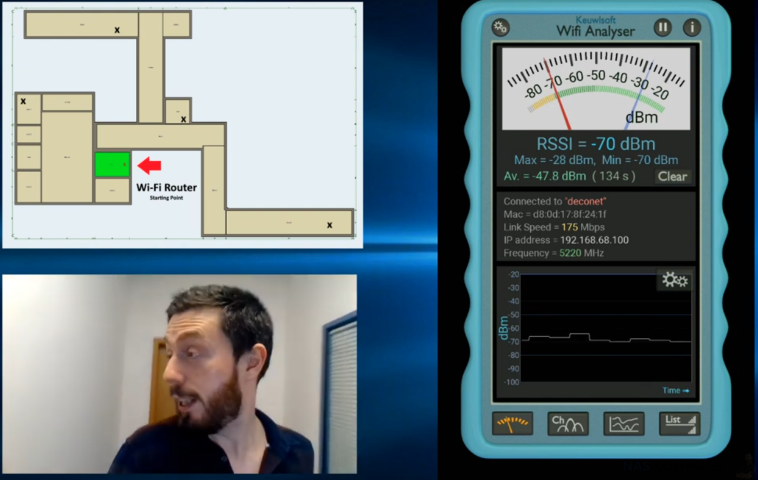
Then I headed to the kitchen area, which is closer to the TP-Link Deco, but features 4 walls again in a much tighter formation (thicker too, as one is a supporting wall) and although the signal improved, it was no-where near perfect.
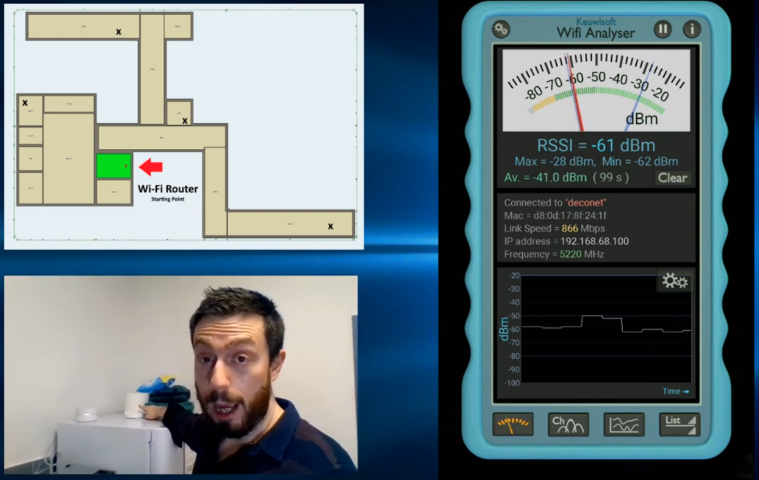
Finally, I headed for the heavily concreted stairwell, as this is by far the thickest physical barrier point between me and the TP-Link Deco, featuring thick concrete walls and a floor/ceiling. At this point, the connection was very poor indeed, despite the fact that I was only technically 5 metres away from the TP-Link Deco.
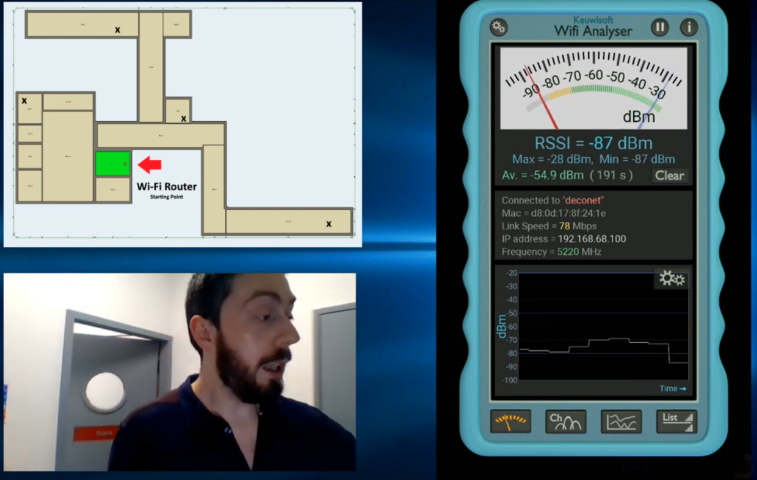
All in all, the results of a single TP-Link Deco router access point were about what you might expect. Though you might only notice this decrease if you were consistently connected to the network (maybe downloading a large file over time), it is worth noting that it would definitely add time to loading a typical web page or social media platform. So, let us move over to the mesh network test of the TP-Link Deco.
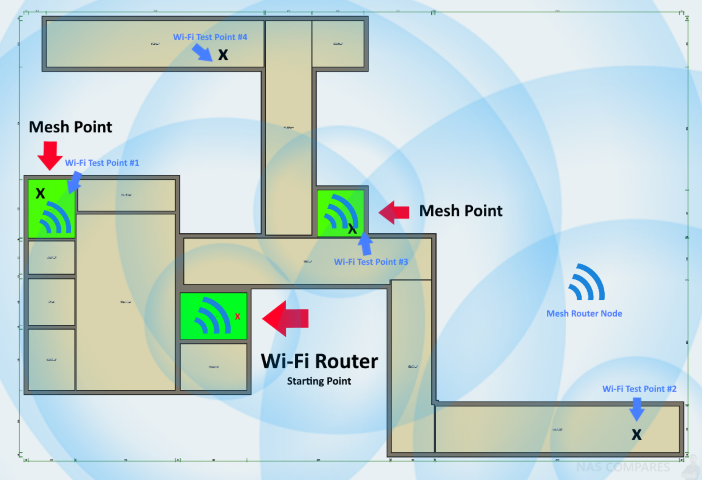
The TP-Link Deco 3 Mesh Router Nodes Test Results
In order to test the TP-Link Deco mesh coverage, I place two more additional node/routers into the office. The first TP-Link Deco from our previous test remained in place, but an additional unit was placed in the most distance office and another TP-Link Deco was placed in the kitchen (a central location and one that is heavily surrounded by physical walls – but the area we saw the most transitional coverage in the last test). From here, I conducted the same walkthrough as the previous TP-Link Deco test. I walked towards the office location found 8 metres away and in the coverage range of the 2nd TP-Link Deco unit. The results were immediately improved (as you would expect) but you can also see on the WiFi-Tracker the point at which my device was pushed onto the 2nd TP-Link Deco hot spot.

Then we made our way through and past the kitchen area, where our 3rd TP-Link Deco was set up and on the WiFi tracker, we can see that the high coverage was continued all the way through the mesh network, as I was passed from node to node, and as I made my way through to the furthest corridor, that was the only point in which we saw the decline in connectivity as we stepped out of the overlapping mesh network created by the TP-Link Deco and more than 7 metres and 3 walls from the nearest node.
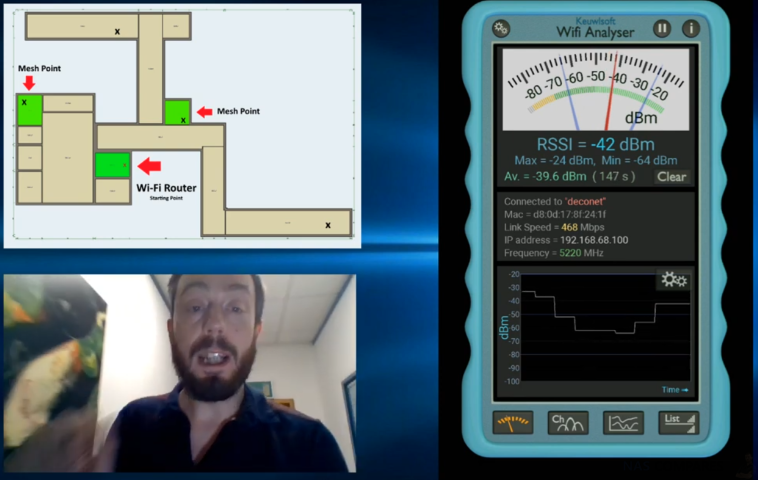
At this point, I turned around and made my way back towards the kitchen TP-Link Deco node to see how quickly my coverage would return and if it would hold this connection as I passed and made my way towards that stairwell from the previous test. It grew quickly and connection to the node maintained right until the top of the stairwell (by a lift)
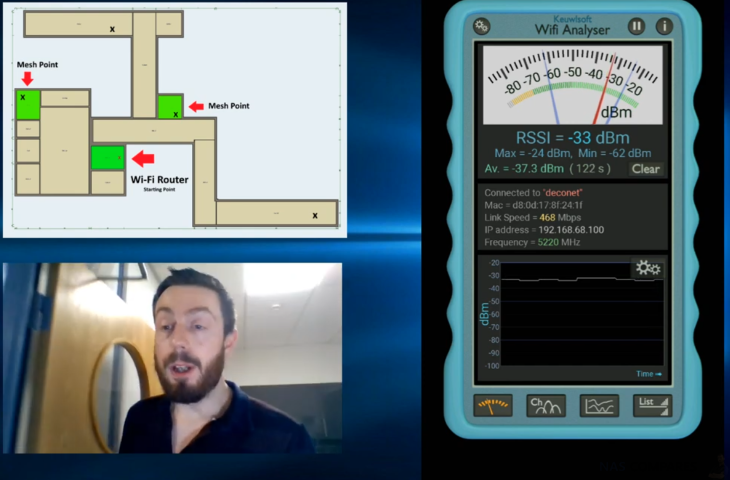
Finally, I made my way down the heavily concreted stairwell and I could see a jump in my connection as I was moved from the Kitchen node and on too the 2nd TP-Link Deco node that, although still through the floor, was a great deal closer to my location than the very first TP-Link Deco access point. The result was that the connection level was maintained well and noticeably higher than that of the first test. In fact, I ended up continuing further (as the connection held for a great deal longer in the spiralled staircase beneath the 2nd TP-Link Deco and I made my way to the 2nd kitchen level on the lower floor, still maintaining a connection.
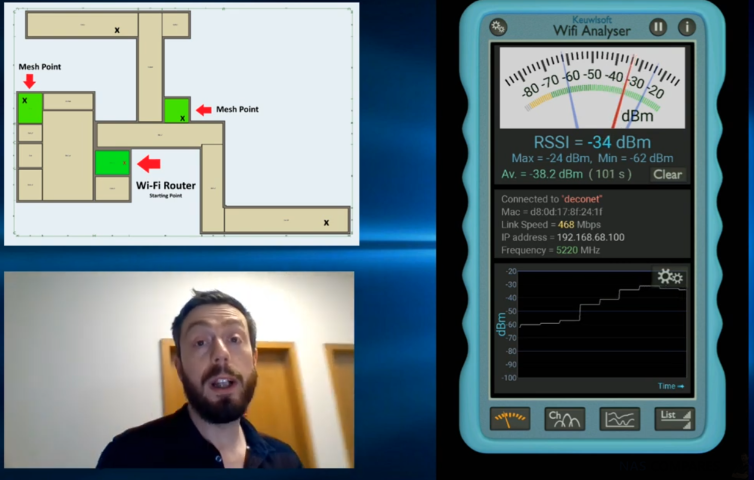
The switch between each TP-Link Deco was not only automatic, but the connection at no point dipped to worrying levels and had I been browsing google chrome or watching YouTube, I doubt I would have noticed any difference, as the connections were always enough to provide significant video buffering collateral to cover the dips that trigger a node jump in the TP-Link Deco network.
The TP-Link Deco Mesh Router Advantages and Disadvantages
The above testing of the TP-Link Deco clearly showed coverage improvements in using the 3 node setup over a single mesh point, but that isn’t the whole story. Mesh has already proven to provide better coverage compared with a single router and/or most ISP routers you are given for free. The question here is whether the TP-Link Deco is the right mesh router for you. Different manufacturers have approached the hardware and software abilities of a mesh solution in differing ways. Some focusing on lower hardware and purchase cost, but providing limited software abilities and more professional and analytical abilities behind a monthly subscription. Likewise, the opposite is true for some brands and this means the base cost of a mesh outer is higher. The Pros and Cons of a TP-Link Deco mesh router setup are:
| PROs of the TP-Link Deco M5 | CONs of the TP-Link Deco M5 |
|
|
The TP-Link Deco Mesh Router Conclusion
There are two things that stand out for TP-Link’s mesh offering: the price and the ease of use. Individually, these would be enough to pique our interest, but together they make for a great combo that is only slightly let down by the top-line throughput once you hit a certain distance at the edge of the mesh network. The fact that this is AC1300 kit means that it simply can’t compete with the likes of the Orbi, but then they are more expensive. You really do get what you pay for in that respect. If you are a home user looking to make the jump into a mesh network for you and your family, then the TP-Link Deco M5 is a fantastic purchase indeed. In short, the TP-Link Deco M5 is a worthy entry to the low end of the mesh networking market. It’s well priced for three nodes, includes network-based antivirus and excellent QoS controls.
Best Mesh Router Guide – https://nascompares.com/2018/10/23/best-mesh-router-in-2018/
📧 SUBSCRIBE TO OUR NEWSLETTER 🔔🔒 Join Inner Circle
Get an alert every time something gets added to this specific article!
This description contains links to Amazon. These links will take you to some of the products mentioned in today's content. As an Amazon Associate, I earn from qualifying purchases. Visit the NASCompares Deal Finder to find the best place to buy this device in your region, based on Service, Support and Reputation - Just Search for your NAS Drive in the Box Below
Need Advice on Data Storage from an Expert?
Finally, for free advice about your setup, just leave a message in the comments below here at NASCompares.com and we will get back to you. Need Help?
Where possible (and where appropriate) please provide as much information about your requirements, as then I can arrange the best answer and solution to your needs. Do not worry about your e-mail address being required, it will NOT be used in a mailing list and will NOT be used in any way other than to respond to your enquiry.
Need Help?
Where possible (and where appropriate) please provide as much information about your requirements, as then I can arrange the best answer and solution to your needs. Do not worry about your e-mail address being required, it will NOT be used in a mailing list and will NOT be used in any way other than to respond to your enquiry.

|
 |
OWC TB5 2x 10GbE Dock, UGREEN NAS Surveillance Software, AceMagic Retro PCs, Gl.iNet Comet 5G @CES
What IS the Digiera OmniCore NAS? Is it Worth $599?
New UGREEN NAS Expansion, DXP4800 PRO NAS and eGPU Revealed
Gl.iNet Flint 4 10G+2.5G Router Revealed @CES 2026
EVERYTHING NEW from Minisforum @ CES 2026
Gl.iNet Slate 7 PRO Travel Router (and Beryl 7) REVEALED
Access content via Patreon or KO-FI
Discover more from NAS Compares
Subscribe to get the latest posts sent to your email.






I have 2 in my house. Helpful but not enough to also reach the roof terrace or the garden. Do I have to get another couple of M4 or is there another compatible product that can be added to extend the reach? Thanks
REPLY ON YOUTUBE
A great series of videos and well explained.
REPLY ON YOUTUBE
What if I have a very slow internet speed like 10-20 mbits/seconds, will 3 mesh wifi units divide the speed by 3 if I’m at the far opposite of my WiFi coverage?
REPLY ON YOUTUBE
The router is a line item on my internet bill. So yes, they charge for it forever!
REPLY ON YOUTUBE
Would I hook up my NAS to my modem, or to the master router in the mesh system?
REPLY ON YOUTUBE
not quite true when it comes to the powerline adapters. i have a very large Victorian house with two fuse boxes and my powerline adapters are spot on. these are all over the house.
REPLY ON YOUTUBE
Thanks.
Just wondering if you its true that after 3 years of use, you have to pay for the app.
REPLY ON YOUTUBE
Thanks for your information
REPLY ON YOUTUBE
If you want everyone you love to get cancer, use mesh, if not, use powerline.
REPLY ON YOUTUBE
Can you do stuff like port forwarding, MAC filtering, DHCP reservation etc on it?
REPLY ON YOUTUBE
Which provides better speed?
I have 500mb virgn and just need one more access point in my house that has something close. I’ve tried tp link powerline but the speed is cut to 100mb. Barely better than lower bars from the hub.
If i try mesh will I get the same? Surely if something is connecting wirelessly it’s only as good as the strength of signal it gets from the hub.
Naturally I could go wired but that’s a lot of ugly cabling around the house and I’m not digging into my walls etc.
REPLY ON YOUTUBE
any eletrician, can i conect the roof antena coper cable in side the repeater and get a repeater with a diffrent antena
REPLY ON YOUTUBE
Simple and perfect explanation , thank you so much !
REPLY ON YOUTUBE
This is what’s used at corporate level indeed. Money are worth!
REPLY ON YOUTUBE