Synology DS1621+ NAS Review
Making the shift from a cloud service to your own private server can seem fantastically intimidating on the outset. However in recent years we have seen numerous user-friendly, yet cost-effective solutions arrive on the scene for most small-medium business users and few companies have done more to facilitate this migration than Synology with their range of NAS solutions. After more than 20 years in the industry, they have produced hundreds of solutions that vary in their price, support, hardware, power and functionality to fit it the end-user. The latest addition to this family is the newly released DS1621+ NAS drive, a shared drive solution intended for business users looking for robust, reliable, setup and forget storage solutions. Arriving with noticeable upgrades over it’s predecessor, the DS1618+, this system forms part of the newly revealed Synology 2020/2021 range of hardware. This combined hardware and software solution is fighting to be your next big tech business purchase, but does it deserve your money and your data? Let’s find out.
Synology DS1621+ NAS Review – Quick Conclusion
The Synology ‘Plus’ series of devices has long held a reputation for providing mid-range hardware to mid-range business customers. Because of this, the DS1621+ needs to balance a fine line between providing fast and reliable hardware, whilst still maintaining a price point that won’t intimidate the average small-medium business user. In this regard, I think the Synology DS1621+ NAS gets it right, finding an impressive halfway point between these two factors. However, it is important for buyers to understand what they are buying and where the price point for the Synology DS1621+ is being aimed. Although it seemingly lacks some of the multimedia and prosumer features of ‘cheaper’ NAS devices in the Synology portfolio, it doubles down on more business and enterprise-level features in efforts to support that core audience. It’s about getting the right tool for the job and in that area, Synology almost completely succeed. The lack of above gigabit connectivity afforded to a NAS unit at this price point, compared with their competitors, may put some users off, but on the whole, you are getting good performance and excellent value on this combined hardware and software solution with some excellent scalability.
Synology DS1621+ NAS Review – Packaging
Yes, I am about to talk about cardboard boxes, but the complete package of the DS1621+ serves as part of why Synology is seemingly the ‘Apple’ of NAS. Arriving in the oh so familiar packaging that most Synology NAS systems come with, the DS1621+ NAS it is pretty well protected and pleasantly presented. As this is a 6-bay solution, it moves away from the home user market towards the business bracket quite swiftly and the retail packaging indicates as much.
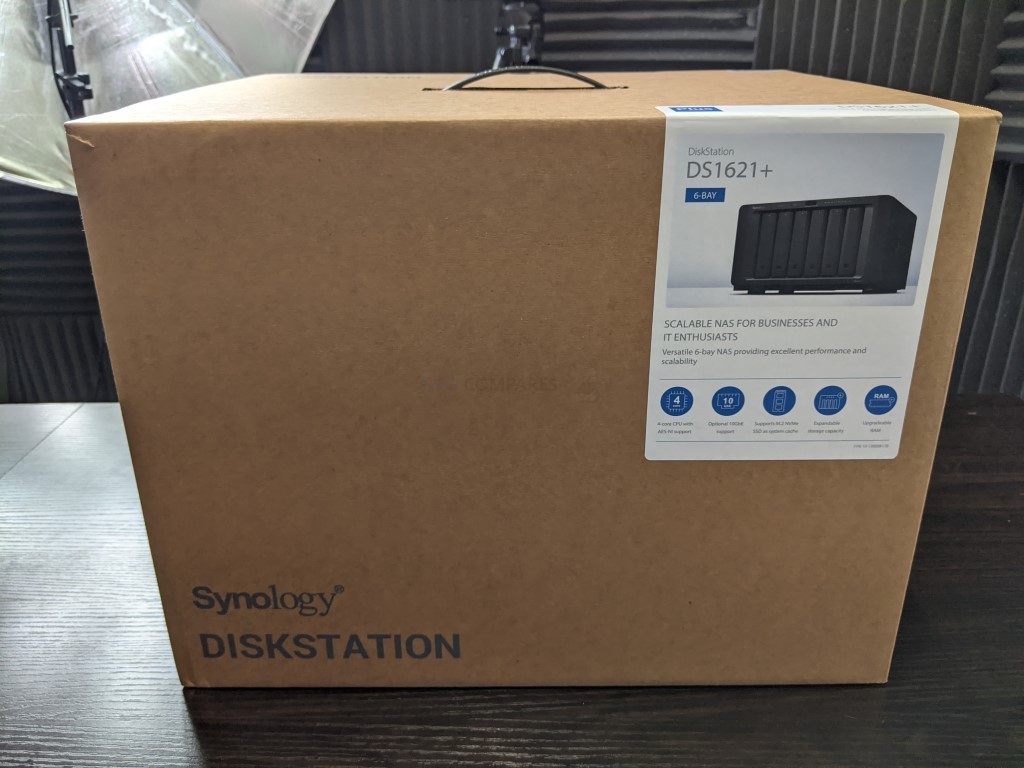
As highlighted in other Synology NAS reviews in the past here, I always like the understated natures of the packaging, seemingly bland and looks ‘the same box with a sticker as the others’, but a closer look shows that it is indeed distinct to the rest of the Synology products. A very small detail, but appreciated.
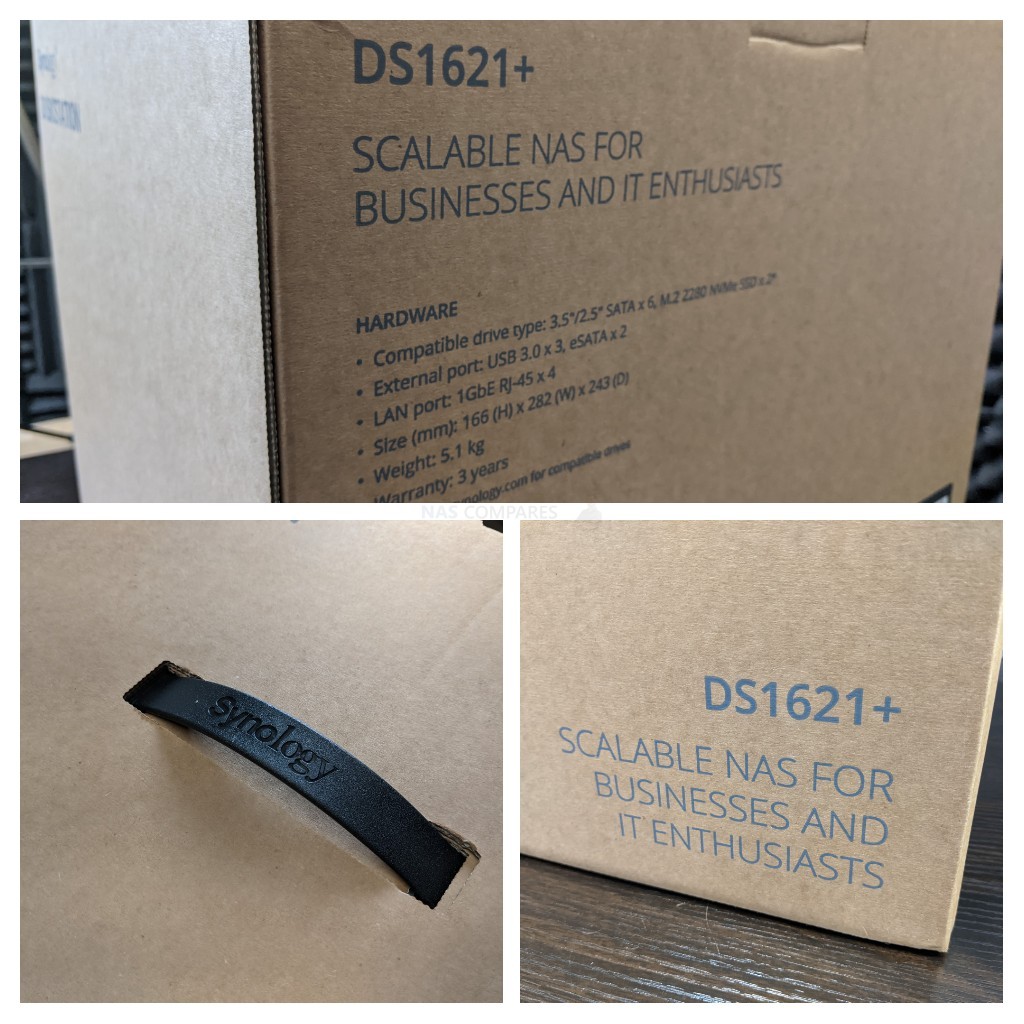
Covered in that usual Synology smooth branding design, the DS1621+ also arrives with a good level of physical protection from shock damage in transit. The NAS arrives with an impressively thick amount of rigid foam surrounding the system. Movement in transit is easily one of the largest factors in damage to computer-related goods, so it’s good that Synology has spent the extra few quid here on this largely exclusive online purchase.
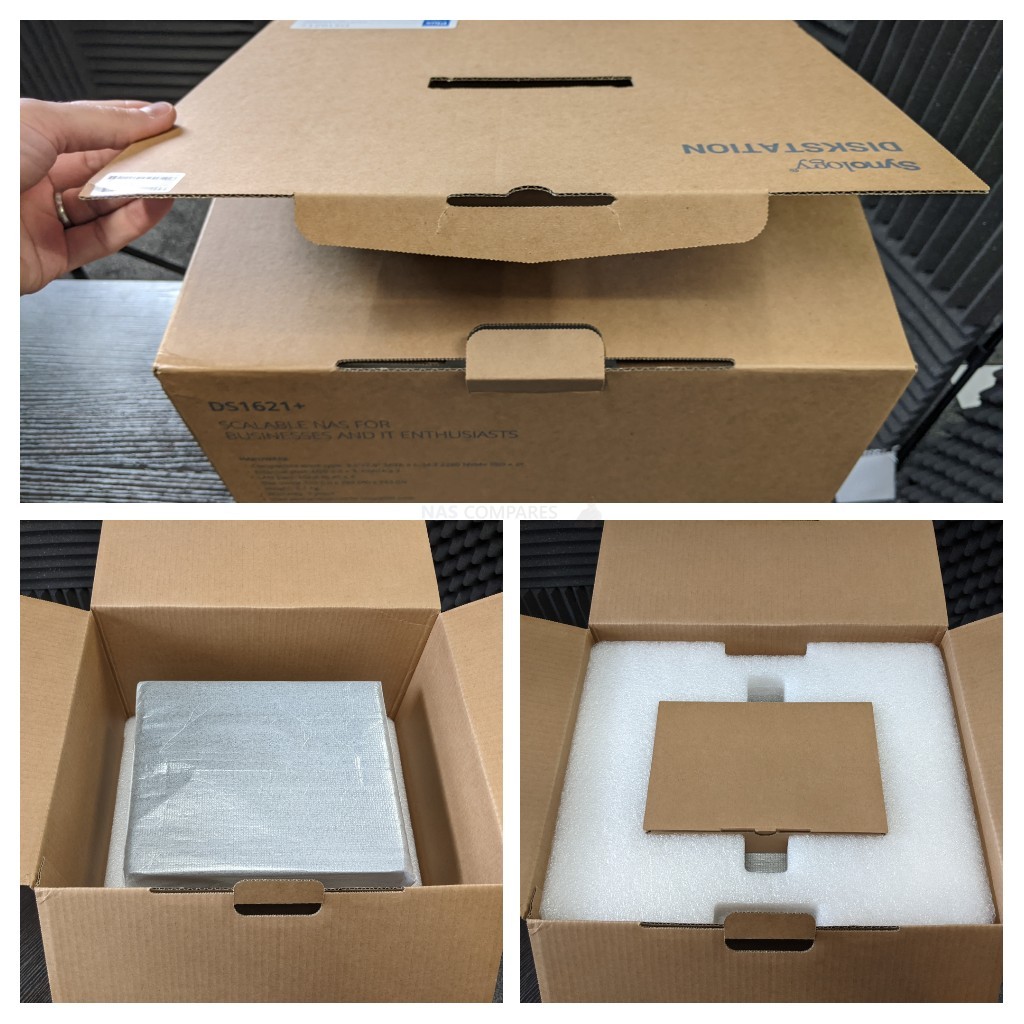
Inside the retail box, we find the usual Synology accessories and contents:
- DS1621+ NAS System
- Power cord (Mains) for the internal PSU
- RJ-45 network cable x2 (CAT 5e)
- Quick Installation Guide x1
You have here, pretty much everything that you’re going to need to set up your Synology DS1621+ NAS on day one, with the exception of storage media. Synology has always provided their solutions unpopulated and with the exception of recent releases in SSD Media (the SNV3400 and SAT5200 ranges), they still maintain this position with hard drive Media inside their NAS solutions. I have heard rumblings to the contrary on this in the last week or so, but that’s a story for another day.

To be honest, there isn’t really anything particularly outstanding about the accessories that the unit arrives with. That in itself is not the end of the world, as what you do get is all very competent. Information relating to first time setup of the DS1621+ is largely limited to a paper diagram based first-time setup manual that directs the reader to links, recommending using online resources from the brand to set up the device to your tailored network needs.
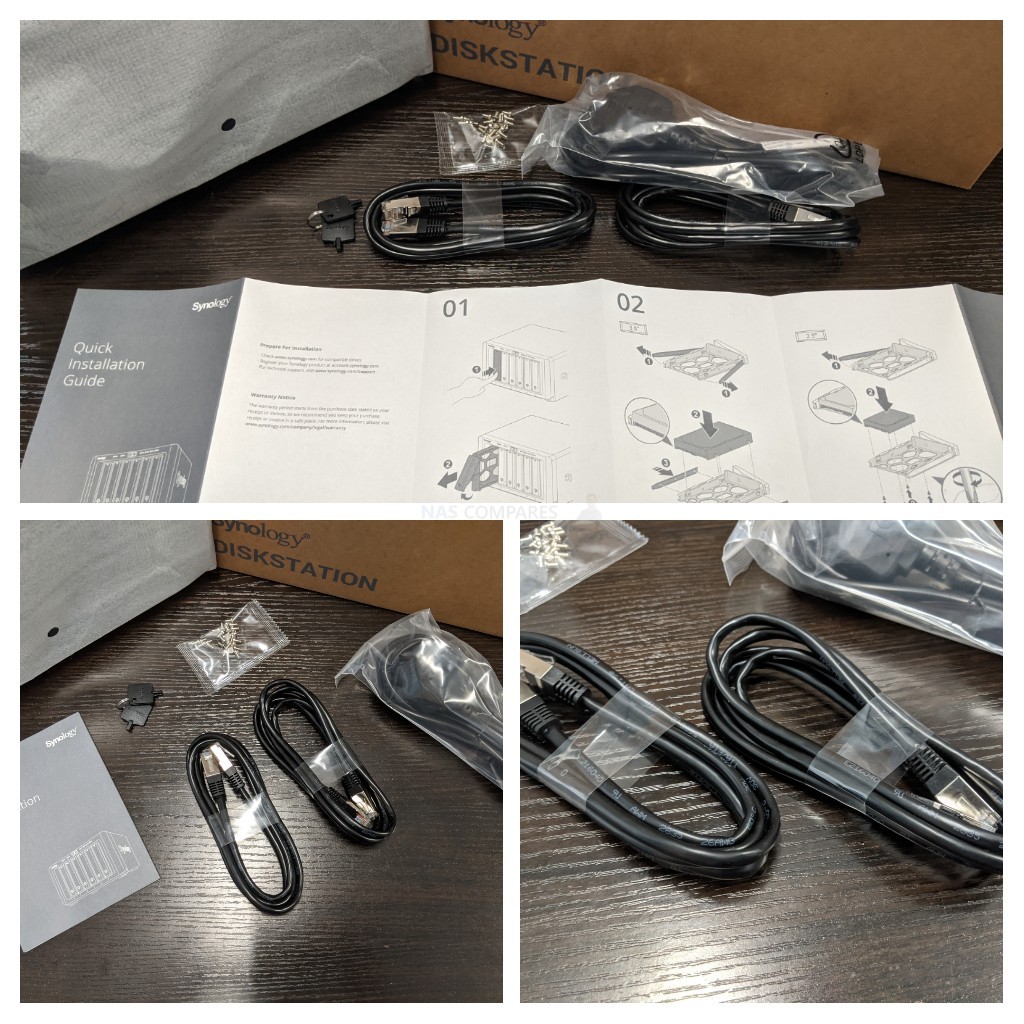
The network cables that the Synology DS1621+ arrives with are cat5e in design, which is perfectly fine for this 1Gbe enabled NAS, though those that will upgrade there ethernet via PCIe cards may wish to upgrade these too. All in all, a competent if fairly standard, contents arrived with the DS1621+ NAS.
Synology DS1621+ NAS Review – Design
The design of the Synology DS1621+ Diskstation is one that we have already seen a couple of times in the last 2 years since this chassis was first revealed. Dedicating the bulk of the available physical space to the six storage bays, it is an impressively designed and attractive casing that will not look too shabby stored away privately or open in your desktop environment.

The front of the DS1621+ casing features very few details and is designed to appear sleek but nondescript. Synology has never really favoured ‘LCD panels’ or more direct localised interaction with their products, favouring network or internet communication between users and their hardware. That said, there is a series of LED lights dotted around the top of the frame to denote system access, activity and network traffic to each of the available LAN ports on this device.

Aside from those LEDs, the bulk of the front of the DS1621+ is dominated by the 6 individual SATA storage bays. These bays can be populated by 3.5 inch and 2.5 inch storage media, with each bay having it own LED to denote drive activity.

The system can be populated by as little as one storage drive or can be fully populated on day one as the user’s storage requirements and budget dictate. Currently, the largest commercial available NAS and server hard drives are available in up to 18TB (Terabytes) and solid-state drives at around 4TB and 8TB pending on performance and durability.

Each tray features a locking mechanism, that is partially spring-loaded to allow easy hot-swapping of drives in the event of RAID rebuild situations. Additionally, each bay is screwless in design for hard drive media, allowing users to install drives in seconds as well as providing screws for 2.5″ media to be used.

The trays themselves are plastic in material and over the years Synology has improved these designs substantially to a point where the long-term difference between these plastic trays and their metal counterparts are near enough inconsequential. The DS1621+ allows you to install multiple drives in a RAID environment that is supported internally by the Synology system, as well as support of Synology’s own hybrid RAID system, SHR. SHR support on this device is important for some, as it is one of the more popular storage features that Synology provide to their users that allows you to mix and match your drives to get the best RAID configuration possible from that setup. Most users rarely mix drives on day 1 of deploying their storage system, but years down the line the ability to introduce larger drives to your RAID system that may be running out of space is exceptionally useful. SHR support on the DS1621+ is something that is absent on the arguable more power (and expansive) DS1621xs+.

At the very base of the DS1621+ NAS, discreetly hidden on the bottom corner, is a USB 3 port for connecting external storage devices and a limited number of supported peripherals. I have long been an advocate of adding local USB-storage as another tier in your existing backup strategy, however, these USB port can also be used for regularly backing up storage you use on-the-fly via external drives and flash USB keys (eg students, photographers, etc). Further back up options with USB storage are available with several backup applications included with the Synology NAS software included with this device (eg Hyper Backup, Active Backup, USB-Copy).
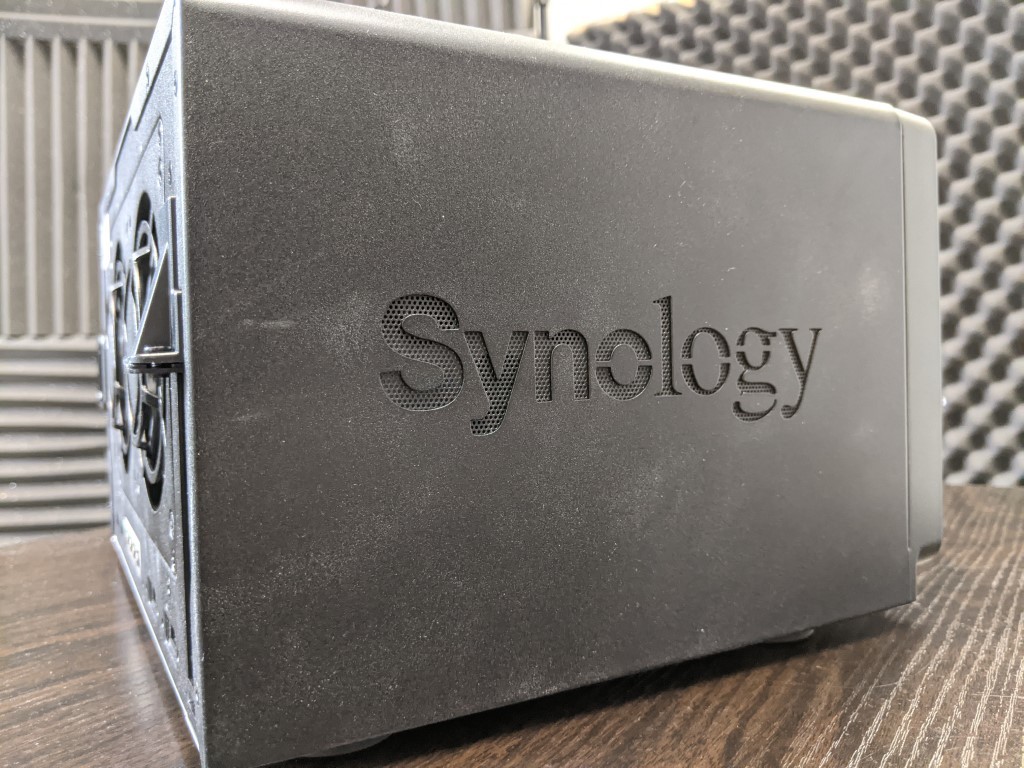
An important factor in any 24/7 system is that of maintaining operational temperatures internally. Along with twin active cooling fans that I will touch on later, the DS1621+ also features the Synology branded mesh vents on either side of the chassis. These have always been a pleasing design choice from the brand, very slick and a discrete but important layer of passive cooling working in conjunction with the active cooling on the rear.

As I said, the Synology DS1621+ NAS is a compact but well-designed NAS in terms of its physical stature, but it is worth highlighting that a largely metal external casing like this will generally produce a little bit more background noise whilst in operation. The majority of noise that this system will generate can largely be blamed on the storage media you choose to install inside and the quality of their build (those clicks, hums and whirs), but an external metal housing will tend to amplify these things a pinch more. Nevertheless, if you plan on setting this up out of sight, or just generally do not plan to be in close proximity with it regularly, this can largely be overlooked and the benefits of metal architecture to help dissipate heat in general use is also a bonus. Let’s take a look at how you connect to the device.
Synology DS1621+ NAS Review – Ports & Connections
Compared with its predecessor, the Synology DS1621+ is near enough identical at a glance to that of the DS1618+ in its ports and connections. On the one hand, it still features a great amount of connectivity and upgradeability in your physical network environment. On the other, many will argue that improvements could still have been made in this newest generation too.

Continuing with the metal physical design, the rear of the DS1621+ features a large ventilated panel and two active cooling fans to regulate the temperature of the system as needed.

These rear cooling fans are able to have their operational speeds increased or decreased as the system requires, both automatically or manually. it is highly recommended that you do not adjust these manually as it may worsen overall performance in the long term, but those particularly sensitive to the humming of fans will welcome this small degree of control over them. The same amount of control is also afforded to the LED lights, that can have their brightness easily adjusted.
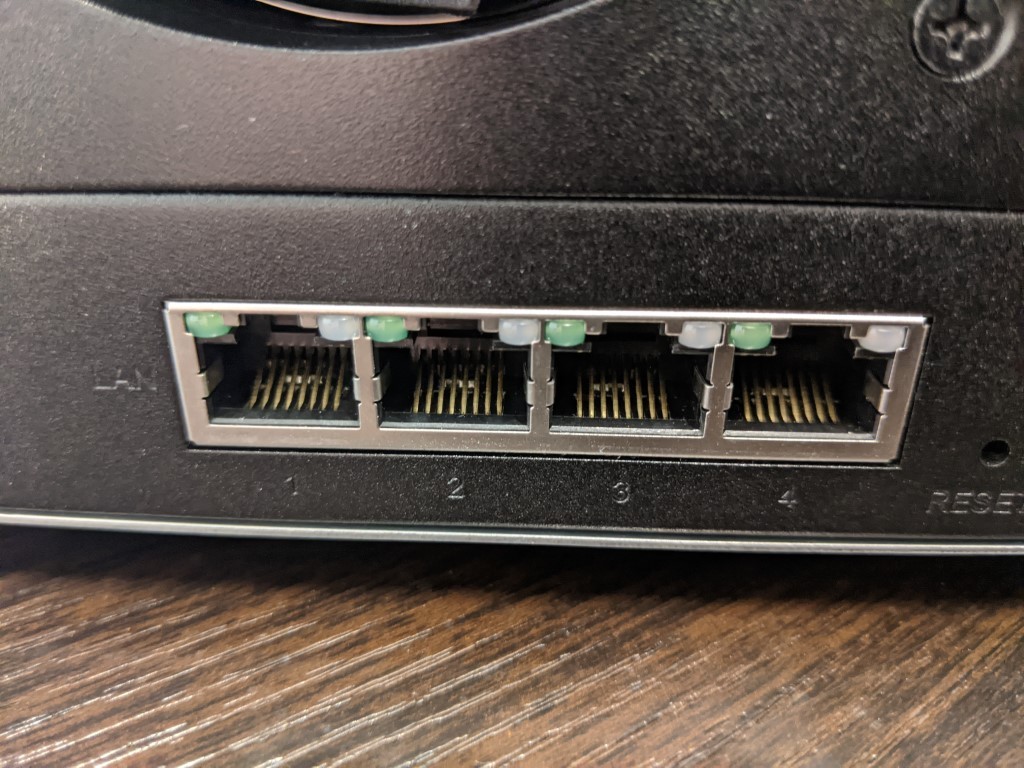
As expected from this series from Synology, the DS1621+ features four RJ45 network ports that can be connected to your existing switch or router individually, or combined in supported setups for link aggregation (port trunking) or to maintain a failover system. As this system arrives with Gigabit Ethernet architecture on these ports, via link aggregation you can reach speeds in excess of 400-440MB/s, but it is reliant on you having a smart managed network architecture in order to set this up. There is no avoiding that some of Synology’s more critical audience will bemoan the use of 1Gbe in 2020, with many of their rivals now adopting 2.5Gbe and 5Gbe at this price point. Synology does have a 6-bay 10Gbe alternative in the DS1621xs+, but as this NAS arrives at almost twice the price of the DS1621+ (largely down to further benefits of the xs series) that is quite a large jump to make to get greater than gigabit ethernet connectivity. It is a shame that Synology is not embracing these greater van 1Gbe connections on Diskstation devices as much as other brands, and even if you argue that a 6 base system provides limited throughput to fully saturate a wider bandwidth, it is still enough to fill up these larger network connections for multiple users and once.

The DS1621+ also features two additional USB ports for connecting peripherals and external storage devices. These ports also can be used for integrating UPS fail-safe devices in your network office environment, support of making non-network accessible devices network available (such as printers and scanners) and a small range of network adaptor upgrades are also supported. As touched on previously, these do not support peripheral control devices like keyboards and mice, largely due to the DS1621+ not having a visual output to combine these with, so no KVM support.

The DS1621+, like many of the Synology Plus series devices, also features expandability in its storage potential with the connection of up to an additional 10x SATA storage bays via two DX517 expansion slots (eSATA based). This is a handy feature for those users who, within the device lifespan, notice this storage capacity diminish, but do not wish to purchase a new system and invariably have to reinvent network paths, backup routines and reinstall an entire multi-user access system for the clients or colleagues. These expansion ports work quickly and easily, allowing users to gradually increase their overall storage outside of the main host system. Though some users might argue that the expansion range of desktop devices from Synology seems a tad limited, at either a 5-Bay or 12-Bay expansion system for desktop and even then, only the 5 Bay being supported on this device. Alot of this can be blamed on larger expansion systems requiring larger connections to the host system, which in turn needs to be a consideration at the chipset level, so expansions are not an easy subject to tackle at the best of times.

Already mentioned, the DS1621+ features an internal PSU, at 250W. Of course, this is a maximum and Synology reports 55.21W usage while in operation 25.27W whilst in standby, which is pretty reasonable for a 6 Drive storage system. Additional power consumption provisions are likely to be PCIe upgrade cards, increased SSD cache modules and memory, as well as the increases to internal factors in cooling that they present. As mentioned, the Synology DS1621+ can also be upgraded in its external connections via the installation of network interface cards (NIC) in the available PCIe slot. Arriving in a PCIe Gen 3 x8 configuration, it means that the Synology DS1621+ supports some impressive bandwidth boosting enabled cards. Synology provides several first-party upgrade cards that add one or two more 10Gbe to your storage system and thanks to the excellent choice of PCIe architecture and the CPU inside the DS1621+, you will get a great deal of performance out of the right storage media in those 6 bays. Additionally, there are several third-party cards available to add 20Gbe and 40Gbe connectivity to this desktop NAS, although you will struggle to populate this system with enough storage media to fully saturate that kind of top-end bandwidth realistically.

As this system already arrives with twin NVMe SSD cache bays by default, there is no need to consider installing the Synology E10M20-T1 combo card (unsupported) as you will not be able to take advantage of those additional NVMe bays. Luckily, this neatly frees you up to take advantage of twin improved NIC upgrades. Overall, at a casual glance, the DS1621+ does not seemingly provide much improvement over the DS1618+ device that came before, but it is how the improved internal specifications improve the performance and experience of applications and connected users that we should really focus on.

Synology DS1621+ NAS Review – Internal Hardware
The internal hardware that Synology have selected for the DS1621+ 6-bay NAS is an interesting combination of new architecture combined with staples of this particular series. Of course, the main area of difference that many including myself have focused on is that new CPU that is featured in this NAS device.
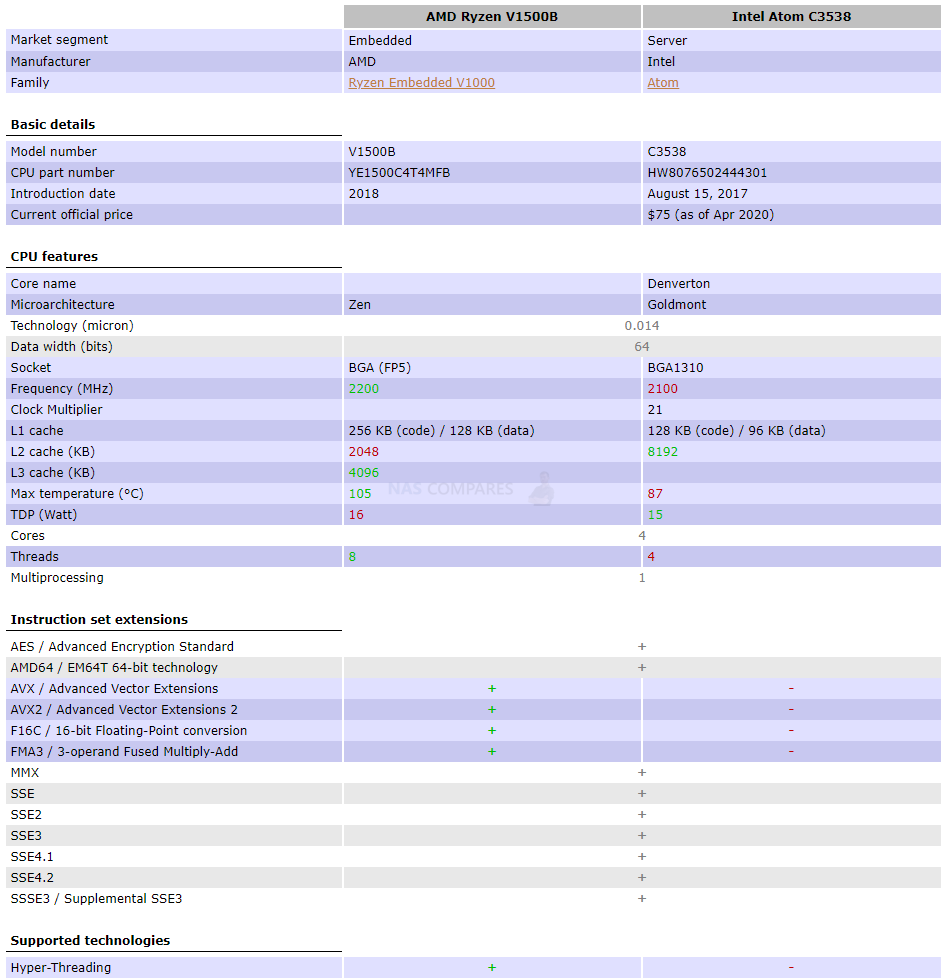
The new DS1621+ arrives with the Ryzen V1500B AMD processor, effectively the first time the biggest brand in NAS has made the switch away from Intel processors in this series. Although technically not a full and complete Ryzen (comparable with that of the more market famous Ryzen 3 5 and 7), this more efficient and server optimised processor is designed for long-term, always-on utilisation, while simultaneously performing tasks with a lower resource consumption than other Ryzen CPU. This kind of design is pivotal in NAS hardware, as typical components found in desktop computers will generate far more heat from unnecessary power utilisation that is a real barrier in network-attached storage architecture long term. This processor (and the rest of the Ryzen embedded family) unlike the rest of the premium Ryzen family, integrate the chipset into the chip itself, and it is through this unique architecture that it can be more efficient and server optimised.
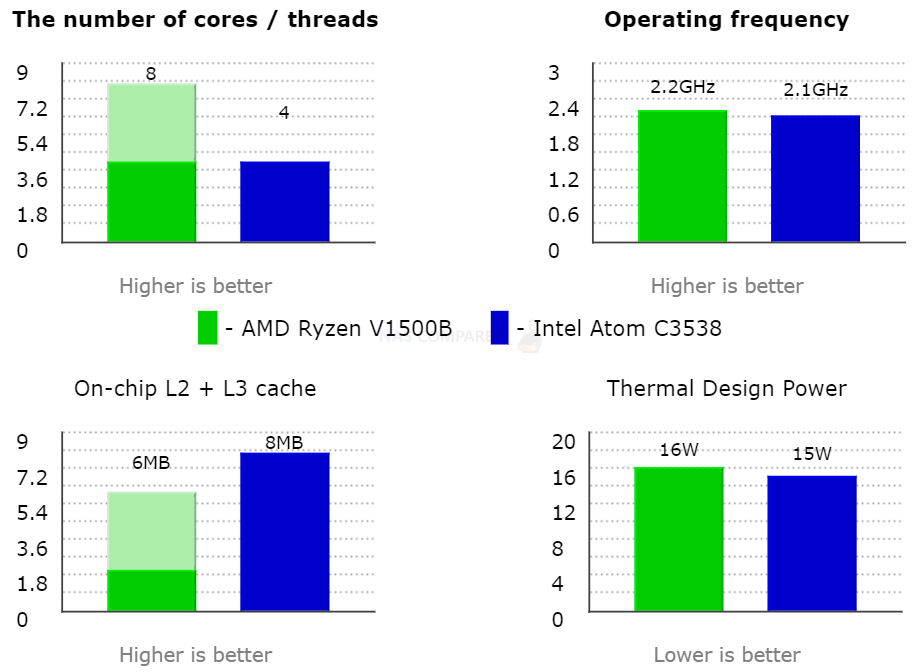
Just to keep things relative, this processor is not going to challenge the likes of an Intel core (i3/i5/i7) processor, however, it is a noticeably higher performance CPU than that of the Intel C3538 Atom that the DS1618+ before it featured, at near enough the same price point. chiefly, this new AMD processor of choice allows you to use less power comparatively to complete the same tasks and therefore ultimately allows you to do much more with the resources at hand in the newer DS1621+ device. Neither DS1621+ nor DS1618+ Synology NAS has a GPU embedded processor, which is fairly normal for this product series and may leave some buyers a little disappointed, as the smaller 4 and 5 bay devices arrive with Intel Celeron processors embedded graphics. But this needs to be offset against the typical CPU abilities in more day to day data management tasks. This processor also opens the door to DDR4 ECC memory and the DS1621+ supports up to 32GB across two SODIMM slots in the base of the NAS chassis.

It is worth highlighting that the Synology DS1621+, much like the rest of the range from this brand, is designed to only support official Synology memory modules and they provide several different capacities in their range. There is an area of contention for many users on utilising unofficial or official memory, but Synology steadfast maintain that users should not be utilising configurations and that include unsupported memory at the risk of an unstable system long term – in short, they cannot provide support on an unsupported configuration and therefore cannot ensure your data is safe.

Nevertheless, the maximum supported 32GB of memory is still pretty impressive for this NAS and for those looking at moderate virtual machine deployment for their staff, a well equipped and expandable surveillance solution, a collaboration platform for users to work together on, a multi-tiered backup system – or ALL of the above, the DS1621+ works as an impressive base device to surround with your existing network architecture. Memory upgrades are not the only means with which users can improve the performance of individual applications and fluidity of user storage on this device, as Synology has equipped the DS1621+ with additional SSD cache upgradability in line with the majority of 2020/2021 solutions in their portfolio.

These two NVMe SSD bays allow you to install all two high-speed m.2 media modules that allow you to leverage the high IOPS and read-write that Solid State Drives feature towards the larger (but typically slower) hard drive RAID storage array of the six main bays. The benefits of SSD caching are typically found in smaller file exchanges, more frequently accessed files being copied ad-hoc onto the cache storage and is particularly useful in shared drive spaces between teams, either as network drives, iSCSI/LUN targets or using the popular Synology drive client applications in conjunction with the NAS. Unsurprisingly, Synology still maintains that these m.2 NVMe slots can only be used for SSD caching and not raw storage, which is a shame given the internal hardware of this device. Nevertheless, Synology has really embraced SSD caching over these last few years and fair play to them, they do it better than everyone else right now. Even when comparing NVMe SSD vs SATA SSD in caching, the system’s in the Synology portfolio do seemingly take advantage of the additional performance.
Synology DS1621+ NAS Review – Software
You will be pleased to know that the upgrades in the Synology DS1621+ NAS of that Ryzen powered processor, over that of the Intel Atom, mean that to the entire Synology application range is available to you and in all cases, you will get faster performance and larger simultaneous access than previously. The Synology range of NAS devices all features the same software, in DSM 6.2 (DSM 7 beta hopefully around the corner). What separates them is the extent to which it can run the software, both in terms of which applications and to what extent. This is often governed by the memory and CPU inside and the DS1621+ NAS is no exception. If you currently own a DS1618+ NAS from Synology, then chances are that the Synology DS1621+ NAS will have little or nothing that you have not seen before. Likewise, the higher tier DS1621xs+ (which features a more powerful CPU in the Intel Xeon), this quad-core processor in the DS1621+ does not present a massive upgrade to you. In terms of scaling between the new and older device. However, for those looking for a robust storage NAS with RAID coverage and internal hardware that will stand the test of time, the newer NAS represents a great starting block for your network-attached storage system and in a straight comparison, wins in almost every way. It unsurprisingly arrives with all the software advantages available on a modern NAS, thanks to the Diskstation Manager (DSM) platform currently in version 6.2.2 and DSM 7.0 soon to be available towards the end of the year. The DS1621+ NAS supports a multitude of first-party applications and third-party apps for home and business use, such as:
Synology Office – Create documents, spreadsheets, and slides in a multi-user environment. Real-time synchronization and saving makes collaboration a breeze.
Synology Chat – Aimed at businesses, Synology Chat is an IM service that transforms the way users collaborate and communicate.
Synology Drive – Host your own private cloud behind the safety of your NAS with 100% data ownership and no subscription fees.
Synology Moments – Manage your photos and videos with deep-learning algorithms that automatically group photos with similar faces, subjects, and places.
Synology Calendar – Stay on track, share calendars, and schedule meetings, while ensuring sensitive information remains safely stored on company premises.
Synology Active Backup for Business (ABB) – Consolidate backup tasks for virtualized environments, physical servers, and personal computers, and rapidly restore files, entire machines, or VMs – completely license free.
Synology Hyper Backup – backup you NAS safely and efficiently to multiple destinations with deduplication, integrity checks, compression, and versioning.
Synology Surveillance Station – Safeguard your business, home, and other valuable assets with reliable video surveillance tools.
Synology Virtual Machine Manager (VMM) – An intuitive hypervisor that supports Windows, Linux, and Virtual DSM virtual machines. Its powerful disaster recovery tools help users achieve maximum service uptime.
Synology High Availability – Synology High Availability (SHA) combines two Synology NAS servers into one active-passive high-availability cluster, alleviating service disruptions while mirroring data.
Synology Central Management System (CMS) – Synology CMS allows you to manage multiple Synology NAS servers quickly and conveniently from a single location.
Synology Video Station – Manage all your movies, TV shows, and home videos. Stream them to multiple devices or share them with friends and family.
Synology Photo Station – Built to help photographers manage their photos and share them with clients for feedback or business development.
Synology Audio Station – Manage your music collection, create personal playlists, stream them to your own devices, or share with family or friends.
Synology File Station – Manage your Synology NAS files remotely through web browsers or mobile devices.
A full software review of the DSM 6.2 platform on the DS1621xs+ NAS is currently in process and I hope to have this to you here on the blog very soon or on the YouTube channel in due course. Stay tuned.
Synology DS1621+ NAS Review – Conclusion
Whether you’re looking at buying the new Synology DS1621+ as your first footsteps into the world of NAS, or as an upgrade to your existing smaller network-attached storage system, the DS1621+ ticks practically every box. Although some might argue that the hardware might seem almost a little too mid-range, they are missing the point of this device entirely. The DS1621+ is a prime example of everything that Synology is about and frankly, if you love the brand you will love this NAS device. Finding a fair middle ground internally and externally at this price point, the DS1621+ represents Synology doubling down on hardware R&D over the last 2 years and is largely successful in every way. It would have been nice to see a more graphically equipped processor, or something a tad closer in architecture to that of the comparatively powerhouse DS1621xs +, but right now this is the best Synology 6 bay you are going to find and without breaking the bank.

The Synology ‘Plus’ series of devices has long held a reputation for providing mid-range hardware to mid-range business customers. Because of this, the DS1621+ needs to balance a fine line between providing fast and reliable hardware, whilst still maintaining a price point that won’t intimidate the average small-medium business user. In this regard, I think the Synology DS1621+ NAS gets it right, finding an impressive halfway point between these two factors. However, it is important for buyers to understand what they are buying and where the budget for the Synology DS1621+ is being aimed. Although it seemingly lacks some of the multimedia and prosumer features of ‘cheaper’ NAS devices in the Synology portfolio, it doubles down on more business and enterprise-level features in efforts to support that core audience. It’s about getting the right tool for the job and in that area, Synology almost completely succeed. The lack of +gigabit connectivity afforded to a NAS unit at this price point, compared with their competitors, may put some users off, but on the whole, you are getting good performance and excellent value on this combined hardware and software solution with some excellent scalability.
| Synology DS1621+ PROS | Synology DS1621+ CONS |
|
|
📧 SUBSCRIBE TO OUR NEWSLETTER 🔔
🔒 Join Inner Circle
Get an alert every time something gets added to this specific article!
This description contains links to Amazon. These links will take you to some of the products mentioned in today's content. As an Amazon Associate, I earn from qualifying purchases. Visit the NASCompares Deal Finder to find the best place to buy this device in your region, based on Service, Support and Reputation - Just Search for your NAS Drive in the Box Below
Need Advice on Data Storage from an Expert?
Finally, for free advice about your setup, just leave a message in the comments below here at NASCompares.com and we will get back to you. Need Help?
Where possible (and where appropriate) please provide as much information about your requirements, as then I can arrange the best answer and solution to your needs. Do not worry about your e-mail address being required, it will NOT be used in a mailing list and will NOT be used in any way other than to respond to your enquiry.
Need Help?
Where possible (and where appropriate) please provide as much information about your requirements, as then I can arrange the best answer and solution to your needs. Do not worry about your e-mail address being required, it will NOT be used in a mailing list and will NOT be used in any way other than to respond to your enquiry.

|
 |
How Much RAM Do You Need in Your NAS?
A Buyer's Guide to Travel Routers - GET IT RIGHT, FIRST TIME
Jonsbo N6 DIY NAS Case Review
The Best Bits (and Worst Bits) of NAS of 2025!
Minisforum MS-02 Ultra Review
Minisforum N5 NAS, 6 Months Later - Better, Worse, the Same?
Access content via Patreon or KO-FI





Discover more from NAS Compares
Subscribe to get the latest posts sent to your email.



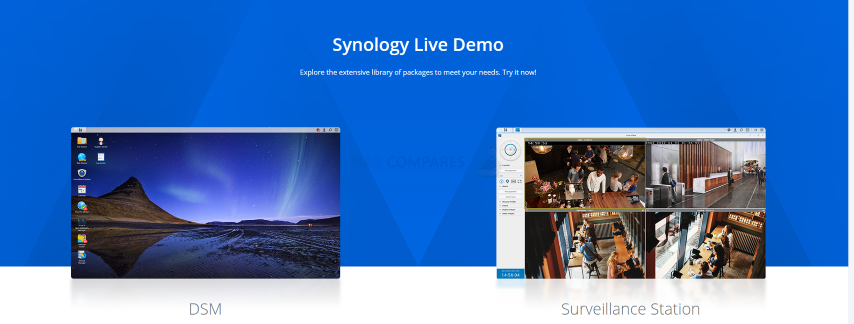




Can i backup 1 tb data out of 10 tb hdd to second hdd of 1 tb in synology nas 224+?
REPLY ON YOUTUBE
I had problem about my synology nas
And Steve Baker
Technical Support Engineer write me about my problem that
We are sorry to hear that your DS218 has to be reset. This is likely caused by an issue in the DSM operating-system.
We understand that you are worried about losing your data. Please rest assured, your data should not be affected by the reset as the OS and data are stored in separate partitions on the drives. When re-installing the OS, the system should normally not touch the data-partitions of your drives.
I beleived and i did what he said now all my data erased omg i shocked after sir Steve Baker dissepeared i am alone there is nothing in my hands
Synology is regret bad nas choose qnap there isnt good support for problemss !!!
There is no good service and support becarefullll!!!
REPLY ON YOUTUBE
This video would be perfect if it were half as long.
REPLY ON YOUTUBE
Wonderfull video, learned a lot
REPLY ON YOUTUBE
If someone uses DS File on an Android device, I assume that there will be no transcoding of any kind, right?
What about someone using DS Video on an Android device? Honestly, I tend to use that and Synology Photos more than anything.
REPLY ON YOUTUBE
Is it ok to lay this device vertically?
REPLY ON YOUTUBE
Can the M.2 VNMe slots only be used with Synology drives? Or can you use other brands? Synology supported drives max out at 800Gb but others go up to 2TB.
REPLY ON YOUTUBE
which/ what NMVE work best with this please
REPLY ON YOUTUBE
My router is in a separate room from my office. But I have a 1Gbe LAN line in my office. Can the unit connect from the LAN in my office or does it have to be directly plugged into the router?
REPLY ON YOUTUBE
Can I network a printer off of one of these? Seems so much easier than networking a printer normally.
REPLY ON YOUTUBE
Such an awesome video, your attention to detail and explanations are fabulous. I found this test so helpful. Excellent, and thank you.
REPLY ON YOUTUBE
I would highly advise that you NEVER use r/w caching. Stick to read only. Even in a Raid 1 config there is a high probability that you lose your volume if as SSD goes down.
REPLY ON YOUTUBE
This is my problem. My router is in the basement and would be needing a very long cable to have my NAS upstairs in my bedroom. Any suggestions?
REPLY ON YOUTUBE
Do you have an installation how to video for Synology Disk Station DS420J ?
REPLY ON YOUTUBE
Hi, just found your vidoes and I think they are very useful. I have a question, in this video you connect the NAS to your router, but can you also connect the NAS directly to a computer via a crossover network cable?
REPLY ON YOUTUBE
I’ve just bought a 412plus, and it’s not coming with any instruction, so thank you for this video. You are an absolute Godsend. I’ll be following your instruction to the letter.
REPLY ON YOUTUBE
Copying same file directory with same files inside has an automatic caching of them, not mentioned in the test. Good test to see how things work, but again, inherent caching effects built into the system must have been used, or the software is not too great at cache control.
REPLY ON YOUTUBE
Would this be fixed adding a GPU to the PCIe slot, say a Nvidia T600?
REPLY ON YOUTUBE
Great video. Much appreciated.
REPLY ON YOUTUBE
please add a description regarding link aggregation on a unmanaged switch (switch does not have an option for link aggregation)
REPLY ON YOUTUBE
I am using the same Synology and I had same issues while playing a movie via plex on my pc using my browser (my pc it’s not the issue) and I resolved all of my issues once I downloaded the plex player app for windows!
REPLY ON YOUTUBE
This issue: that Plex doesn’t support the AMD SIMD instructions, is why I went with the 1621xs.
Shame because the 1621+ is $600 cheaper 🙁
And for those who are saying: “Just use DirectPlay”, Plex is not smart about that, and will transcode for the stupidest reasons (often audio combinations).
REPLY ON YOUTUBE
Couldn’t you map a shared folder to a drive letter, then run something like Crystal Disk Mark on the mapped drive?
REPLY ON YOUTUBE
Is it possible to only mirror a portion of the two disks and then use the remainder as regular storage? I only need 20% mirrored for important files and want to use the rest for media files that I don’t care to lose.
REPLY ON YOUTUBE
Is the controller Sata 3 or 6?
REPLY ON YOUTUBE
I am a beginner. Why is he testing non-native resolution of the video? Why would I choose 720p instead of the original 1080p?
REPLY ON YOUTUBE
BTW, it’s converting 265 because Chrome does not support 265 playback, so it has to convert to 264 for chrome to be able to play it. If you download the Plex desktop app it should play diectly without converting. Doesn’t really matter, because direct play is always going to be fine. ALSO to note is that 265 can not be played over HTTP at all on Plex, as far as I know.
REPLY ON YOUTUBE
not great review as there’s no experience there, just pictures and lot of talk. No performance figures, no noise check.
Awesome review!
REPLY ON YOUTUBE
Thanks for this fantastic video. Very straightforward and to the point!
REPLY ON YOUTUBE
Just boughs a 1621+ with 4x10Tb drives. I want the majority to be used for media, but I need 1tb for web hosting, 2TB for my backup from my laptops and 2TB for encrypted cloud storage. Can all this go on one volume or do I need to fence off? I’m feeling a bit overwhelmed.
REPLY ON YOUTUBE
The data itself is on an HDD from the beginning. Seems you are testing the read limits of your HDD, thats all. I’m copying 12GB of data to an NVMe storage in less than 1 minute, and thats with USB3.0. With thunderbolt it’s only a few seconds. The limiting factor is then your connection speed like 1GBE or 10GBE. Copying internally without any connection should do the best out of it, but your limit is the reading speed of your HDD, where the data is stored.
REPLY ON YOUTUBE
Take a shot everytime he says “but for now”
REPLY ON YOUTUBE
An amazingly detailed video! I suppose there is no need to even ponder about which NAS to buy now. Thanks so much! Cheers!
REPLY ON YOUTUBE
Hi NASCompares , would it be possible to add a low power GPU so PLEX could hardware transcode and VM’s could take advantage?
REPLY ON YOUTUBE
Can you add Non-ECC ram in the 1621+
can i watch 4k 8k fotage on my computer like a external hard drive or would it buffer / i see you cant watch it on the nas but would it stil be able to stream in native 4k 8k without trascoding toa a pc
REPLY ON YOUTUBE
If you stream to a 4K smart tv, 4K Roku, or Firestick the only issues you will have is your data bandwidth. It streams directly. I love my 1622+.
REPLY ON YOUTUBE
Discussing only resolution in these tests, and not bitrate or audio codec of the source file or transcode, seems fairly pointless.
I could easily skip around a torrented 1080p 2.5Mbps file with AAC audio on my DS1621+ with just software transcoding. However, if I tried to transcode a 1080p 30Mbps remux with DTS audio directly on the NAS, without having a hardware transcoding layer, the NAS CPU would launch into outerspace and then crash back to earth, gasping for air.
REPLY ON YOUTUBE
I would love to have multiple storage pools, so I could have a couple of TB of media that I don’t care about losing, and the rest in an SHR for stuff that I do care about. Can it do that?
REPLY ON YOUTUBE
Is there a possibility to create a folder that can only be reached via your local network and not via the internet? For example map1 that I can access anywhere via my mobile or pc ad my moms home. but I can only access Map2 when I am on my wifi or cabeld network at home. So that if my account were hacked, people wouldn’t be able to access this data from map2 from outside?
REPLY ON YOUTUBE
Gen3 or gen4 NVME? Does it matter? Thanks!
REPLY ON YOUTUBE
….Should i buy 2x Samsung SSD 970 EVO Plus 250GB, M.2 (MZ-V7S250BW) …for a DS920+ ??? …many people say if the „Wear_Levelling_Count“ (Samsung Life Span Figure) is reached they (Synology) shut it off. And many people say it only last about 2 years!
REPLY ON YOUTUBE
I wonder if a graphics processing card would be available for the PCIe? Possibly in the future.
REPLY ON YOUTUBE
Really wish your videos had time stamps, intro/abstract and conclusion section. Great videos but its hard to deicde whether they are worth watching in full
REPLY ON YOUTUBE
Three weeks ago I set up a DS420+ running DSM 7.0. I have the two Ethernet ports bonded using LACP. If I go to Control Panel/Network/Network Interface and look at the Bond1 interface it tells me that the MTU is 1500, both for the bond and for the individual interfaces. I cannot find anywhere to change this, the edit button just lets me choose different protocols for bonding the ports. I would like to be able to use Jumbo Frames; is this not possible?
REPLY ON YOUTUBE
I have to replace my broken sysnology nas my main I want is it to play 4k plex files looking a 6 bay nas my broken nas is sysnology so to use my 6 hard drive that have data on them I need get a sysnology nas right.?
REPLY ON YOUTUBE
Thank you Mate
REPLY ON YOUTUBE
Thanks this was a great video and help for me to setup my NAS!!!!!!!!
REPLY ON YOUTUBE
I beleiev that cache is more important in applications such as VM’s or docker .. mainly applications which repeat a lot like running mqtt for a vast automation … where the same data will go back and forth on a daily basis .. that’s where the cache would excel ..
I also believe that you don’t need the nvme for cache as SATA/sata nand will suffice … Unless you have 10gbit network which requires 1gb to be transfered in ms which is not for home applications anyhow ..
REPLY ON YOUTUBE
Can I use my two 8TB SATA drives in it? Means, is there any HDD size limit?
REPLY ON YOUTUBE
Thanks a million for this clear explanation! Very straightforward but exactly the things you need to understand right after unboxing. Excellent!
REPLY ON YOUTUBE
Very helpful video! Thanks!!
REPLY ON YOUTUBE
Thank you for the video. This was very helpful in setting up my NAS. I followed your steps. Does that mean that when I copy items to the mapped drive they’ll be backed up on the second drive automatically?
REPLY ON YOUTUBE
My eyes hurt watching this!
REPLY ON YOUTUBE
Thanks for the detailed comparisons!
REPLY ON YOUTUBE
Secondly is the data encrypted in the NVMEs or exposed?
REPLY ON YOUTUBE
Imposible to read….bad video.
REPLY ON YOUTUBE
Hi, thank you so much for this video guide, it is extremely thorough! It’s my first time setting up a NAS system and I would not have been able to do it if not for this video (considering the manual from synology wasn’t very helpful). Having said that, when I tried to click on “map drive” in the synology assistant, for some odd reason the buton/option is greyed out and I can’t create the drive on my local pc. I tried running the software as admin and still the same, do you know what may have caused this? Thanks
REPLY ON YOUTUBE
13:50 – SHR will take half the RAW drive space???
REPLY ON YOUTUBE
Great videos, thanks. It would be interesting to see the difference of spending money on the 4gb RAM upgrade instead of NVME in terms of file server performance (ignoring Docker benefits).
REPLY ON YOUTUBE
Anyone else breath a sigh of relief at 13:50 when the camera finally achieves focus on the screen and you can see what he’s doing?
REPLY ON YOUTUBE
Hi, I’m new to NAS and torn between DS1621+ vs DS1520+.
Apart from the difference in Bay, which one is more powerful?
As I’m gonna use this for Plex Bluray rip, my movie files are 30-70gb / movies, I need to make sure it’s good for media.
I noticed DS1520+ have 8gb ram whereas DS1621+ only 4gn. The difference that I can notice is AMD vs Intel which I’m not sure which one is better.
Would be awesome if you can help. Thank you 🙂
DS1621+ is more expandable wrt DS1520+: it comes with 4GB ram but you can expand it up to 32GB, it has support for 10Gbe, etc. So imho is definitely better than DS1520+. However, I have exactly the same question about Plex: is a processor without embedded gpu a problem for media streaming?
Compatible with non-ECC RAM
Up to 64GB according to the Bios, the installed RAM is at 2666MHz, but works at 2400MHz.
Great review but worth upgrading from 916+ to DS1621+?
Huge thanks Rob, I’ve Just ordered a synology 1621+ from span.com – your videos have been absolutely fantastic! As a doc working during the pandemic, I found myself with very little time to invest and research. Both your videos and the outstanding advice I got from span.com was terrific!
Now I need to work out how to move my files from my qnap. I’ve tried hyper backup and file station to directly Move to an external drive
I’m getting transfer speeds of 4kbs 😭
I have 2tb of data to move over
How does the CPU compare to the Xeon processor? From what I can find on passmark they’re pretty close (as there are no direct comparisons possible, I picked the closest CPUs in each architecture?
Do you plan any Plex transcode tests with this V1500B Processors?
Coming VERY soon. Thanks.