Performance Tests of the Synology DS923+ NAS and E10G22-T1 10GbE Upgrade
The release of the Synology DS923+ NAS has definitely set a cat among the pigeons when it comes to the home vs business community. When Synology changed the long-standing inclusion of an Intel CPU in this product series to an AND Embedded Ryzen, many users were a little confused about it’s hardware. However, on big, BIG improvement in the new DS923+ over it’s predecessors is that this is the first 4-Bay NAS from the brand that have the option to scale it’s network connectivity from to 10GbE! This optional upgrade, using the Synology E10G22-T1 Network Upgrade module opens up the single point of external connectivity of this rather compact NAS from 1Gb/109MB/s (technically 2GbE with 2x1GbE via LAG) to 10GbE, or 1,000MB/s+. Now, this additional modular upgrade will cost you an additional $139-149 (more in some locations once you factor in local tax and logistics), as well as some user questioning whether four SATA bays that are populated with NAS hard drives can actually saturate (fill) the whole 1 Gigabyte external connection. So, today I have set up the DS923+ NAS, fully populated it with Synology’s own branded storage media, set up a direct 10GBASE-T/Copper connection with a Windows PC and I am going to run some performance tests using popular benchmark software ATTO Disk Benchmark, AJA Speed Test and Black Magic Speed Test. Do remember that these are synthetic tests and therefore, the results found in your own individual setup or using a specific piece of file transmission or editing software will likely differ. Let’s begin.
Interested in how the DS923+ NAS performed with 2x M.2 NVMe SSDs in a RAID Storage Pool Performed? Find my MASSIVE Speed Test article HERE – https://nascompares.com/2022/12/05/synology-m-2-nvme-storage-pool-10gbe-performance-tests
Note – M.2 NVMe SSD Bays as Storage Pools Confirmed (images of use and storage options) are detailed here in a newer post – https://nascompares.com/2022/11/16/synology-nas-and-m-2-nvme-ssd-storage-pools-finally
| Hardware I used in this test and where to buy it:
Synology DS923+ NAS – HERE on Amazon Synology HAT5300-16T Hard Drives – HERE on Amazon Synology E10G22-T1-MINI Network Adapter – HERE on Amazon Synology SNV3400-400G M.2 NVMes – HERE on Amazon Sonnet Solo 10G 10GbE to Thunderbolt 3 Adapter – HERE on Amazon |

The NAS Setup for my Synology DS923+ NAS Test
The first thing we should establish is how the Synology DS923+ NAS was set up for our 10GbE performance testing. First things first, I installed the E10G22-T1-mini adapter. You need to ensure the system is powered down to install this, as it is a PCIe-connected upgrade and therefore does not support any kind of hot-plug/hot-swapping of any kind without damaging the system. Note – I know in the photo below and gif above I have not put the two screws in, don’t worry, as these images were taken after the tests and all parts were tightly in place during the tests.

Like any Synology hardware upgrade, no additional drivers were needed outside of installing DSM 7.1 already, so the E10G22-T1-mini PCIe upgrade is immediately recognized and useable.
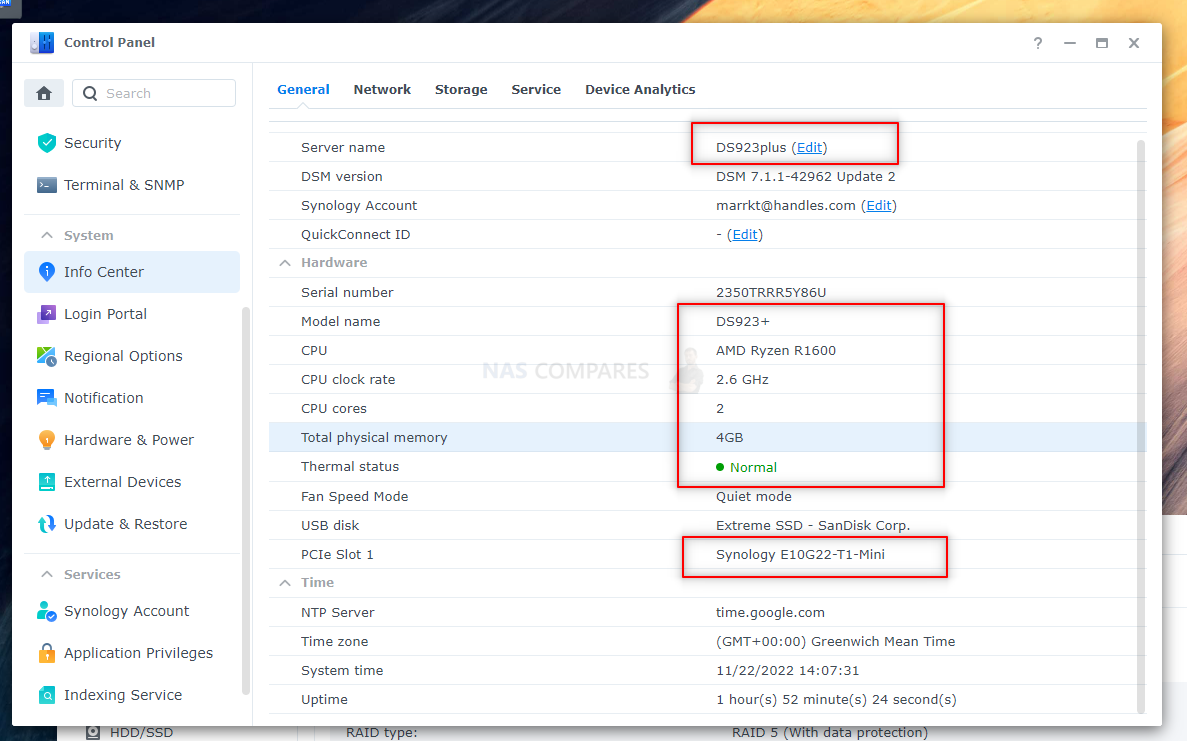
Next, I headed to the Network Management area of DSM and configured the new network adapter to MTU/Jumbo Frames at 9K. In computer networking, jumbo frames are Ethernet frames with more than 1500 bytes of payload, the limit set by the IEEE 802.3 standard. Commonly, jumbo frames can carry up to 9000 bytes of payload. Enabling jumbo frames can improve performance by making data transmissions more efficient. The CPUs on switches and routers can only process one frame at a time. By putting a larger payload into each frame, the CPUs have fewer frames to process. In return, this can reduce the amount of heat the network devices generate. However, do remember that these gains are only realized if each link in the network path — including servers and endpoints — is configured to enable jumbo frames at the same MTU. Otherwise, performance may actually decrease as incompatible devices drop frames or fragment them, the latter of which can task the CPU with higher processing requirements. Enabling jumbo frames may also increase packet loss rates. Later I will change the MTU/Jumbo Frames on the PC side. Lastly, I created a static I for these tests, as that would ensure improved accuracy and performance away from potential network changes that could force DHCP to automatically update the network IP of the devices in this test, leading to tremendous inconsistencies.
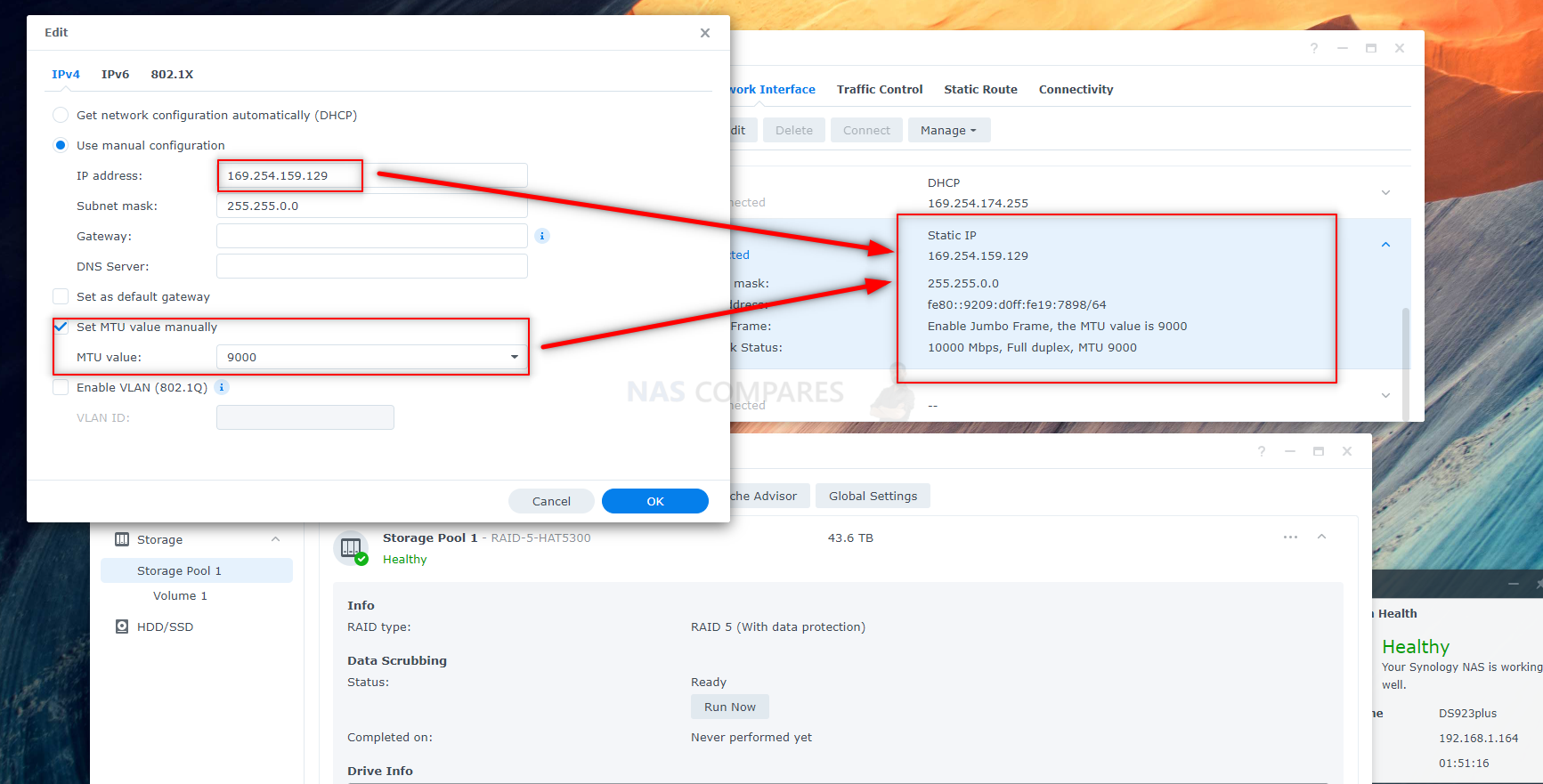
The storage setup of the DS923+ is also a tiny bit business’y BUT it is still pretty relatable. I have opted for Synology HAT5300 16TB hard drives (which are Synology branded Toshiba MG08 Enterprise drives, with Synology optimized firmware onboard) . I selected these because ynology has been promoting their recent hardware releases in the 2022 and 2023 series using their own HDDs and I wanted to test this 10GbE DS923+ setup in the most authorized and confirmed setup possible. Nevertheless, most 16TB HDDs in the market arrive in PRO or Enterprise class (with WD and Seagate long since stopping standard class HDDs in the Seagate Ironwolf and WD Red series at 14TB, due to the enterprise nature of these larger capacities), so even if you are not running your own DS923+ NAS setup with Synology HDDs, if you are using 16TB or higher capacity NAS hard disks, then you will see similar results to today’s tests.
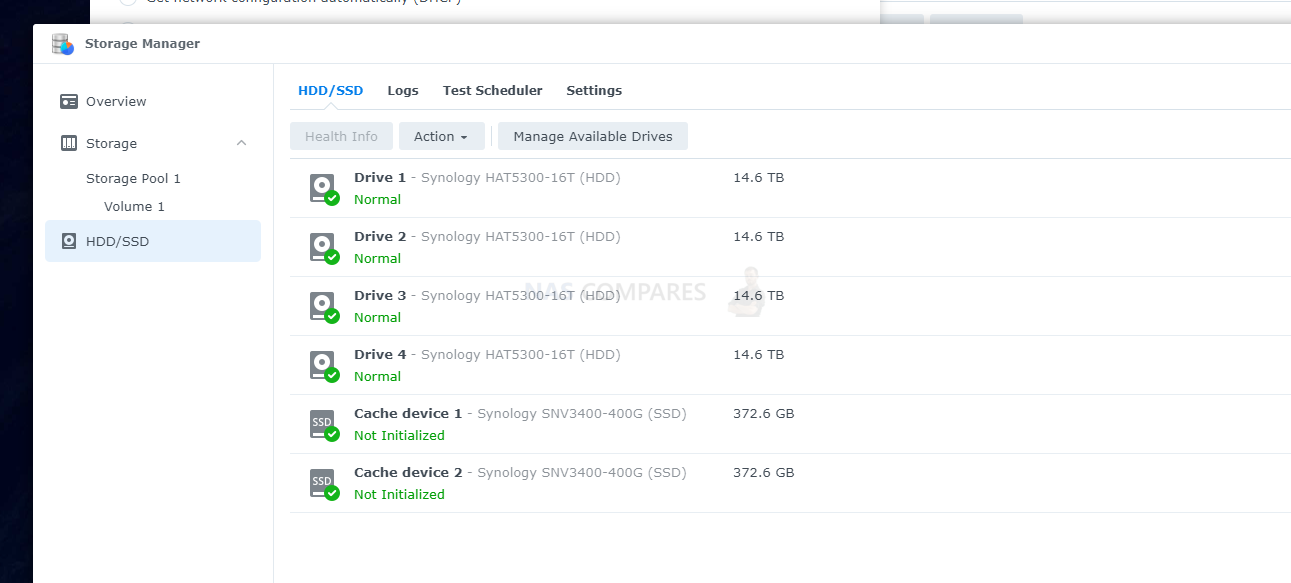
I set the NAS up in a RAID 5 configuration. I picked RAID 5 over SHR, as SHR (Synology Hybrid RAID), despite its advantages in drive flexibility and upgradability, has always lagged behind traditional RAID 5 performance and therefore, I wanted to give the DS923+ the best chance to fully saturated the 10G external connection.
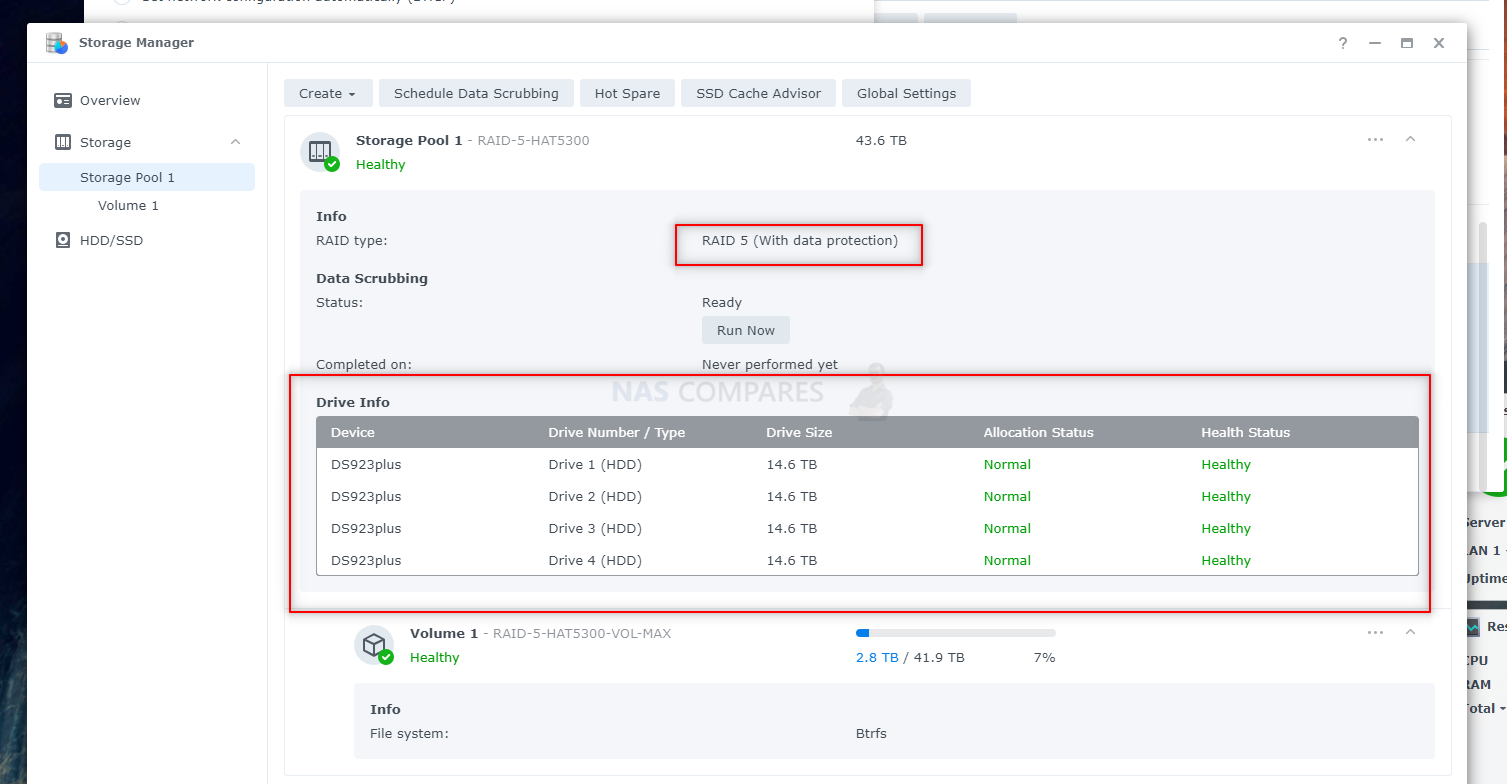
Next up, I need to have some storage to point at! I could have set up a mapped network drive (using a shared folder), but I decided to create a 1TB/1000GB LUN storage with Thick Provisioning instead. I did this because 1) Mapped network drives tend to provide lower performance benchmarks as they are treated as external storage and add a layer of windows IP handling that can lower performance pinch, and 2) because some benchmark/speed test software needs the targetted storage to be native/local in appearance, which really only adding a NAS over iSCSI can do. So, using the Synology iSCSI manager in DSM, I created both a 1TB LUN and created an iSCSI target for it to be accessible over the 10GbE connection.
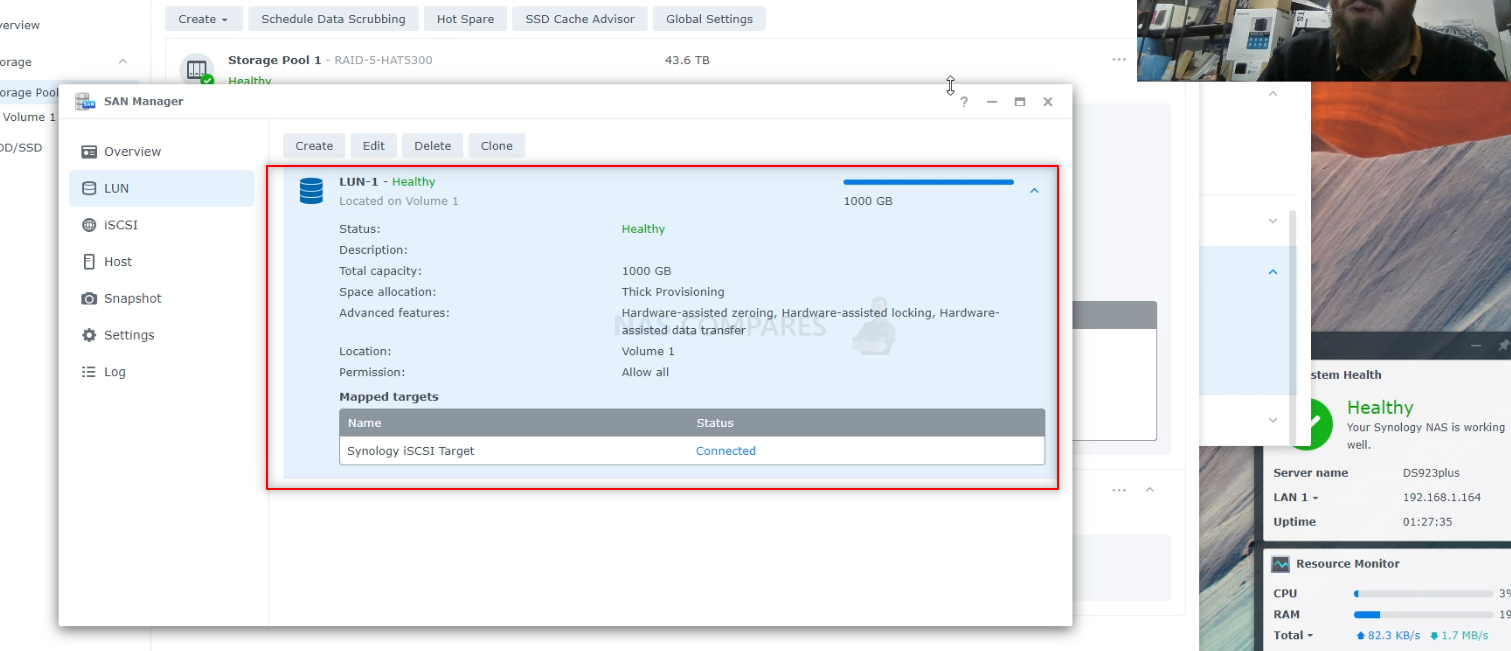
For those of you who have arrived at this article wondering about M.2 NVMe SSD Storage Pools on the DS923+ and 10GbE performance, unfortunately, at the time of writing, this is not possible, as I did not have the drives in time for the performance testing alongside the rest of the hardware. However, the DS923+ NAS DOES support the use of the M.2 NVMes as Pools (as shown in the screenshots below) and I will be testing these for their performance AND if/how other drives work very soon.
Finally, with the Synology DS923+ NAS storage, iSCSI LUN+Target ready and E10G22-T1-mini upgrade completed, I connected the NAS 10GBASE-T port to a Sonnet Solo 10G-to-Thunderbolt 3 Adapter and connected that to my test windows machine. Let’s go through how things were set up on the windows side.
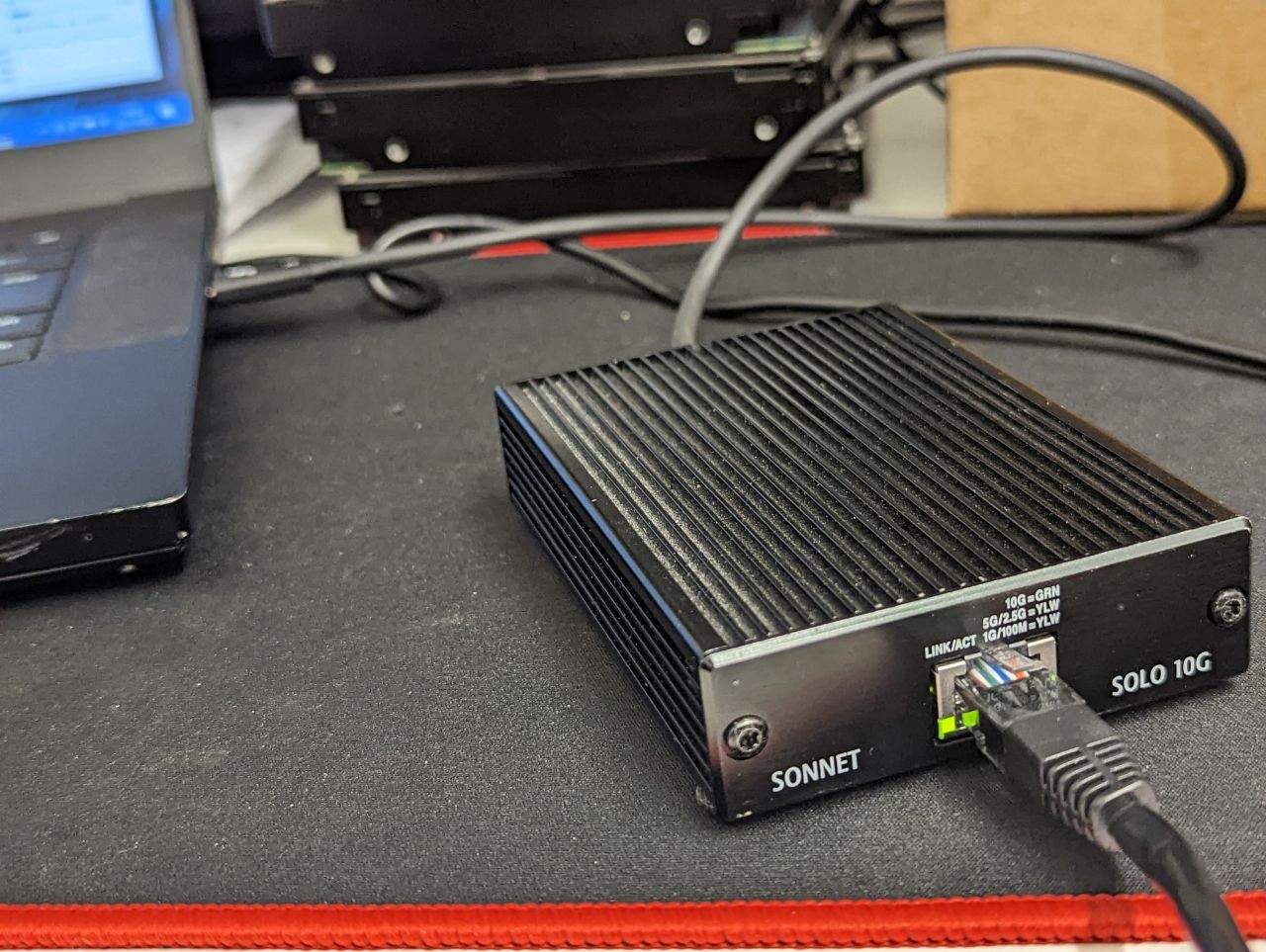
The PC Network Setup for the DS923+ 10GbE Test
So, the PC setup I used can be largely duplicated on a Mac system using it’s own storage and network tools (you can contact me or Eddie here if you need help with that) and in my Windows PC setup, I needed to configure two main things, the network connection and the connected storage. The hardware specifications of the Windows PC were as follows:
- Processor Intel Core i7-8750H 8th Gen CPU @ 2.20GHz 2.20 GHz
Installed RAM 32.0 GB (31.9 GB usable) - Windows 10 Pro
- OS Drive, Samsung 970 Plus M.2 Gen 3×4 NVMe SSD
A very middle-of-the-road and domestic setup I am sure you will agree! Next, I need to check the Thunderbolt-to-10GbE connection is solid. Using the latest Thunderbolt drivers and ensuring it was visible in the network connections area, I then went into it and checked it was on a 10Gbps bandwidth/speed (that is the connection, not the NAS speed – the difference between the size of the pipe and the amount of water that is actually going through it). I also made sure to go into the advanced settings and once again change jumbo frames/MTU to 9K, so it matched the Synology connection.
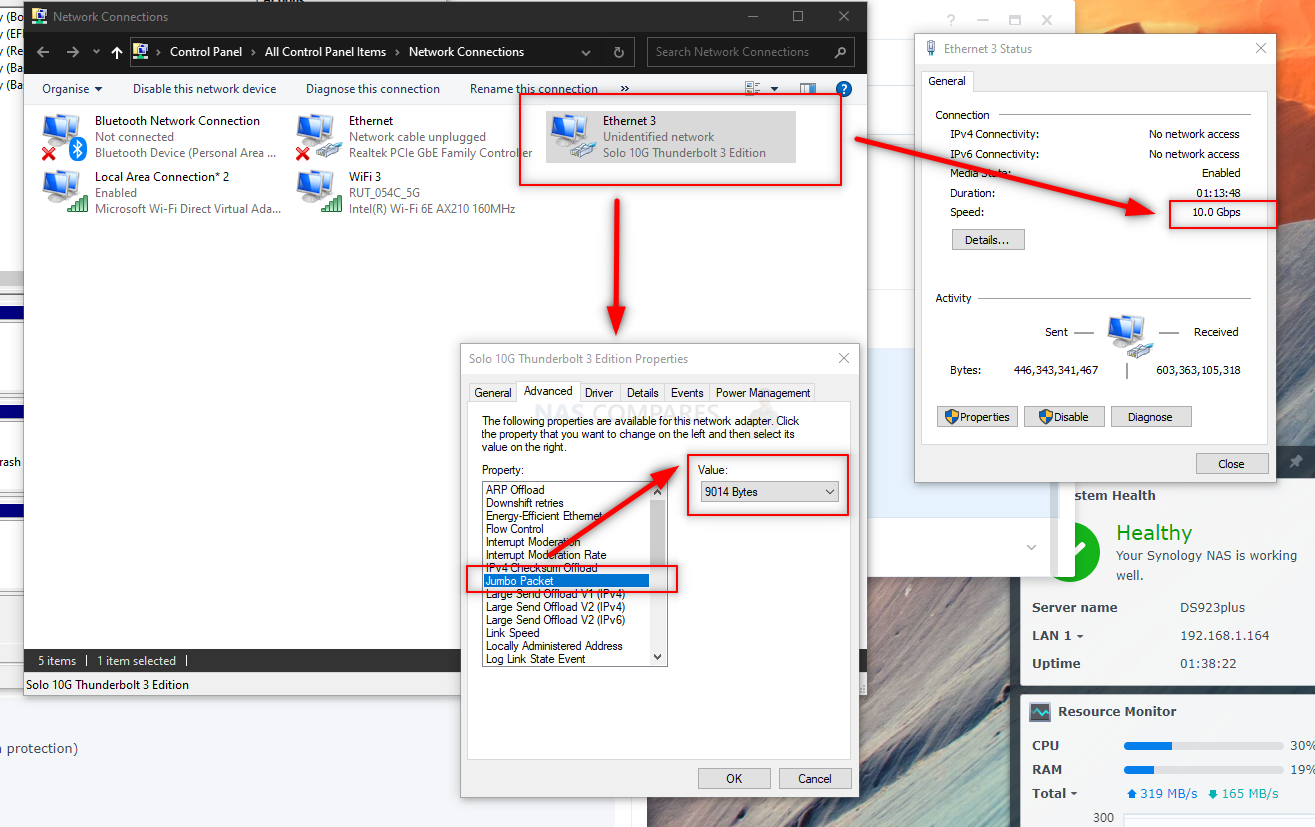
After that, using the Microsoft iSCSI Initiator, I establish a connection with the 1000GB/1TB LUN on the DS923+ and, via storage management, added this to my available storage drives in windows (as shown below). This means that my intended performance benchmark tools will be able to interact with the Synology storage and we can start seeing how much data can be pushed through the 10GbE bench width connection we created from those 4 drives in a RAID 5 in the Synology DS923+ NAS.
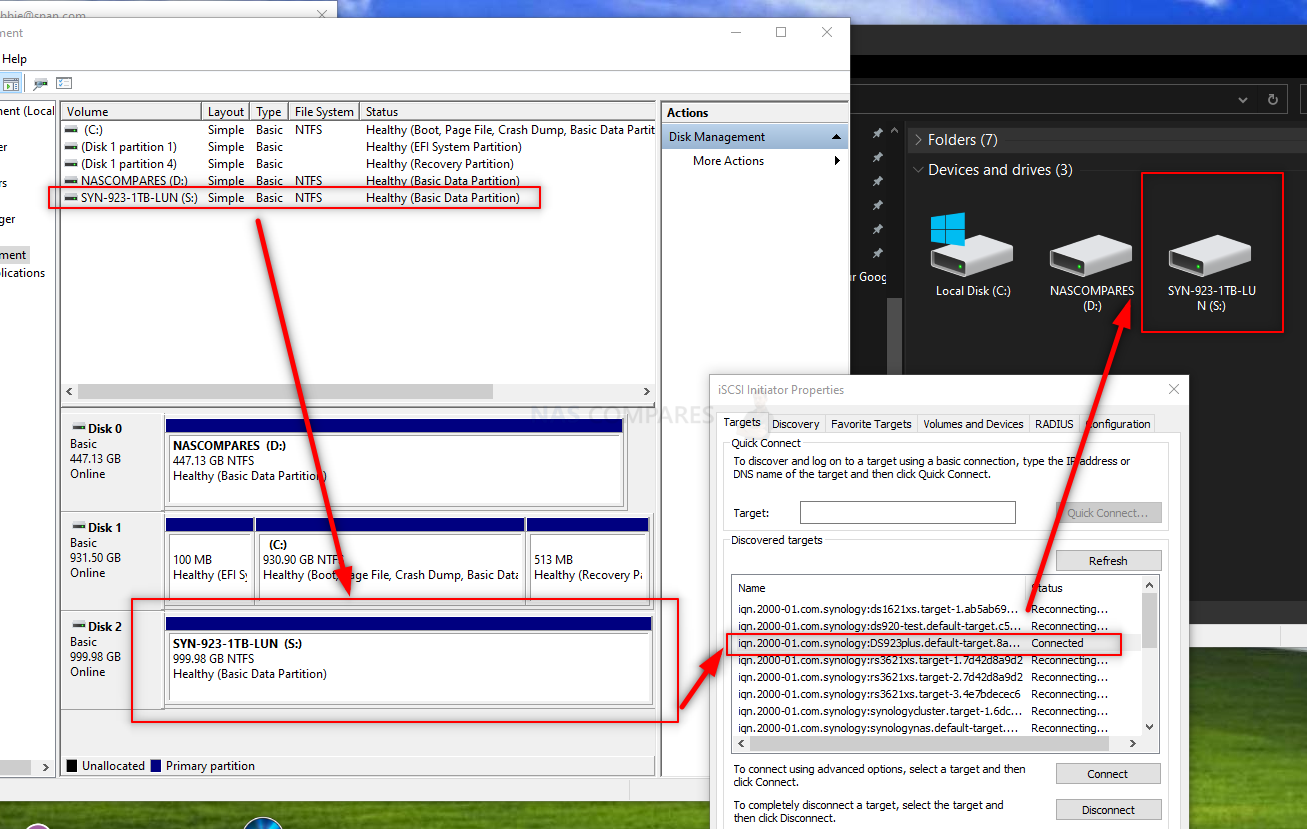
Finally, I disable any 1GbE connection present on the Windows Machine and Disconnect all CAT/Ethernet connections to the DS923+, ensuring that the ONLY connection possible between the DS923+ and Windows PC here are over that 10G network connection.
Synology DS923+ NAS 10GbE Test Results – Atto Disk Benchmark Tests
The first range of tests were using ATTO Disk Benchmark. I tested four different file sizes at 64MB, 256MB, 4GB and 16GB. Results were checked in both traditional throughput and the IOPS that were achieved. These are still HDDs, even in the bigger RAID 5, so the IOPS were never going to hugely rival that of modern SSDs, But the throughout was very good. Here are the results:
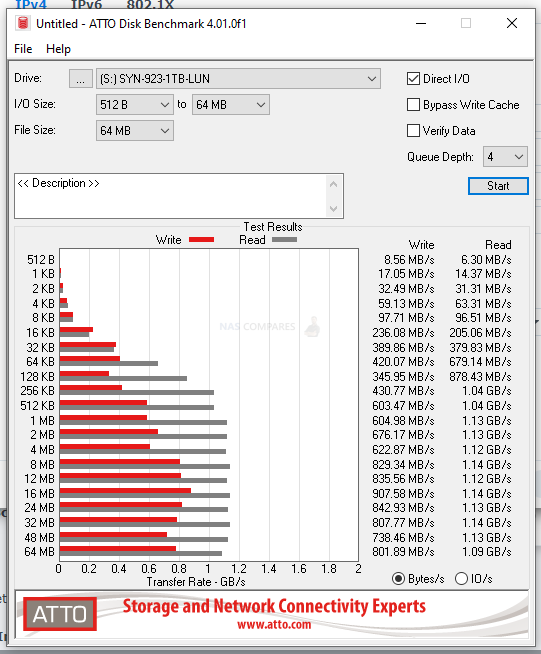 |
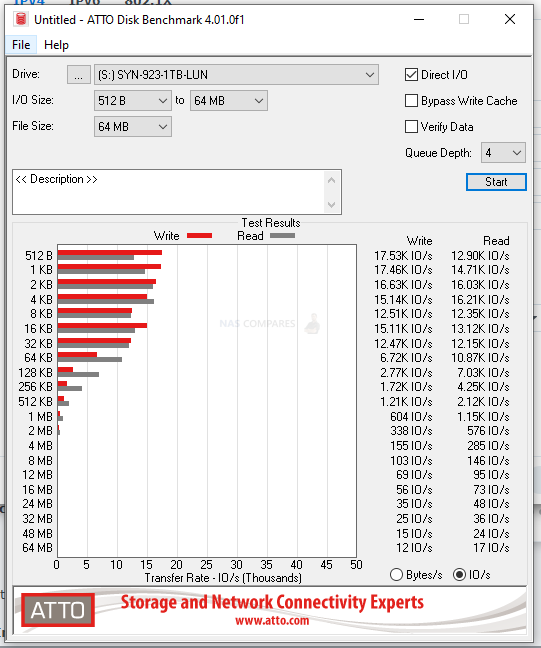 |
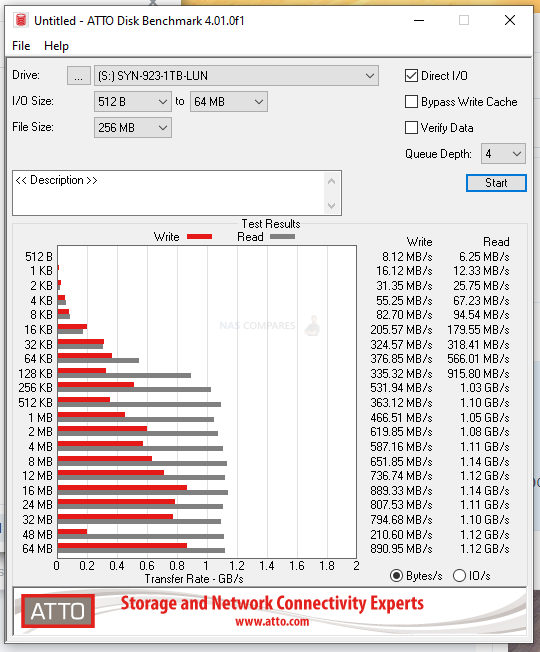 |
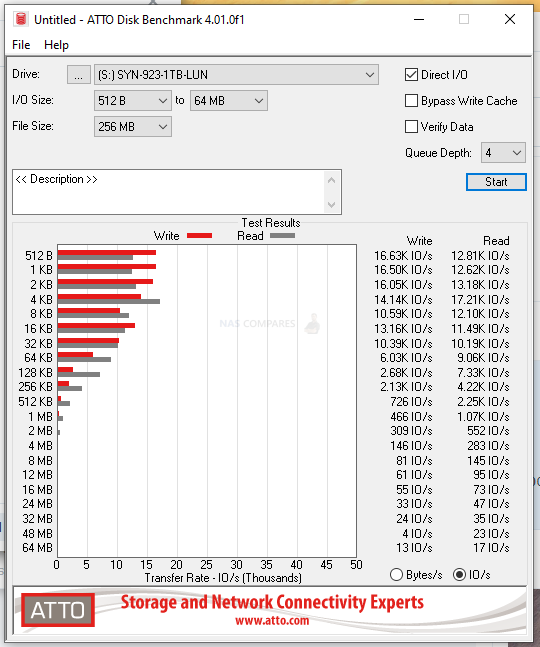 |
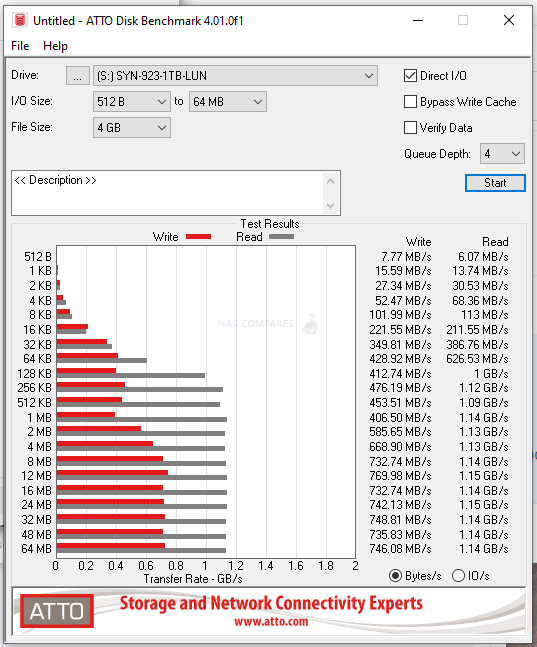 |
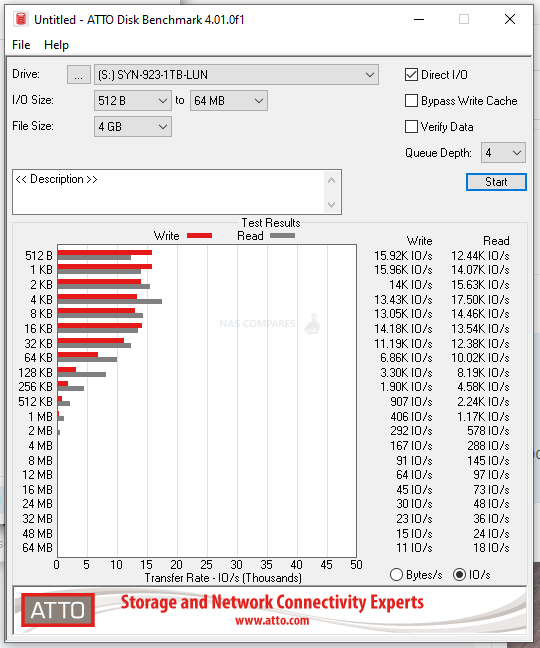 |
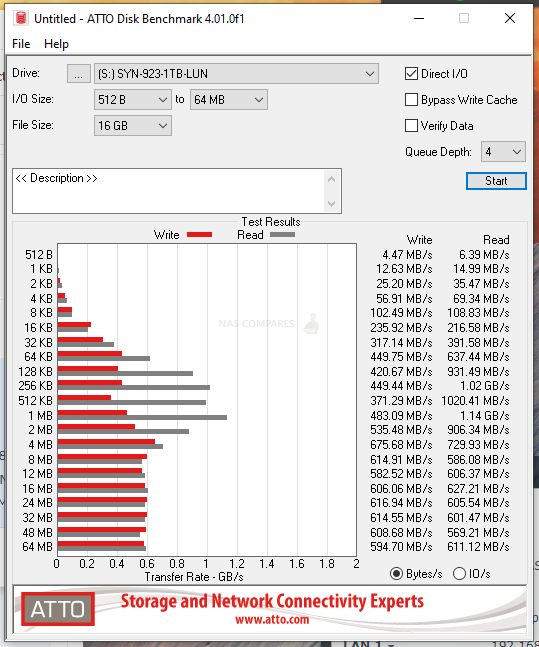 |
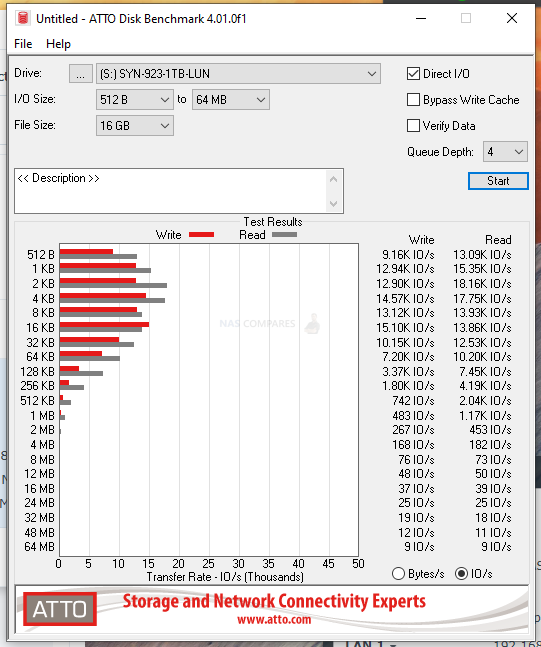 |
So, immediately we can see that (keeping in mind that these are synthetic tests of course), in terms of Read Performance the four HAT5300-16T HDDs in a RAID 5 on the DS923+ server DID fully saturate (fill) the 10GbE connection in almost all tests, hitting 1.15GB/s. It was only when we got to the huge 16GB test file where we started to see the performance hit a stumbling block in the denser formats. When it came to Write performance we saw performance numbers of between 800-900MB/s in the 64MB and 256MB Performance Tests, 600-700MB/s performance on the 4B Tests and still managed to maintain 600MB/s+ on the big 16GB testing. All very promising and impressive numbers! Next, we can look at the Black Magic speed testing over 10GbE on the DS923+ NAS.
Synology DS923+ NAS 10GbE Test Results – Black Magic Speed Tests
Black Magic Design’s speed test tool is much, much more focused on video file types and runs continuous testing. As Hard Drives are mechanical, they need a few moments to spin up to full performance and in a RAID 5, this can mean that initial numbers on the first wave of test are not tip-top. Therefore, for the Blackmagic speed tests of the DS923+ NAS over 10GbE I would record the 2ND Write/Read measurement (so around 5 secs into the test starting) for either benchmark. These tests are broken down into 1GB, 3GB and 5GB test files, but unlike the much more open and traditional file structure you would find in ATTO benchmark results, these are hefty video ‘shaped’ tests and results are provided in both the traditional throughout that was achieved and the reflection of how that applies to media. Here is how these three test went.
|
Black Magic 1GB File Test
|
Black Magic 3GB File Test
|
Black Magic 5GB File Test
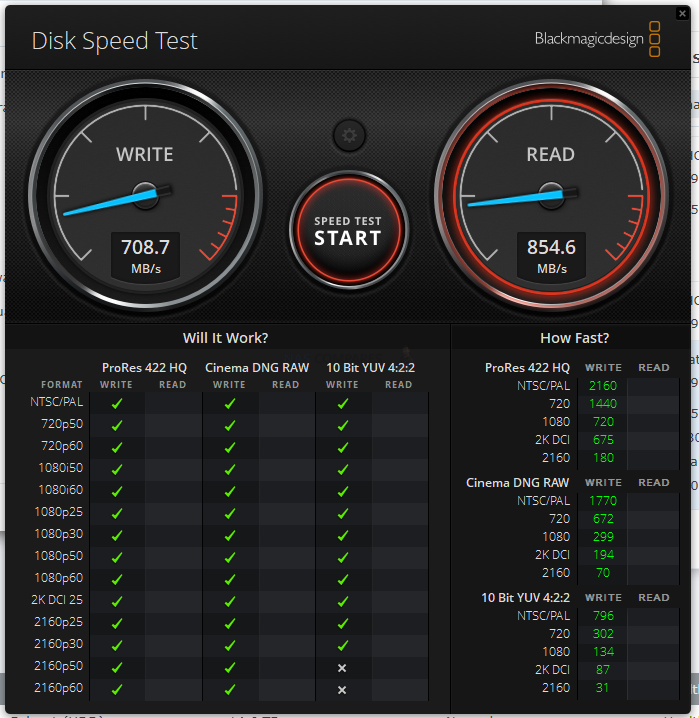
Again, all very promising results and although full 10GbE saturation was not visibly achieved as it was in the ATTO benchmarks, I did not think it would. If you are considering the DS923+ NAS with 10GbE upgrade for video/video editing, this is a very promising result! Next onto AJA Video Systems speed testing.
Synology DS923+ NAS 10GbE Test Results – AJA Speed Tests Tests
Much like the Black Magic Tests, the AJA Speed Tests are much more focused on chunky sequential multimedia file testing and although all the tests below featured 1080i HD file structure, it was spread over four file scales – 256MB, 1GB, 4GB and 16GB! It is also worth highlighting that these tests show both the Read/Write performance and the access rate on the individual tests in the graphs at the bottom. These help to understand the oversaturation rate of the NAS+DRIVES and if there was an issue with handling/horsepower to get the job done, you would see big drops on the graph to indicate this. Here is how the DS923+ NAS and HAT5300-16Ts in a RAID 5 performed over 10GbE in AJA Speed Test.
|
AJA 256MB File Test
|
AJA 1GB File Test
|
|
AJA 4GB File Test
|
AJA 16GB File Test
|
Once again, very high numbers throughout that saturated at last 70-80% of the DS923+ NAS network connection over 10GbE in these synthetic tests. It is worth highlighting that the smaller 256MB and 1GB file test performed by far the best, but as soon as we exceeded the sequential file size towards the 4GB and 16GB tests (remember, this is being funnelled through a 10Gb or 1GB tunnel), the performance ended up being a pinch lower. Great stuff. So, let’s summarize and conclude on what we think of the DS923+ NAS and how it performed at 10G in our test today.
Synology DS923+ NAS 10GbE Test Results – Conclusion
Did we hit FULL SATURATION of 10G on the DS923+ on all tests? Well, technically not… but we were REALLY close. Close enough to recommend it! These are all VERY promising test results and although we have to take these with the understandable pinch of salt that they are orchestrated/synthetic performance benchmarks that might not be indicative of your own personal setup, I DO think there is more than enough evidence here to justify the 10GbE connection on the DS923+ and kill off any concerns that a 4-Bay NAS like this couldn’t take advantage of the 10GbE upgrade! It is a real shame that Synology saddled the DS923+ on day 1 with 1GbE (not even 2.5GbE as standard like other brands), putting the 10GbE connection behind an additional purchase – but at least as far as traditional throughput is concerned, that Ryzen Embedded R1600 CPU is definitely doing some great stuff here. We will have to revisit these tests when the PCIe Gen 3 M.2 NVMe SSD Bays are supporting traditional Storage Pools on the DS923+ (and hopefully the DS723+, DS1522+ and RS422+ too), but for now, I can say that if you are looking at an affordable, compact 10GbE NAS solution for photo editing, video editing or as a fast backup solution for your business needs, the DS923+ and E10G22-T1-MINI certainly deliver!
What I said in my Review of the Synology DS923+ NAS

Review from 16th Nov ’22 – Synology has clearly made something of a gamble in the release of the Synology DS923+ NAS. There is no avoiding that making the switch from the Intel Celeron that has historically been the build choice of this product family and opting for the AMD Emb.Ryzen has ruffled some feathers! On the face of it, the R1600 here has a heck of alot of going for it over the previous generation! Higher clock speed, greater PCIe Gen 3 Support throughout, that 4-32GB of DDR4 memory in such a compact system and just generally giving you a lot more horsepower to play with, as well as better bandwidth potential inside and out! But at what cost? The 1GbE standard connectivity in the base model leaves alot to be desired, the proprietary 10Gb upgrade (though incredibly handy) limits the upgradability a tad and the lack of an integrated graphics processor is likely going to result in many long-term Synology advocates to skip this generation. Synology Diskstation Manager (DSM 7.1 at the time of writing) still continues to impress and although the brand still continues to heavily push their 1st party priorities, they have left a little more wriggle room in DSM 7.1 than DSM 7 before it in terms of media compatibility. In terms of design, I cannot fault Synology on this as the DS923+ chassis still arrives as one of the best-looking and still exceptionally well-structured devices at this physical scale and storage level. As always, a Synology NAS is more about the software than the hardware (and the DS923+ delivers in spades on the software side!) and with DSM 7.2 around the corner improving things. Just always keep in mind that the Synology DS923+ NAS is a system that arrives with the slight emphasis on having to do many things ‘their way’. If you are less technically versed, then you will definitely appreciate this level of user-friendly design and assistance, but more technically minded admins’ main strain a pinch! In short, the DS923+ IS a good NAS drive, but its focus has certainly ebbed more towards the business user this generation than the home.
| Where to Buy a Product | |||
|
|
    
|

|
VISIT RETAILER ➤ |
 |
    
|

|
VISIT RETAILER ➤ |
 |
    
|

|
VISIT RETAILER ➤ |
 |
    
|

|
VISIT RETAILER ➤ |
📧 SUBSCRIBE TO OUR NEWSLETTER 🔔
🔒 Join Inner Circle
Get an alert every time something gets added to this specific article!
This description contains links to Amazon. These links will take you to some of the products mentioned in today's content. As an Amazon Associate, I earn from qualifying purchases. Visit the NASCompares Deal Finder to find the best place to buy this device in your region, based on Service, Support and Reputation - Just Search for your NAS Drive in the Box Below
Need Advice on Data Storage from an Expert?
Finally, for free advice about your setup, just leave a message in the comments below here at NASCompares.com and we will get back to you. Need Help?
Where possible (and where appropriate) please provide as much information about your requirements, as then I can arrange the best answer and solution to your needs. Do not worry about your e-mail address being required, it will NOT be used in a mailing list and will NOT be used in any way other than to respond to your enquiry.
Need Help?
Where possible (and where appropriate) please provide as much information about your requirements, as then I can arrange the best answer and solution to your needs. Do not worry about your e-mail address being required, it will NOT be used in a mailing list and will NOT be used in any way other than to respond to your enquiry.

|
 |
The BEST NAS of 2026.... ALREADY??? (UnifyDrive UP6)
How Much RAM Do You Need in Your NAS?
A Buyer's Guide to Travel Routers - GET IT RIGHT, FIRST TIME
Jonsbo N6 DIY NAS Case Review
The Best Bits (and Worst Bits) of NAS of 2025!
Minisforum MS-02 Ultra Review
Access content via Patreon or KO-FI
Discover more from NAS Compares
Subscribe to get the latest posts sent to your email.



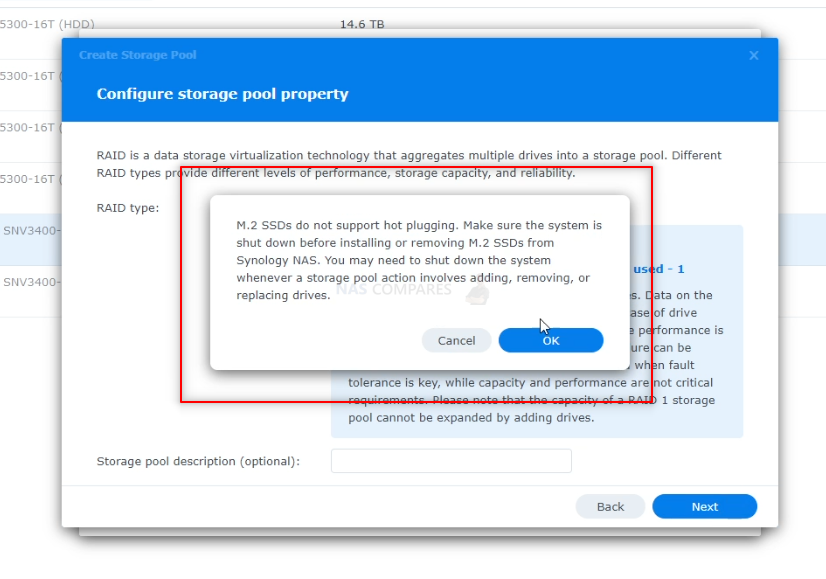
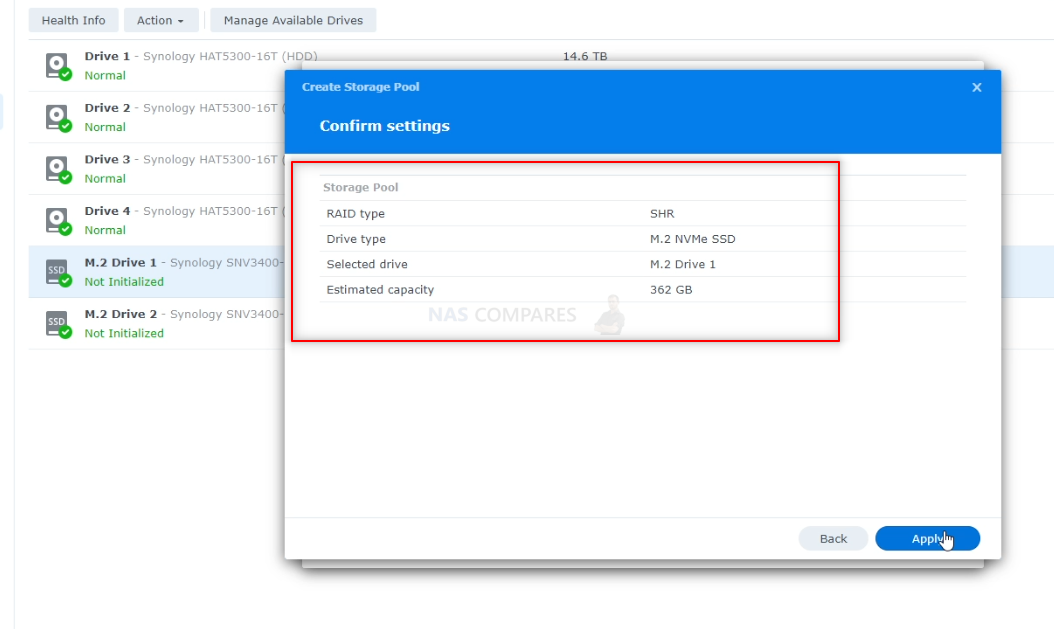
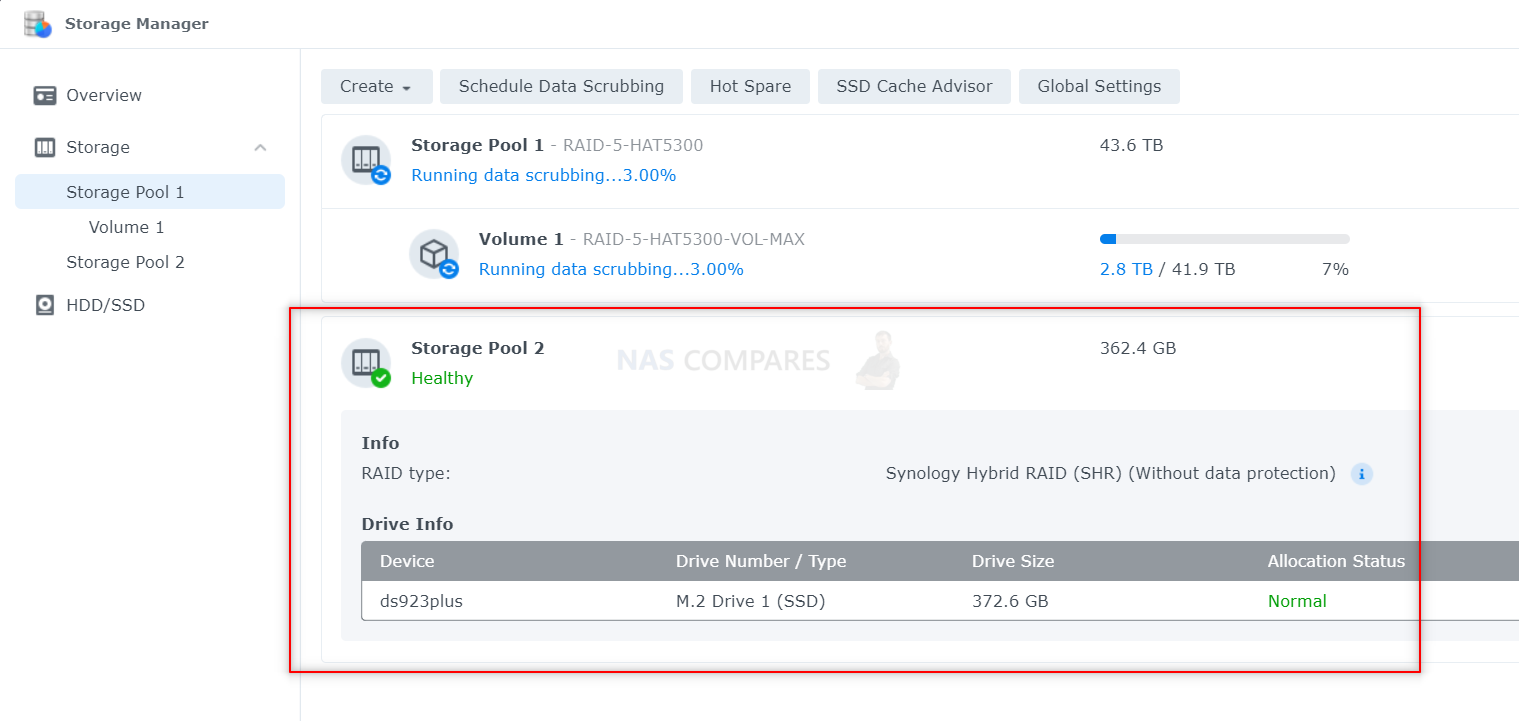
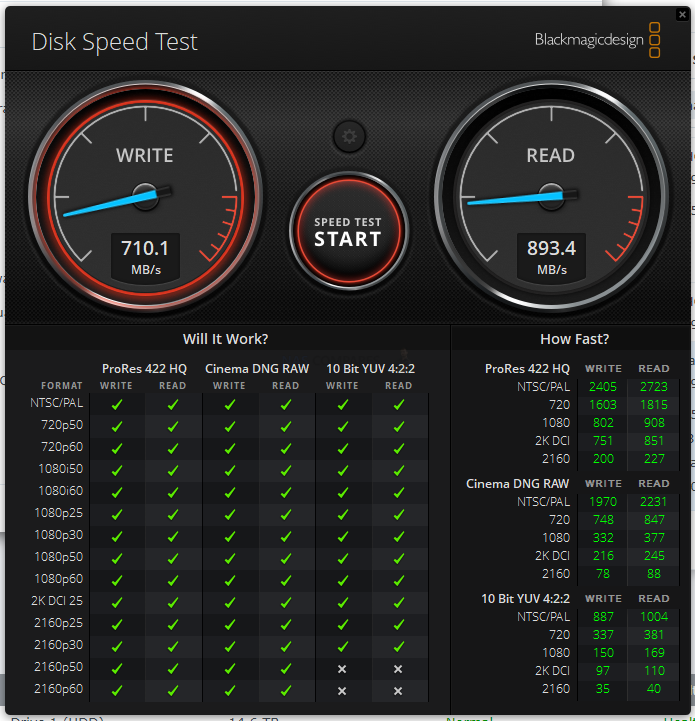
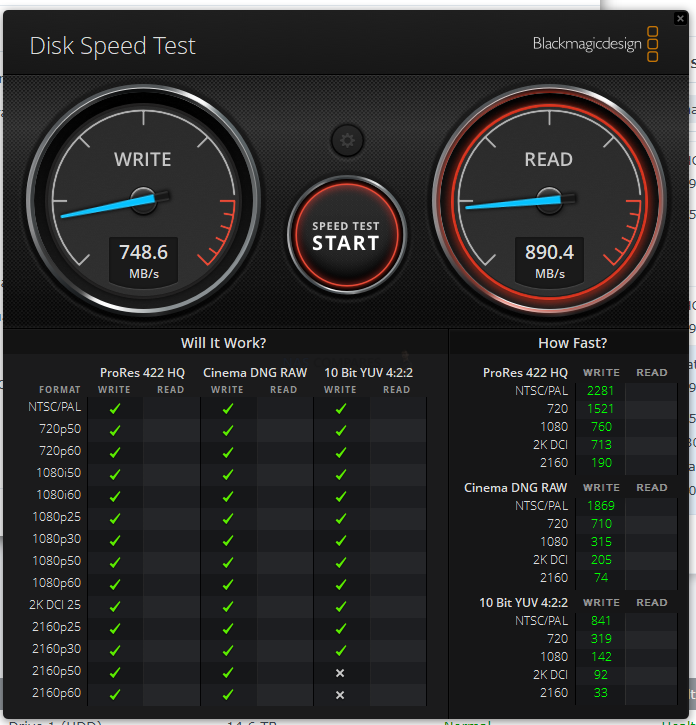
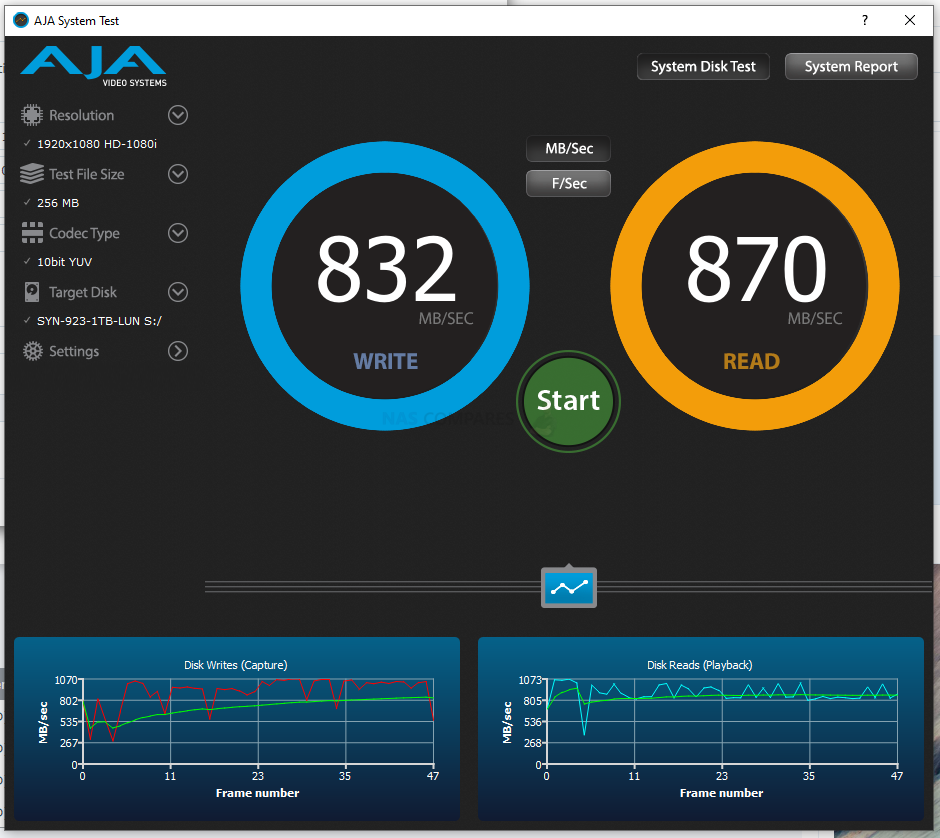
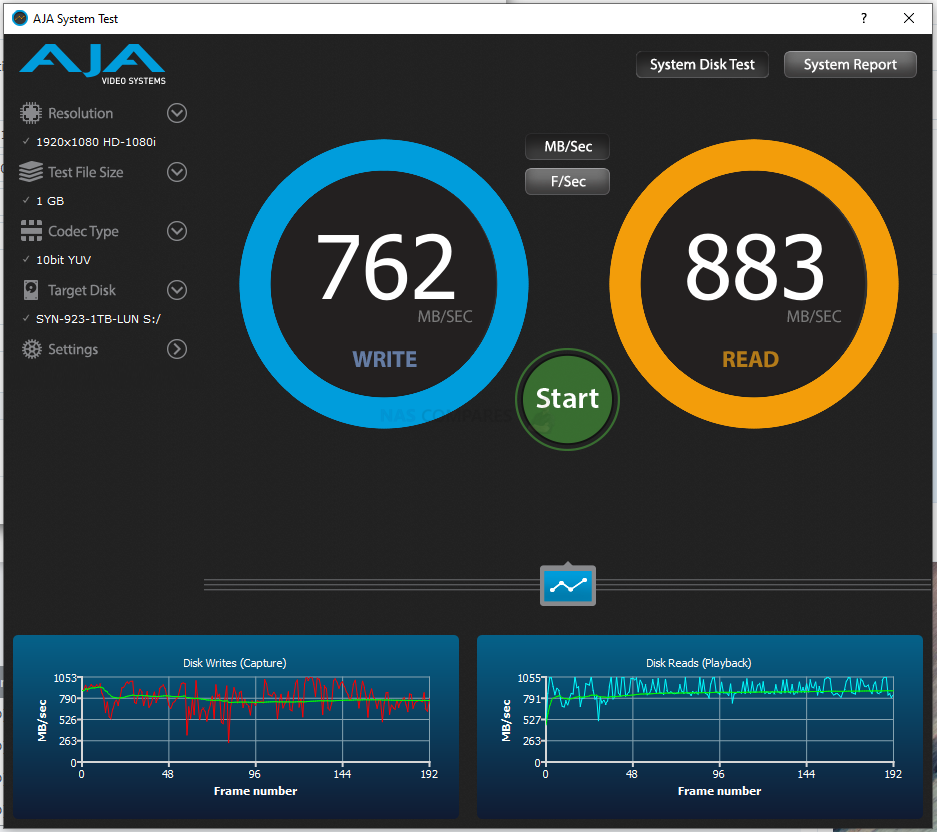
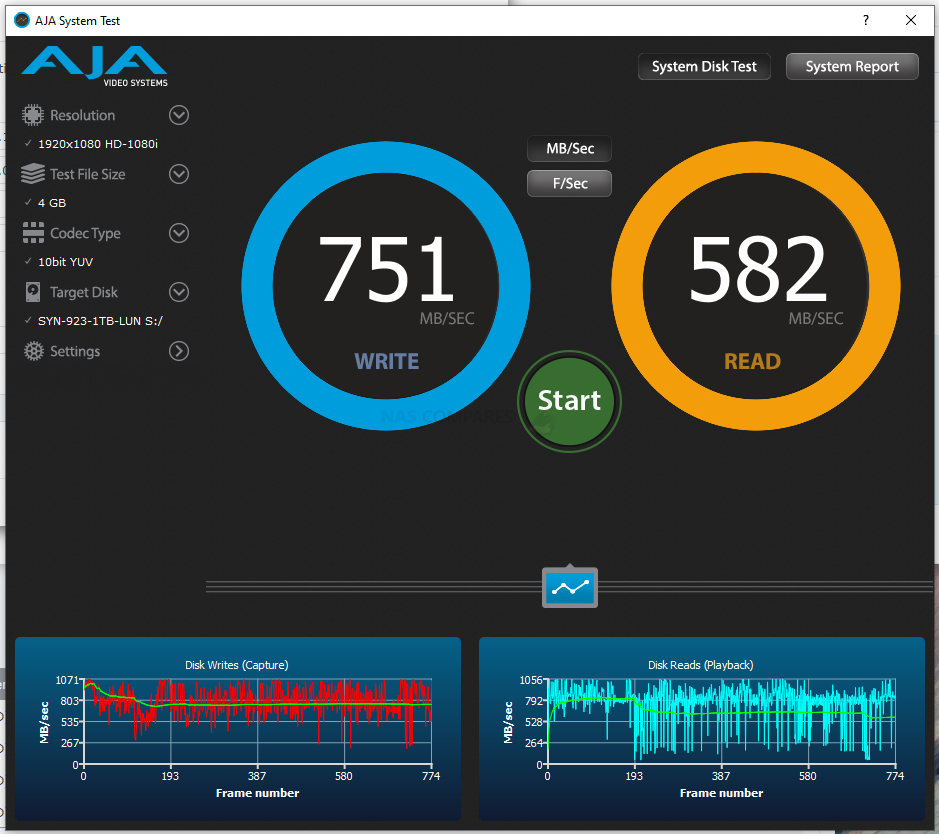
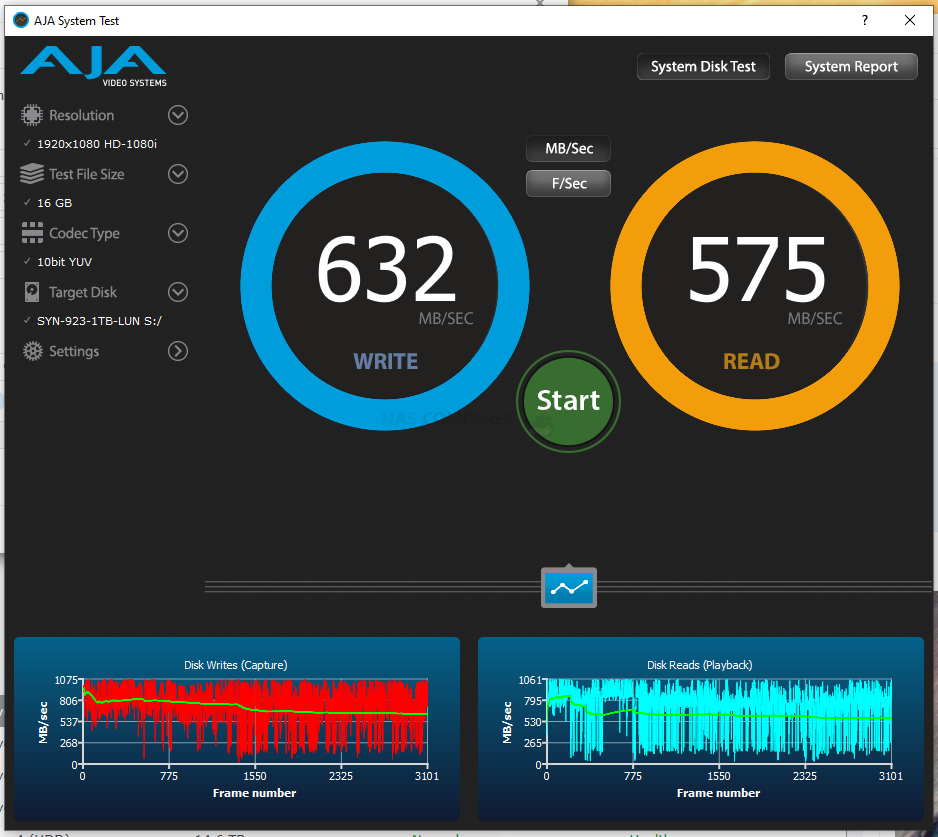



How it’s possible to get 1GB/s read speed with ATTO test on 16GB file? 3 drives gives you max ~600MB/s read speed after cache is exhausted. There must be a mistake somewhere here. It’s impossible to saturate 10GbE connection on this NAS.
Using SSD it is possible to get full 10Gbit speeds. Using HDDs media it will be somewhere around 500MB/s with larger files.
That’s what I thought, but you mention in the post “at the time of writing, this is not possible, as I did not have the drives in time for the performance testing alongside the rest of the hardware”, so your tests were conducted on HDDs only and still gave impossible results. I have the same Synology DS923+ with 4 HDD drives, 10GbE adapter, switch and network card in my macbook and Atto allows me to saturate this 10GbE link even when using 16GB file. But this is not real performance testing ad this is impossible to get that speed from 3 HDD drives (1 is used for parity). So Atto is either giving wrong results or it is reading and writing small chunks of data during testing which fits into HDD cache. I guess that’s the problem here as Atto tests are way too short to fully upload/download 16GB file.